This post will walk you through activating the iOS 15 feature that reverses the colors of your iPhone 13 display, except for images, media and some apps that support dark color themes and styles. Read on to learn how to enable smart invert on iPhone 13 in iOS 15.3.1.

iOS 15 Smart Invert Feature
Modern smartphones including Apple’s latest iPhone lineups are packed with a number of smart features that augments positive smartphone experience. Among these are the advanced accessibility features for better display.
Tackled in this quick walkthrough is a relevant feature on the latest iPhone 13 devices, called smart invert.
Smart Invert is an iOS feature that’s designed to render display and text size that would best suit individual user’s visibility and accessibility needs.
When enabled, Smart Invert inverts the colors on the screen, making the display appear like a negative image but with a twist. It’s deemed smart because it exempts other display attributes such as videos, images and some apps that are already dark-colored from getting inverted. In other words, they are preserved in their original form.
People with vision loss or other visual issues can take more advantage of this feature as they can benefit from an inverted interface without affecting images and videos.
Depicted below are the actual steps on how to access iOS 15 settings where you can activate the smart invert effects on the iPhone 13 user interface.
Steps to Enable Smart Invert on iPhone 13
If you own another iPhone that’s running in iOS version 15.3.1, you can use the same steps when activating the smart invert feature. However, there may be some slight difference on the actual user interface given that screens and menu items vary between device models and carriers.
Just follow these steps whenever you’re ready to configure your iPhone settings:
Step 1: To get started, tap Settings from the Home screen to open the Settings app.

Step 2: While in the Settings menu, find and then tap Accessibility. Another menu opens, highlighting a list of all the iOS 15 accessibility features.
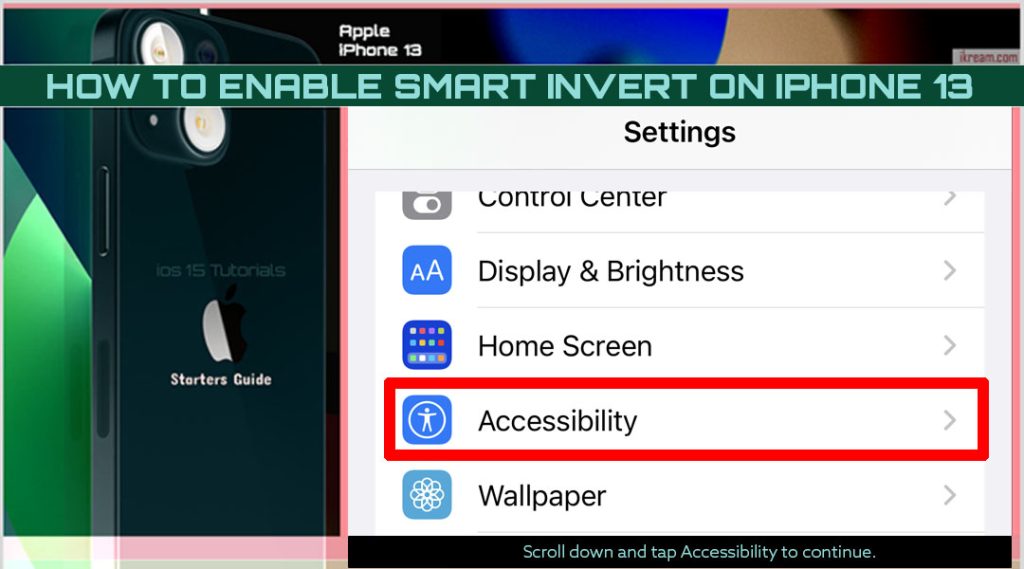
Step 3: Find and then tap Display & Text Size to proceed.
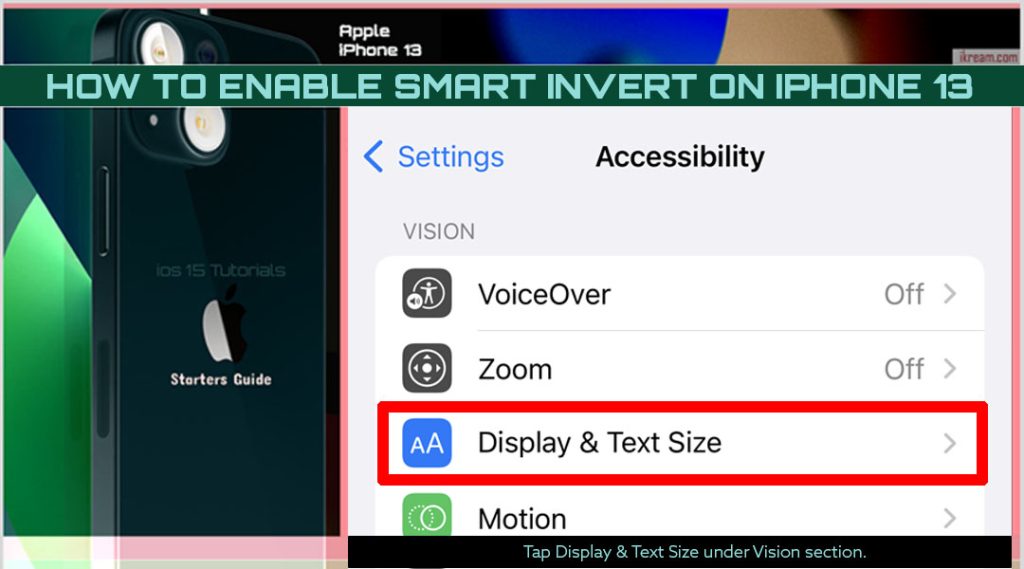
Step 4: On the succeeding menu, scroll down and then tap to turn the Smart Invert switch ON.
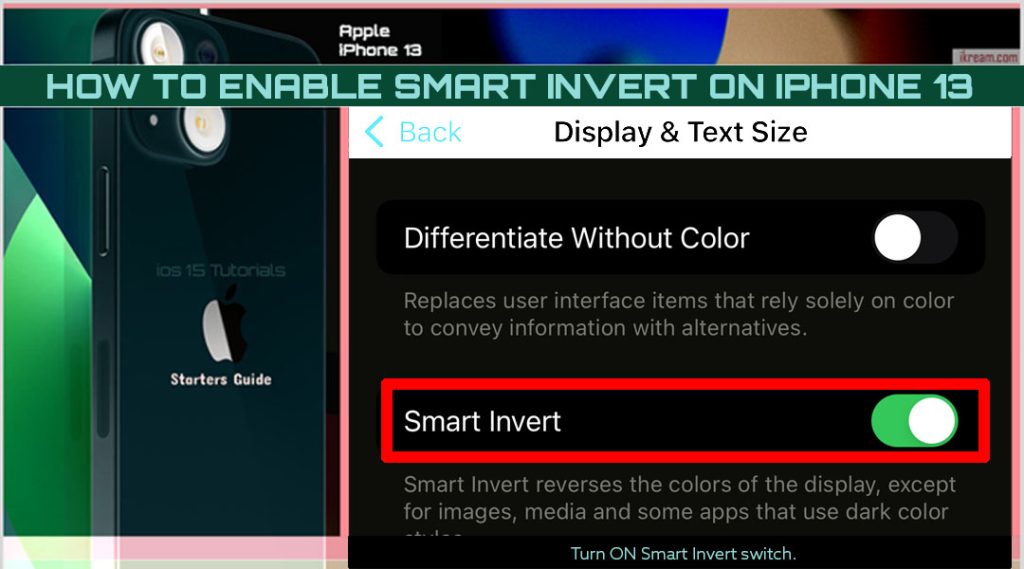
The color of your phone’s user interface will then be reversed except for media, images and certain applications with dark color themes and styles.
To disable smart invert and switch back to the normal display accommodations, just turn the Smart invert switch OFF again.
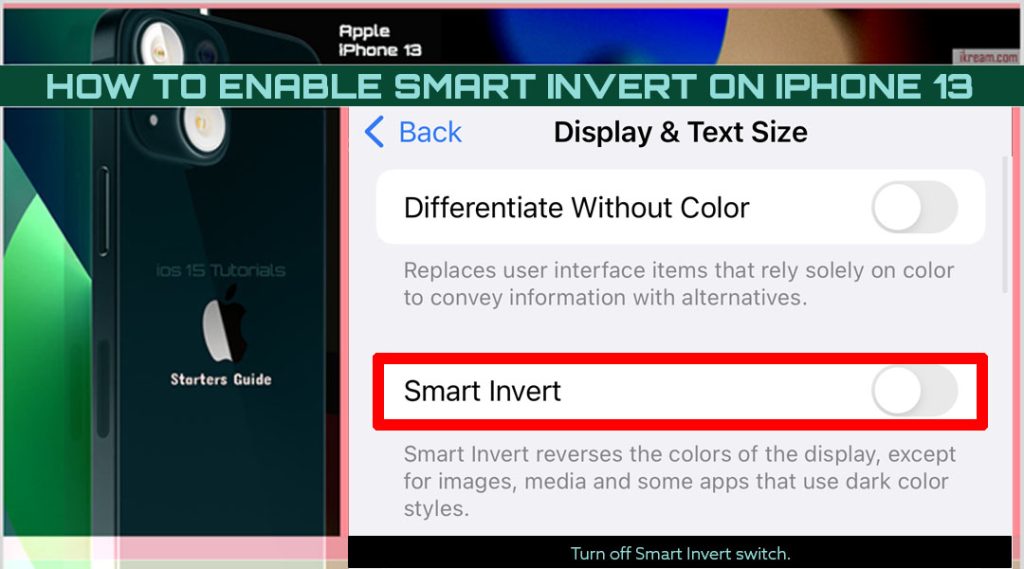
To reverse the colors of the display without any exception, you can activate Classic Invert instead. When enabled, Classic invert reverses all colors on the display.
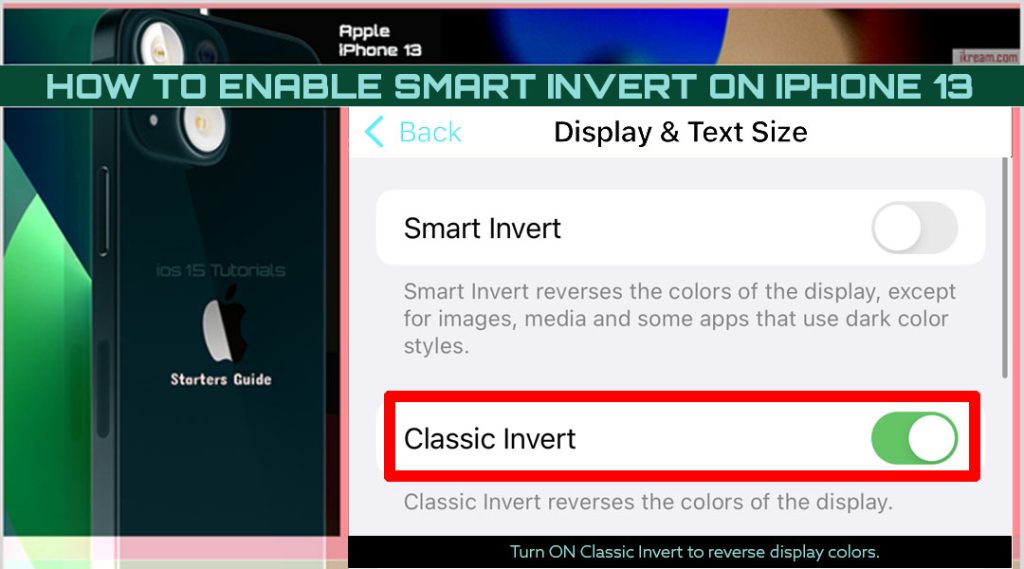
When to Use Smart Invert?
Switching the iPhone to a dark interface is usually beneficial when preserving battery life. Just like the Dark mode feature in other smartphones, smart invert can also reduce power usage as the display color rendering is likewise minimized.
For iPhone users with some sort of color blindness or have other vision challenges, using color filters instead of inverting colors could be a better option. Adjusting the color filters will help you determine or differentiate between colors.
This feature is also categorized in the Display & Text Size menu among other advanced iOS accessibility features.
The intensity of any of the Color Filters can also be adjusted according to your needs. All you have to do is drag the intensity slider to customize the filter to make it more or less intense.
More display accommodations are also available on the Display & Text Size menu including the Bold Text, Button shapes, Larger Text, Increase Contrast, and the like.
Smart Invert colors not working on your iPhone 13?
There are certain instances when advanced display features in iOS devices don’t work as intended. Thus, bumping into some issue with Smart invert is inevitable. If Smart Invert is not working on your iPhone 13, verify and ensure that night shift is disabled.
When enabled, Night Shift will automatically adjust the colors of your phone’s display to the warmer end of the spectrum based on the time. Typically, it shifts the colors of your display to warmer colors at night and then returns to its regular settings in the morning.
If this feature is activated, the actual effect of Smart Invert may not be noticeable as it can be overridden with Night Shift.
You can turn Night Shift on or off through the control center. Simply press the Brightness control icon from the control center of your iPhone and then tap the Night Shift icon to turn the feature on or off.
Alternatively, you can go to Settings-> Display & Brightness-> Night Shift menu and then change the settings to disable the feature accordingly.
If that doesn’t do any good, restart your iPhone to clear out any minor software glitches that might have messed up the display settings.
And that’s all about activating the iPhone 13 smart invert feature.
Please keep posted for more comprehensive iOS tutorials and troubleshooting guides on this site. Or you can check out this YouTube channel to view more comprehensive tutorial and troubleshooting videos including recent iOS devices.