This post will walk you through configuring the iOS 15 Contacts app and change the default short name settings. Here’s a quick guide to change contacts short name settings on iPhone 13 in iOS 15.4.1.

Need help using short names on your new iPhone 13? Keep reading for more information about the iOS 15 short names feature and check out the detailed instructions on how to manage and configure this feature on your new iOS device.
iOS 15 Contacts Short Name Settings
The native Contacts app was first launched in early iPhones way back in the year 2007 and since then the app has gotten periodic updates that made it better and better.
A common identifier of a saved contact in iOS devices is the name. In the latest iOS settings, contacts are shortened to only the first name by default. This is in order to fit the name on the device’s screen.
Many of these features are designed to be customizable by end-users to make the iPhone contacts app work according to their needs.
One of the Contacts features or options that’s changeable through the app’s settings is the Short Name.
As the name implies, this feature works by assigning a short name for individual contact details to make them fit on the phone display.
You can use the Short Name to change or alter how the names of your contacts appear on the screen.
And if the default short name display doesn’t suit your liking, you then can make necessary adjustments and select any from other given options such as last name, first name or nickname of the full contact name.
With the Short Name enabled in the settings, it will be extended and utilized for other iOS apps such as Phone, Mail, Messages and in some third-party apps too.
In certain iOS apps like Messages or iMessage, the Short Name typically appears beneath the profile picture of the selected contact.
While this may be a no-brainer to the every loyal iPhone users, many of those who are new to the iOS platform may not be familiar with the actual process and therefore this quick guide can help them get started.
Steps to Change Contacts Short Name Settings on iPhone 13
Built-in settings and options for the native iOS contacts app can be accessed either through the phone app and the contacts app itself.
Performing the following steps will let you access the updated iOS Contacts settings menu where you can alter the default short name display option on the iPhone 13 and other iPhone models with the same software version.
Before you proceed, verify and ensure that the correct account is set as the default account for the Contacts app. This is imperative if you’ve got multiple accounts set up on all your devices.
Start whenever you’re all set to manage your iPhone’s saved contacts list.
Step 1: First, tap Settings from the Home screen to open the iOS settings app.

Step 2: From the main Settings app menu, find and then tap Contacts.

Step 3: Next, tap Short Name on the following screen to proceed.
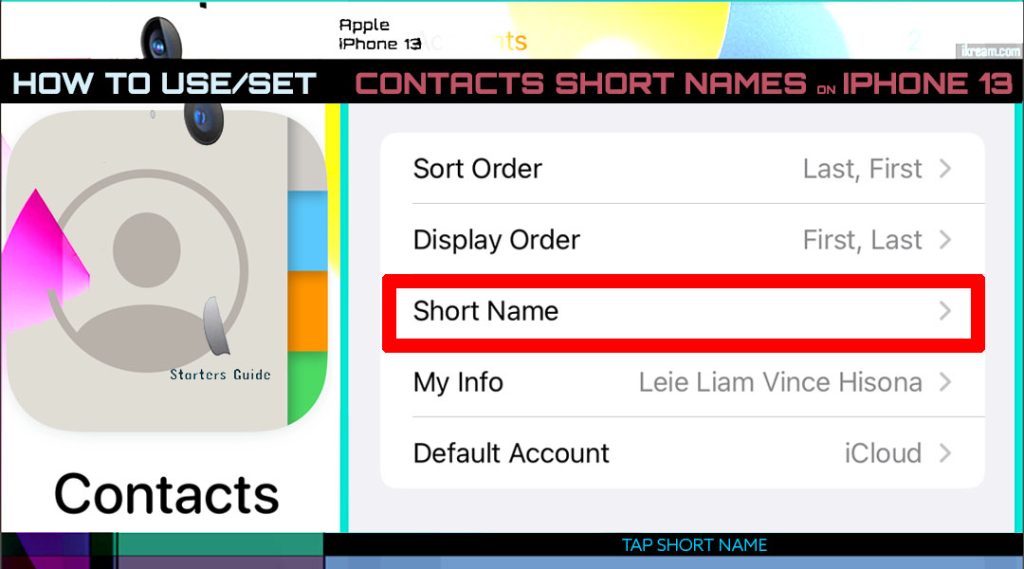
Step 4: Different short name format options will load up on the next window. Tap to mark your preferred short name display.
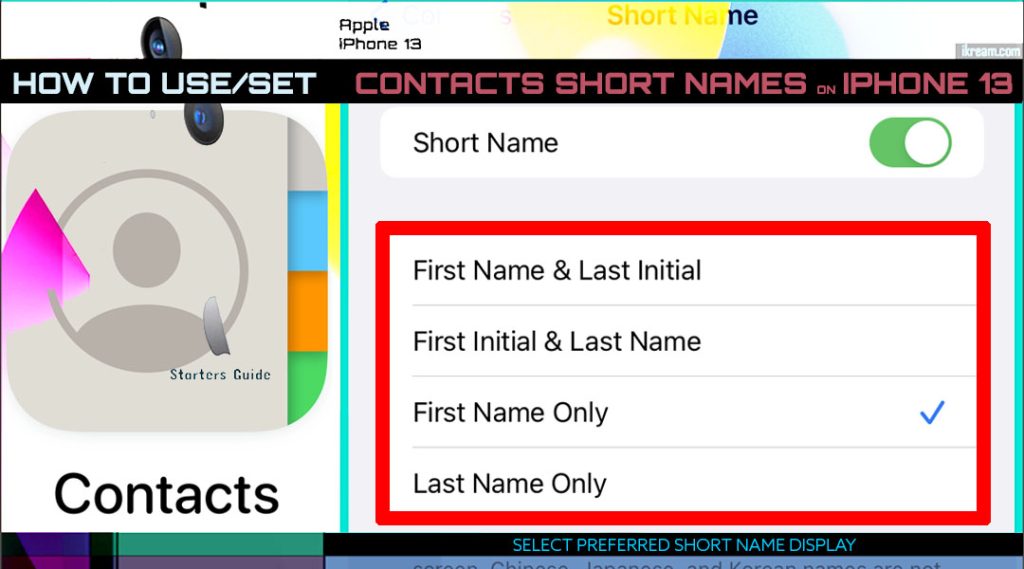
The current short name settings will immediately be applied to all existing contacts associated with your iCloud or email account.
Prefer Nicknames for Contacts
Similar to other features, the Short Name feature in the iOS Contacts app can also be turned on or off.
All you have to do is to toggle the Short Name switch off from the Short Name menu in the Contacts app settings.
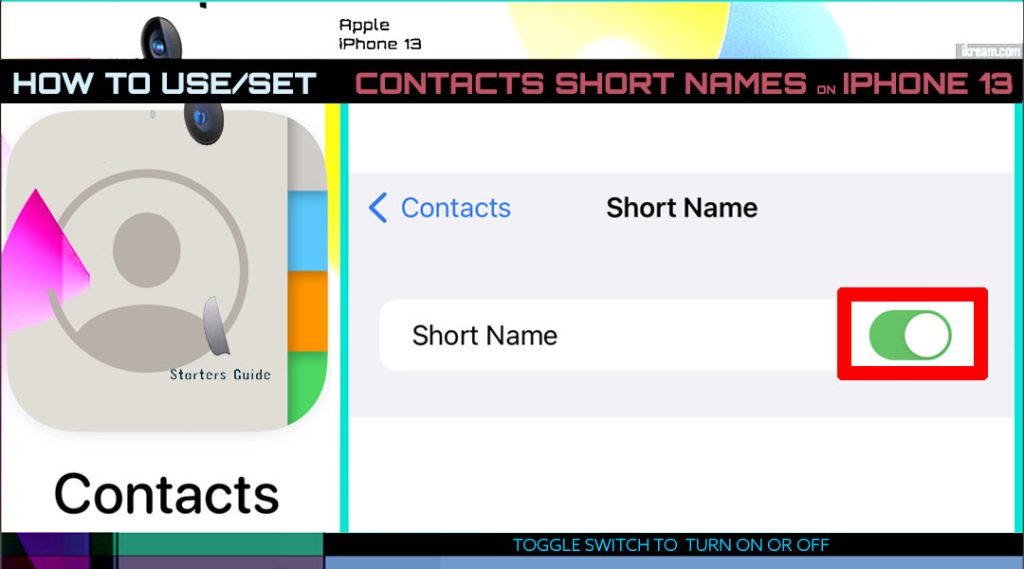
If you prefer to use nicknames for the contacts display name, you can turn on the Prefer Nicknames switch.
When enabled, this prompts the Phone or Contacts app to always use nicknames given that you’ve already added it in your contacts.
This can help you easily identify a specific contact number especially if you’ve got multiple contacts with last names that begin with the same letter.
The length of individual contact’s names will then be shortened depending on which option you selected.
Important Note about Short names:
The changes made to the iPhone Short names are not applicable for Chinese, Japanese and Korean names. So if you have people on your iPhone’s contacts account with any of the said names, they are not affected by this setting.
Contacts Nickname doesn’t show?
In the case where nicknames for your contacts aren’t showing up for incoming calls, verify and ensure that the nickname was added for that contact on your iPhone.
Toggling the Prefer Nickname switch on and off from the iOS Short Name menu may likewise fix the problem should it be tied to a random in-app glitch.
Restarting the iPhone or performing a soft reset is also recommended as it helps clear out random errant cache or residual data including those that cause flaws to the Phone and Contacts app.