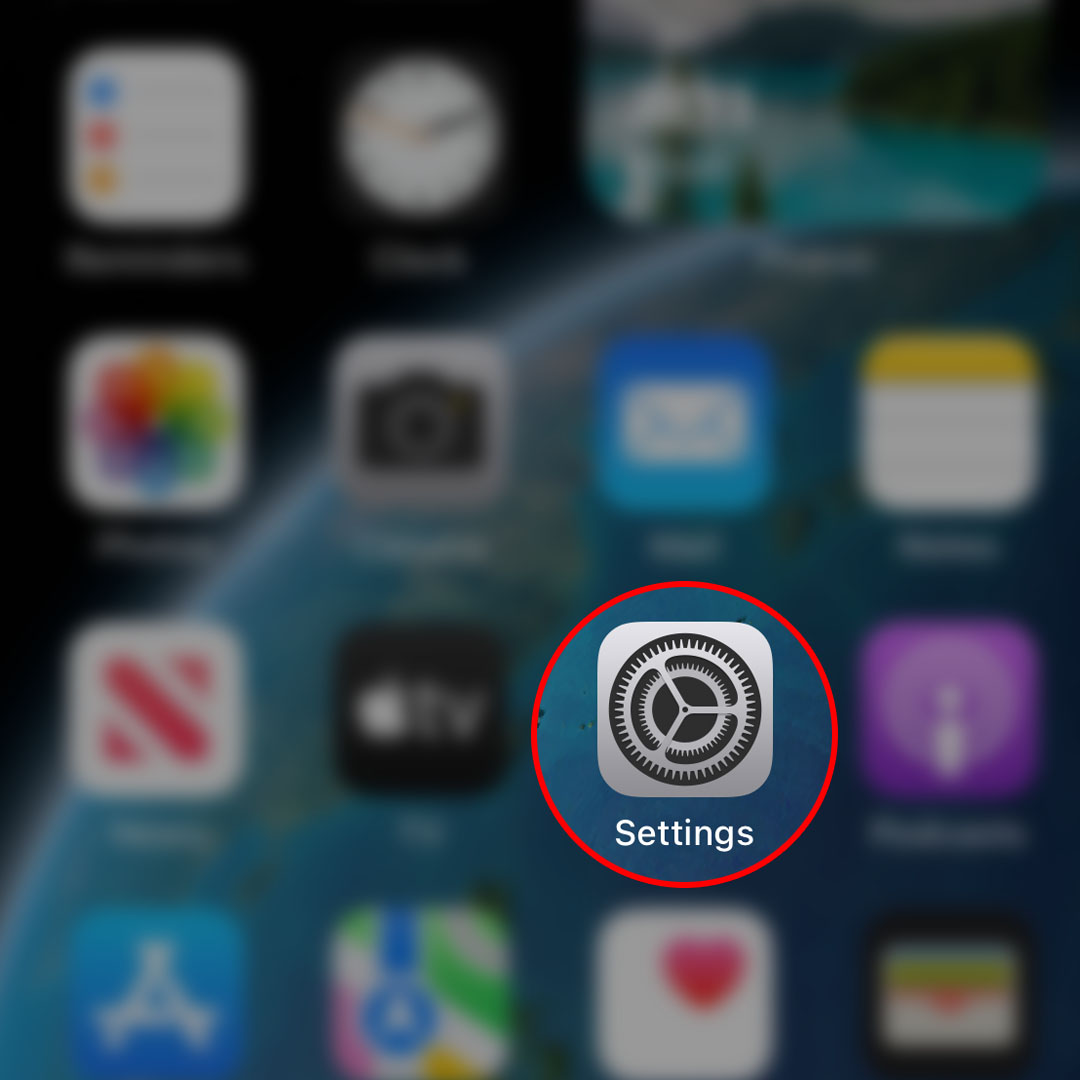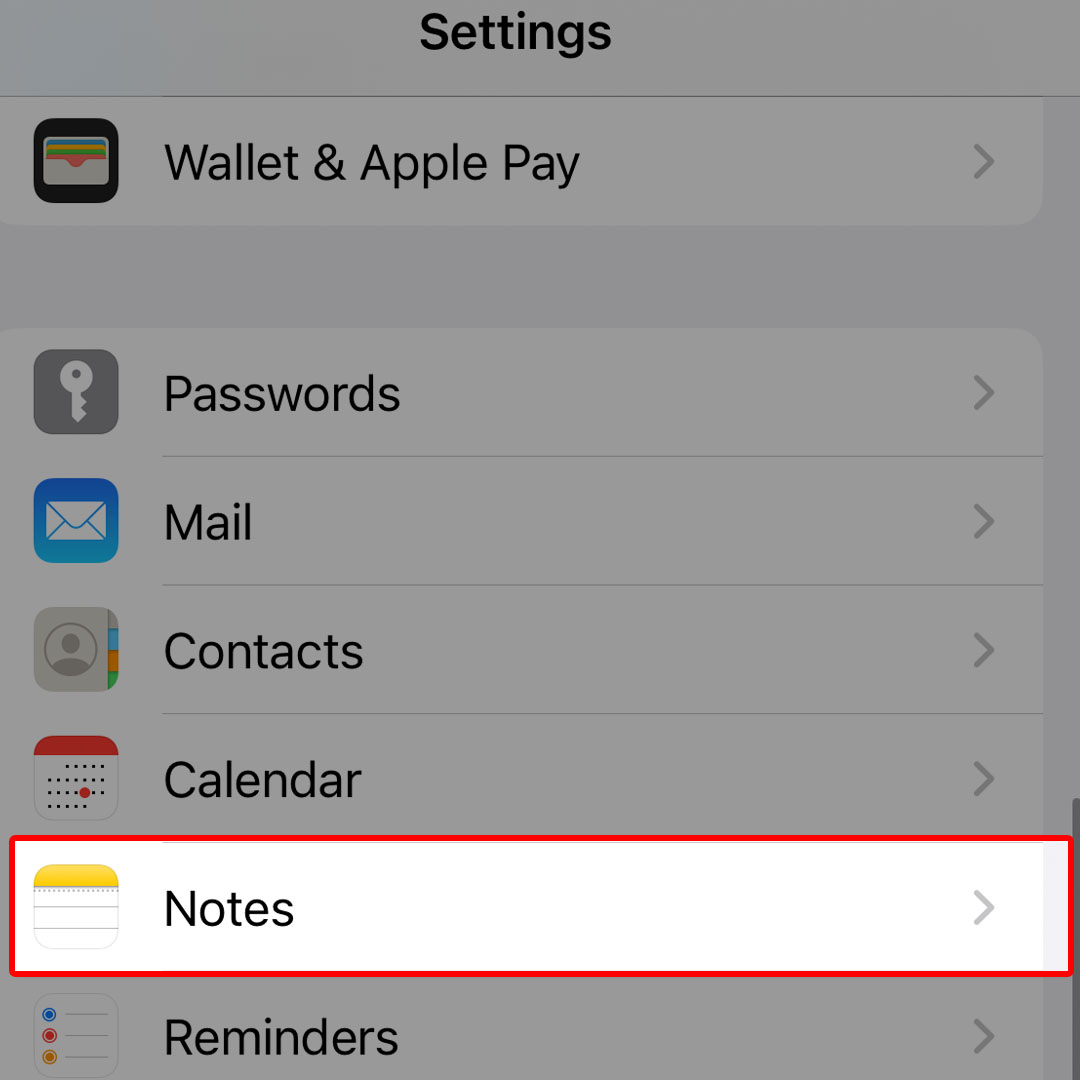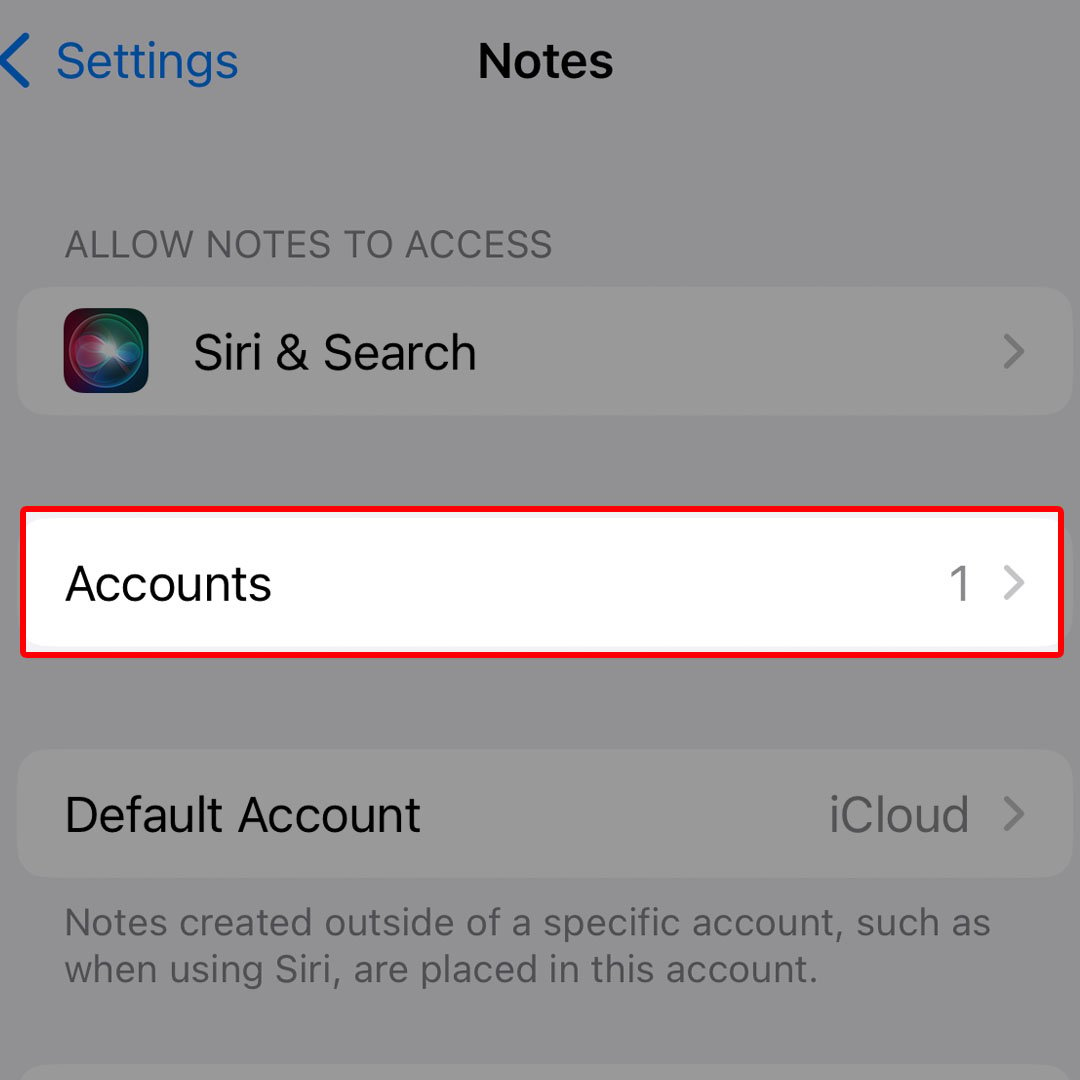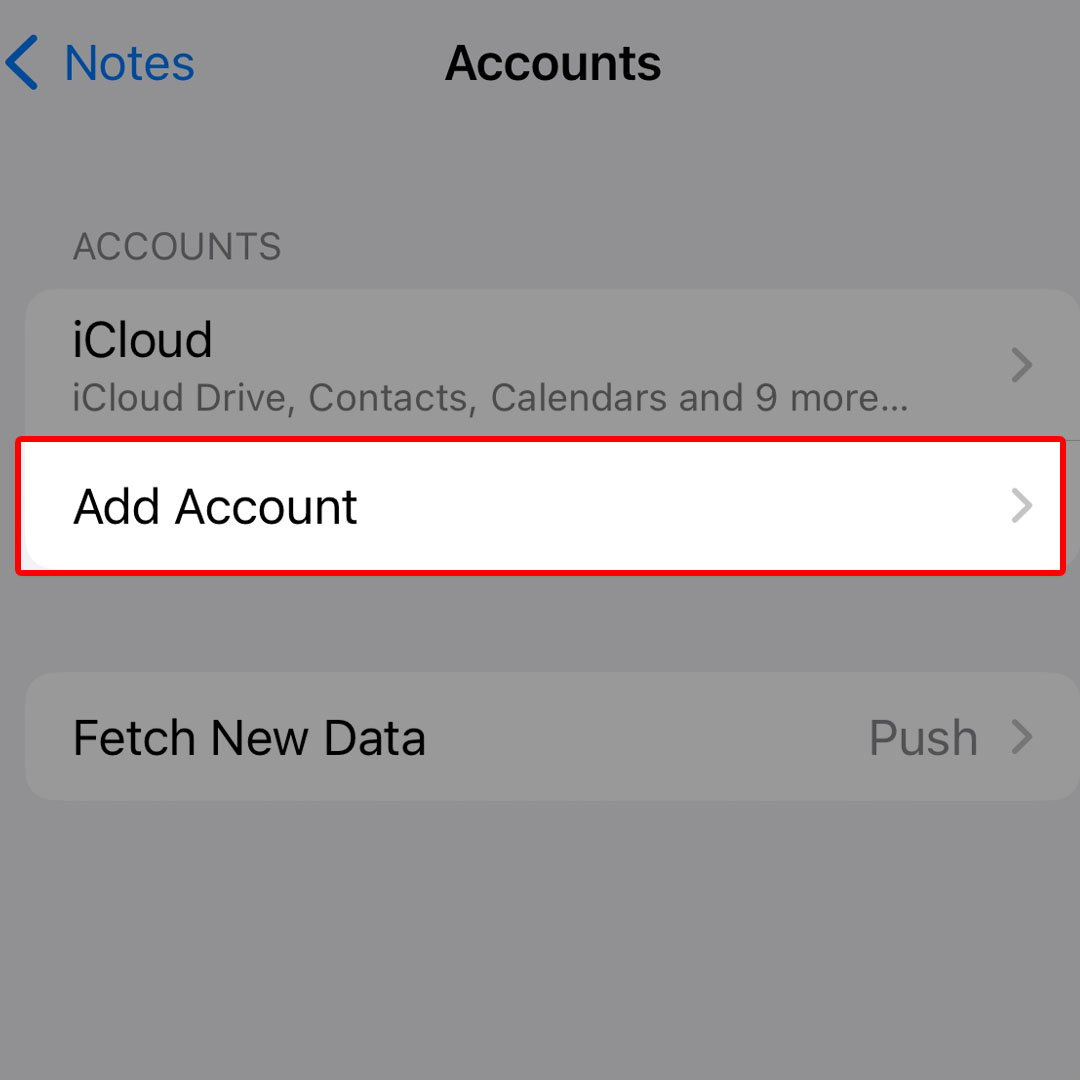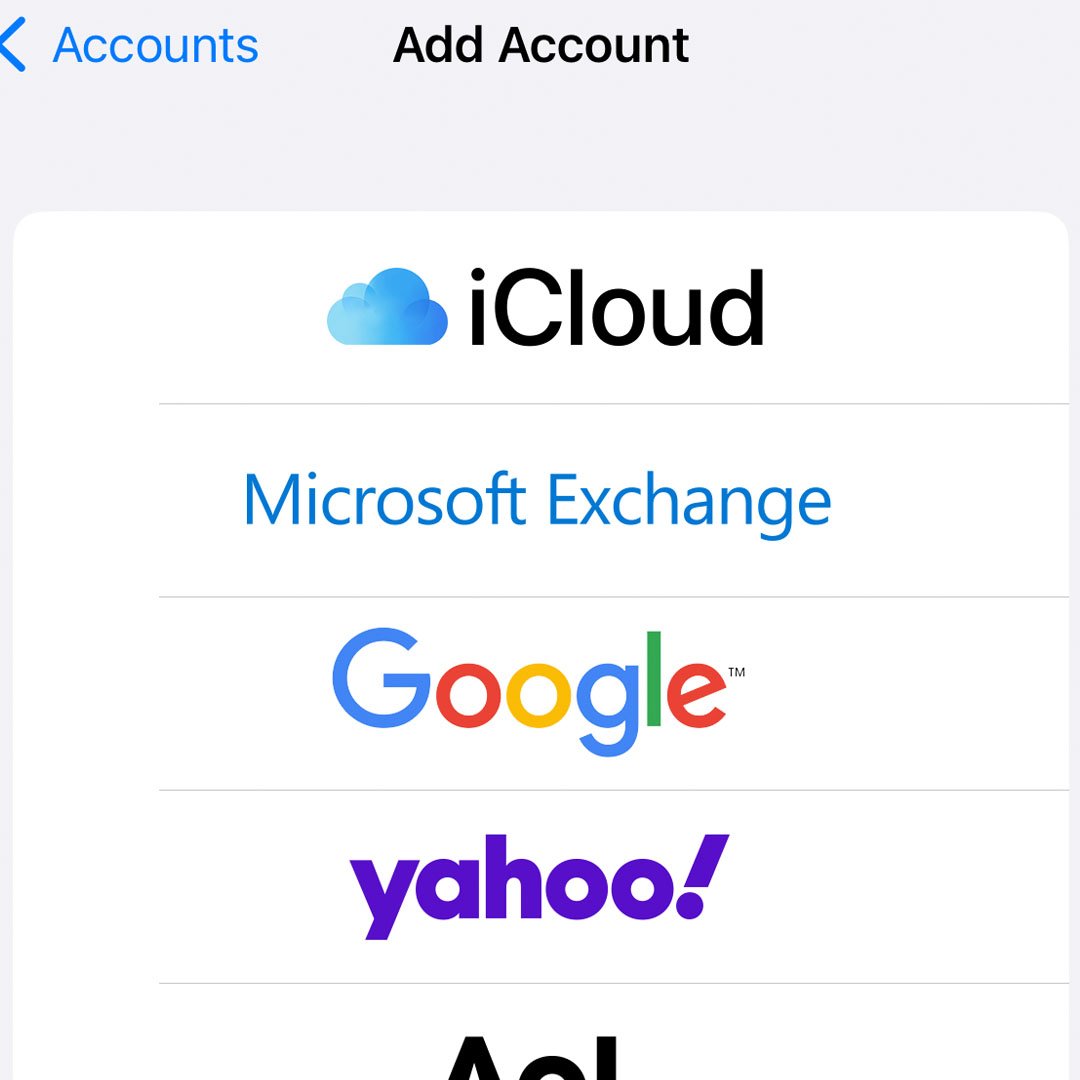This post will walk you through setting up a new account for the iOS 16 Notes app. Here’s a quick guide to add a new account in Notes on the Apple iPhone 14 smartphone.
Estimate Cost : 0
Time Needed : 3 minutes
When you create notes or documents using the Notes app, your notes will be saved and kept in the designated account. By default, the iPhone saves Notes in your iCloud account and thus your notes are up to date and accessible on all your devices that signed into the same Apple ID.
If you prefer to have your notes placed in another account like Google, Yahoo or Microsoft Exchange, then you can do that by adding your other account in the Notes app settings.
And here’s how it’s done on the new iPhone 14 Notes application.
To begin, launch the iOS Settings menu on your iPhone.

Simply tap on the gear-shaped icon from the App Library or navigate to the Home screen then tap on Settings. Either way will take you straight to the same settings menu items.While in the settings menu, scroll to find then tap Notes to continue.

Doing so will launch the Notes app settings with relevant options and functions you can manage and utilize.To continue, tap Accounts.

Under the Accounts section, you’ll see iCloud and other previously added accounts.To add a new account, tap Add Account.

The Add New Account setup screen will load up next.Select the type of account that you’d like to add. Supported account types are iCloud, Microsoft Exchange, Google, Yahoo, AoL and Outlook.com as well as POP and IMAP Accounts.

Just tap to mark your account’s service provider then follow the rest of the onscreen instructions to add and save your account information.
Tools
- Settings
Materials
- Apple iPhone 14
Once you’re done setting up your account, you can start using it for the next new notes you’ll create.
Should you wish to add another account to use for your future Notes, just repeat the same steps to head back to the Notes app settings, particularly in the Accounts menu where you can find the option to add a new account.
Unable to Add New Accounts in Notes?
By then, you can use that account for storing notes on your iPhone but these notes may not be accessible on your other devices unless you’re signed into the same internet account as the one that’s set up on your iPhone 14 notes app.
Also verify and ensure that you’ve entered the correct account credentials or information during the setup process.
To avoid having unexpected system errors when trying to set up an account in Notes, keep your iPhone software up to date.
And that’s all about adding a new account in Notes on the Apple iPhone 14 smartphone.