It can be irritating when your iPhone 14 shows the battery percentage frozen on a certain level, refusing to update as it charges or drains. A stuck battery reading is often caused by software glitches, an outdated iOS version, or a faulty battery gauge needing recalibration. With a few troubleshooting steps, you can get an accurate dynamic battery reading again.
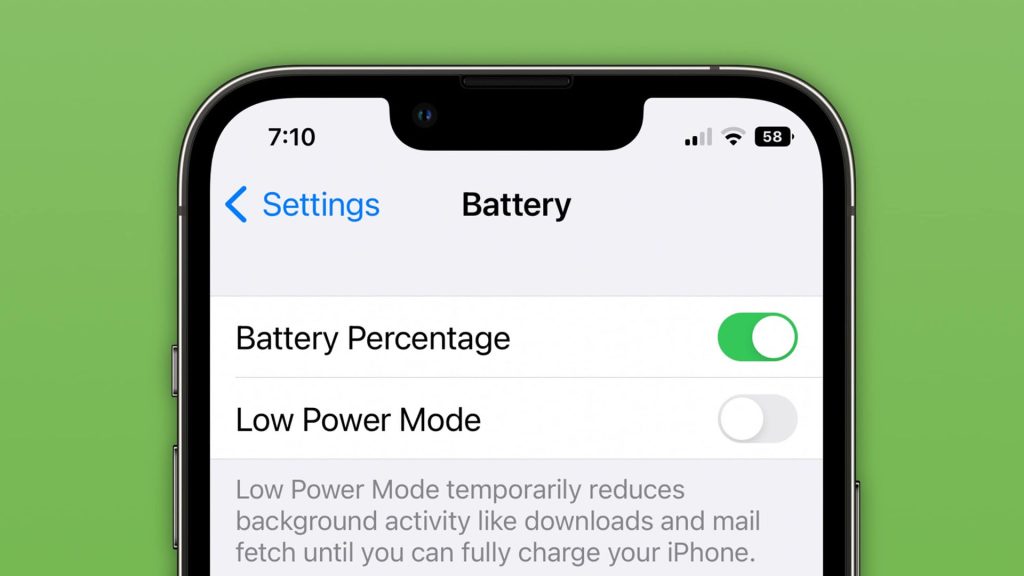
We all rely heavily on our iPhones, so it’s understandable to be annoyed when the battery indicator starts acting up. Try not to stress too much – a stuck battery percentage is typically an easy fix. Just resetting your device, updating iOS, or fully discharging and recharging the battery can get the percentage unstuck and accurately updating again.
Common Causes
Some common reasons for an iPhone 14 battery percentage getting stuck include the following:
- Software bugs and performance issues.
- Outdated version of iOS needing an update.
- Inaccurate battery meter/gauge.
- Damaged battery unable to report statistics.
- Allowing the device to fully discharge.
- Overheating causing the battery meter to freeze.
Troubleshooting Procedures
Here are effective ways to troubleshoot an iPhone 14 battery percentage stuck issue:
Restart Your iPhone
Performing a simple restart can clear up temporary software glitches stalling the battery reading.
Restarting wipes out any minor iOS errors and forces it to freshly reload battery data, this recalibrates a stuck gauge.
How to do it:
- Hold down the Side button and a volume button together until powered off.
- Once the Apple logo appears, release the buttons to restart normally.
- Check if the battery indicator starts updating again as expected.
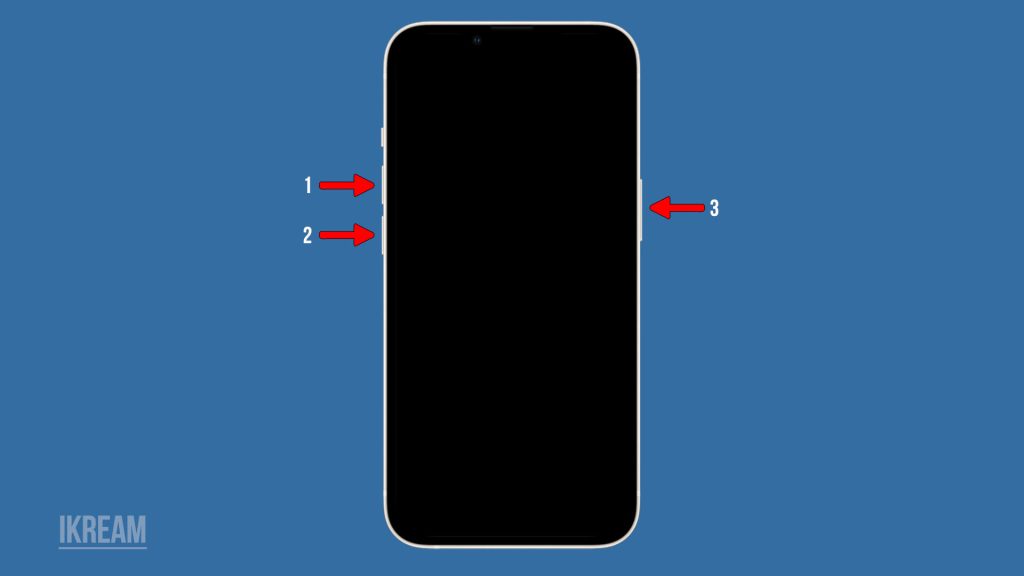
Update to the Latest iOS Version
Updating your iPhone’s software eliminates bugs that may freeze the battery percentage.
Apple fixes battery meter bugs in iOS updates. Updating provides important gauge recalibrations and performance fixes.
How to do it:
- Go to Settings > General > Software Update.
- Download and install the latest iOS version available.
- Monitor your battery readings after updating.
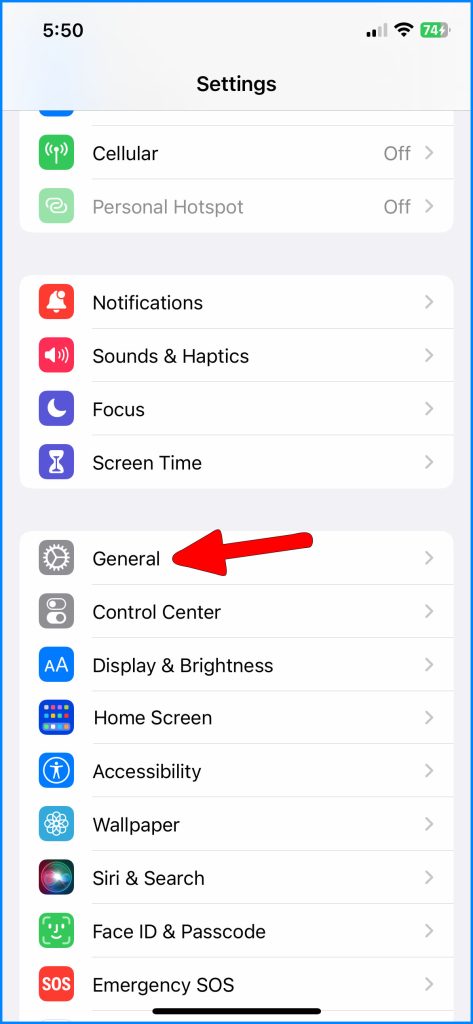
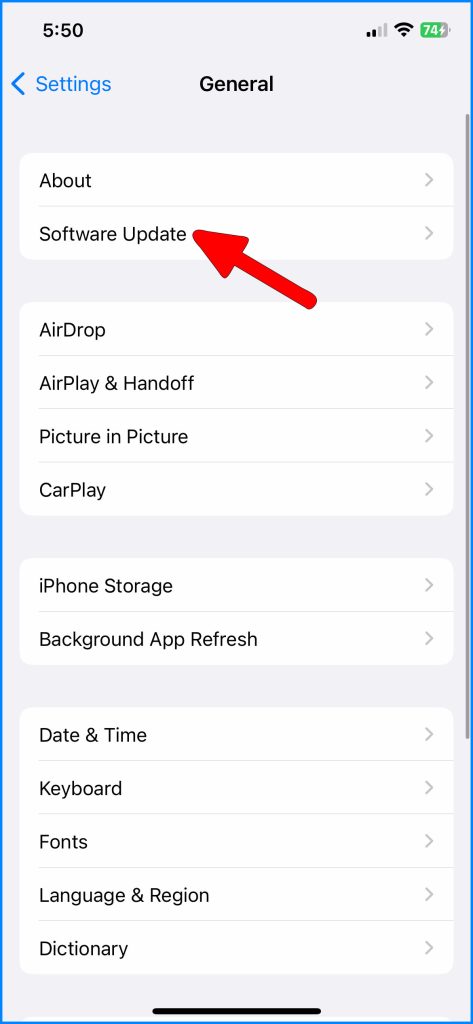
Discharge and Recharge the Battery
Allowing the battery to completely drain and then fully recharge can recalibrate the faulty gauge.
This process resets the battery statistics so your iPhone can accurately track charge levels again.
How to do it:
- Allow your iPhone to discharge until it shuts down.
- Plug into the charger and power back on when it turns on.
- Charge to 100% with the device powered off for the best recalibration.

With a few simple recalibration steps, you should see your iPhone battery percentage updating normally again. Contact Apple support if the issue persists after troubleshooting.
FAQs
-
Q: Why does my iPhone 14 battery percentage get stuck at a certain level?
A: The main reasons an iPhone 14 battery level sticks are software bugs, an outdated iOS version needing updates, a faulty or inaccurate battery meter, fully discharging the battery, and heat causing the meter to freeze. Restarting, updating iOS, recalibrating the battery meter, and cooling the device down can help.
-
Q: How can I get my iPhone 14 battery percentage unstuck from 80%?
A: To unstick an iPhone 14 battery from a specific percentage, first try restarting your phone and updating it to the latest iOS version. If it’s still stuck, fully discharge the battery until the phone shuts down, then charge back to 100% with the phone powered off. This recalibrates the battery meter.
-
Q: Why does my iPhone 14 battery percentage not change when charging?
A: If the battery percentage doesn’t budge when charging, the battery meter needs recalibrating. Discharge the iPhone fully until it shuts off, then charge it to 100% powered down. Also, check for any debris in the Lightning port obstructing charging. Updating to the newest iOS can fix software issues too.
-
Q: How can I recalibrate the battery percentage on my iPhone 14?
A: To recalibrate your iPhone 14’s battery percentage, let the battery fully drain until the phone turns off. Then connect the charger and power the phone back on, and charge to 100% with the device turned off. This resets the battery metrics to provide accurate readings again.
-
Q: What’s the best way to maintain an accurate iPhone 14 battery percentage?
A: Tips to keep your iPhone 14 battery percentage accurate include keeping your iOS version updated, avoiding letting your battery discharge fully to 0%, using Apple-certified charging accessories to prevent issues, restarting your phone periodically, and avoiding exposing your iPhone to excessive heat which can disrupt battery metrics.