It can be frustrating when your iPhone 14 doesn’t seem to charge past 80 or 90%, no matter how long you leave it plugged in. An incomplete charge is often caused by software bugs, degraded battery health, or debris in the Lightning port. With the right troubleshooting, you can get your iPhone battery charging to 100% once again.

We all rely on our iPhones, so it’s understandable to be concerned when you notice yours isn’t charging fully anymore. Rest assured, this is usually an easy fix. Just a few tweaks to your settings, cleaning the charging port, or software updates can typically get your iPhone battery charging to full capacity again.
Common Causes
Issues that commonly prevent an iPhone 14 battery from charging fully include:
- Buggy iOS software affecting charging capability.
- Normal battery degradation over time.
- Dirt or debris inside the Lightning port.
- Using unsupported or worn charging cables.
- The phone overheating during charging sessions.
- Enabling the Battery Health Management setting.
Troubleshooting Procedures
Here are effective solutions to try when your iPhone 14 won’t charge past 80 or 90%:
Update to the Latest iOS Version
Installing the newest iOS update can resolve software bugs preventing a full charge.
Apple is continually optimizing the iPhone charging system via iOS updates. Updating provides important charging improvements and bug fixes.
New iOS versions fix charging bugs and install new charging features for optimal battery health. Outdated software lacks these optimizations.
How to do it:
- Go to Settings > General > Software Update.
- Download and install the latest iOS version.
- Charge your iPhone for over an hour after updating to confirm the issue is fixed.
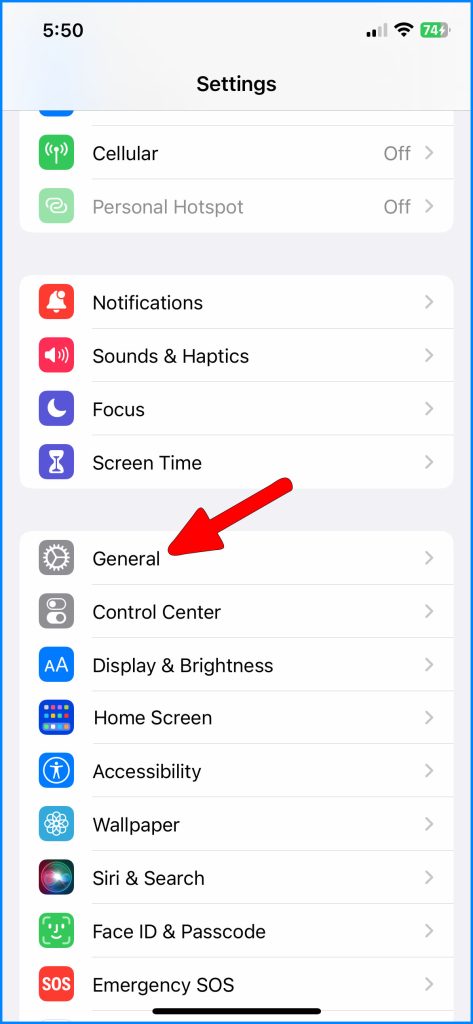

Reset Charging System
Resetting your iPhone’s charging system can calibrate it to recognize a full battery again.
The charging system can get stuck, causing an incomplete charge. Resetting it essentially recalibrates the battery percentage.
Resetting clears any glitches in the charging system so your iPhone can correctly detect a full 100% charge again.
How to do it:
- Drain your iPhone battery below 25%.
- Charge to 100% with the phone turned off.
- Power back on once fully charged – this resets the charging system.

Clean Lightning Port
Carefully clean out any lint or debris in the Lightning port that may obstruct a proper connection.
Dust and pocket lint inside the port can block the charger from connecting fully, resulting in an incomplete charge.
Removing any debris allows your charging cable to seat securely, enabling a full charge cycle.
How to do it:
- Power down your iPhone and use a toothpick to gently dislodge any lint.
- Use compressed air to spray out any remaining dust.
- Check that the port is clear before reconnecting your charger.

With consistent battery care, your iPhone 14 should be able to charge to 100% capacity once again. Contact Apple support if issues persist after trying these troubleshooting tips.
FAQs
Q: Why does my iPhone 14 stop charging before it reaches 100%?
A: The most common reasons an iPhone 14 won’t charge fully are software bugs, worn-out old batteries, dirt/debris in the Lightning port, using unsupported cables, overheating, and enabling the Battery Health Management setting. Updating software, replacing aged batteries, cleaning the charging port, and disabling Battery Health Management can help.
Q: How can I get my iPhone 14 battery to charge to 100% again?
A: Try updating to the latest iOS version, reset the charging system by draining then fully recharging it turned off, cleaning out any lint or dust from the Lightning port, using an Apple MFi certified Lightning cable, prevent the phone from overheating while charging, and disable the Battery Health Management setting under Battery in Settings.
Q: Why does my iPhone 14 sometimes get stuck at 80% when charging?
A: An iPhone battery getting stuck at 80% or another percentage before fully charging is usually caused by software bugs, an inaccurate battery gauge, or a worn-out battery unable to take a full charge. Let the phone discharge fully, then recharge to recalibrate the battery gauge. Keep iOS updated and replace older batteries.
Q: How can I tell if my iPhone 14 battery needs to be replaced?
A: Signs your iPhone 14 battery needs replacing include charging to less than 90% capacity, very short battery life per charge, unexpected shutdowns with 30%+ left, inability to hold a charge, and system messages suggesting service. Use a battery health app to confirm capacity is degraded below 80%.
Q: Why does my iPhone 14 say 100% charged but die quickly?
A: If your iPhone displays 100% charge, but the battery drains abnormally fast, the battery percentage is inaccurate. Let the phone discharge fully, then charge back to 100% turned off to recalibrate the gauge. If it still drains quickly, the battery may be worn out and incapable of its advertised capacity.