Noticing your iPhone 14 losing battery power quickly, even when idle or sleeping? Excessive battery drain during standby is often caused by syncing issues, background app refresh, display settings, software bugs, or a worn-out battery needing replacement.
With the right troubleshooting steps, you can isolate the cause and get your iPhone 14’s standby battery life back on track.
Frustrated With iPhone 14? Here are 10 common iPhone 14 issues and fixes.
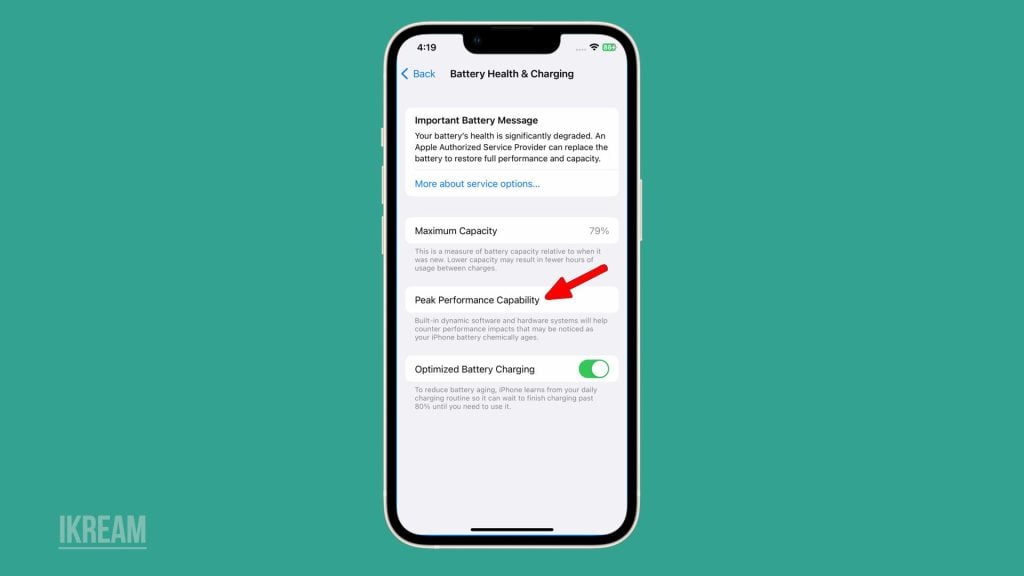
Common Causes
Some of the most common triggers behind an iPhone 14 battery draining fast during standby include:
- Apps refreshing content unnecessarily in the background.
- Continued syncing of mail, apps, and other data.
- Brightness level set too high when inactive.
- New software bugs affecting power management.
- Battery aging and capacity are decreasing over time.
- Location services are constantly running from certain apps.
Troubleshooting Procedures
Here are effective solutions to try when your iPhone 14 is losing battery quickly:
1. Disable Background App Refresh
Stop background processes from updating content when you aren’t using your apps actively.
Apps refreshing in the background are a major source of idle battery drain. Disable this feature for nonessential apps.
To turn off:
- Go to Settings > General > Background App Refresh.
- Tap each app and select Off to disable background refresh.
- Alternatively, toggle Off the main switch to disable all apps. Reenable only for essential apps.
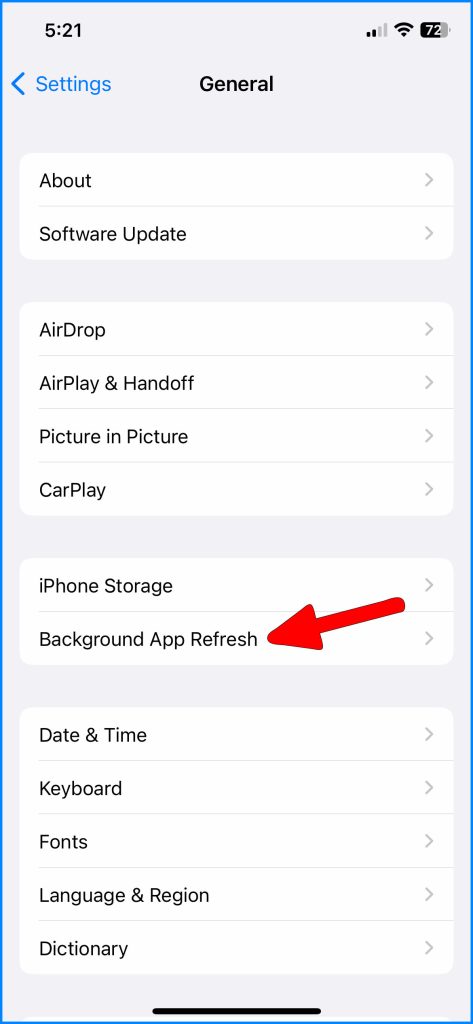
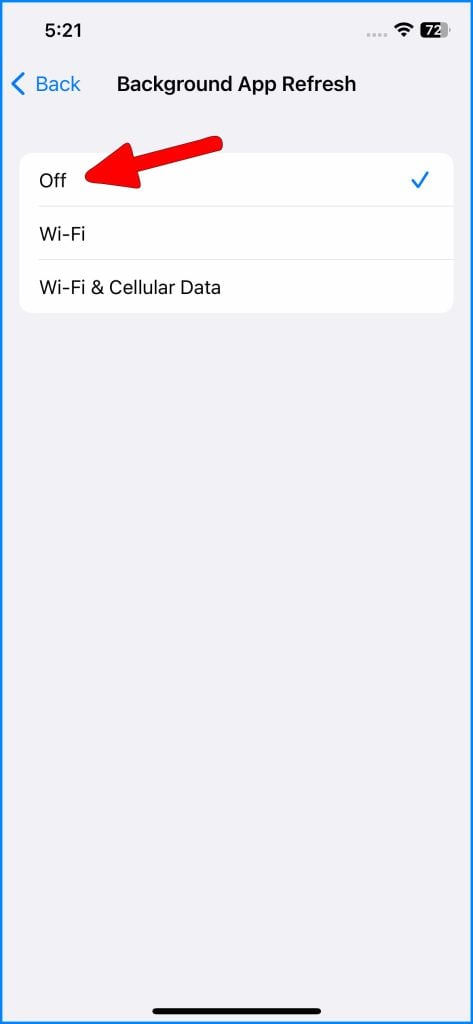
2. Adjust Auto-Lock Setting
Shorten the time before your screen turns off to conserve power during long idle periods.
Extending the auto-lock delay keeps the display on longer when idle. Set a shorter timeout of 30 seconds to a minute.
To change:
- Go to Settings > Display & Brightness.
- Choose Auto-Lock and select a shorter duration until the screen shuts off.
- Optionally enable Auto-Brightness so the display dims automatically when idle.
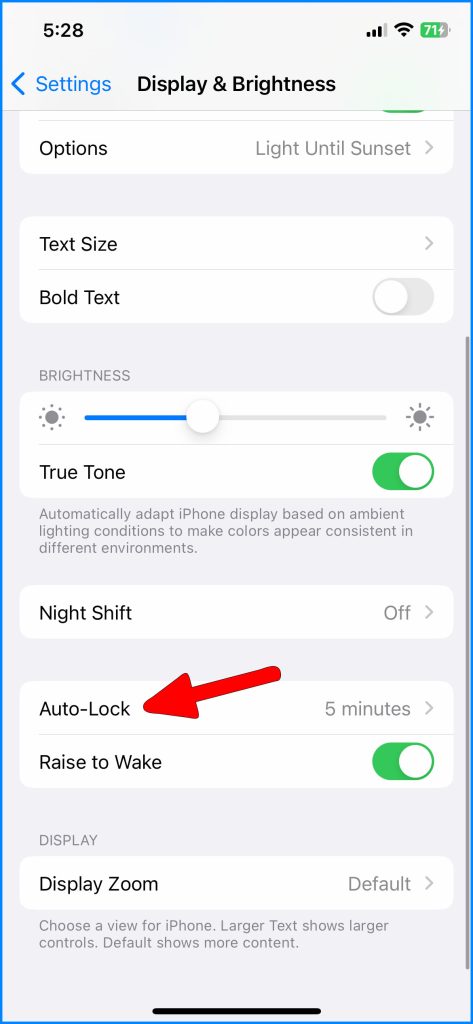
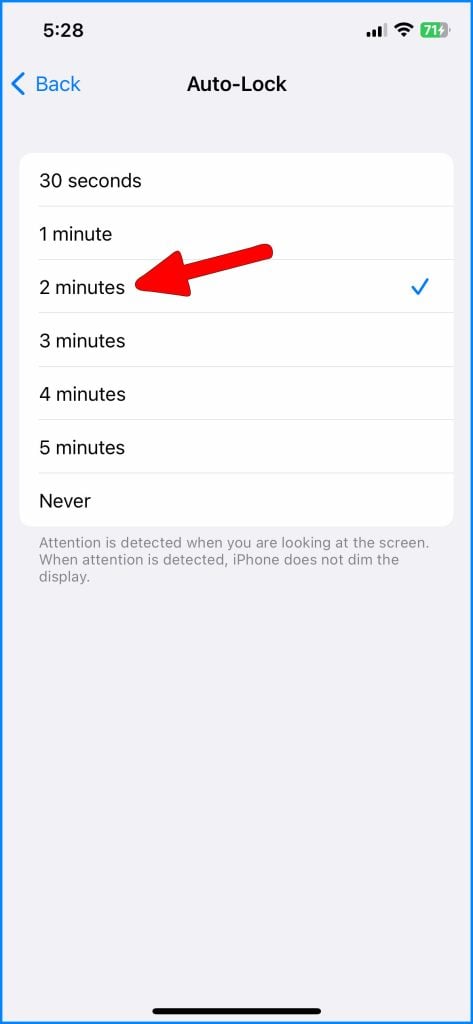
3. Reduce Notifications
Limit notifications from apps and contacts to avoid battery drain from constant signals and vibrations.
Frequent notifications keep the iPhone from entering deep sleep. Reduce unnecessary notifications for marginal contacts and apps.
To minimize notifications:
- Open Settings > Notifications.
- Review each app – turn off or reduce notifications received.
- Tap Messages and limit notifications from marginal contacts or groups.
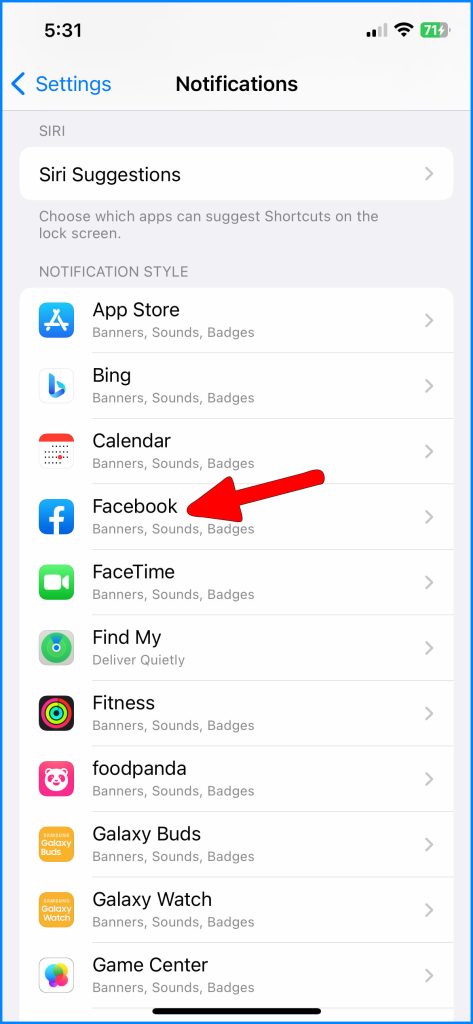
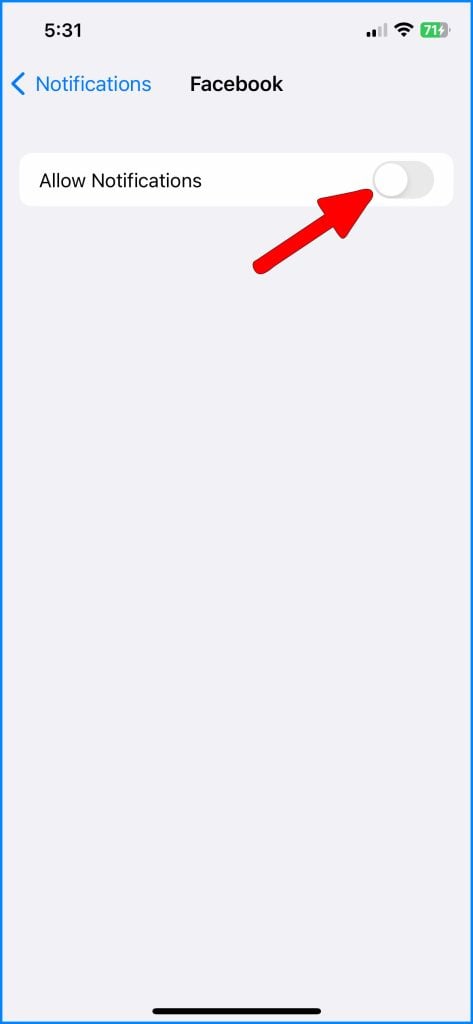
Following these troubleshooting steps should help isolate the cause of rapid battery drain during iPhone 14 standby and restore normal idle power consumption. Contact Apple support if the issue persists after trying these fixes.
FAQs
-
Q: Why is my iPhone 14 battery draining so fast when it’s just sitting idle?
A: Frequent battery drain in standby is typically caused by background app refresh, location services, unnecessary syncing, high screen brightness, bad apps, software bugs, and an aging battery. Adjust settings to reduce background activity, syncing, brightness, and notifications to improve standby time.
-
Q: How can I stop my iPhone 14 battery from draining overnight while I sleep?
A: Enable Airplane mode before bedtime to disable background activity. Alternatively, enable Low Power mode, which pauses apps, mail fetch, and visual effects. Checking for software updates, reducing notifications, closing apps, and enabling auto-lock can also minimize overnight battery drain.
-
Q: What are some top tips to optimize my iPhone 14 battery life during idle periods?
A: Top ways to optimize idle battery life include turning off Background App Refresh, reducing screen brightness, closing open apps, disabling Always-On Display, enabling Auto-Lock sooner, limiting notifications, turning off unused radios like Bluetooth/WiFi, and disabling unnecessary Location Services.
-
Q: Why does my iPhone 14 still lose battery quickly on standby after a factory reset?
A: If a factory reset doesn’t fix rapid standby battery drain, the battery is likely worn out and unable to hold a proper charge. As lithium-ion batteries age, their capacity and efficiency decrease, leading to faster discharge. Battery replacement can restore normal standby time.
-
Q: How can I tell if my iPhone 14 battery is worn out and needs to be replaced?
A: Signs of a worn-out iPhone battery include shorter standby and usage times, fast drain even in Low Power mode, battery percentage dropping rapidly with use, and unexpected shutdowns at 30-40% charge. Use a battery health app to check capacity – below 80% often indicates a depleted battery.