It’s incredibly frustrating when your iPhone 14 is plugged in, but the battery level isn’t going up. You expect charging your phone to increase capacity but remain stuck at the same low percentage. Don’t worry – in most cases, this issue can be fixed with some simple troubleshooting steps.
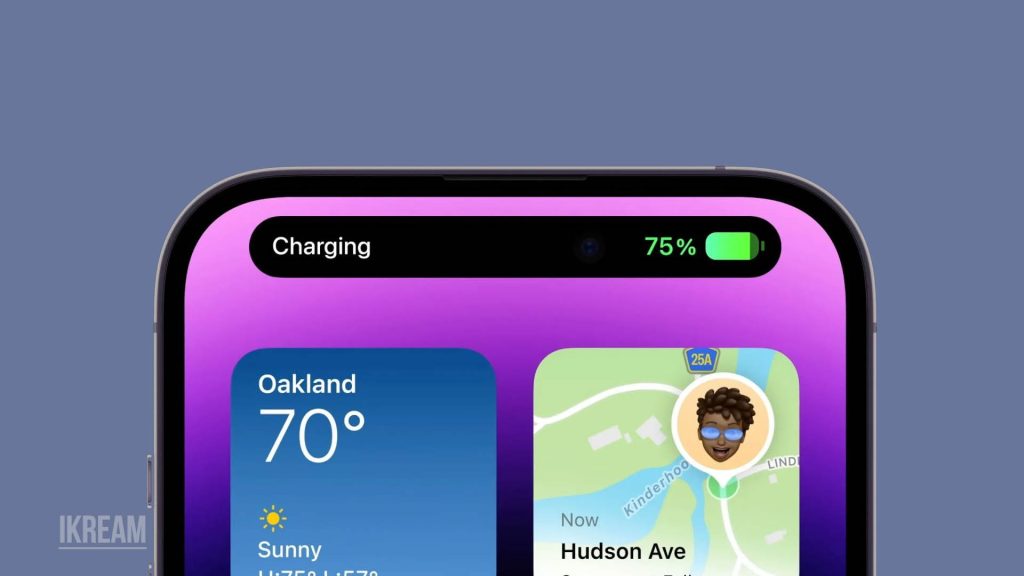
You’re not the only one who has experienced an unresponsive or slow-to-charge iPhone 14. A few common factors can cause an iPhone to charge abnormally. Read on to understand the possible causes, and try these solutions to get your iPhone battery charging correctly again.
Common Causes of iPhone 14 Charging Issues
There are a few likely reasons your iPhone 14 may be charging erratically or incompletely:
- Faulty, frayed, or cheap lightning cable reduces charging speed and efficiency.
- Accumulated dirt, debris, and lint in the iPhone’s charging port, interfering with the connection.
- An outdated or buggy version of iOS causing charging problems.
- iPhone battery unable to maintain normal charge due to age and capacity deterioration.
- Using an underpowered charger or power source that can’t provide sufficient charge current.
- Issues with the latest iOS update’s battery management calibration.
- Extreme hot or cold temperatures during charging slowing down the process.
- Malfunctioning charging port damaged by moisture or physical impact.
- Software bugs or glitches temporarily impair normal charging.
Solutions and Troubleshooting for Charging Issues
If your iPhone 14 is charging slowly or seems stuck at a certain percentage, there are solutions you can try to restore normal charging function:
Use Alternative Charging Method
The issue may lie with your specific charging cable, adapter, or electrical source. Try charging your iPhone using an alternative power source, cable, wireless charger, or wall outlet to see if the problem persists. Make sure to use an official Apple cable in good condition.

Check Charging Port and Cable
Accumulated pocket lint and debris in the iPhone’s charging port can block the cable from properly connecting. Carefully clean out the charging port using compressed air or a toothpick. Inspect your cable for damage and fraying, which reduces power delivery.
To clean the port and cable:
- Blow out any dust in the port using compressed air
- Use a toothpick to gently remove any stubborn lint
- Check your charging cable for damage and fraying
- Replace damaged cables

Update Software
Installing the latest iOS version can often resolve charging bugs and calibration issues. This is because new updates often include bug fixes and improvements that can address these problems.
To update iOS:
- Open Settings
- Tap General
- Choose Software Update
- Install the latest iOS version
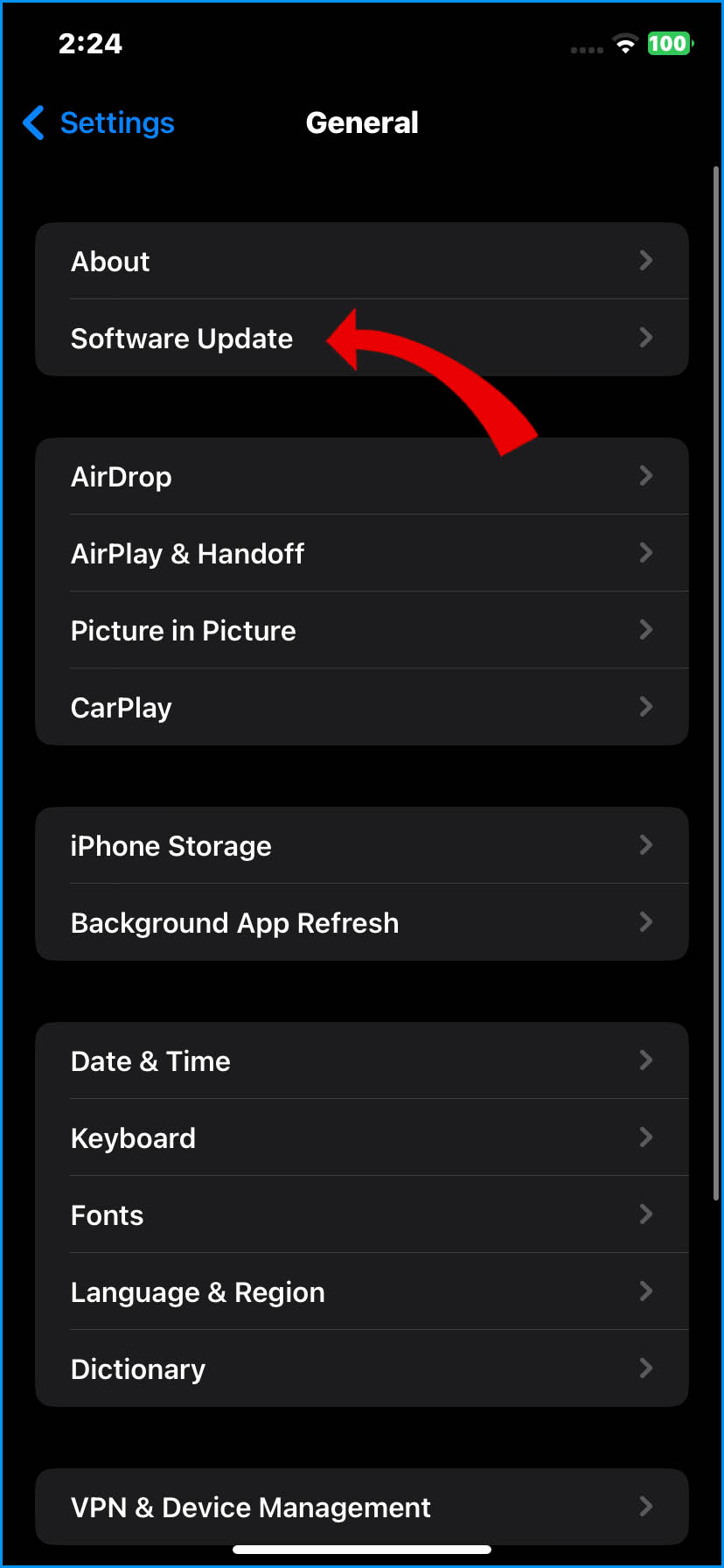
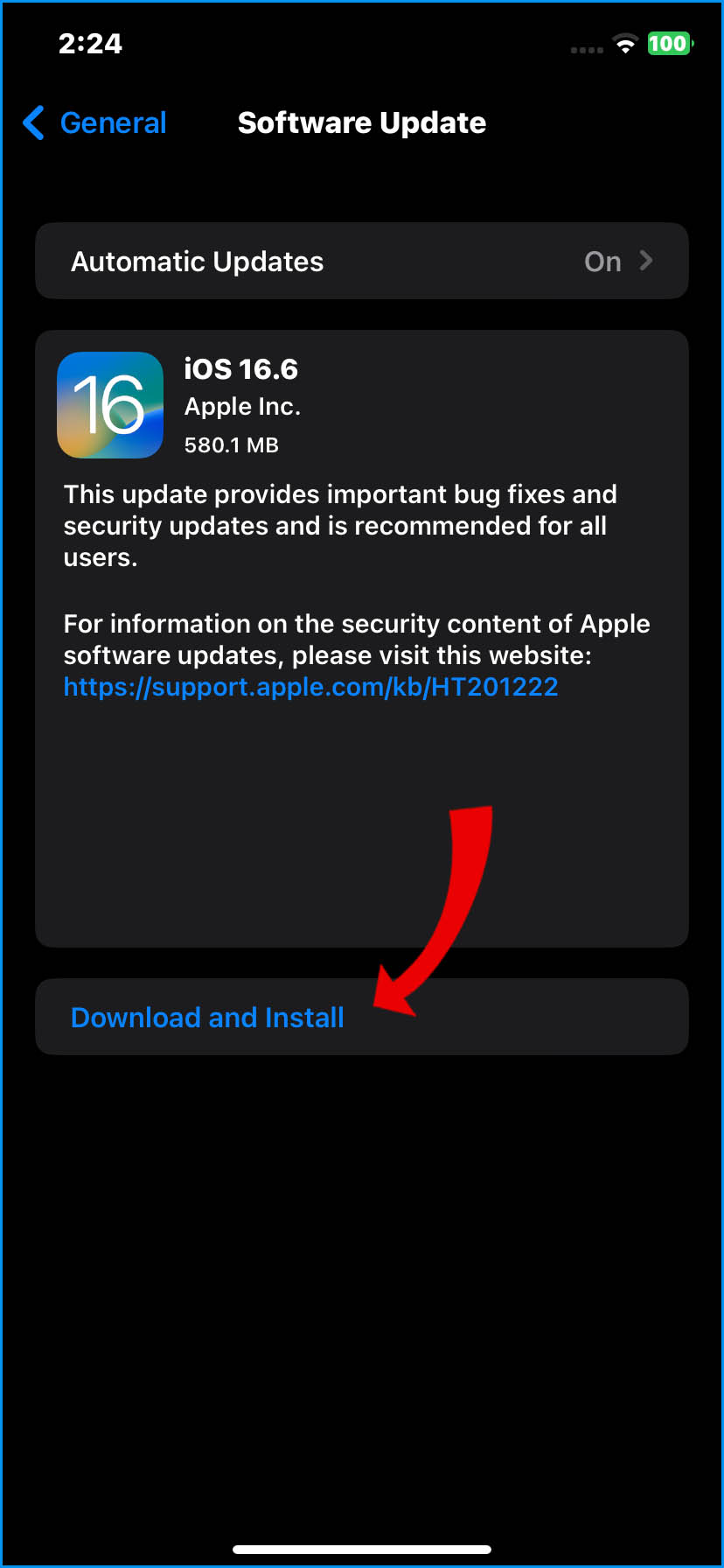
From there, you can follow the prompts to download and install the latest version. Make sure to have a stable internet connection and sufficient battery life before initiating the update.
Reset All Settings
Resetting all settings on your iPhone can clear out bugs or glitches that are freezing your battery level during charging. This process erases any customized settings you have made, such as Wi-Fi passwords and display settings, but does not delete any of your personal data, like photos, messages, or contacts.
To reset all settings:
- Go to Settings
- Scroll down and select General
- Tap Transfer or Reset iPhone
- Tap Reset
- Choose Reset All Settings
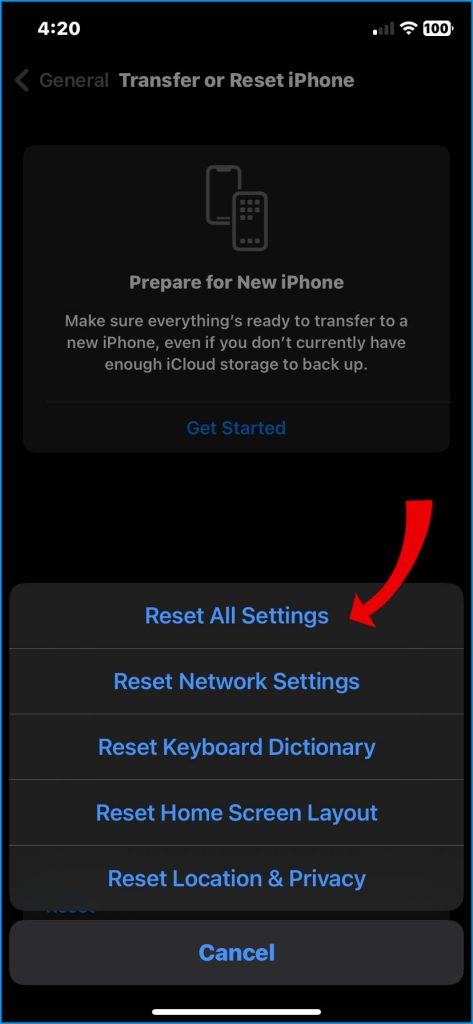
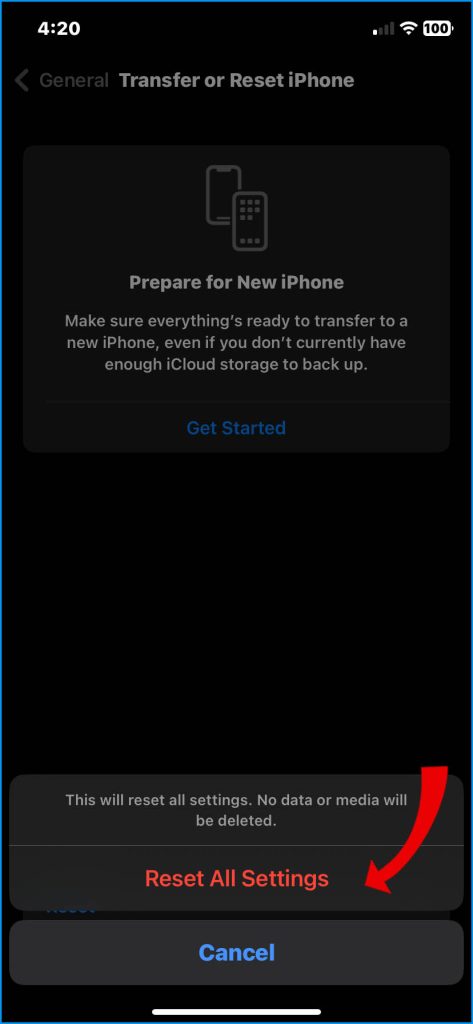
Keep in mind that this process may take a few minutes, and your iPhone will restart once it’s complete.
Disable Background App Refresh
Apps running tasks and updating content in the background during charging can sometimes interfere with normal charging current and calibration. It is recommended to avoid using heavy apps or running tasks in the background as it can slow down the charging speed and affect the accuracy of the battery calibration.
To deactivate background refresh:
- Go to Settings
- Choose General
- Select Background App Refresh
- Slide the switch to the off position
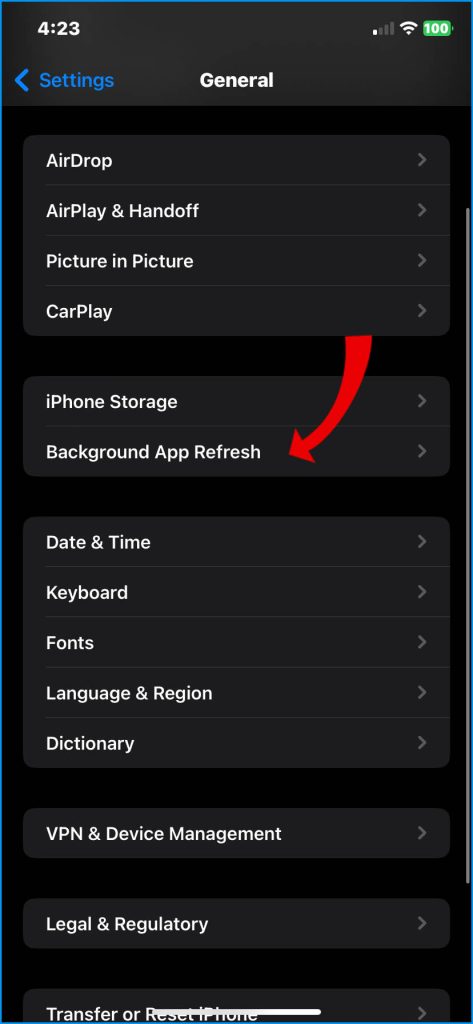
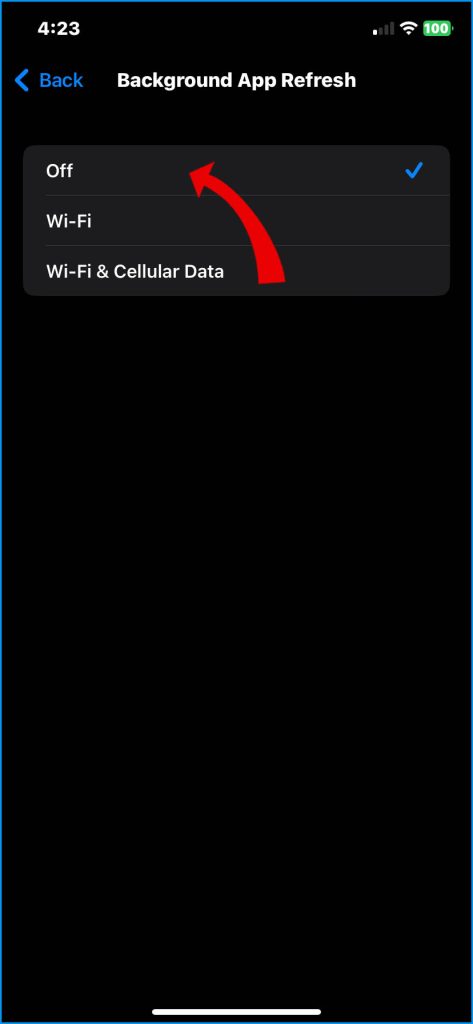
It’s best to let your phone charge without any interruptions for optimal charging performance.
Restart Your iPhone
Sometimes all it takes is restarting your iPhone to clear out any temp charging glitches or bugs stalling battery capacity.
To restart your iPhone:
- Press and hold the side button + volume button
- Slide to power off
- After 30 seconds, press and hold the side button to turn on
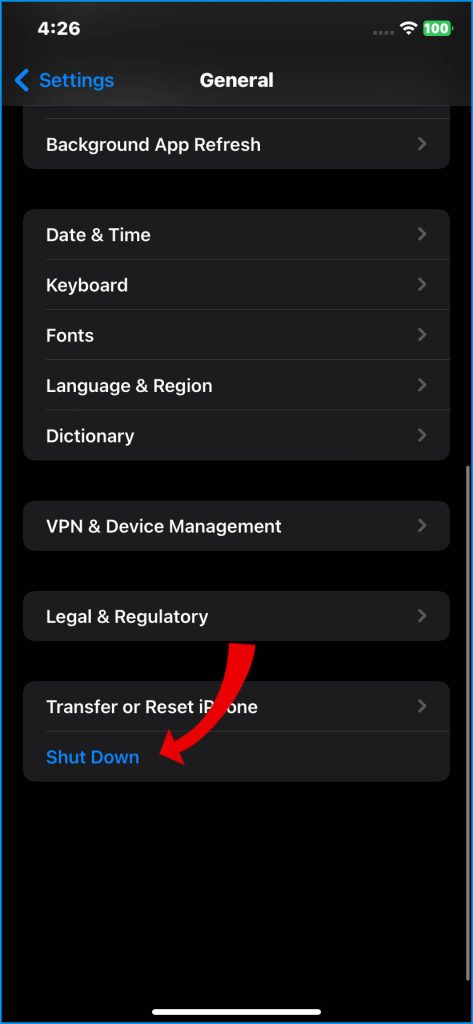
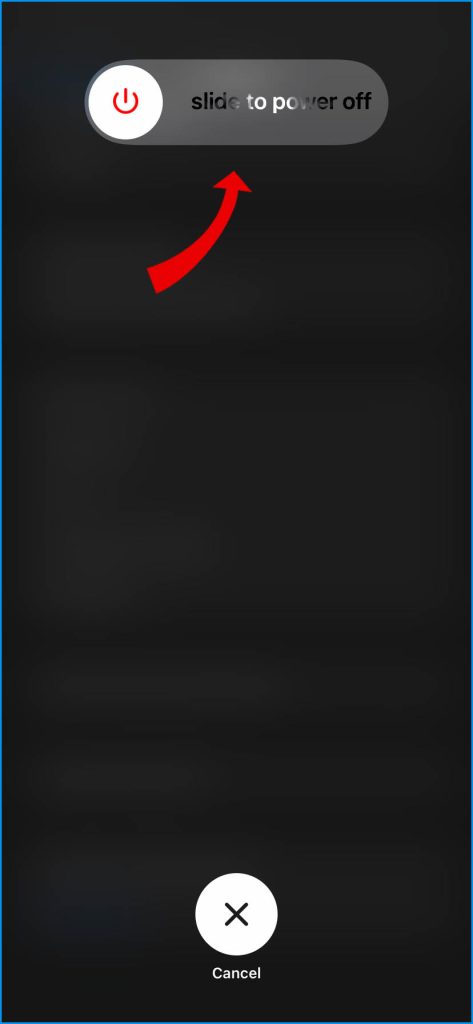
This should help your battery function optimally.
Restore Your iPhone
For persistent charging problems not resolved by other steps, you may need to wipe and restore your iPhone to factory conditions.
Erasing all data and restoring your iPhone to its original factory settings should only be done as a last resort. This process will delete all of your personal data, including photos, music, and apps, so it’s important to back up your data before proceeding.
To restore your iPhone:
- Backup your iPhone data
- Go to Settings > General > Reset
- Select Erase All Content and Settings
- Follow onscreen prompts to restore your device
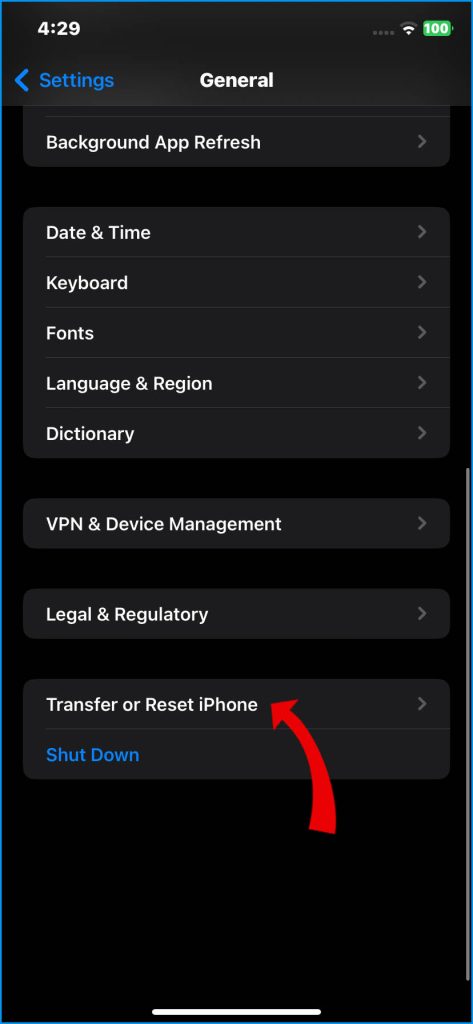
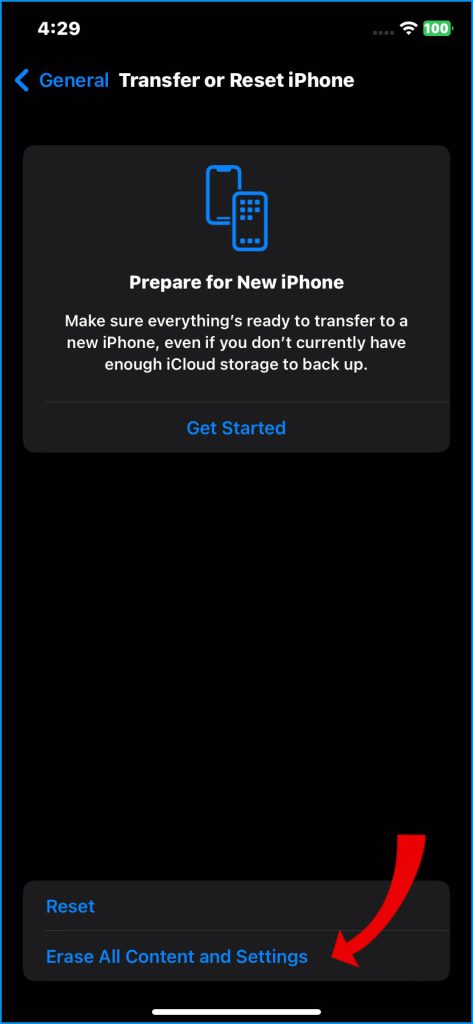
Your iPhone will then reset to its original factory settings.
If your iPhone 14 still won’t charge properly after trying these troubleshooting tips, you may need to take it to Apple support or replace the battery. Keep monitoring the charging behavior over time.
FAQs
-
My iPhone 14 is plugged in and says it’s charging, but the battery percentage doesn’t go up. What’s going on?
This issue typically stems from debris in the charging port, a damaged charging cable, outdated software needing battery calibration, or the battery being unable to maintain charge due to age. Try cleaning the port, replacing cables, updating iOS, or getting a battery replacement if old.
-
My iPhone 14 sometimes charges slowly or inconsistently. Why doesn’t it charge normally?
Inconsistent or slow iPhone charging can be caused by using lower wattage chargers, extreme heat or cold during charging, background apps interfering, or bugs in the latest iOS update. Use original Apple chargers, avoid temperature extremes, disable background refresh, and update iOS.
-
I can’t get my iPhone 14 battery above 80% when charging. It’s stuck at that level. What can I do?
An iPhone battery stuck at a certain percentage during charging is often caused by software bugs or glitches needing a restart, reset, or restoring to default settings. Try hard restarting the iPhone, resetting all settings, or erasing content and settings.
-
My iPhone 14 won’t charge properly since installing the latest iOS update. Is the update causing this?
Yes, sometimes iOS updates introduce bugs that impair battery charging and calibration. It’s recommended you give it a few days for the new update before troubleshooting. Make sure apps are updated too. A new patch should address charging problems soon.
-
Why does my iPhone 14 battery drain so fast even when it’s plugged in and charging?
If your iPhone battery is draining quickly, even during charging, the battery is likely unable to hold much charge anymore due to old age and capacity deterioration. Check the battery health metrics in Settings, and get the battery replaced if it’s over two years old.