It can be worrisome when your iPhone 14 refuses to charge properly after being exposed to any amount of water. Water can trigger charging issues by damaging ports, cables, battery contacts, and internal components. Don’t panic – in many cases, with the right troubleshooting, you may be able to revive your iPhone and get it charging again after water exposure.
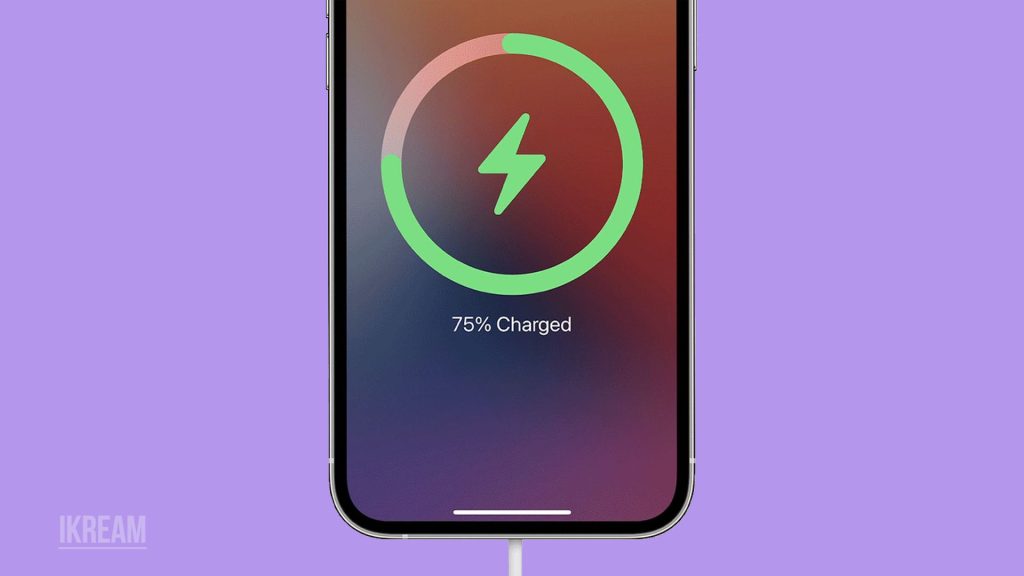
We all depend on our iPhones daily, so it’s understandable to be stressed when water damage inhibits normal charging. While serious water exposure does carry risks, even phones with minor exposure can often be revived with careful cleaning, drying, and component replacement. With some dedicated effort, there is a good chance your iPhone can charge properly again.
Common Causes
There are a few key reasons an iPhone 14 may stop charging correctly after getting wet, including:
- The Lightning port being corroded or obstructed by water minerals and debris.
- Internal logic board circuits being shorted or corroded.
- Battery pins being obstructed or rusted due to water minerals.
- Internal exposure damaging the battery cells’ ability to hold charge.
- Moisture triggers causing incorrect charge percentage readings.
- Water minerals causing shorts and electrical arcing damage during charging attempts.
Troubleshooting Procedures
Here are systematic troubleshooting steps to attempt if your iPhone 14 won’t charge after water exposure:
Dry Out the iPhone
Allow 2-3 days of air drying time to ensure any internal moisture has evaporated before attempting to charge again.
Trapped moisture causes electrical issues and component corrosion over time. Thorough drying gives the best chance for phone revival. Avoid using heat sources to dry the phone, as this causes further damage.

To dry properly:
- Power down and disconnect the iPhone from any chargers or cables.
- Remove the SIM card tray to allow moisture to escape.
- Place the phone on an absorbent cloth or paper towel.
- Allow to air dry out of direct sunlight for at least 48-72 hours.
Clean the Lightning Port
Carefully clean out any water, dirt, and corrosion from the Lightning port to restore a good connection.
Buildup in the port can prevent the charger from seating properly or cause disruptions during charging. Meticulously cleaning the port helps establish a clean connection.

To clean the port:
- Power down the phone and use a toothpick to gently dislodge any debris.
- Use a cotton swab dipped in isopropyl alcohol to remove any grime or corrosion.
- Check that the port is fully clear of any obstruction before attempting to charge again.
Try Alternative Charging Method
Attempt charging wirelessly via a Qi charger or by connecting through the rear magnetic MagSafe port if available on your model.
While the Lightning port may be damaged, wireless charging components may remain intact, allowing device charging. This workaround confirms whether the charging circuitry itself is functional.
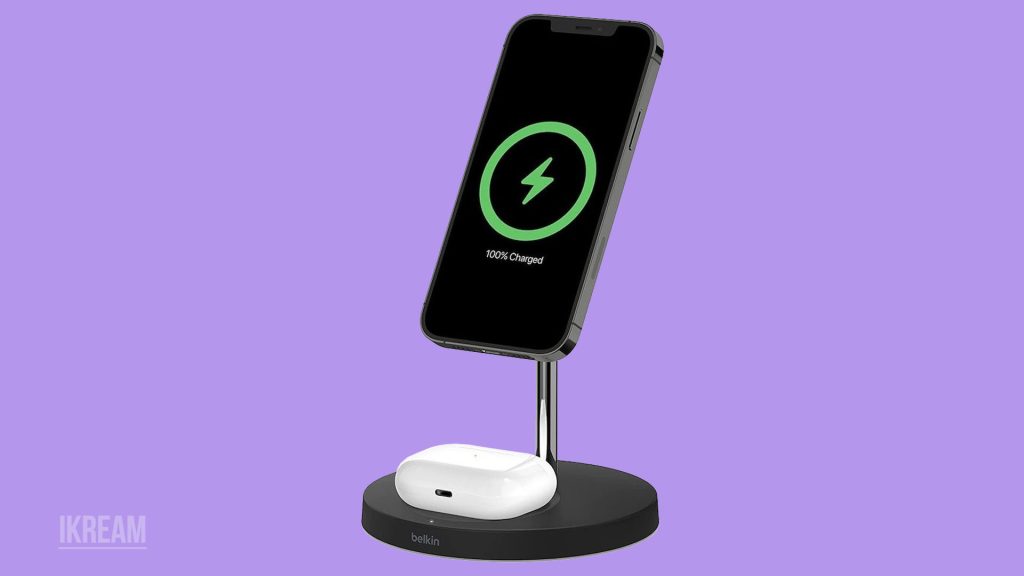
To charge wirelessly:
- Obtain a Qi-certified wireless charging pad or MagSafe wireless charger if supported.
- Power on the iPhone and place it in the center of the wireless charger.
- Check after 30 minutes to see if the battery level has increased as expected.
- If effective, continue using the wireless charging method going forward.
Examine Battery Health
Check battery capacity and voltage for any anomalies using Apple diagnostics or a reputable third-party repair shop.
Issues like dendrites, plating erosion, or cell oxidation caused by water exposure can prevent the battery from charging fully or retaining charge. A professional inspection is needed to determine battery health.
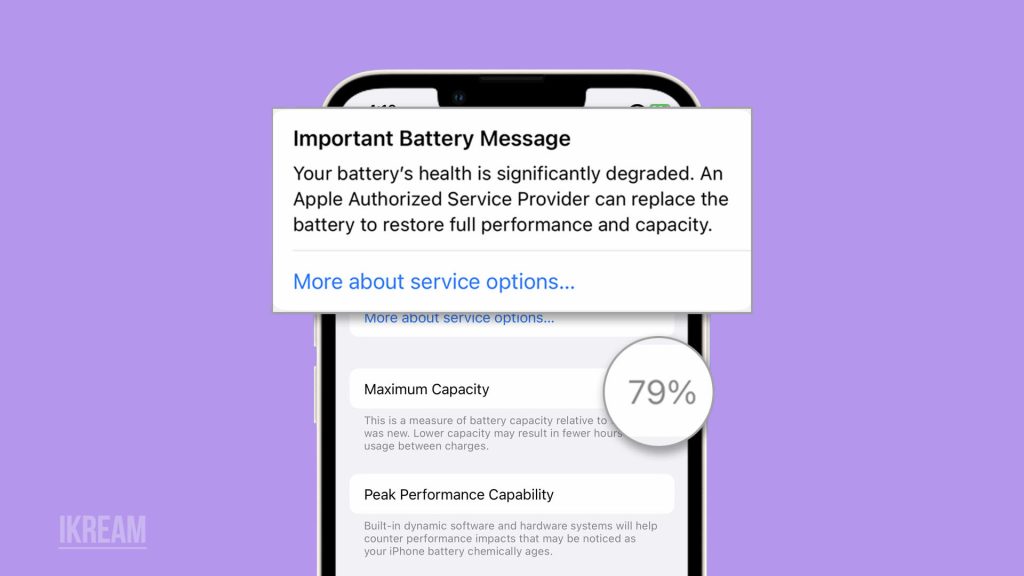
To assess battery:
- Make a backup of data and erase the iPhone fully to protect your information.
- Take it to Apple or a trusted repair shop for proprietary battery diagnostics.
- Be prepared to replace the battery if significant degradation or anomalies are found.
Replace Lightning Port
If no obstruction is found, but the Lightning port still fails to charge properly, the entire port module likely needs replacement due to internal corrosion or shorts.
The port contains delicate pins and circuitry that can be damaged irreparably by water exposure and mineral deposits without proper cleaning. A new port is needed to restore function.

To replace the port:
- Purchase the correct Lightning port module for your iPhone model.
- Take the phone to a reputable repair shop experienced in soldering and micro-soldering replacement ports.
- Ask them to thoroughly ensure no further liquid damage is present during the repair process.
With dedicated effort and component-level troubleshooting, there are good chances of reviving an iPhone suffering from water damage charging issues. Be sure to enlist professional assistance for any internal inspection or repairs.
FAQs
-
Why won’t my iPhone 14 charge after getting wet?
If an iPhone doesn’t charge after getting wet, the most common causes are corrosion or debris in the Lightning port blocking a proper connection, internal shorts on components like the logic board, battery pins being obstructed from mineral deposits, moisture triggers providing false charge readings, and damage to internal battery cells preventing charging. Thorough drying and professional cleaning or repair are needed.
-
How can I get my iPhone to charge again after dropping it in the water?
If an iPhone won’t charge after being submerged, first dry it out completely for 72+ hours and clean any corrosion from the Lightning port. Attempt wireless charging if possible. You may need to get the Lightning port or battery replaced at a repair shop if connection issues persist. Avoid using heat to dry, and don’t attempt charging before fully dry.
-
What should I do if my iPhone was splashed but now won’t hold a charge?
If your iPhone got lightly splashed or wet but now drains abnormally fast, moisture may be trapped internally, causing battery cell oxidation. Carefully dry it out turned off for at least 24 hours. Check the battery health in Settings, then consider professional battery replacement if capacity is below 80% to restore normal charging function after liquid exposure.
-
Why does my iPhone sometimes show the wrong battery percentage after getting wet?
Incorrect or fluctuating battery percentage readings after liquid exposure are often caused by moisture triggers providing faulty voltage information to the battery management system. This is usually temporary and should correct after thoroughly drying out the device. Do not rely on percentage readings until completely dry and charging consistently.
-
How can I avoid water damage when charging my iPhone?
To avoid charging issues from water exposure, be very careful not to charge near sinks or liquids. Never handle your phone with wet hands or charge it in humid/damp locations. Use weatherproof cases when charging outdoors. Inspect devices and chargers for wear prior to use near water to minimize damage risks.