Plopping your iPhone 14 down on a wireless charging pad, expecting to come back to a full battery, only to find it hasn’t changed at all, is endlessly frustrating. Wireless charging not working correctly can seriously disrupt your daily charging routine. Don’t worry, though – in most cases, this issue can be fixed with just a few troubleshooting steps.

Wireless charging uses electromagnetic induction between your charger and iPhone 14 to recharge the battery. So problems are often caused by alignment, compatibility, or debris interfering with this induction charging. Read on to understand why it may not be charging, and try these solutions to get wireless charging working again.
Common Causes of Wireless Charging Issues
There are a few typical reasons your iPhone 14 may fail to charge wirelessly. Among the most common culprits are as follows:
- Misalignment between the iPhone 14 and charging coil preventing induction.
- Dirt, dust, or debris on the charger or phone camera blocking contact.
- An incompatible or non-Qi-standard wireless charger.
- The charger needs a firmware update for compatibility.
- The iPhone 14 or charger case is too thick for proper contact.
- The charger’s power source is damaged, defective, or underpowered.
- Nearby metal objects interrupting the charging induction field.
- The iPhone software requires a restart or reset to fix the issue.
Troubleshooting Wireless Charging Problems
If your iPhone 14 isn’t wirelessly charging properly, there are some steps you can take. Try these before opting for hefty iPhone repair.
Clean Charging Surface
Carefully clean the iPhone 14 charging coil area and the charger surface to remove any dust or debris buildup preventing induction.
Cleaning charging surfaces is supposed to be done this way:
- Use a microfiber cloth to wipe the charger surface gently
- Also, wipe any debris from the lower back of the iPhone
- Check for any stuck particles in the port and gently remove

Adjust Alignment
Ensure the iPhone 14 is centered on the charging pad for the internal coils to align. The charger light should activate when aligned correctly.
Here’s how to align your device:
- Place iPhone 14 in the center of the charging pad
- Watch for the charging indicator light to activate
- Try slightly shifting the phone’s position as needed
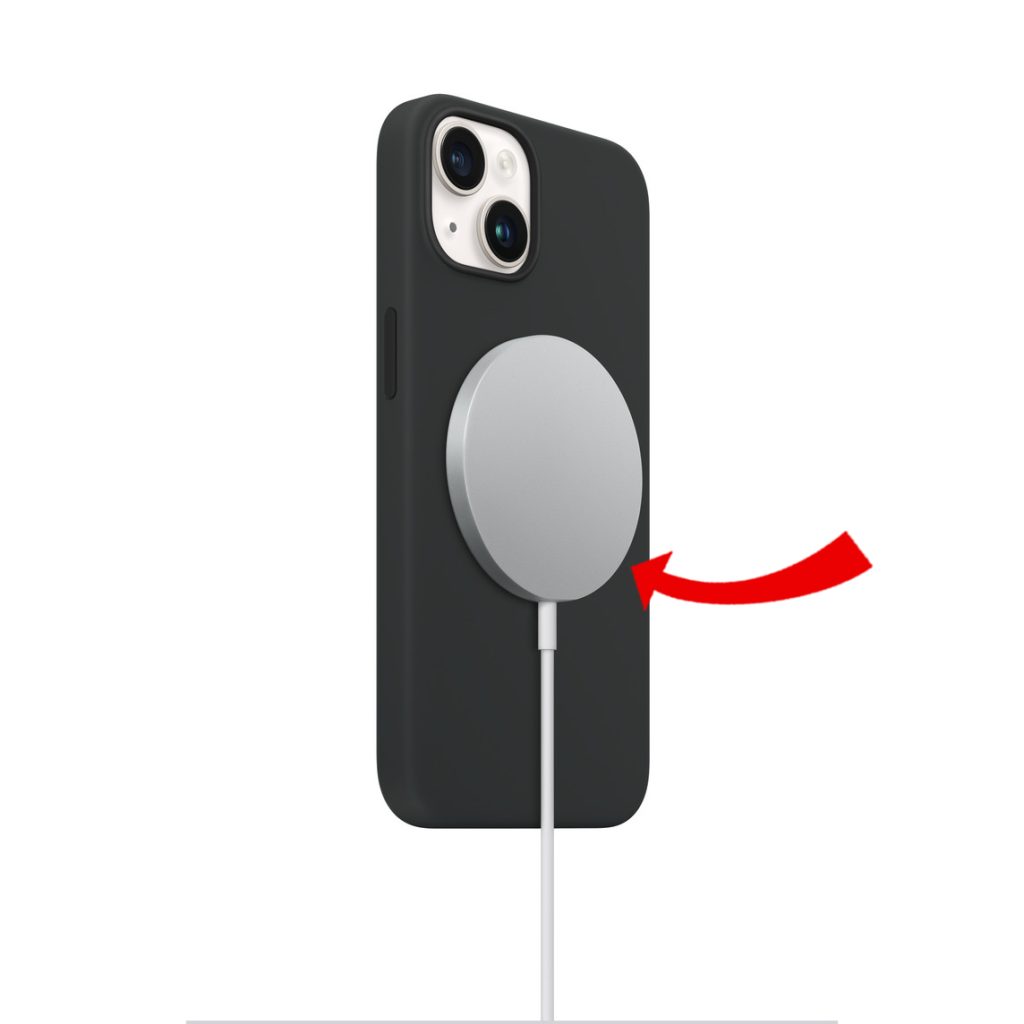
Update Charger Firmware
Use the charger manufacturer’s app to update the charging pad firmware, which can improve compatibility with new phones like the iPhone 14.
To update the charger firmware, follow these steps:
- Download the app from the charger’s manufacturer
- Open the app and connect to the charger
- Check if any firmware updates are available
- Update the charger firmware
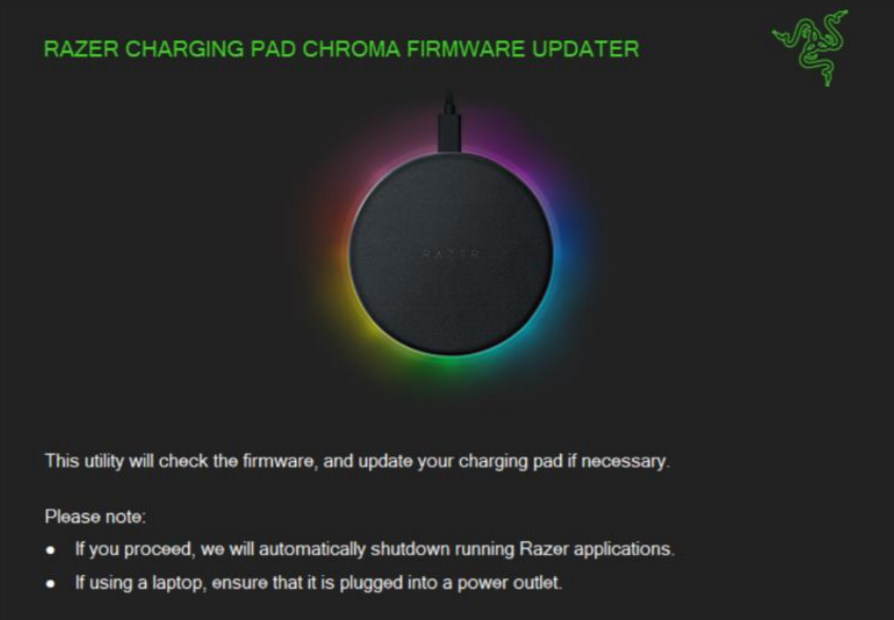
Remove Phone Case
Thick or rugged cases can sometimes interfere with or block the wireless charging contact points. Try removing the case during charging.
Here’s how to charge your iPhone 14 without a case:
- Take off any protective case from your iPhone
- Place directly onto the charging pad without a case
- Monitor charging status

Try Different Charger
Test charging with a different Qi-certified wireless charging pad that you know works properly. This confirms whether the issue is with your existing charger or iPhone 14.
Here’s how to charge your iPhone with other chargers:
- Borrow a friend’s wireless charger
- Place iPhone 14 directly on the charging surface
- See if it successfully starts charging

Turn Off Nearby Electronics
Electromagnetic charging fields are used to charge electronic devices wirelessly. However, if there are other electronic or metal objects nearby, they can interfere with the charging process. This can cause slower charging times or even prevent the device from charging altogether. It is important to keep the charging area clear of any potential disruptions to ensure efficient and effective charging.
Make sure the area is clear of other devices, coins, keys, etc.
Here’s how to clear the space around the charger:
- Remove any other smartphones or electronics
- Take off and keep keys, coins, and cards away
- Clear charger area of any possible metal objects

Restart Your iPhone
Rebooting your iPhone 14 can clear up any software glitches or processes interfering with charging capability.
When you reboot your iPhone 14, it restarts the operating system and clears out any temporary files or processes that may be causing issues. This often resolves problems with charging or other performance issues.
Follow these steps to restart (soft reset) your iPhone 14:
- Press and release the volume up button
- Press and release the volume down button
- Press and hold the side button until the Apple logo appears
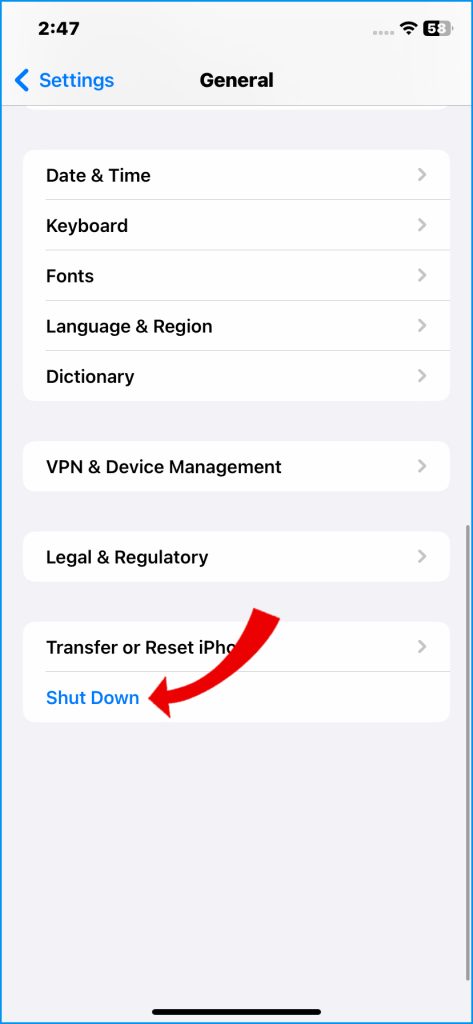
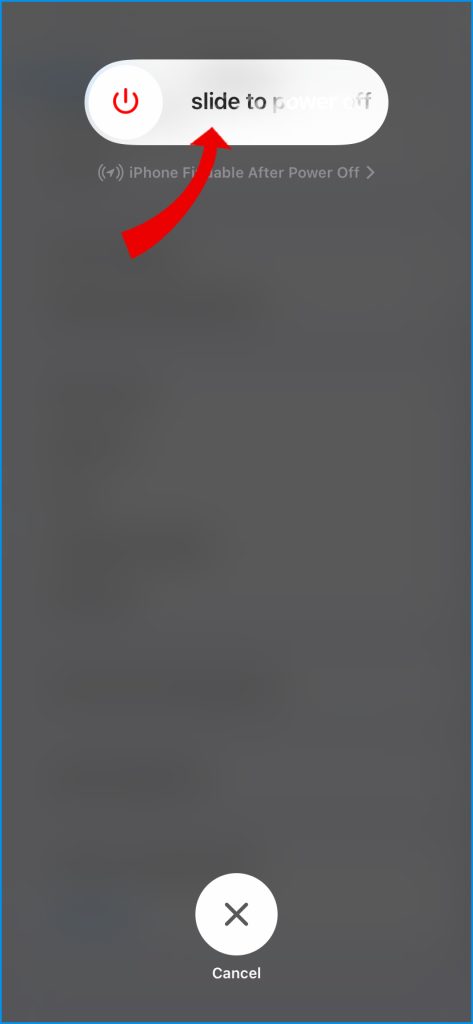
Reset iPhone Network Settings
Resetting just the network settings on your iPhone 14 can refresh the device’s ability to recognize the wireless charger properly again.
When you reset the network settings on your iPhone 14, it clears out any saved Wi-Fi networks and passwords, VPN and APN settings, and cellular network settings. This can help fix any issues related to network connectivity, including problems with wireless charging recognition.
Here’s how to reset network settings on your iPhone:
- Go to Settings > General > Transfer or Reset iPhone > Reset
- Tap Reset Network Settings
- Enter passcode if prompted
- Confirm the reset of just network settings
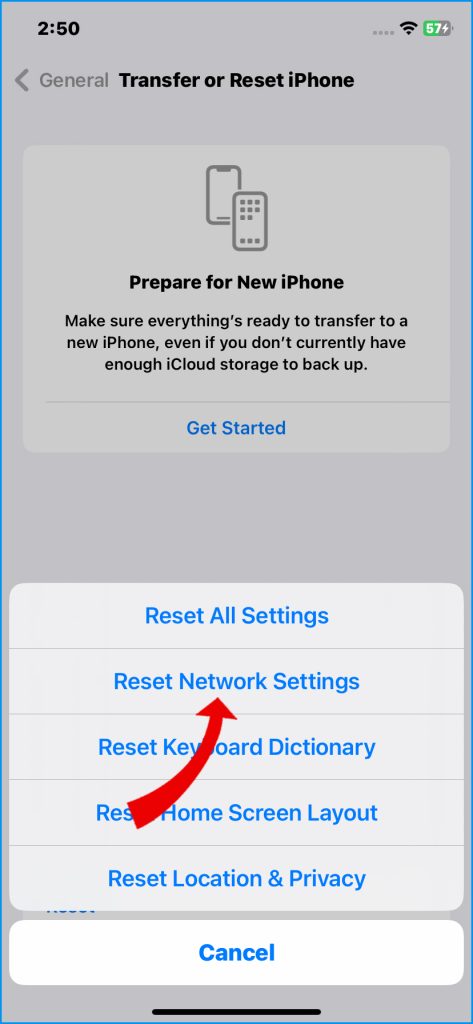
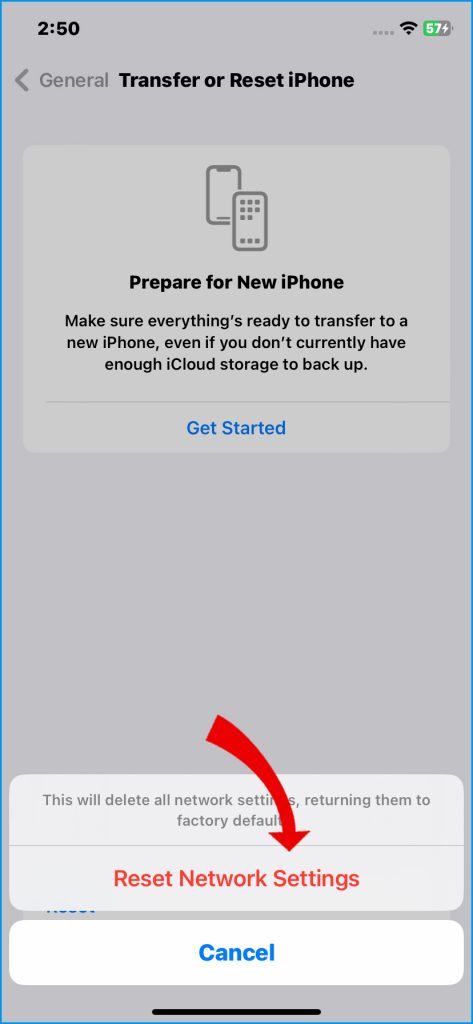
Keep in mind that this reset will also erase any saved Wi-Fi passwords and Bluetooth pairings, so you will need to reconnect to your Wi-Fi network and repair your Bluetooth devices after the reset.
If wireless charging fails even after troubleshooting, the issue may require professional service or replacement. But in most cases, a simple adjustment resolves iPhone 14 wireless charging problems quickly.
FAQs
-
Why is my iPhone 14 not charging when I place it on a wireless charging pad?
The most common reasons an iPhone 14 won’t charge wirelessly are misalignment on the pad, debris blocking the charging point, an incompatible or defective charger, or the phone being in a thick case preventing proper contact.
-
How can I troubleshoot an iPhone 14 that won’t charge wirelessly?
Try cleaning the charger and phone charging surfaces, adjusting the phone’s alignment, updating the charger’s firmware, removing any phone case, trying a different charger, clearing space around the charger, restarting the iPhone, or resetting network settings.
-
What causes an iPhone 14 to charge slowly on a wireless charger?
Slow wireless charging is often due to misalignment causing an intermittent connection, a foreign metal object interfering with the charging field, an underpowered charger, or a very thick phone case obstructing contact.
-
Why does my iPhone 14 get hot but not charge wirelessly?
If the phone gets hot but won’t charge, the internal coils are likely connecting enough to generate heat but not properly aligned to transmit charging power. Carefully reposition the phone until charging initiates without heat buildup.
-
How can I prevent wireless charging problems with my iPhone 14?
Keep the charging surface and iPhone charging coil free of debris, use an Apple-certified Qi charger, avoid very thick cases, restart your iPhone monthly, position away from other electronics, and update the charger firmware through the manufacturer’s app for optimal compatibility.