You plug your new iPhone 14 into a charger, but the battery icon stays empty, and the percentage fails to increase. An iPhone that won’t charge when connected to power can have several underlying causes, ranging from accessory issues to hardware defects.
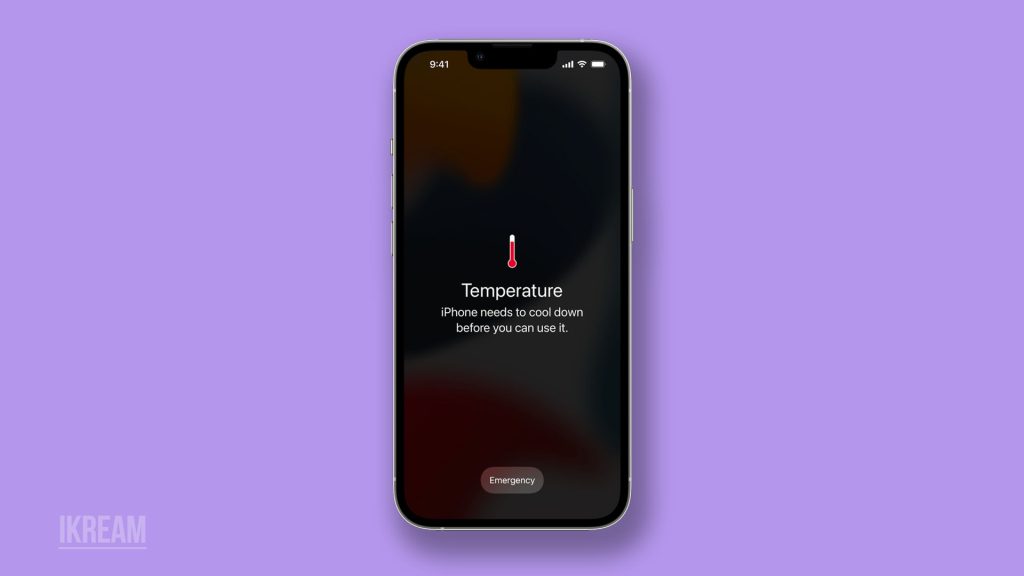
Read this in-depth guide covering potential reasons and solutions for an iPhone 14 not charging when plugged in.
Rule Out Obvious Causes First
Before panicking, check some quick basics that can cause false charging issues on your iPhone, including the following:
– Try another working charger and cable to confirm accessories aren’t faulty.
– Check power connections at the outlet, adapter, and both ends of the Lightning cable for looseness.
– Examine the iPhone 14 charging port for any debris, damage, or moisture-blocking contact.

– Restart the iPhone in case software glitches are temporarily preventing charging.
– Charge for 30+ minutes since charging is slow if the iPhone is fully dead.
Ruling these out early prevents overcomplicating fixable problems.
Update Software and Reset Settings
Charging problems can also be attributed to some software issues and incorrect settings on the iPhone. To rule this out, updating the iPhone to the latest iOS version available is recommended.
If the problem continues while the device OS is up-to-date, try resetting the settings.
Resetting all settings will delete all recent custom settings, including invalid configurations that cause charging problems.
So, here’s what you should do if your iPhone 14 still won’t charge:
1. Update to the latest iOS version, which often fixes charging bugs.
To update your iPhone, it needs to be connected to a Wi-Fi network and has at least 50% battery life.
Once these requisites are met, open the Settings app, then go to General-> Software Update menu.
If an update is available, tap Download and Install, then follow the rest of the onscreen prompts to finish updating your iPhone.
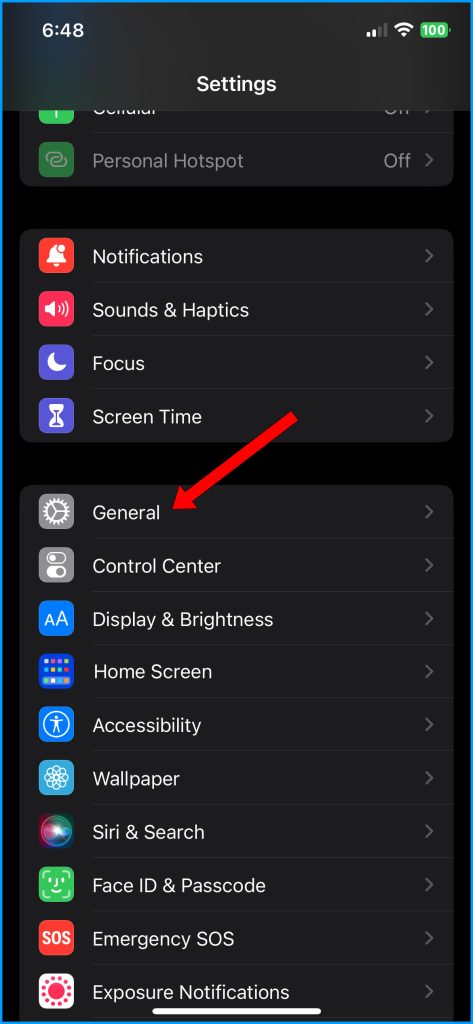
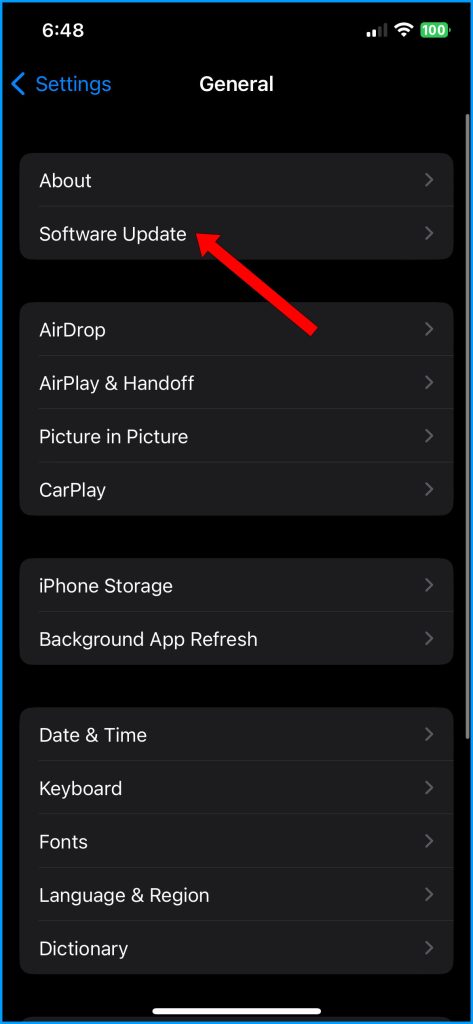
2. Reset all settings.
To do this reset, you need to navigate to Settings > General > Transfer or Reset iPhone > Reset, then select Reset All Settings from the given options. Follow the rest of the onscreen prompts to confirm the reset.
This process wipes system configurations without affecting user data. After the reset, you will need to reconfigure settings according to your preferences.
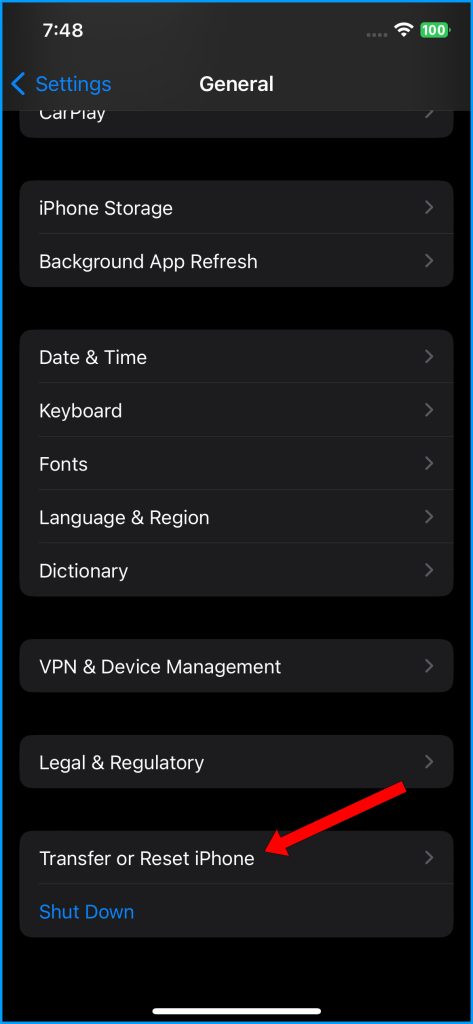
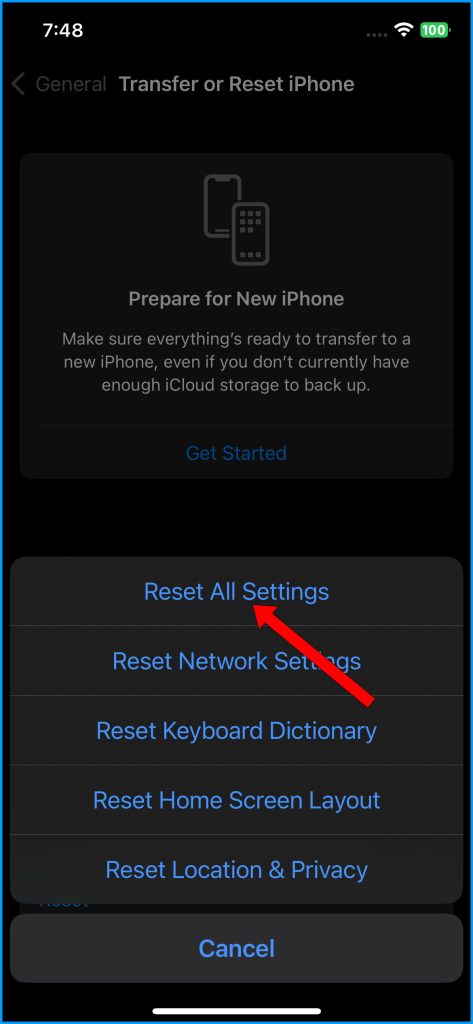
3. Reset network settings and reconnect Wi-Fi and cellular data afterward.
To reset network settings on your iPhone 14, go to Settings > General > Transfer or Reset iPhone > Reset, then select Reset Network Settings.
Follow the rest of the onscreen prompts to confirm the network settings reset.
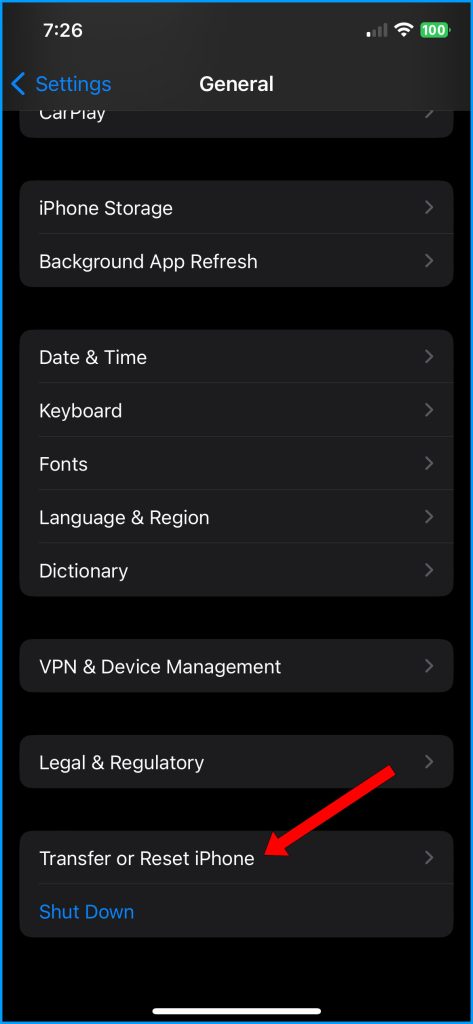
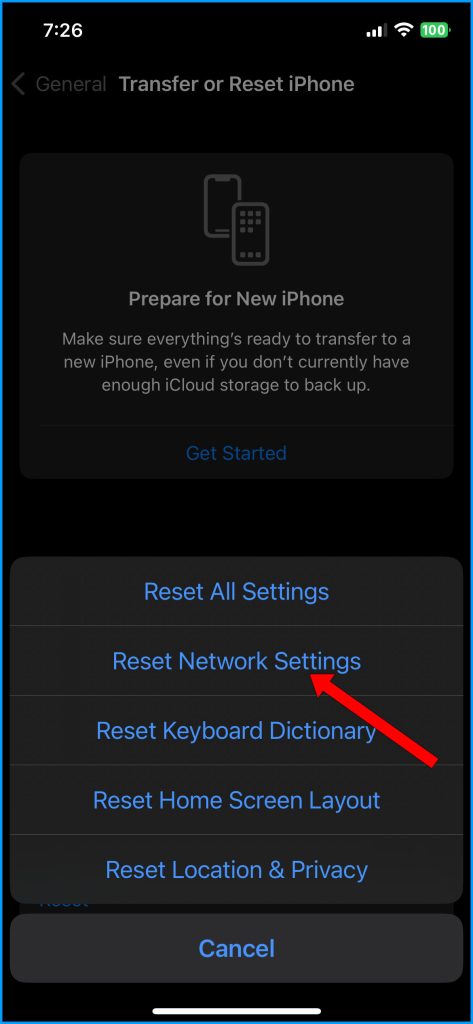
4. Force restart the iPhone again after the resets by pressing Volume Up, Volume Down, then Side button.
Performing a forced restart will exit all background applications, including those that got stuck or have gone rogue.
Software instability is a common culprit of perceived charging issues. Resets and updates often resolve them.
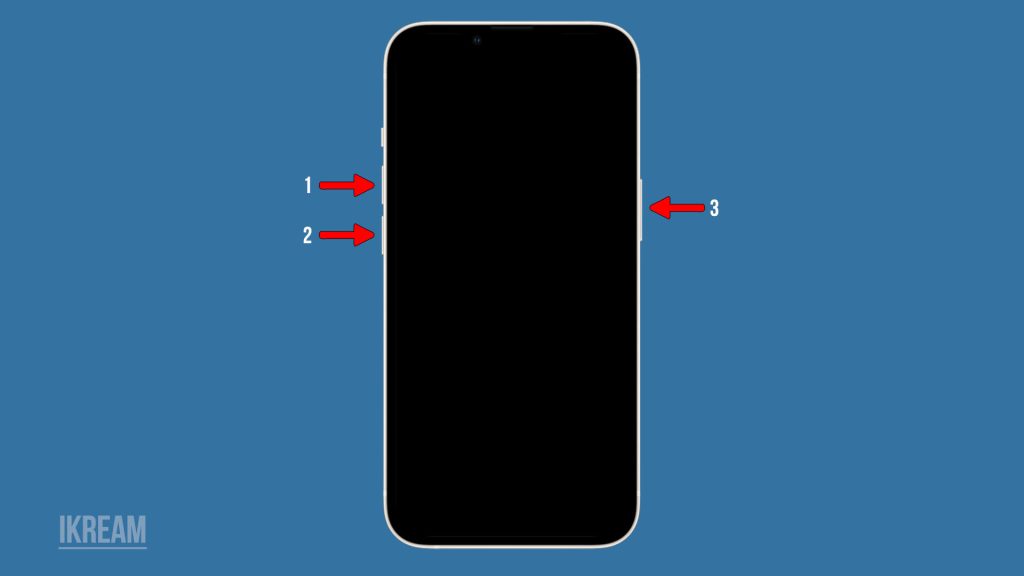
Clean Out Lightning Port
Some charging problems are directly attributed to a dirty lightning port on the device. To rule this out, carefully clean out the iPhone 14 charging port if dirty.
So here’s what you should do next:
– Use a wooden or plastic toothpick to loosen and remove lint and debris gently.
– Compressed air can blow out particles stuck deep in the port.
– Isopropyl alcohol on a cotton swab dabbed gently around the port dissolves oils and gunk.
– Ensure the port is fully dry before attempting to charge again.
Proper cleaning may reveal the port was blocked, not defective. Take a delicate approach.
Examine Diagnostic Information
Diagnostic Information on an iPhone is a feature that collects and stores data about the device’s performance, system logs, and other technical details.
When dealing with charging problems, checking the Diagnostic Information can provide valuable insights into potential software-related issues or conflicts that may be affecting the charging performance.
Analyzing this data can help identify specific issues, enabling users or technicians to take appropriate steps to resolve the charging problem effectively.
You can dig into diagnostic data using an app like CoconutBattery to gain insights about your iPhone battery performance:
– It will provide details if the iPhone is, in fact, receiving charge current despite the display issue.
– Voltage readings help determine if the charger provides sufficient power.
– Helps identify if battery components are causing charging to fail.
Diagnostic data takes the guessing game out of iPhone charging issues.
When To Seek Repair Assistance
If an iPhone 14 still won’t charge after cleaning, software resets, and using verified accessories, underlying hardware failure is likely at play requiring repair:
– Schedule an appointment at Apple Support for inspection of charging components.
– Seek assistance from professional authorized service centers if out of warranty.
– Micro soldering repairs may be needed for damaged charging circuitry.
Refrain from attempting complex charging port or logic board repairs yourself. Seek professional assistance to resolve defective hardware preventing iPhone charging safely.
Preventing Future Charging Issues
To reduce the likelihood of repeat charging problems:
– Don’t force cable connections into the Lightning port.
– Keep the charging port clean and debris-free.
– Only use Apple MFi-certified power adapters and Lightning cables.
– Never try charging while iPhone is wet, which can cause short circuits.
– Avoid constantly leaving iPhone plugged in overnight after fully charged.
With focused troubleshooting and proper preventative care, an iPhone 14 that won’t charge when plugged in can be revived in nearly all cases. Identify whether software resets or hardware repair is the solution.
And if all else fails, utilizing wireless chargers for your iPhone is always an available option.
iPhone 14 Not Charging when Plugged In FAQs
-
Q: Why is my iPhone 14 not charging when I plug it in?
A: Faulty cables, loose connections, debris in the charging port, software bugs, bad outlets/adapters, discharged batteries, and hardware issues can prevent charging.
-
Q: What are some basic troubleshooting steps if my iPhone 14 won’t charge?
A: Try different cables and adapters, inspect connections, clean out the Lightning port, restart the iPhone, update iOS, reset settings, and give it time to charge if fully dead.
-
Q: When should I reset settings or update software to fix iPhone 14 charging?
A: If charging problems persist after trying new cables and outlets, then resetting all settings and updating iOS will often resolve software-related charging bugs.
-
Q: What should I do if resets and clean ports don’t fix my charging issue?
A: If the iPhone 14 still won’t charge after software troubleshooting, get professional repair assistance for probable hardware defects like faulty charging circuitry.
-
Q: How can I prevent iPhone 14 charging problems in the future?
A: Don’t force cables into the port, keep the port debris-free, only use MFi-certified accessories, don’t charge wet devices, and don’t overcharge batteries.