To make the most of your Facebook Messenger experience, it’s important to understand how to navigate hidden messages, filter spam, and organize your chats. Here’s a guide on how to unhide messages on your iPhone’s Facebook Messenger.
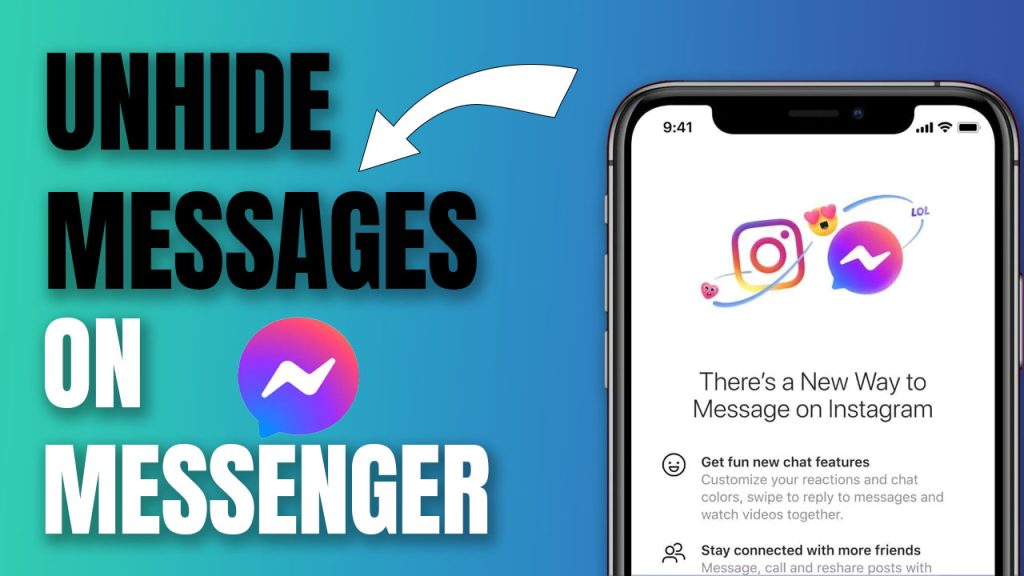
Accessing Hidden Messages on Facebook Messenger
Facebook Messenger automatically filters and tucks away messages from people who are not in your friend list. These could be messages from unknown senders or simply conversations you’ve chosen to hide in the past. To find these hidden messages on your iPhone, follow these steps:
- Load up the Messenger app on your device.
- Tap your profile picture present at the top left corner of the homepage.
- Scroll down and click on “Message Requests.”
- Under this section, you will see a list of filtered requests, also known as hidden Facebook messages.
- To expand any individual message or conversation, tap on it.
It’s significant to note that these filtered requests are typically from individuals who are not in your friend list or individuals you share no mutual friends with. They’re placed under this folder due to privacy measures.
Viewing Archived Chats
Archived conversations differ from hidden or filtered messages. When you archive a conversation on Messenger rather than hiding it, you’re mainly removing it from your inbox – but it still remains accessible if someone in the conversation sends a new message or if you search for it.
To view archived chats:
- Open the messenger app on your iPhone (iOS).
- On the new message icon at the bottom right corner of the screen, tap and hold.
- Automatically, an option for “Archived Chats” will show up.
- Tap on this option to view all of your archived chats.
- Once here, you can go through any conversation you want by tapping into them.
Unhiding Messages
Unhiding messages that you have previously decided to hide on Facebook Messenger is a pretty straightforward process using both Android and iOS devices.
To unhide a conversation:
- Open the Facebook Messenger app.
- In the search bar at the top of the main chat screen, type in the name of the person whose chat you want to unhide.
- The hidden conversation will automatically pop up under their name.
- Clicking on this chat will restore it back to your primary inbox.
Remember, once you’ve unhidden a chat, future messages from that sender will appear directly in your primary inbox as regular incoming correspondence.
Deleting Hidden Messages
Sometimes we want to get rid of clutter entirely instead of transporting it back into our main inbox or archive folder.
To delete hidden Facebook messages:
- Again, open the Messenger app.
- Follow similar steps as earlier by tapping your profile icon, scrolling down until the “message requests” option shows up,
- Navigate through each tab till both the “Spam” and “Filtered” tabs are fully explored and cleared out as per personal preference.
Notification Toggle for New Message Requests
Facebook Messenger gives its users an option to toggle their settings for receiving notifications about new message requests.
- Go into “Settings” by clicking on your profile picture icon.
- Under settings, search for “Notifications.”
- Toggle notifications for requests under “Message Requests.”
Doing so will enable push notifications whenever there’s an unread message request — meaning even when unsolicited mystery messages arrive, they do not remain completely hidden anymore!
Retrieving Archived Conversations
If you accidentally archived an important chat and now cannot locate it under usual search parameters or wish to move one back into an active listing, then here’s how:
Navigate within Messenger.com:
- Go into the dialogue box labeled ‘Search in Messages.’
- Type the sender’s name with whom the archived chat was conducted.
- In the drop-down box below sender’s name & profile picture will be displayed as ‘archived’ – click here & voilà! The conversation was retrieved back again!
Users should always remember, though; unless they manually archive/unarchive or hide/unhide specific chats –Facebook messenger does not automatically archive or move chats around according to user activity patterns: meaning initiating secret conversations then forgetting about them won’t auto-hide them away prudently!
FAQs
-
How can I hide messages on Facebook Messenger?
To hide messages on Facebook Messenger, you can follow these steps:
Open the Messenger app on your iPhone or Android device.
Find the conversation you want to hide and swipe left on it.
Tap on the “More” option.
Choose the “Archive” option to hide the conversation.
The chat will now be moved to the “Archived Chats” folder and won’t appear in your main inbox. -
How do I find hidden messages on Facebook Messenger?
To find hidden messages on Facebook Messenger, you can try these methods:
Open the Messenger app on your iPhone or Android device.
Tap on the profile picture icon at the top of the page.
Scroll down and tap on “Message Requests.”
Look for the “Filtered Requests” option and tap on it.
Here, you can see a list of messages that are not directly visible in your inbox. -
How do I delete hidden Facebook messages?
To delete hidden Facebook messages, you can follow these steps:
Open the Messenger app on your iPhone or Android device.
Tap on the profile picture icon at the top of the page.
Scroll down and tap on “Message Requests.”
Look for the “Filtered Requests” folder and tap on it.
Tap on the conversation you want to delete.
From the chat screen, tap on the name of the sender at the top.
Tap on “Delete” to remove the hidden message. -
How can I unhide messages on Facebook Messenger?
To unhide messages on Facebook Messenger, you can follow these steps:
Open the Messenger app on your iPhone or Android device.
Tap on the profile picture icon at the top of the page.
Scroll down and tap on “Archived Chats.”
Find the conversation you want to unhide and swipe left on it.
Tap on the “Unarchive” option.
The chat will now be moved back to your main inbox.