Many users prefer to wake up to the sound of their favorite music or to the soothing voice of a motivational speech. If you are an iPhone user, you may realize that the default alarm tones might not provide the boost you need to start your day. As a result, some users prefer setting a YouTube video as their alarm sound on the iPhone.
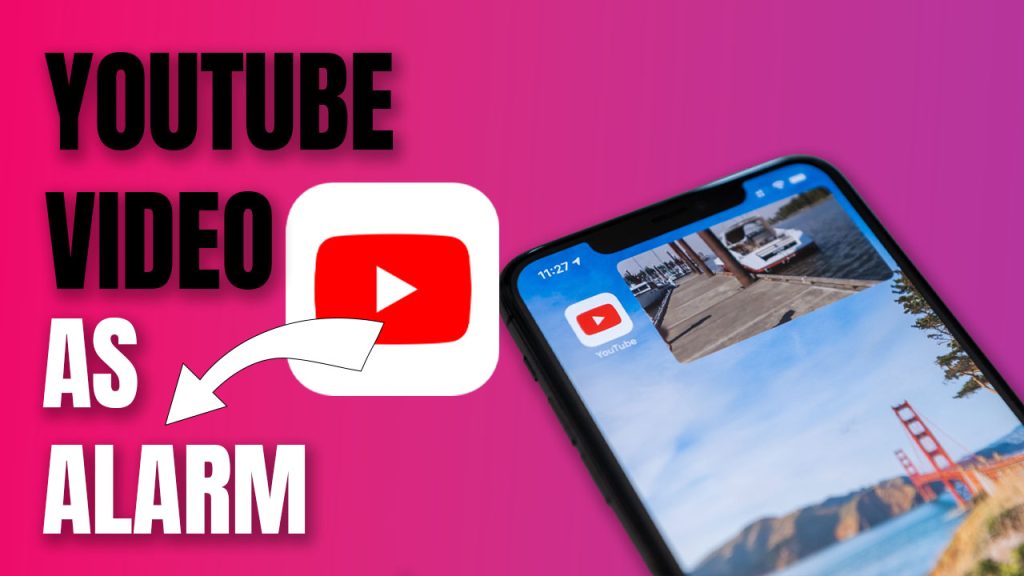
Using iTunes and Clock App to Set Your Alarm Sound
To set your custom alarm tone, you would need to make use of the iTunes application on your desktop and the Clock app on your iPhone device. Here is how it’s done:
1. Open YouTube in your web browser and select the video you want to use as your alarm.
2. Save this YouTube video as an MP3 file using any online converter tool.
3. Once downloaded, open iTunes and click “File,” then choose the “Add File to Library” option.
4. Check the song duration; Apple only allows songs of 30-40 seconds to be used as ringtones or alarms.
5. With the song selected in iTunes, click on “File” then “Get Info.”
6. In the pop-up menu, go to the “Options” tab and set new beginning and stopping times for the track within a time frame of 30 seconds maximum.
7. Right-click on the song again and select “Create AAC Version.”
8. Delete the original music clip from iTunes but keep the file you just created.
9. Change this newly-saved file’s extension from “.m4a” to “.m4r”. This finally converts it into a ringtone file compatible with your iPhone.
10. Add this ringtone file back into your iTunes library.
11. Connect your iPhone via USB and sync it with iTunes; manually transfer this file under “Tones.”
You have now successfully added a new alarm tone into your music library, which was originally a YouTube video, Next, to set it as an alarm:
1. Open the Clock app on your iPhone
2. Go to the ‘Alarm’ tab
3.Click ‘+’ button at top-right of screen to create a new alarm
4. Tap “Sound”
5. Under ‘Ringtone,’ locate your song and then tap “Back.”
6. Finally, tap “Save.”
These steps show how you can customize your wake-up call using any YouTube video.
Using TikTok To Set Your Alarm Sound On iPhone
Alternatively, you can use TikTok — another popular social media platform — to find or create unique 30-second clips that can also be used as custom alarm tones.
1. Get hold of any TikTok video sound (TikToks have built-in save-as-MP3 functionality).
2. Follow steps 3 – 11 from above, which include importing MP3 into iTunes, converting it into a ringtone, and syncing it with iPhone via iTunes.
You can use these steps not only for setting alarms but also when you want new ringtones for calls.
Limitations and Considerations
While these steps allow you to personalize your wake-up call routine, there are certain limitations imposed by Apple:
– First, Apple only permits clips of about 30 seconds in length for alarms or ringtones.
– Secondly, manually transferring .m4r ringtone files from iTunes requires a wired connection with a computer.
Users must also acquire all necessary rights related to legally using a video’s sound before proceeding with these steps.
In conclusion, despite no direct way available within an app or IOS system itself, by following the simple steps mentioned above, you can easily select personal favorites from Youtube or TikTok’s vast libraries as alarms on your iPhone awaken you exactly how you wish!
FAQs
-
How can I set an alarm on my iPhone?
To set the alarm on your iPhone, follow these steps:
a) Open the Clock app on your iPhone.
b) Tap on the “Alarm” tab located at the bottom of the screen.
c) Tap on the “+” symbol in the top-right corner to create a new alarm.
d) Set the desired time for the alarm by scrolling through the numbers.
e) To customize the alarm sound, tap on the “Sound” option and select from the available alarm tones or choose a song from your music library.
f) Tap “Save” to create the alarm. -
Can I use a YouTube video as my alarm on my iPhone?
Yes, you can use a YouTube video as your alarm on your iPhone. Follow these steps to do so:
a) Open the YouTube app on your iPhone.
b) Search and select the video you want to use as your alarm.
c) Start playing the video.
d) Press the “Share” button below the video player.
e) Tap on the “Copy Link” option.
f) Go to the Clock app on your iPhone and create a new alarm.
g) When customizing the alarm sound, tap on “Sound” and select “Choose a Song.”
h) In the Music Library, tap on the search bar and then paste the YouTube video link.
i) Select the video from the search results and set it as your alarm sound.
j) Save the alarm to finalize the settings. -
How can I make a custom alarm tone on my iPhone?
To make a custom alarm tone on your iPhone, you have a few options:
a) Use a song from your music library: Open the Clock app, create a new alarm, tap on “Sound,” select “Choose a Song,” and pick a song from your music library.
b) Use a video as an alarm sound: Follow the steps mentioned in question 2 to use a YouTube video as your alarm sound.
c) Create a personalized alarm sound: Unfortunately, iOS does not provide native options to create custom alarm tones. However, you can use third-party apps available on the App Store to create and set your own custom alarm sound.