Snapchat, one of today’s most popular social media apps, might cause difficulties when downloading on iPhones. More specifically, inconveniences arise when iPhone users attempt to download it from the App Store, and various unanticipated issues emerge, rendering the process unsuccessful.
This article unfolds possible reasons behind this recurring problem, spotlighting the role of iOS firmware in managing apps, internet connectivity issues, and possible errors with your Apple ID and payment methods. As you navigate through these common challenges, we detail how to resolve them and successfully enable Snapchat’s download onto your iPhone.
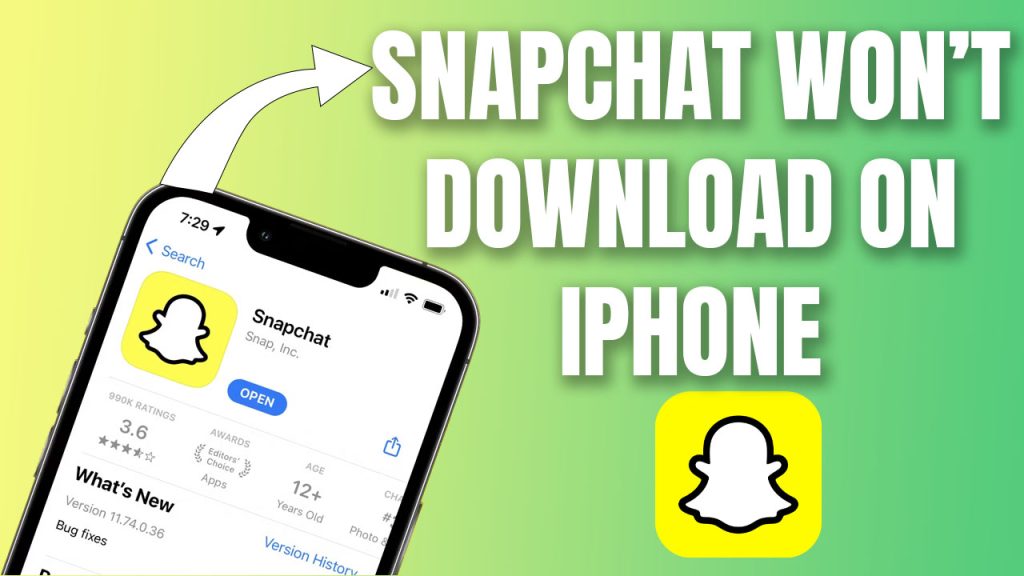
Snapchat Download Issues on iPhone
One of the most common issues faced by iPhone users is problems with downloading apps from the App Store. One such popular app that could present this issue is Snapchat. If you are not able to download Snapchat on your iPhone, there can be several reasons behind it.
Role of iOS Firmware
The iOS firmware plays a crucial role in managing apps on iPhones. If the firmware is outdated, iOS might become incompatible with certain applications, like Snapchat, rendering you unable to download them on your iPhone. Consequently, consider updating your device’s firmware to improve its performance and allow for the successful download of various apps.
Internet Connection Issues
Snapchat is an internet-dependent app; hence a stable internet connection is essential for the app’s proper functioning, including installation and updates. A weak or unstable internet connection might interfere with the download process, making it hard for you to download Snapchat on your IOS device.
Verify your WiFi connectivity or mobile data strength for a stable connection before initiating a Snapchat download from the App Store.
Apple ID and Payment Methods
An accurate Apple ID and valid payment method are required when you want to download an app on your iPhone. Sometimes, issues concerning an incorrect Apple ID or invalid payment method could interfere with the Snapchat download process.
Ensure that you provide a correct Apple ID and valid Payment details if required to fix this issue.
Issue with The App Store
There can also be an issue with the App Store itself that does not permit you to download any apps. Usually, these issues revolve around outdated versions of the App Store or storage inadequacy in your iOS device that hinders downloading new apps.
If these issues persist even after updating the App Store version and ensuring enough storage capacity, initiating an all-new iTunes account can help resolve these issues occasionally.
Restart Your iPhone
At times when there seems no apparent reason why you are not capable of downloading the app on your iPhone, a simple restart could work wonders. This simple restart often helps reset various functions in your device, addressing minor glitches associated with app downloads.
In order to restart your iPhone, press and hold either the volume button or the side button until the power off slider appears. Drag the slider, then wait 30 seconds for your device to turn off. To turn it back on, press and hold the side button until you see the Apple logo.
It’s also possible that there’s something in iOS inhibiting downloads that needs refreshing. This often happens after updating iOS firmware — something may have been tweaked during installation that prevents new updates from coming through properly.
Make it a regular practice when encountering technical issues with your devices — if trying everything else doesn’t seem to work, always try turning it off and back on again!
Troubleshooting Measures
Troubleshooting can be thought of as the process of problem-solving, in this case, for purposes of diagnosing and rectifying issues related to downloading Snapchat from the App Store onto your iOS device. These procedures typically involve delving into aspects like scrutinizing network settings and verifying OS compatibility, among others.
How To Fix Snapchat Downloading Problem On Your iPhone
Sometimes you might find that despite trying everything mentioned above – checking your internet connection or restarting your IOS device – it still doesn’t help in successfully downloading Snapchat onto your iPhone from App Store. Herein are detailed steps aiding in troubleshooting:
1. Verify whether there’s sufficient space available on your IOS device to facilitate storing new downloads.
2. Ensuring the latest version updates have been installed for both – The IOS firmware as well as The “App Store.”
3. Validate login credentials of existing iTunes account; consider setting up a new one if faced with persistent downloading problems.
4. Ascertain whether proper payment methods have been configured within iTunes & App Store settings.
5. Logout & log in again into both — iTunes & App Store.
These deliberate troubleshooting measures should ideally help fix Snapchat download difficulties, further streamlining downloading and installing other apps on your iPhone as well!
However, if after trying out all these possible solutions – right from establishing strong net connectivity up to configuring a new iTunes account – nothing aids in effecting successful download onto iPhones – consider visiting nearby Apple service centers seeking professional assistance where they would evaluate each individual case under guidance using special tools rendering effective resolution!
FAQs
-
How do I download Snapchat on my iPhone?
To download Snapchat on your iPhone, you can follow these steps: 1. Open the App Store on your iPhone. 2. Search for “Snapchat” in the search bar. 3. Tap on the Snapchat app from the search results. 4. Tap on the “Get” button to download and install Snapchat on your iPhone. 5. Once the download is complete, you can open Snapchat and sign up or log in to your account.
-
I’m having issues downloading Snapchat from the App Store. What can I do to fix it?
If you are experiencing issues with downloading Snapchat from the App Store, you can try the following troubleshooting steps: 1. Make sure you have a stable internet connection on your iPhone. 2. Restart your iPhone to refresh the device’s settings. 3. Check if your Apple ID is valid and correctly signed in on your iPhone. 4. Update your iPhone to the latest iOS firmware. 5. Ensure that you have enough storage space on your iPhone to download and install Snapchat. 6. If the problem persists, you can contact Snapchat support for further assistance.
-
Can I download Snapchat on iPhone 8 or iPhone X?
Yes, you can download Snapchat on both iPhone 8 and iPhone X. Simply follow the steps mentioned in Question 1 to download and install Snapchat from the App Store on your iPhone.
-
What payment methods are accepted for downloading apps on the App Store?
The App Store accepts various payment methods, including credit or debit cards, PayPal, Apple Pay, and iTunes gift cards. Make sure you have a valid payment method set up in your Apple ID settings to download apps like Snapchat.
-
Snapchat won’t download on my iPhone. How can I fix it?
If Snapchat is not downloading on your iPhone, you can try the following solutions: 1. Check your internet connection and ensure that it is stable. 2. Restart your iPhone to refresh the device’s settings. 3. Make sure you have enough storage space on your iPhone for the Snapchat app. 4. Update your iPhone to the latest iOS firmware. 5. If the problem persists, you can try deleting the Snapchat app and reinstall it from the App Store.
-
Is Snapchat an internet-dependent app?
Yes, Snapchat requires an active internet connection to function properly. It relies on internet connectivity to send and receive snaps and messages and update content like stories and discover feeds.