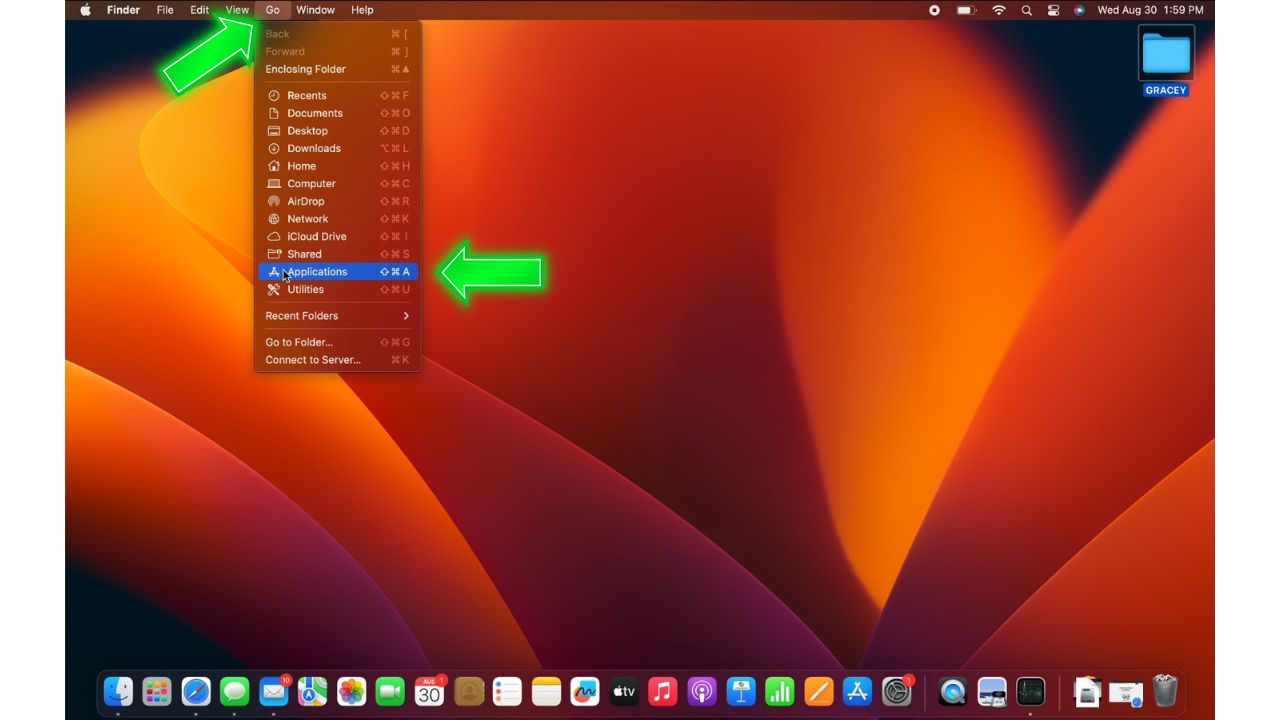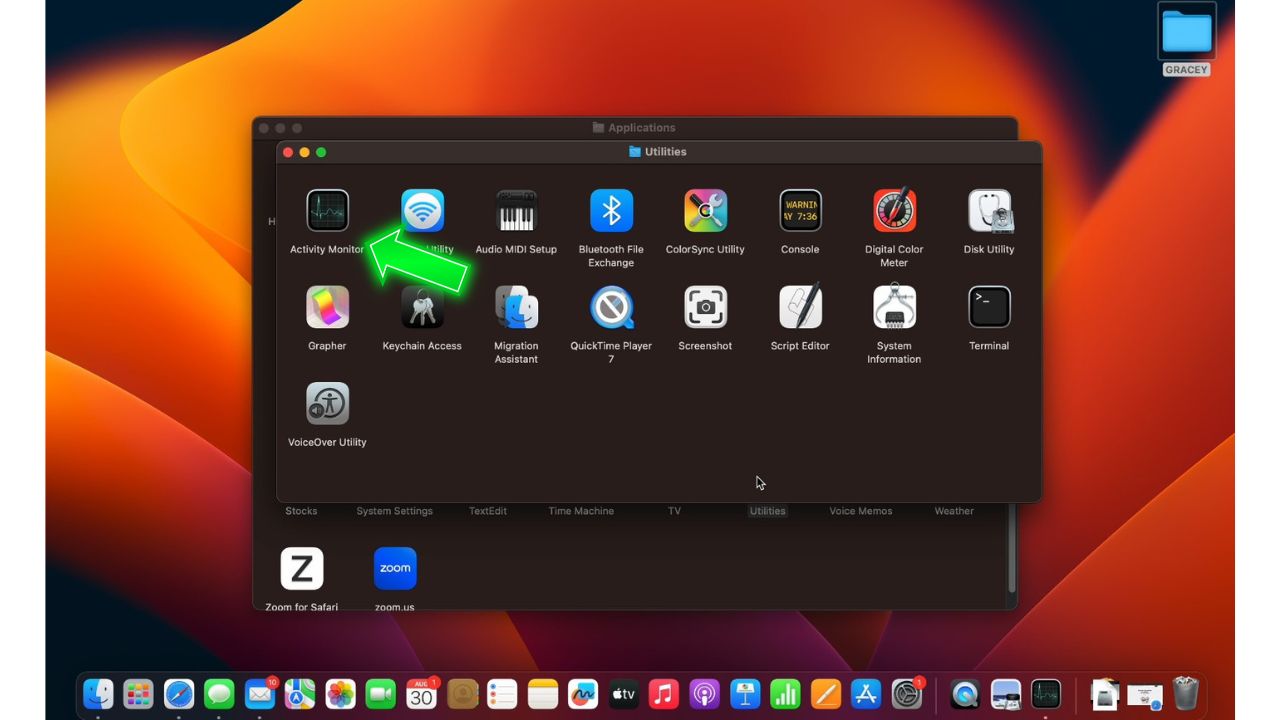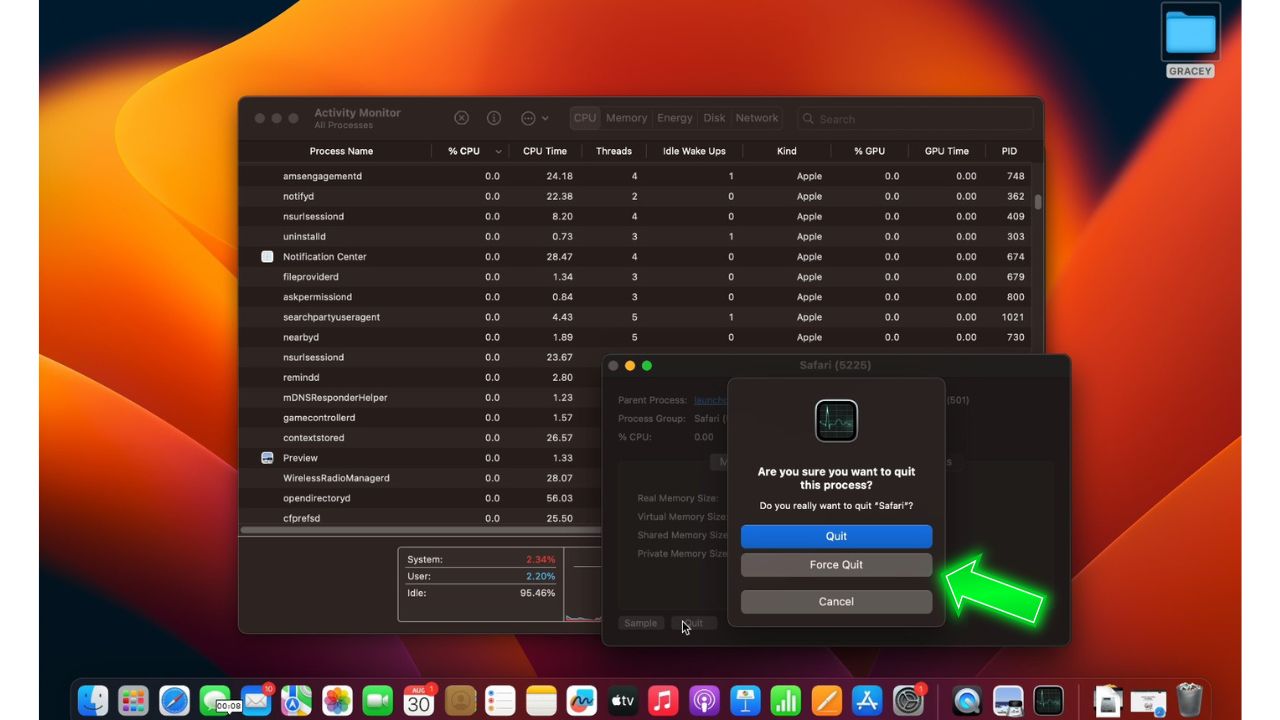Seeing the “Webpage Using Significant Memory” error in Safari indicates a site consumes excessive memory resources, slowing down your Mac. This can disrupt web browsing and performance. Thankfully, you can apply several troubleshooting techniques to resolve memory usage problems in Safari.
What Causes High Memory Usage in Safari?
A few common culprits can lead to the Safari “Webpage Using Significant Memory” error:
- There are too many open Safari tabs, especially with media content. Each tab uses memory.
- Bloated web pages are overloaded with images, videos, ads, and trackers. These hog resources.
- Outdated versions of Safari with unoptimized memory management.
- Safari extensions that drain memory over time through leaks.
- Insufficient RAM on your Mac to handle Safari workload.
- Memory leaks from website coding bugs or JavaScript errors.
- Browser cache growing too large with unnecessary data.
How to fix Safari “Webpage Using Significant Memory” Error
If you encounter the “Webpage Using Significant Memory” error in Safari, there are several ways to troubleshoot and reduce memory usage:
Fix 1: Close Excess Tabs
Having too many Safari tabs open consumes more memory, as each tab uses RAM for its individual page content, like media and scripts. Closing unused tabs frees up the memory that was allocated to those pages.
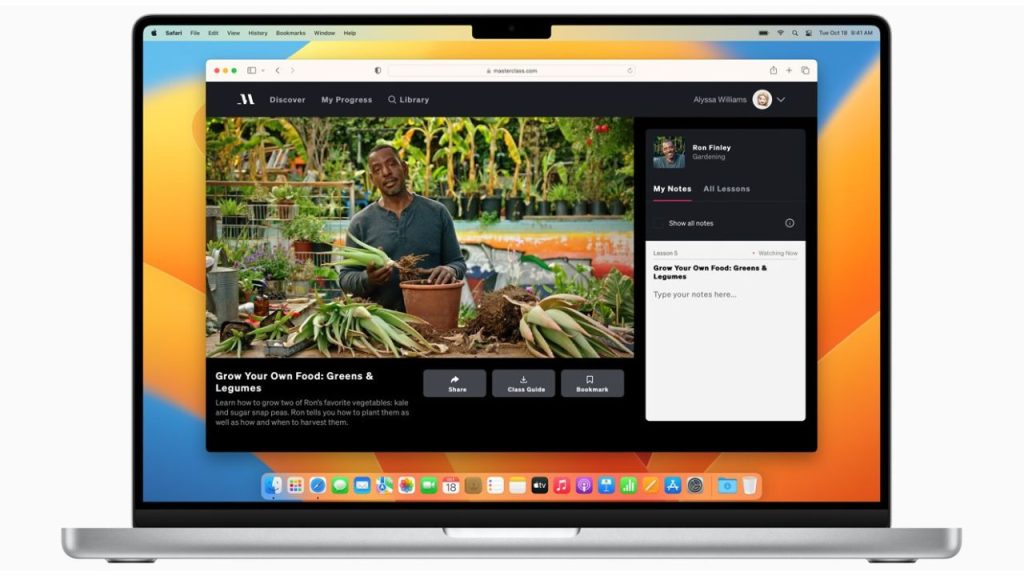
- Review open Safari tabs and close any you aren’t actively using.
- Check tab usage in Activity Monitor if needed to identify memory hogs.
Fix 2: Force Quit Safari
When a single Safari tab uses excessive memory, force quitting the browser completely shuts down that process, freeing up resources. Relaunching Safari then starts with a fresh, clean memory slate.
Open the Applications folder by going to Go > Applications.

Open the Utilities folder and click on Activity Monitor.

Select the Safari process and click Quit, then Force Quit.

Relaunch Safari afterward to start fresh without prior heavy memory usage.
Fix 3: Disable Extensions
Some Safari extensions can gradually leak memory over time by continuing to claim space without releasing it. Turning off unnecessary add-ons prevents them from running in the background and occupying precious RAM.
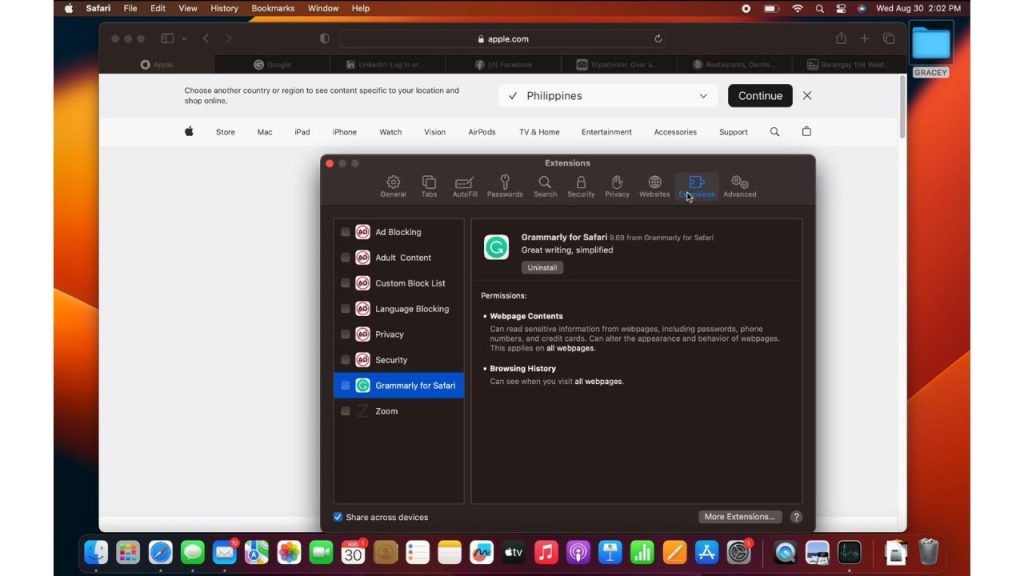
- Open Safari and go to Settings.
- Select the Extensions tab at the top.
- Uncheck any extensions you don’t regularly need.
- Relaunch Safari without those active extensions to observe memory usage.
Fix 4: Clear Browser Cache
When Safari caches page data like images, storing that temporary content takes up RAM space. Deleting the cache forces Safari to load fresh new pages instead of relying on older cached versions already eating up memory.
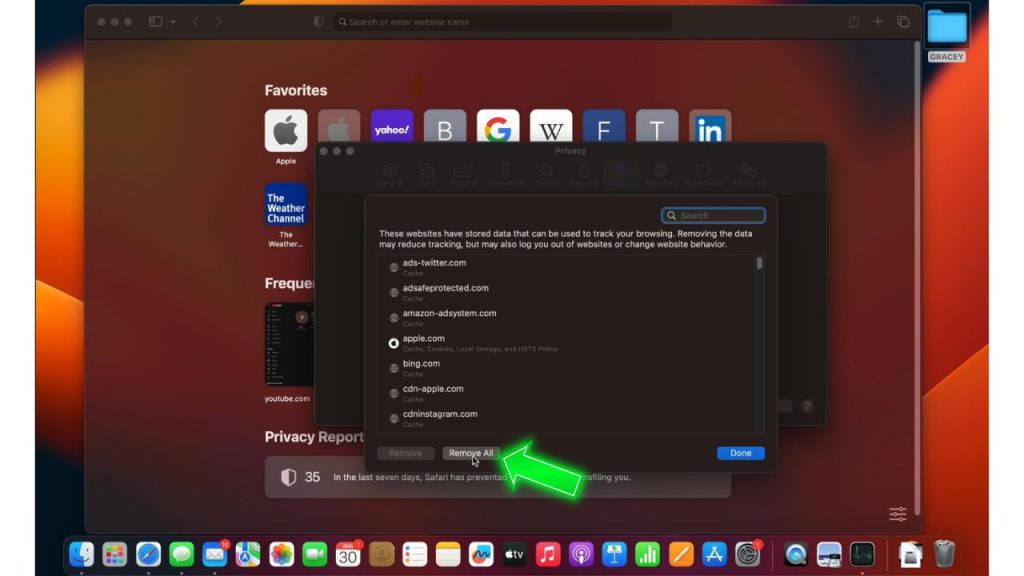
- Open Safari and go to Settings.
- Select the Privacy tab.
- Click the Manage Website Data button.
- Click on the Remove All button to free up space.
Fix 5: Update Safari
Using outdated versions of Safari runs the risk of inefficient memory management, as newer builds contain specific fixes and optimizations in this area. Keeping the browser updated is key to avoiding legacy memory problems.
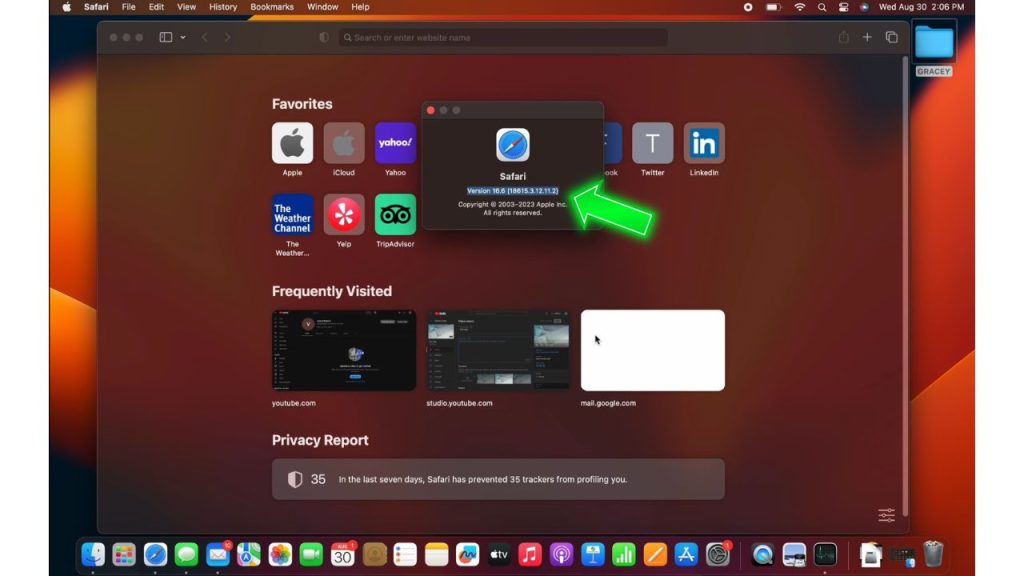
- Open Safari
- Click on Safari at the top.
- Select About Safari to check your version.
- Go to the App Store Updates section and upgrade Safari if available.
Fix 6: Run Malware Scan
Though relatively rare, malware infections could consume enough system resources like RAM to cause higher Safari memory usage indirectly. Scanning detects and removes any malicious programs running in the background.
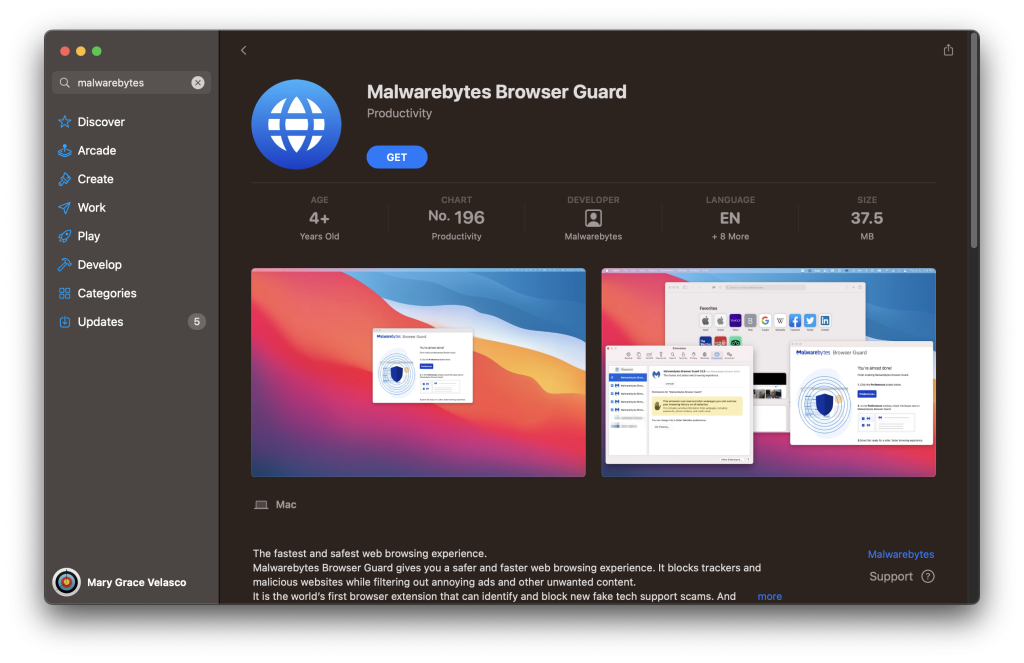
- Download and run a trusted malware scanner like Malwarebytes.
- Let the scan complete fully to catch anything residing in memory or storage.
- Follow prompts to quarantine and remove any threats found.
Fix 7: Install More RAM
Upgrading your Mac’s physical RAM allotment provides more breathing room for memory-intensive operations like multiple Safari tabs. More headroom means each tab can claim memory without as quickly maxing out available resources.

- Research RAM upgrade options compatible with your specific Mac model.
- Purchase RAM modules from reputable brands like Crucial or Kingston.
- Install RAM by opening the Mac’s back panel and inserting modules into open slots.
Final Thoughts
That frustrating “Webpage Using Significant Memory” slowdown can disrupt your Safari browsing. But methodically applying these troubleshooting techniques will help overcome performance issues by isolating the memory drain cause. Monitor your open tabs, extensions, cache, and overall Mac RAM usage to keep Safari running smoothly.
Frequently Asked Questions
Q: Why does Safari say a webpage is using too much memory?
A: Common causes are too many tabs open, especially with media and bloated web pages. Extensions, leaks, insufficient RAM, and large caches can also contribute to excessive memory usage in Safari.
Q: How do I fix memory leaks in Safari?
A: Update to the latest Safari version for optimized memory management. Also, reset Safari to default settings to eliminate any bad configurations causing gradual memory leaks.
Q: Will upgrading RAM fix Safari’s memory problems?
A: More RAM provides headroom for Safari to run multiple memory-intensive tabs without slowdowns. But it doesn’t fix underlying memory usage issues directly.
Q: Is Safari “Webpage Using Significant Memory” caused by malware?
A: Not typically. This error is generally related to browser memory inefficiencies, not malware. Scan for malware, but it likely won’t resolve excessive memory usage.
Q: What’s the best way to reduce Safari memory usage?
A: Close unnecessary tabs, turn off inefficient extensions, clear the cache regularly, ensure the latest Safari version and reset Safari if needed. Monitoring open tabs is key to reducing load.