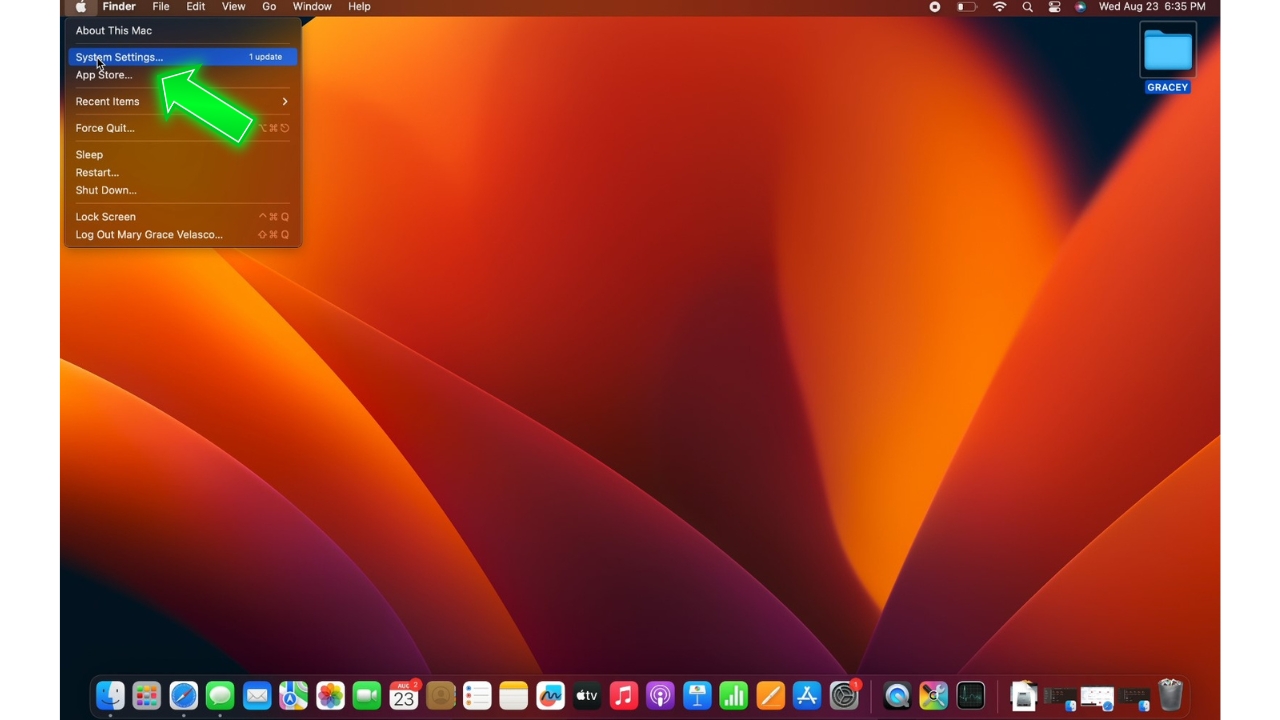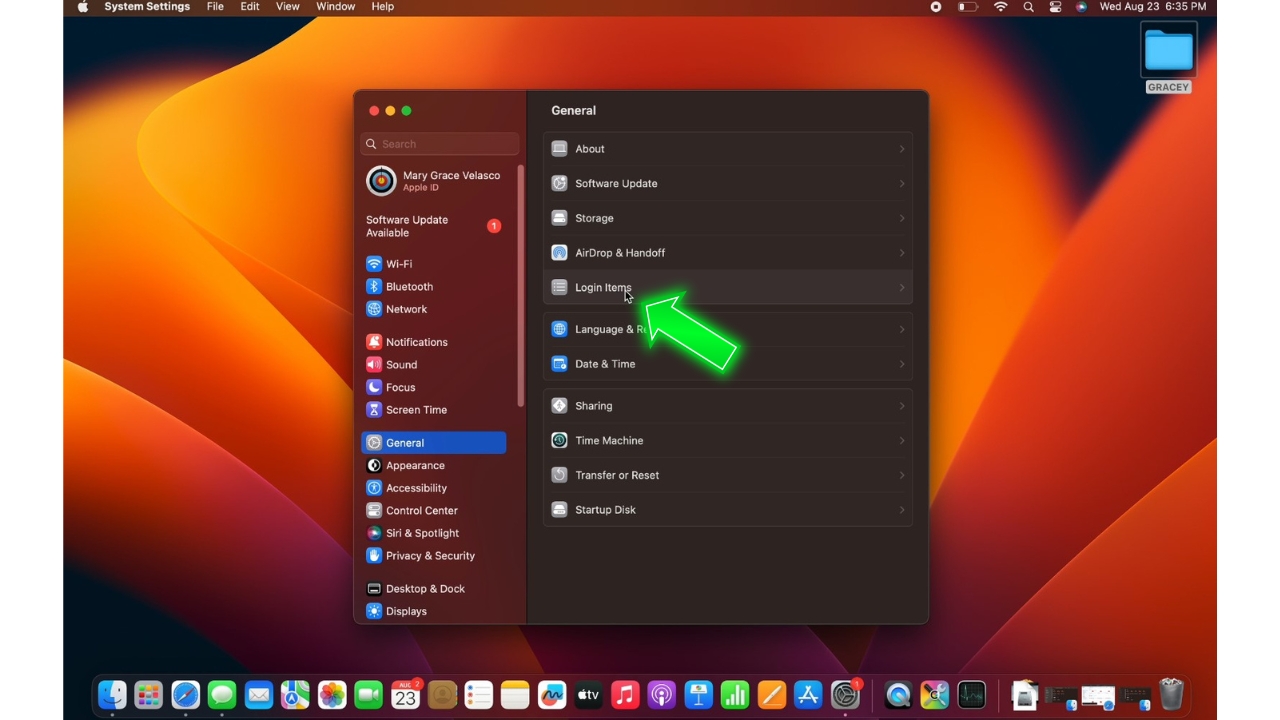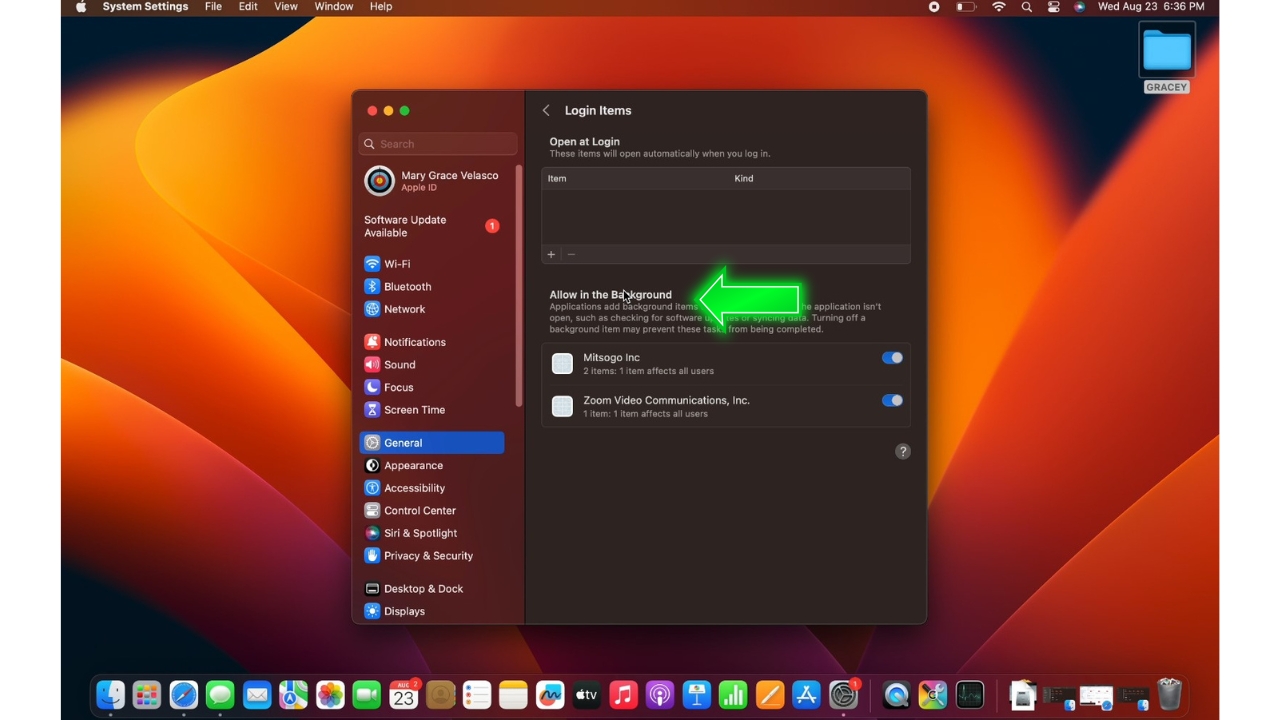MacBook Air Battery Drain issues can be frustrating, with your battery charge depleting faster than expected. However, there are steps you can take to troubleshoot battery drain and extend battery life on your MacBook Air.
Rapid battery drain is often caused by software defects, outdated OS, intensive apps, excessive heat, and other factors taxing the battery. Identifying and addressing the underlying cause can help improve battery efficiency. Let’s explore solutions for fixing MacBook Air battery drain problems.
You’re absolutely right, a section covering common causes of battery drain issues would be very helpful. Here is an expanded section on potential causes:
What does Macbook Air Battery Drain issue mean?
MacBook Air battery drain issue refers to when the battery charge depletes faster than expected, requiring more frequent charging. It means the battery is consumed very quickly with less runtime between charges than rated or previously experienced.
A MacBook Air battery drain issue is indicated by:
- Battery percentage dropping rapidly even with light use
- Shorter runtime of just a few hours or less per full charge
- The need to charge your MacBook Air more often throughout the day
This fast power drain can leave you scrambling for an outlet before you can finish your work or computing tasks.
A battery drain issue stems from inefficient power management, software defects, old batteries, or other factors resulting in excess power consumption. The battery is consumed quicker than it should be.
Troubleshooting battery drain requires identifying the root cause, whether it be resource-heavy apps, OS bugs, old batteries, or inefficient settings. Addressing the specific problem can restore more normal battery runtimes.
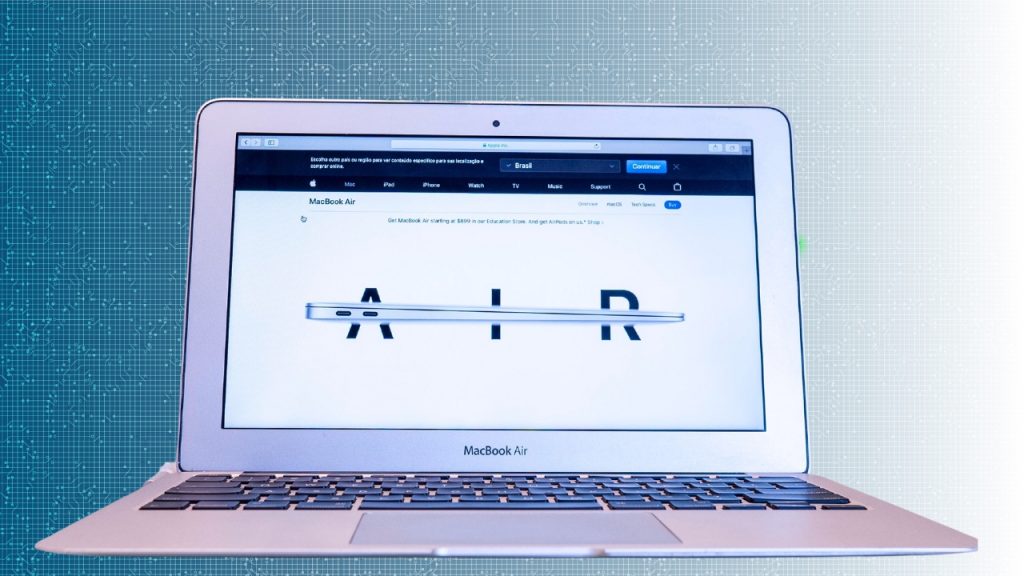
Common Causes of MacBook Air Battery Drain
There are several factors that can lead to faster than normal battery drain on a MacBook Air:
- Software bugs or glitches in the operating system can cause background processes and services to misbehave and overuse the battery. Apple releases frequent updates to fix known battery drain bugs.
- Intensive apps that overwork the CPU, GPU or storage can drain battery quicker. Games, video editors, and other resource-heavy programs result in a power-hungry workload.
- Too many apps left open and running, especially with animations and notifications enabled, can create battery drain. Each running app consumes memory and CPU cycles.
- Excessive heat from heavy usage or direct sunlight can reduce the battery’s lifespan per charge. Lithium-ion batteries perform best at cooler temperatures.
- Old batteries beyond 500 charge cycles experience reduced capacity due to physical degradation. Battery health naturally declines over time with extended use.
- Outdated or buggy firmware on peripherals like Bluetooth accessories can interfere with power management, consuming extra battery in the background.
- Poorly optimized device settings such as screen brightness and keyboard backlighting being set too high will also drain battery faster.
Solutions to fix Macbook Air Battery drain issue
Here are the likely fixes that you can try in fixing Macbook Air Battery drain issue:
Fix 1: Update to the latest macOS
Keeping your MacBook Air operating system up to date is a good first step. Apple regularly releases updates improving battery optimization and fixing related bugs. Updating provides you with the latest battery efficiency improvements and fixes.
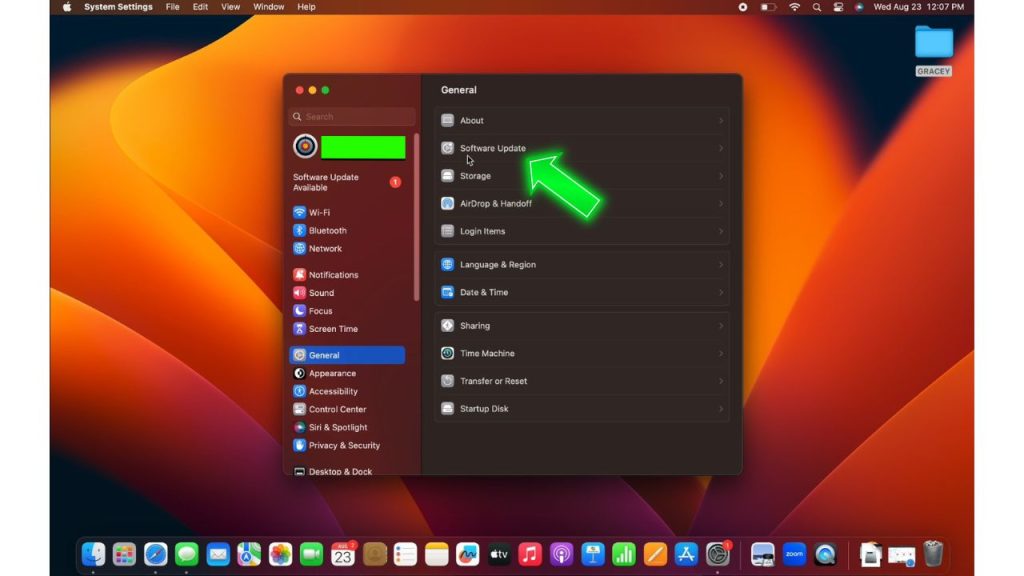
To update macOS:
- Click the Apple menu, then choose System Settings.
- Navigate to General and select Software Update.
- If there’s a new update, your Macbook Air will search and download it for you. Wait for the process to finish.
- Restart your MacBook Air after updating to apply the changes.
Fix 2: Reset SMC Controller
Resetting the System Management Controller can recalibrate battery management functions causing drain. This resets the battery’s data and metrics which may resolve software issues leading to battery drain.
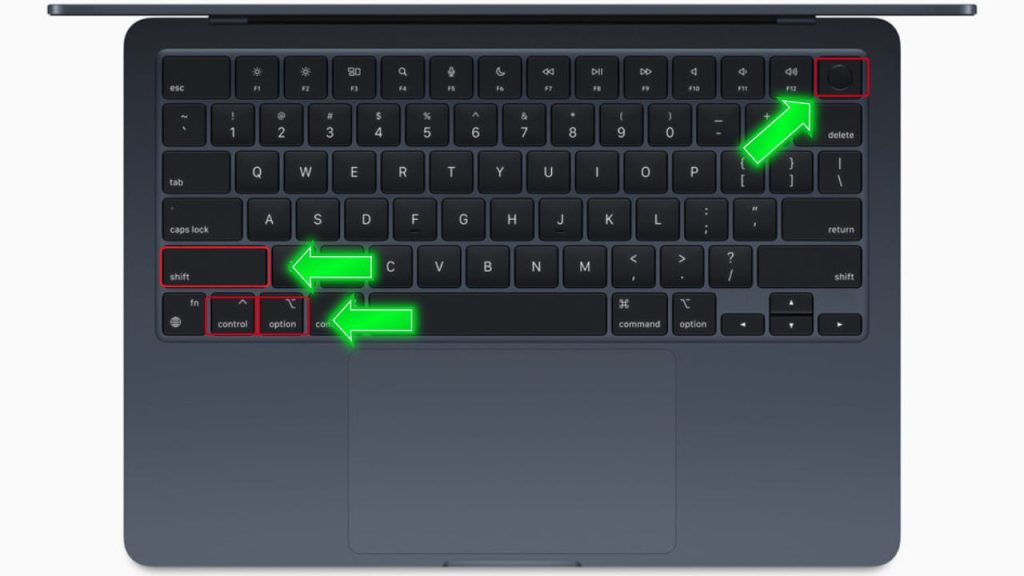
Here are the steps to reset SMC:
- Fully shut down your MacBook Air.
- Press the Shift + Control + Option keys and the power button together.
- Release all keys at once after 10 seconds.
- Power your MacBook Air back on normally.
Fix 3: Identify High Usage Apps
Apps that consume excessive CPU resources can drain battery quicker by overworking the hardware. Use Activity Monitor to identify problem apps with high usage and uninstall or limit them to improve battery efficiency.
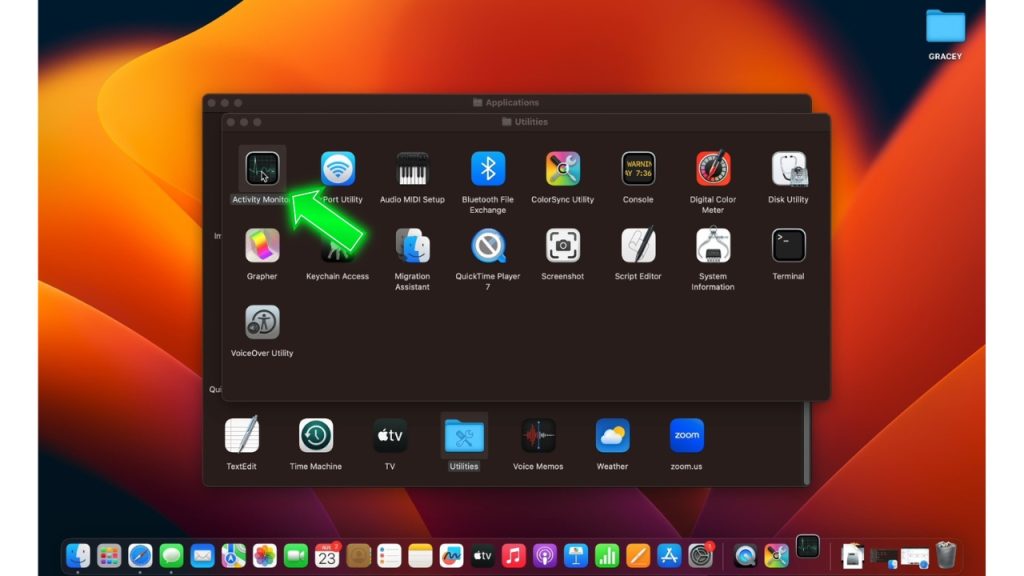
To check for high usage apps:
- Open the Applications folder by going to Go > Applications.
- Open the Utilities folder and click on Activity Monitor.
- Click the CPU tab to see current CPU usage and any spikes.
- Identify apps causing high usage and quit or uninstall them if not needed.
Fix 4: Disable Background App Refresh
Background App Refresh periodically updates apps when not in use, consuming extra battery. Disabling it for unused apps reduces this background battery drain.
To disable for apps:
Click the Apple menu, then choose System Settings.

Select General and click Login Items.

Disable apps that under Allow in the Background that you don’t use regularly.

Fix 5:Turn on Low Power Mode
Low Power Mode caps CPU usage, reduces visual effects, stops email fetch and more to save power. Enabling this mode extends battery life by limiting non-essential functions.
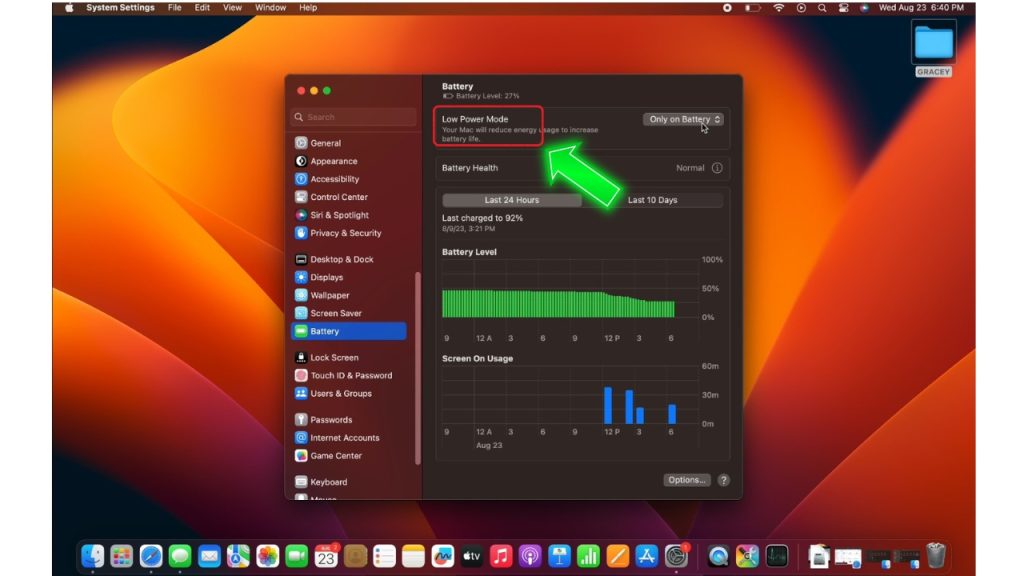
To enable Low Power Mode:
- Click the Apple menu, then choose System Settings.
- Go to Battery and in the Low Power Mode section select any of your preferred options. These options are Never, Always, Only on Battery, and Only on Power Adapter.
Fix 6: Check Battery Health
Batteries degrade over time after hundreds of charge cycles, resulting in reduced maximum capacity and faster power drain.
A high cycle count over 500 and Condition showing “Normal” rather than “Good” indicates an aging battery with reduced capacity. You may need to replace the battery if health metrics indicate its lifecycle is ending. An old battery will drain much faster than a new one.
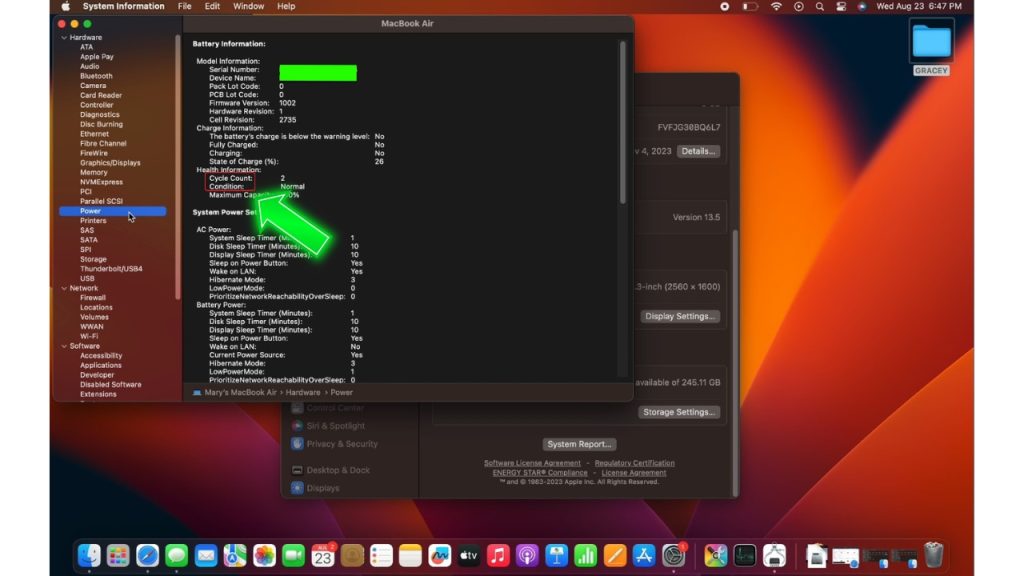
To check battery health:
- Click the Apple menu and go to About This Mac.
- Click on More info button.
- Scroll down and click on System Report.
- In the Hardware section, click Power.
- Look at the Cycle Count and Condition metrics.
Fix 7: Isolate Issues on New User Account
Creating a totally new user account can help determine if battery drain is isolated to your main account due to specific settings/software or if it persists system-wide.
If battery life is still poor on the new account, it points to a system-wide issue. If drain is improved, it indicates something on your main account is causing problems. This helps zone in on the issue.
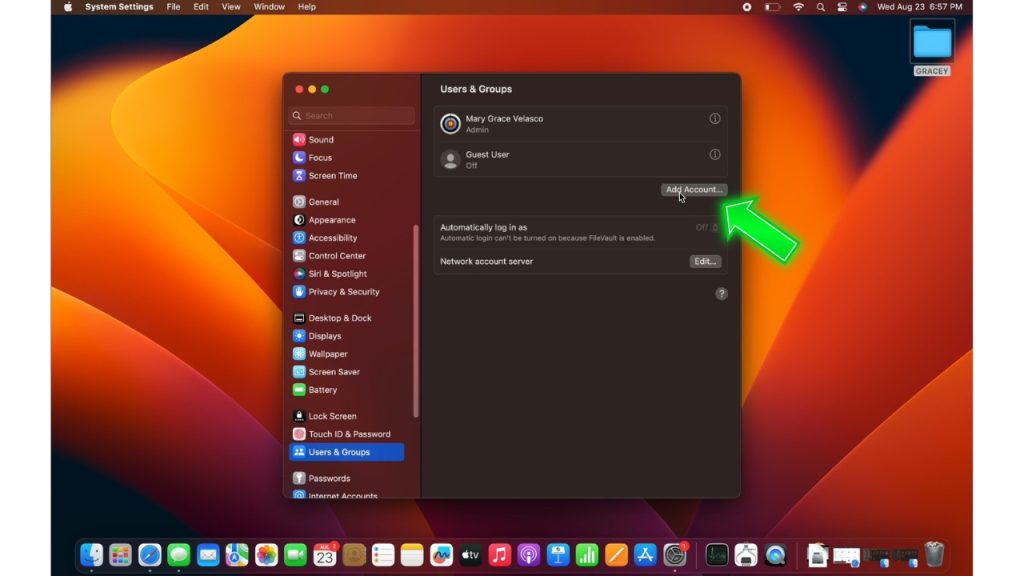
To isolate with a new account:
- Click the Apple menu.
- Go to System Settings then to Users & Groups.
- Click the Add Account button to create a new user account. Log into it.
- Use the MacBook Air for normal tasks on this new account and monitor if battery still drains quickly.
If battery life is still poor on the new account, it points to a system-wide issue. If drain is improved, it indicates something on your main account is causing problems. This helps zone in on the issue.
Final Thoughts
Improving your MacBook Air battery efficiency takes focused troubleshooting and adjustments. Update software, monitor usage, reset controllers, disable unneeded tasks and enable power modes to maximize your battery charge duration. With these fixes, your MacBook Air battery can run reliably all day.
FAQs on MacBook Air Battery Drain
Why does my MacBook Air battery health show less than 100%?
Battery health naturally degrades over time after hundreds of charge cycles. A health under 90% may indicate eventual replacement.
Should I let my MacBook Air battery drain to 0% before charging?
No, lithium-ion batteries prefer partial draining/recharges vs. full. Charge it more often vs. waiting until empty.
Can closing apps speed up MacBook Air battery drain?
Not typically, as macOS efficiently pauses background apps. Manually closing unused apps is unnecessary in most cases.
What temperature is considered too hot for MacBook Air battery?
Sustained temperatures over 95°F/35°C can damage batteries. Move MacBook Air away from heat sources if getting hot.
Does using Safari vs Chrome improve MacBook Air battery life?
Yes, Safari is more optimized for Mac and typically uses less energy than other browsers.