Having your iPhone 14 display remain black and unresponsive when trying to wake it can certainly be frustrating. You expect the screen to turn on right away when you tap the screen or press the side button. In many cases, a display failing to wake is often caused by a minor software glitch or setting that needs adjusting.
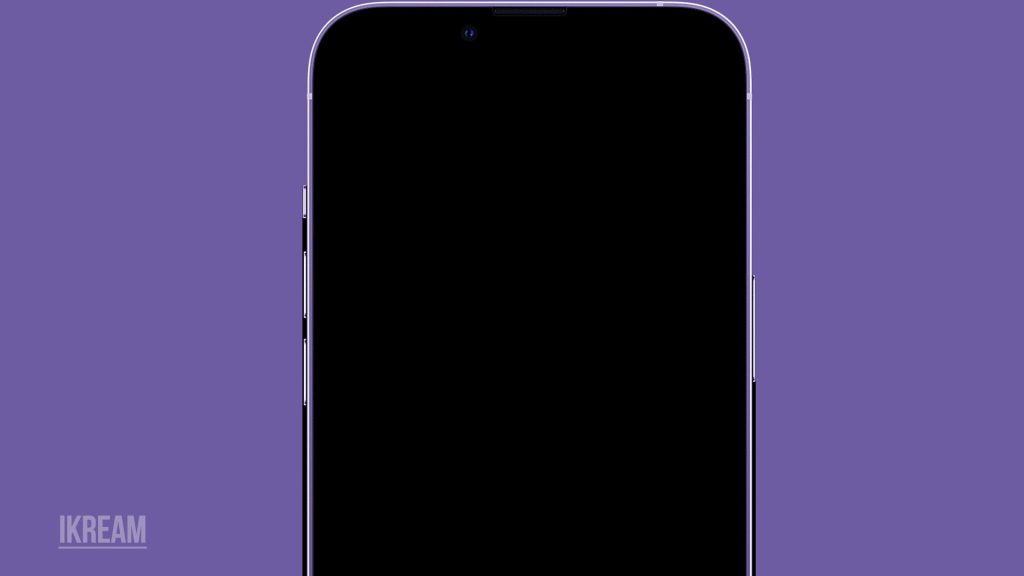
With a few targeted troubleshooting techniques, you can typically get your iPhone 14 screen waking up normally again. This guide will outline the most common causes of the display not turning on and practical solutions you can try yourself before needing to visit a repair shop. Just a small amount of guided trial and error can make your screen responsive again.
Common Causes
Typical reasons an iPhone 14 screen may fail to wake up include:
- Auto-Lock set too short – The display will sleep quickly if Auto-Lock is enabled for 1 or 2 minutes instead of the default 5 minutes. Extend the time.
- Power saving mode – Extreme battery saving modes turn off the screen. Make sure no power modes are on.
- Stuck power state – A glitched power state can prevent the screen from waking. Hard reset typically fixes this.
- Moisture damage – Liquid contact on display components can stop the screen from turning on until it dries out completely.
- Display connector issues – Damaged or disconnected display cables will lead to a black screen. Professional repair is required.
- Faulty hardware – Failed display power circuitry, OLED driver ICs, or power IC chips can cause failure to wake until replaced.
Troubleshooting Procedures
Here are a few fixes that you can try on your end if your iPhone 14 screen isn’t turning on:
1st solution: Check and Adjust the Auto-Lock Setting
When your device is in sleep mode, it conserves battery life by turning off the screen and most functions. However, if the Auto-Lock feature is set to a very short amount of time, it can be frustrating to constantly have to unlock your device to use it again.
- To avoid your device going into sleep mode too quickly, go to Settings and select Display & Brightness.
- Check that the Auto-Lock feature is not set to 1 or 2 minutes, and instead, increase it to 5 minutes.
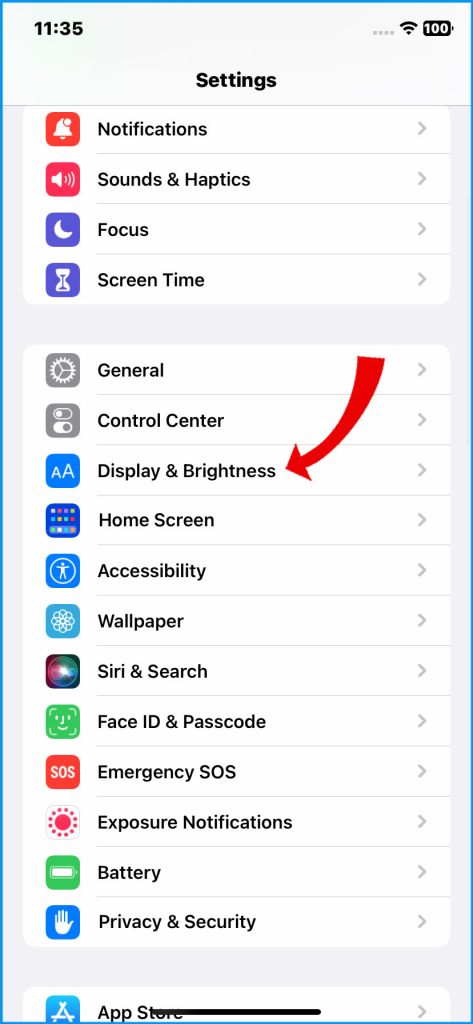
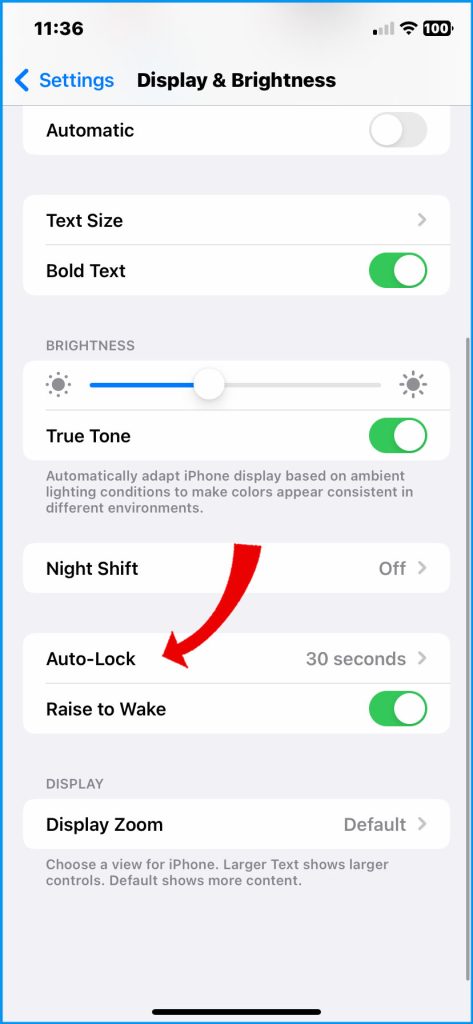
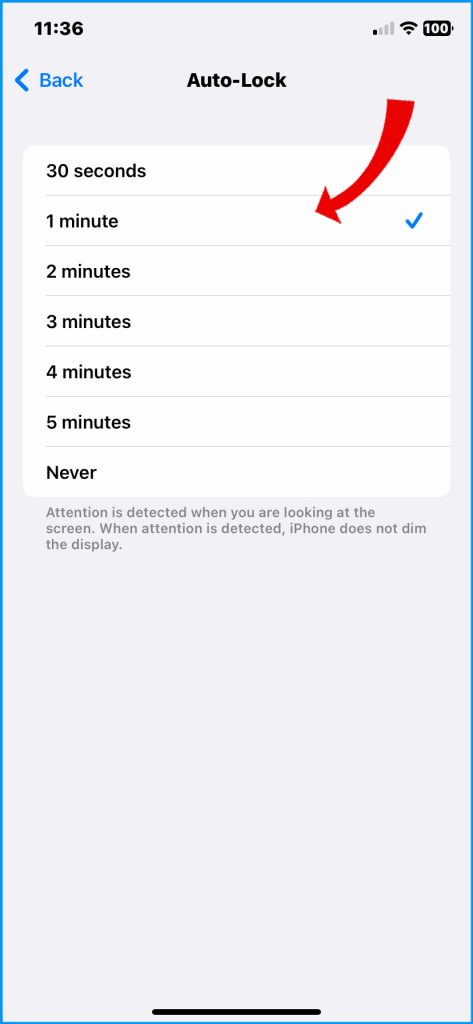
Increasing the Auto-Lock time to 5 minutes or more can help strike a balance between conserving battery life and being able to use your device without interruption.
2nd solution: Confirm No Power Saving Mode Enabled
Turning on low power or battery saver mode may disable certain features of your device, including the display. That said, turning off these modes can also ensure that the display remains active and functional.
- To access the battery settings, go to the Settings menu on your device and scroll down to the Battery option.
From there, you can turn off any low-power or battery-saver mode that is currently activated.
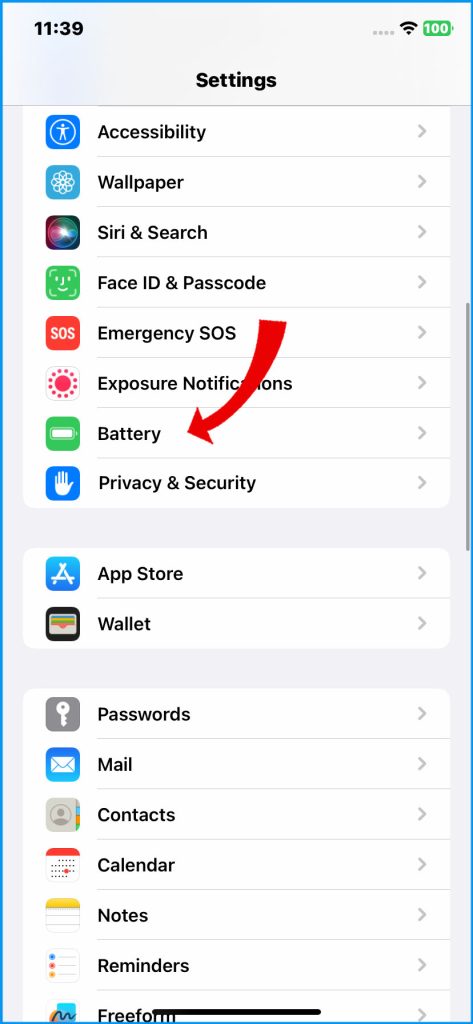
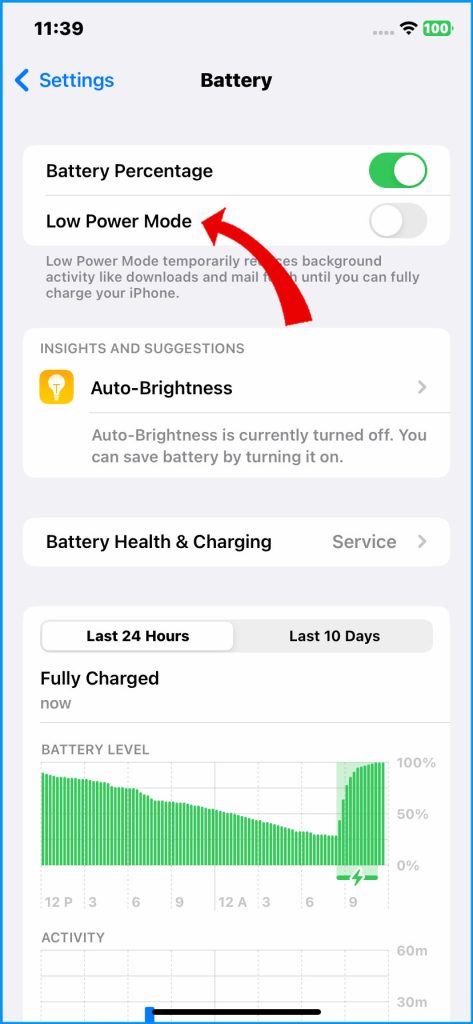
3rd solution: Hard Reset iPhone (Force Restart)
Pressing and releasing the Volume Up button, then the Volume Down button, and then the Power button in quick succession triggers a force restart on your iPhone. This can help wake it up from any stuck states it may be experiencing.
It’s a useful troubleshooting step to try if your iPhone is unresponsive or not functioning as expected.
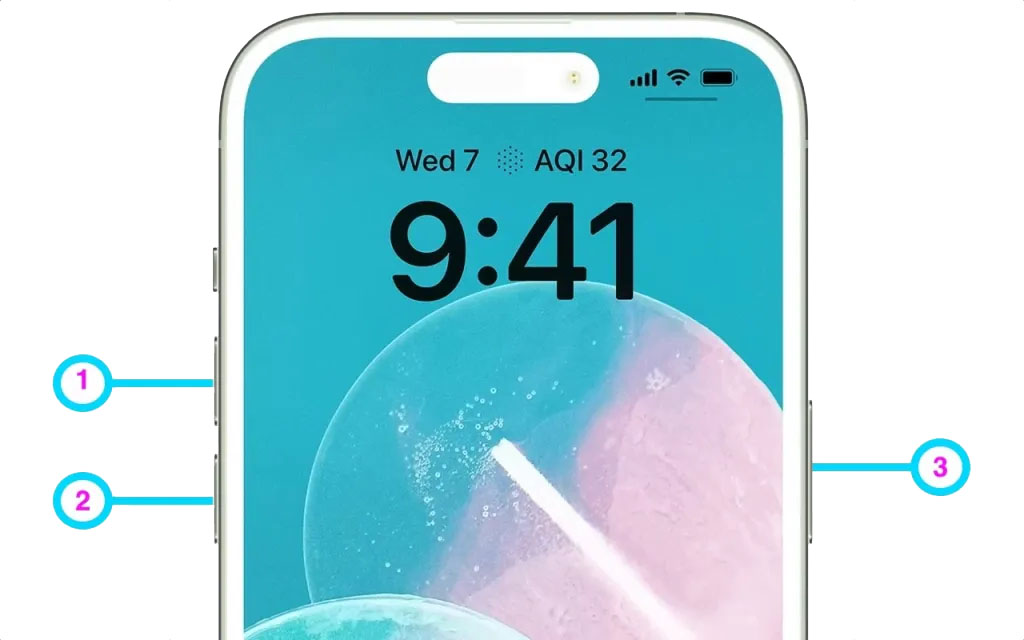
4th solution: Let the iPhone Dry Out
When an iPhone gets wet, the moisture can interfere with its normal functioning, particularly with the touchscreen.
Allowing the phone to dry completely for at least 24 hours before attempting to use it can help restore its proper functionality. This is because the moisture will gradually evaporate from the phone, which can help to remove any water that may be affecting its performance.
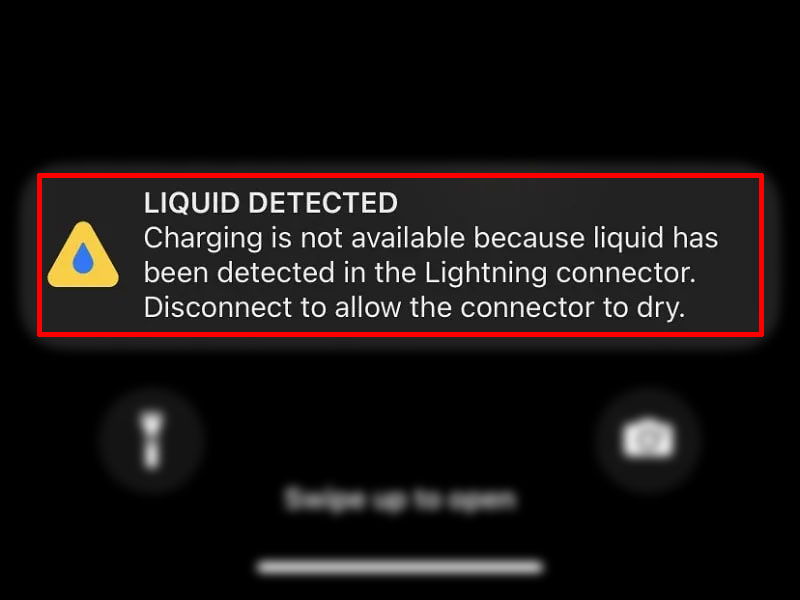
It’s important to be patient and not try to use the phone until it has completely dried out, as attempting to use it too soon could cause further damage.
When to Contact Apple Support
If none of the above procedures worked and your device’s display remains problematic or not waking up, it is always best to seek assistance from Apple Support. They are experts in diagnosing hardware issues and can determine if any components have failed.
Additionally, if your device requires professional repair, they can help you arrange for that as well. Don’t hesitate to reach out to them for assistance.

When to Consider iPhone Replacement
If you suspect that this is a factory defect, you can take your iPhone back to the store where you purchased it and ask for a new unit replacement. Just bring the warranty card with you to validate your request.
Schedule a Genius Bar Appointment
Visit an Apple Store and have a Genius diagnose display issues in person. They can identify any defective parts needing replacement.
With some guided troubleshooting and isolation of potential software vs. hardware causes, you’ll likely have your iPhone 14 display waking normally again. Be sure to contact Apple for hardware service if needed.
FAQs
-
What are some common reasons an iPhone 14 screen doesn’t turn on when I try to wake it?
Common causes include a too-short Auto-Lock setting, power saving mode being enabled, the phone stuck in a non-responsive state needing a hard reset, moisture damage inside the phone, damaged display connectors needing repair, hardware failure of display components, and incorrect user actions like short press vs. long press.
-
Why does my iPhone 14 sometimes wake the display, but other times, the screen stays black?
Intermittent display waking issues are often tied to moisture evaporation freeing up components, glitchy power states being temporarily resolved by a reset, and loose display cables only making partial contact in certain positions. Power cycling and factory resets can help with intermittent problems.
-
How can I troubleshoot an iPhone 14 display that won’t wake up?
Start by adjusting Auto-Lock to 5 minutes, turning off any battery saving modes, performing a hard reset with Volume and Power buttons, letting the phone dry out completely if wet, contacting Apple Support for hardware issues, considering a full device replacement if very outdated, and scheduling a Genius Bar appointment for in-person diagnosis.
-
What should I do if the iPhone 14 screen stays black when trying to wake it up after troubleshooting?
If the display remains unresponsive after adjusting settings, hard resets, letting it dry, and operating system fixes, contact Apple Support for a professional diagnosis. Provide details on troubleshooting done. Non-waking displays often indicate hardware defects needing display, cable, or IC chip repair/replacement.
-
How can I prevent issues with my iPhone 14 display not waking up?
Keep the iPhone away from moisture, avoid damage that could detach display cables, install iOS updates for bug fixes, don’t enable extreme battery saving modes, power down the iPhone fully once a month, use Auto-Lock defaults, know the difference between forced and standard wake methods, and back up data in case repairs are needed.