Experiencing ghost touches, gestures, and actions on your iPhone 14 screen that you didn’t perform can certainly be alarming. You likely expect full control and responsiveness from your touchscreen. While frustrating, ghost touches are typically caused by easily resolved software glitches or screen accessories.

With some simple troubleshooting, you can stop ghost touches on your iPhone 14 display and regain proper functionality. This guide will outline common causes of ghosting and practical solutions you can apply yourself before needing complex hardware repair. Just a few tweaks can have your iPhone screen responding accurately again.
Common Causes of Display Issues
Some typical causes of iPhone 14 ghost touches include:
- Software bugs – Minor iOS or app glitches are a common source of ghost touches until Apple fixes them. Updating your software often resolves it.
- Screen protectors – Low-quality or improperly applied screen protectors are notorious for false touches. Replace protector.
- Moisture under the screen – Liquid trapped under the display causes electrical shorts and ghosting. Let the phone dry out completely.
- Static charge – Built-up static electricity from your hands or environment alters capacitive screen interactions, resulting in ghosts.
- Damaged digitizer – If the internal touchscreen digitizer is cracked or warped, it registers false touches. Professional repair is required.
- Loose display cables – Partially disconnected display cables inside the phone relay inaccurate touch data. Requires repair.
Troubleshooting Procedures
Troubleshooting the iPhone 14 ghost touch problem typically starts with eliminating software-related triggers. Outlined below are potential solutions and tweaks that you can try first:
1st solution: Update iOS Software
Ghost touch problems and glitches refer to instances when your device registers touches or movements that you didn’t actually make. This can be frustrating and may interfere with your ability to use your device. Installing the latest iOS update can often help fix these issues.
- To check for available updates, simply go to your device’s Settings menu and look for the option to update your software.
- If an update is available, follow the prompts to download and install it.
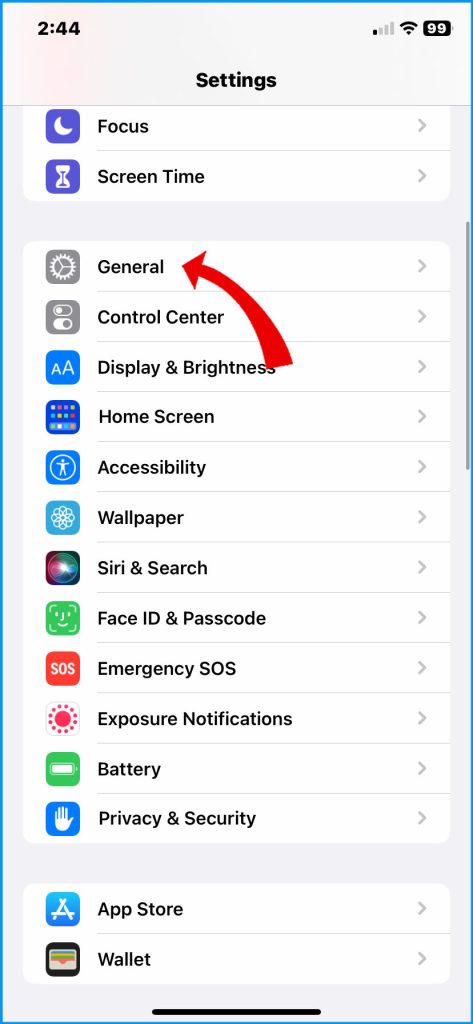
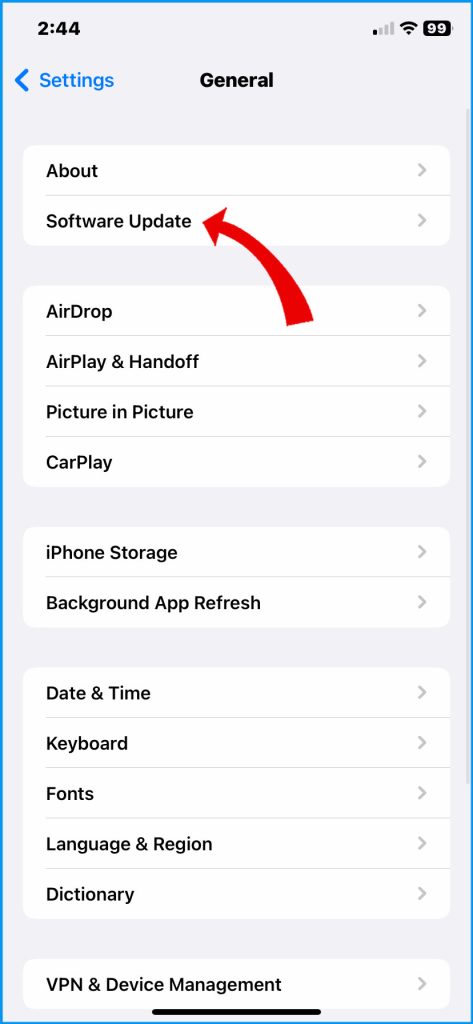
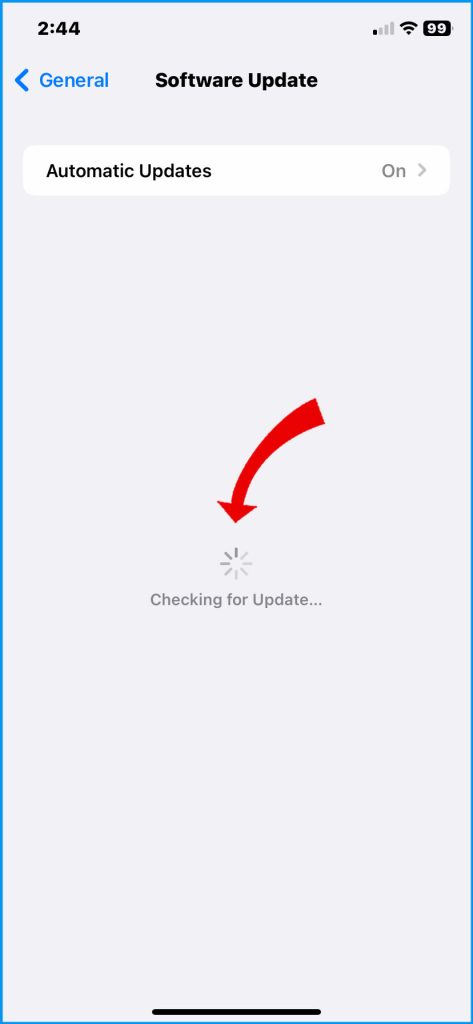
This should help resolve any ghost touch problems you may be experiencing.
Step 2: Remove Screen Protector
Ghosting on your screen is when an image or text remains on the screen even after it has been removed. This can be caused by the screen protector not being properly applied or of low quality.

To rule this out, you can try removing the screen protector and checking if the ghosting stops. If it does, you can reapply the protector smoothly or consider using a higher-quality one to prevent ghosting from happening again.
Step 3: Hard Reset iPhone
Ghosting issues on an iPhone can be frustrating, but a force restart can often solve the problem.
- To perform a force restart, simply press and hold the Volume Up, Volume Down, and Power buttons simultaneously for a few seconds until the Apple logo appears on the screen.
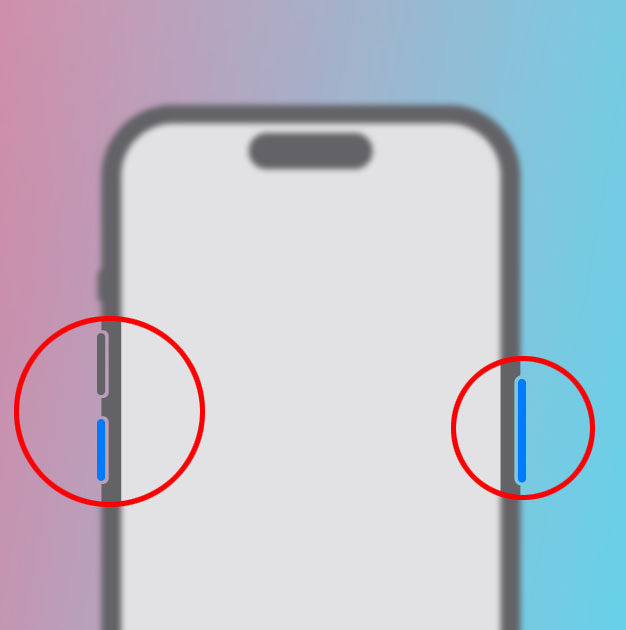
This should clear any glitched processes and restore your device to normal functioning.
Step 4: Dry Out Moisture
When moisture gets trapped under the screen of an iPhone, it can cause damage to the device if it is not properly dried out.
It’s best to avoid using the phone until all the moisture has fully evaporated to prevent any further damage. This typically takes at least 24 hours to ensure that there is no remaining moisture left in the device.
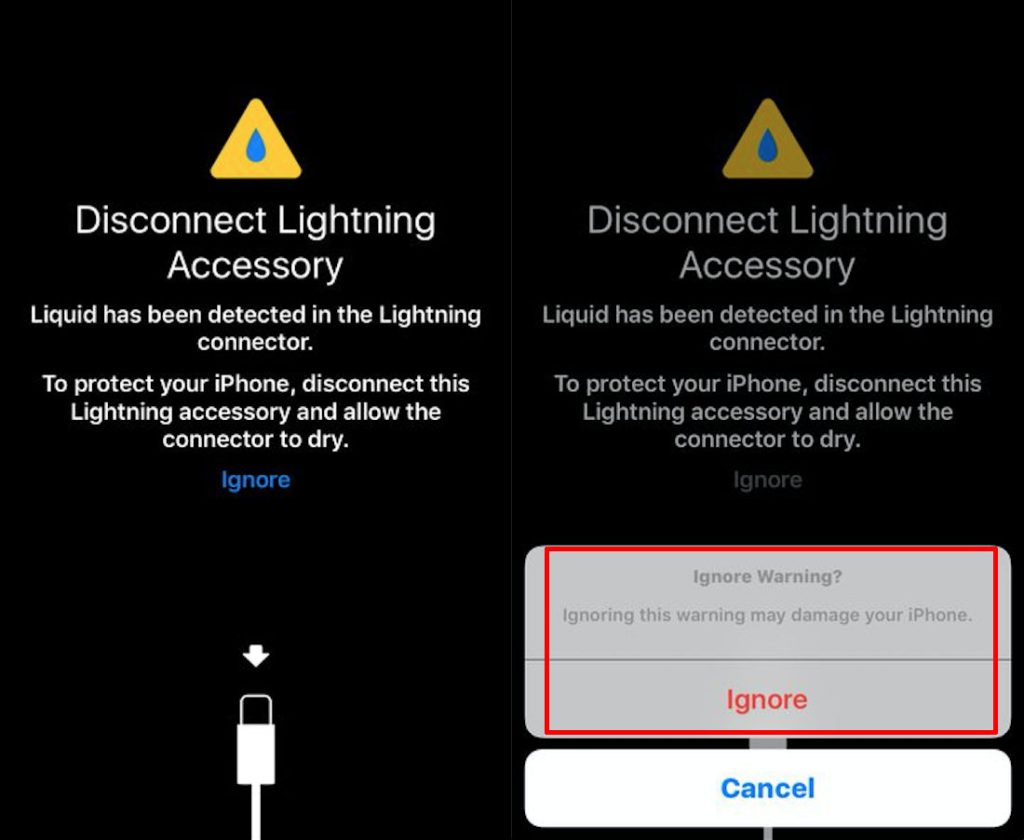
Step 5: Clean Display and Hands
Ghosting on your phone display refers to the faint image that is left behind on the screen after viewing a static image or webpage for an extended period of time.
This can also be prevented by regularly cleaning your phone screen with a microfiber cloth and washing your hands frequently to prevent oil and static buildup causing ghost touches.

Wait for iOS Updates
Waiting for Apple to release an update that addresses this issue is usually the best course of action, as they are the ones who can provide a fix for the problem.
Checking online forums can also be helpful to see if other users have experienced similar issues and if the update has been confirmed to resolve the problem.
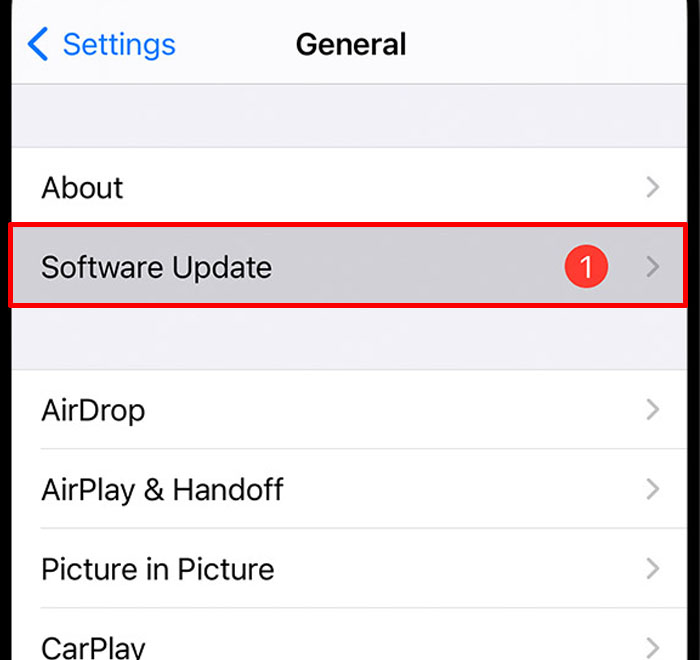
Contact Apple Support
Ghost touches can be caused by a variety of factors, including a faulty display cable or digitizer. If you suspect that this is the case, it’s best to seek assistance from a professional at an Apple Genius Bar. They will be able to properly diagnose the issue and provide any necessary repairs.
With the right combination of software resets, screen cleaning, moisture avoidance, and display replacement as a last resort, you can eliminate frustrating iPhone 14 ghost touches for good.
FAQs
-
What causes ghost touches or false inputs on an iPhone 14 screen?
Common causes of ghost touches include iOS or app glitches needing software updates, faulty screen protectors, moisture trapped under the display, static charge buildup on the screen, physical damage to the digitizer, loose or disconnected internal display cables, stress damage to the chassis, and malfunctioning touch IC chips.
-
Why do ghost touches seem to come and go on my iPhone 14?
Intermittent ghost touches often stem from moisture evaporating and freeing up the digitizer until it happens again, static buildup only at times, loose cables making partial connections, and minor software bugs or glitches that temporarily occur before being fixed in a later iOS update.
-
How can I troubleshoot and resolve ghost touches on my iPhone 14 screen?
Update to the latest iOS version, remove or replace screen protector, hard reset the phone, thoroughly dry any moisture, clean display and hands to reduce oil and static buildup, schedule Genius Bar repair for hardware issues, consider full device replacement if very outdated, and wait for iOS updates fixing known ghost touch software bugs.
-
When do I need to arrange a professional iPhone 14 display repair for ghost touches?
If ghost touches persist after software resets and updates, moisture removal, screen protector changes, and cleaning, the cause is likely hardware-related. Digitizer damage, loose display cables, shorted touch ICs, or chassis damage requires professional repair or replacement to permanently fix hardware-based ghost touches.
-
How can I prevent ghost touches on my iPhone 14 in the future?
Keep iOS updated, use high-quality screen protectors applied properly to avoid bubbling, avoid exposing the phone to moisture, minimize the buildup of hand oils and environmental static, protect the phone from drops or damage that could loosen cables or damaged components, and wait patiently for Apple to patch known ghost touch software bugs.