Dropping your iPhone 14, resulting in sudden battery charging issues, is highly stressful. Failing to power on or charge after an impact can indicate serious damage. Don’t panic just yet – with careful inspection and troubleshooting, you may be able to resolve charging problems without major repair.
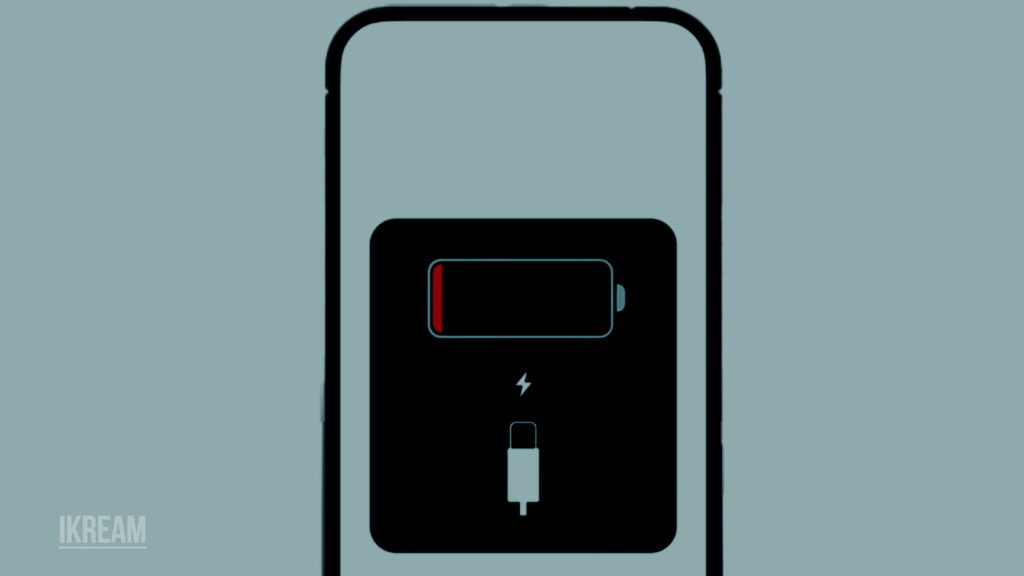
It’s reasonably common for an iPhone to have temporarily disrupted charging capabilities after a drop, especially if the battery detached slightly. Thankfully, charging can often be restored through simple steps like firmly reseating connectors, cleaning ports, or replacing cheap cables. Read on to understand what may be preventing charging post-drop, and try these solutions.
Common Causes of Charging Issues After Dropping
Some typical reasons an iPhone 14 may stop charging properly after an impact or drop include the following:
- Battery connectors jolted loose, preventing proper contact.
- Charging port sustaining damage, preventing cable insertion.
- Cracked or bent charging cable no longer making secure connections.
- Wireless charging coil being knocked out of alignment.
- Impact causing short circuit preventing charging temporarily.
- Power button becoming stuck and depressed during impact.
- Logic board sustaining unseen damage to charging components.
- Debris getting into the Lightning port during the drop, blocking contacts.
Troubleshooting iPhone 14 Charging After a Drop
Here are some steps to try if your iPhone 14 won’t charge after taking an impact:
Hard Reset Device
Performing a hard reset on an iPhone is a useful troubleshooting step if your device becomes unresponsive. This will force your iPhone to shut down and restart, which may help resolve any issues you were experiencing.
A forced restart or hard reset on the iPhone 14 is done this way:
- Press and hold the Side button and Volume down
- Keep holding both buttons for at least 20 seconds
- Release buttons once the Apple logo appears
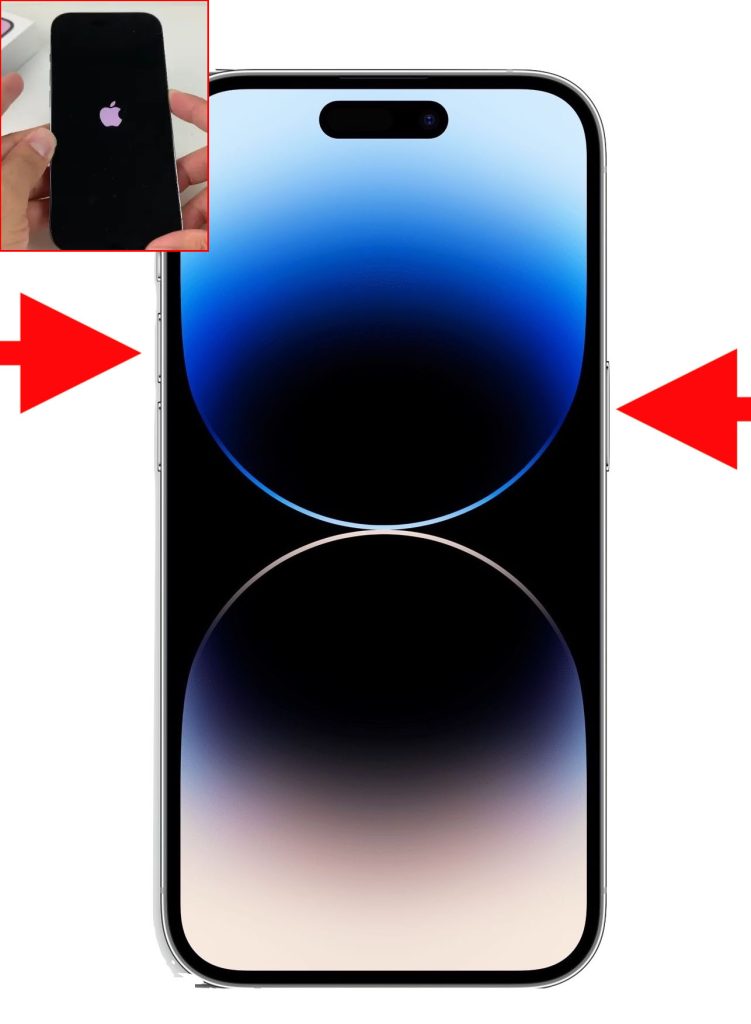
It’s important to note that performing a hard reset may erase any unsaved data, so be sure to back up your device beforehand if possible.
Inspect Cables and Ports
When examining your iPhone’s charging cables and ports, be sure to check for any signs of damage. This could include frayed cables, bent connectors, or debris in the ports. Any of these issues could prevent your iPhone from properly charging or syncing with other devices.
Here’s the proper way to inspect cables and ports:
- Check cables for bent pins or frayed ends
- Shine a flashlight into the Lightning port for debris
- Check port opening for visual damage
- Wiggle cable when inserted to check the stability

If you notice any damage, it’s important to address it promptly to avoid further complications.
Remove Debris from Port
Sometimes dust or debris can get lodged in the charging port of your device, which can prevent the charging cable from making proper contact. To safely remove any debris, you can use compressed air to blow it out of the port.
Follow these steps to clean out the charging port:
- Power off your iPhone before cleaning
- Use compressed air spray to blow out port
- Check port openings for any compacted debris
- Remove particles with a toothpick if needed

This should help ensure a proper connection between the charging cable and your device.
Reseat Cable Connections
Sometimes charging cables can become loose or not make a proper connection with the iPhone port, which can prevent the device from charging.
To rule this out, remove and firmly reinsert charging cables into iPhone ports to ensure they make tight contact and are properly seated.
Here’s what you should do to reseat the cable connections:
- Unplug all cables from iPhone
- Check for obstructions in ports
- Fully insert cable ends into respective ports
- Press cables firmly into ports for a secure hold
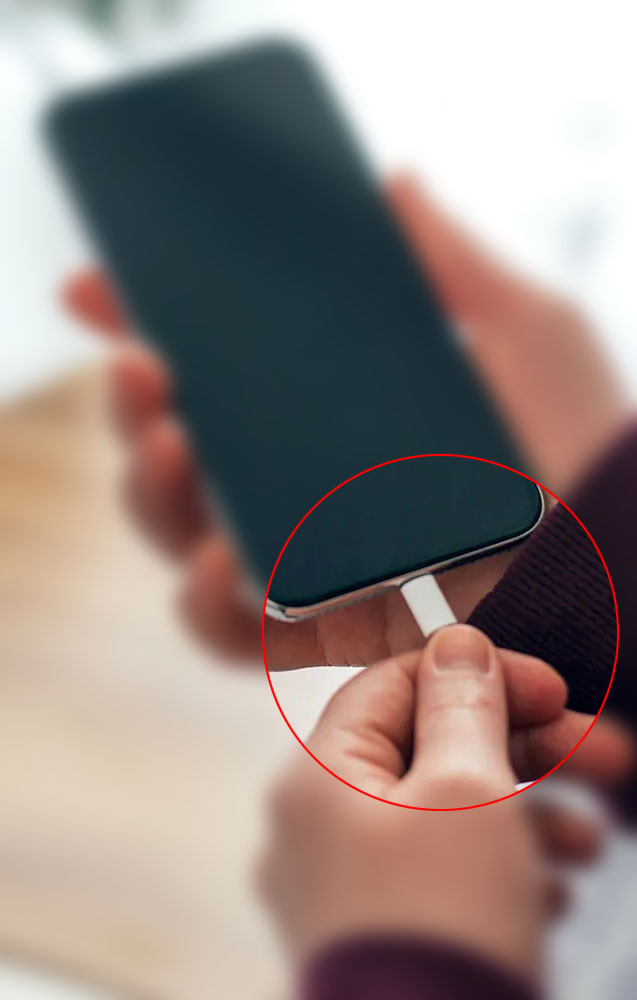
Try Wireless Charging
If wired charging fails, try wirelessly charging your iPhone by placing it on a Qi pad. Doing so verifies whether wired connections specifically are the issue.
Testing wireless charging:
- Place iPhone flat on the center of a Qi pad
- Wait several minutes to see if the battery percentage goes up
- Check that phone is aligned with the charging coil

Get Internal Inspection
For unresolved charging issues, get a professional internal inspection of connections. The impact may have caused small logic board damage not visible externally.
Getting expert inspection:
- Backup data before service
- Make an appointment at Apple or an authorized service center
- Request a visual inspection of charging components
- Discuss any board-level repairs recommended
Replace Battery
If internal components check out fine, a battery replacement may be needed if all troubleshooting fails. A severe impact can damage batteries internally.
Replacing iPhone battery:
- Backup data and turn off iPhone
- Carefully open iPhone and disconnect the battery
- Install replacement OEM battery properly
- Seal iPhone and turn it on to test
With careful examination and system-level resets, you can likely get your dropped iPhone 14 charging again without major service or repairs. But don’t hesitate to get professional assistance if needed.
FAQs
-
Why did my iPhone 14 stop charging after I dropped it?
Common causes include the battery connectors dislodging, Lightning port sustaining damage, charging cables getting cracked or bent, wireless coil misaligning, temporary short circuit, stuck power button, logic board damage, or debris entering the charging port.
-
How can I get my iPhone 14 to charge again after dropping it?
Try hard resetting the device, inspecting cables and ports for damage, cleaning out any debris from the port, reseating cable connections firmly, attempting wireless charging, getting an internal component inspection, and battery replacement if all else fails.
-
What should I check first if my iPhone 14 won’t charge after an impact?
Start by visually inspecting the charging port and all cables for any signs of damage, and clean out the Lightning port to ensure no debris entered and blocked contacts. Then firmly reseat connections, try different cables and chargers, and reset the device.
-
Is it safe to keep trying to charge my iPhone 14 if it won’t charge after I drop it?
As long as you don’t notice any warning signs like overheating, strange odors, or leaks, it should be safe to keep attempting to charge. But if it doesn’t power on at all after a serious drop, discontinue charging attempts and seek professional repair assistance.
-
How can I tell if my iPhone 14 needs a new battery or other repairs after dropping it off?
If cleaning connections, different charging methods, examining cables, and resetting the device don’t restore charging, the issue likely requires professional internal inspection or component replacement. Contact Apple Support for the next steps, which may involve battery or logic board repair.