You plug in your iPhone 14 only to see it start and stop charging randomly, failing to juice up continuously. The lightning bolt icon needs to be more consistent. This frustrating intermittent charging issue has several potential culprits.
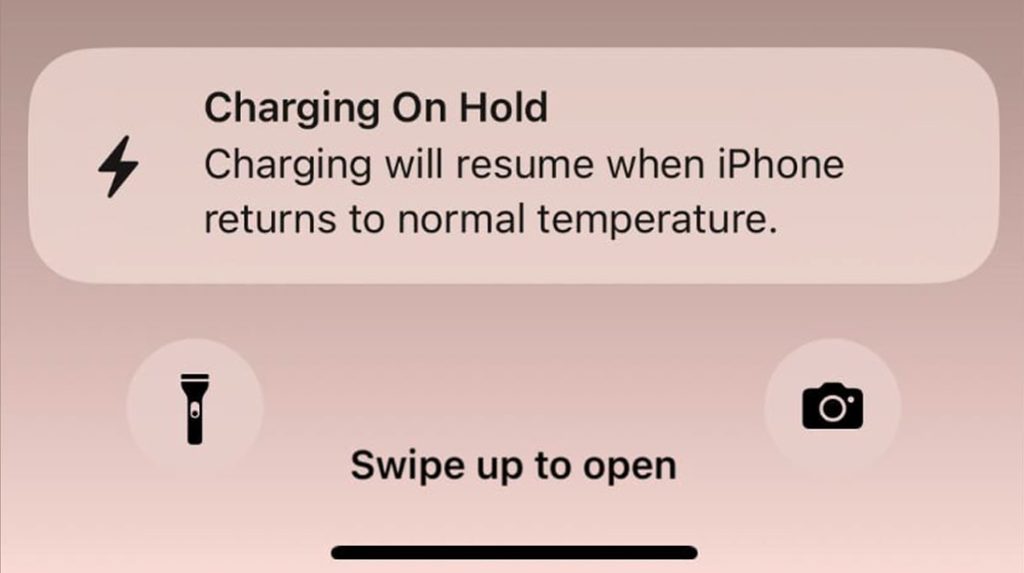
Read on for an in-depth guide covering the major causes of intermittent charging and how to troubleshoot the problem properly.
Rule Out the Basics First
Intermittent charging refers to a situation where the charging process is frequently interrupted, causing the battery to charge in short bursts rather than a continuous flow.
This can occur due to loose connections, damaged charging cables, or faulty power sources. When an iPhone experiences intermittent charging, it can lead to inconsistent battery levels, reduced battery life, and potential performance issues, as the device may not receive a stable power supply needed for optimal operation.
It can also contribute to increased wear on the battery, potentially shortening its overall lifespan.
Before assuming complex issues, rule out some basic factors with these subsequent workarounds:
1. Try different lightning cables to confirm the intermittent behavior isn’t due to a faulty cable.
2. Check that the wall adapter is properly plugged into the outlet and wall outlet is switched on.
3. Inspect both ends of the lightning cable for any debris, dust, or damage, preventing consistent contact.
4. Verify no movement or jostling of any cables that could briefly disconnect and then reconnect connections.
5. Toggle Airplane mode on and off to refresh network connectivity, just in case.
Ruling out these simple factors prevents jumping to conclusions. Start with the basics!
Update Software and Reset Settings
Software updates that Apple rolls out periodically may likewise contain the needed patch to fix charging issues attributed to software glitches.
So here’s what you should do next if basic steps don’t resolve intermittent charging:
1. Update to the latest iOS version, which often contains bug fixes for charging issues.
- Go to your iPhone Settings-> General-> Software Update menu, then see if a new iOS update is available. If there is, follow the onscreen prompts to download and install the new update.
- Your iPhone needs to have a stable Wi-Fi connection, ample storage, and at least 50% battery life to update successfully.
2. Reset all settings under Settings > General > Transfer or Reset iPhone > Reset menu, then select Reset All Settings from the given options.
- This reset wipes system settings and configurations without deleting your downloaded apps and files.
3. Perform a force restart by pressing Volume Up, Volume Down, then holding the Side button.
- You can also resort to performing a forced restart on your iPhone to clear out temporary files and corrupted system data, including those that caused intermittent charging.
4. Try cleaning the iPhone charging port if dusty.
- Dust and dirt that accumulate inside the charging port may likewise affect the iPhone’s charging performance. Thus, cleaning the charging port can also help.
Software glitches, cached data, and configuration issues commonly manifest as intermittent charging behavior when the hardware is actually fine. Resetting and updating often resolves it.
Inspect Hardware and Connections
Inspecting hardware and connections is necessary when dealing with intermittent charging on an iPhone because loose connections or damaged components can cause interruptions in the charging process.
Identifying and resolving these issues ensures a stable and continuous flow of power, preventing further charging problems and potential damage to the device’s battery and performance.
Having said that, scrutinize all hardware components involved by performing the following:
- Try charging from multiple power outlets in different locations.
- Swap in alternative quality lightning cables to isolate cable issues.
- Use higher wattage wall charger like an iPad charger for more consistent power.
- Shine a flashlight in the lightning port and connector ends to check for damage or debris.
- Monitor ambient and iPhone temperature – overheating can disrupt charging.
- Gently clean out the lightning port if lint or gunk accumulation is visible.
Faulty cables, adapters, ports, and overheating are common hardware-related causes if software fixes don’t help.
When To Seek Repair Assistance
If intermittent charging persists after software resets and you’ve ruled out accessories, there’s a higher chance that faulty charging circuitry in the iPhone 14 itself exists. To rule this out, do the following:
- Schedule an appointment at Apple Support for an inspection of hardware charging components.
- Repairs may involve cleaning charging contacts or replacing specific ports/pins as needed.
Seeking professional assistance can reliably determine if repairable hardware defects are the root cause once you’ve addressed more straightforward software and accessory issues. Don’t attempt complex charging port repairs yourself.
Prevent Future Charging Problems
Once the problem is fixed, you can reduce the likelihood of intermittent charging in the future by following these subsequent guidelines:
- Not overexposing iPhone to excess heat which strains charging components.
- Only using Apple MFi-certified lightning cables and accessories.
- Keeping the charging port clean and pocket lint-free.
- Updating to the latest iOS versions, which improves power management.
- Not using iPhone 14 intensively when it is trying to charge up.
With focused troubleshooting to address both software and hardware, you can stop intermittent charging on the iPhone 14 for uninterrupted power restoration.
Seek qualified assistance for complicated charging issues not resolved yourself.
iPhone 14 Charging Intermittently FAQs
-
Q: Why does my iPhone 14 start and stop charging randomly when plugged in?
A: Faulty cables, loose connections, software glitches, accessory issues, overheating, defective charging hardware, and port damage can cause intermittent disrupted charging.
-
Q: What are some basic troubleshooting steps I can try first to fix this?
A: Swap cables, check connections, clean ports, toggle Airplane mode, rule out jostled wires, update iOS, reset settings, and force restart the iPhone.
-
Q: If basic steps don’t work, what hardware should I inspect next?
A: Check different outlets, try new cables, use higher wattage adapters, examine the port and connectors for damage, and monitor device temperature.
-
Q: When should I take my iPhone 14 to Apple Support for intermittent charging?
A: If software resets and new accessories don’t resolve it, contact Apple to diagnose hardware-level faults with the charging circuitry that require professional repair.
-
Q: How can I prevent intermittent charging issues on my iPhone 14 in the future?
A: Avoid heat exposure, only use MFi-certified accessories, keep the port clean, update iOS promptly, and minimize intensive usage while charging.