Have you noticed your iPhone 13 freezing or becoming unresponsive? Don’t worry, you’re not alone. Many iPhone 13 users have reported performance issues like random freezing after updating to iOS 15 or for no apparent reason.
Freezing and lagging can be extremely frustrating. But in most cases, it’s caused by a minor issue that you can troubleshoot yourself. This guide will walk you through the top solutions to try when your iPhone 13 keeps freezing.
Fix an iPhone 13 Keeps Freezing: A Step-by-Step Guide
If your iPhone 13 keeps freezing randomly or frequently, the problem is likely caused by outdated software, too many background apps, insufficient storage, or a hardware defect. To fix an iPhone 13 that keeps freezing, first force restart your device by pressing and quickly releasing the Volume Up button, then the Volume Down button, followed by pressing and holding the Side button. This refreshes your iPhone’s memory and can resolve many freezing issues.
Other potential solutions include closing all apps running in the background, updating your iOS software, resetting your device to factory settings, or contacting Apple Support to troubleshoot a hardware problem. Replacing the iPhone 13’s screen at an Apple Store may be necessary if the freezing stems from a display defect. With some basic troubleshooting steps, you can often get your unresponsive iPhone 13 working smoothly again.
Why Is My iPhone 13 Freezing?
Before jumping into fixes, let’s look at the potential causes of an iPhone 13 freezing randomly or frequently:
- Outdated iOS version
- Too many background apps running
- Problematic apps not optimized for iOS 15
- Insufficient storage space
- Hardware issue with the screen
Fixes to Try When iPhone 13 Keeps Freezing
1. Force Restart iPhone 13
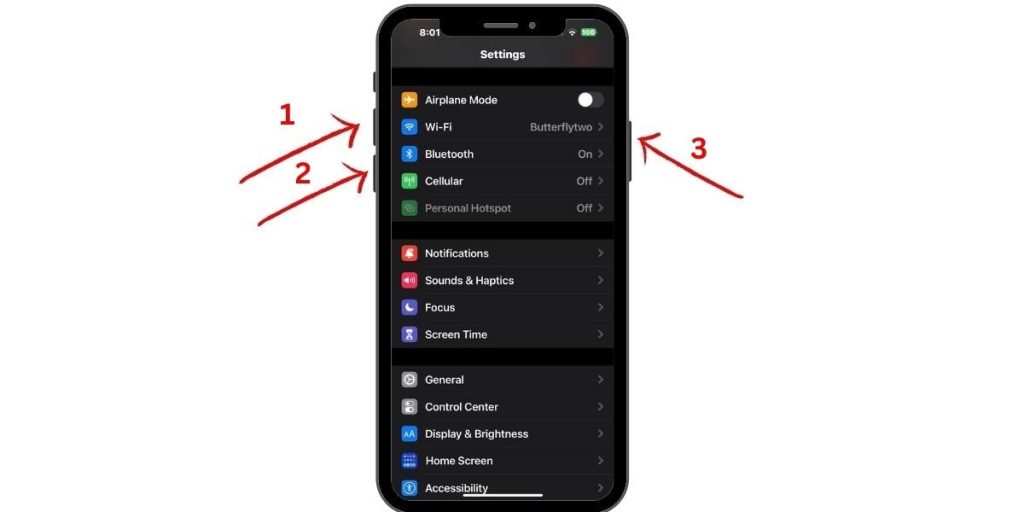
A force restart (also called a hard reset) refreshes the device’s memory and often resolves freezing. It’s easy – just quickly press and release the Volume Up button, then the Volume Down button, then press and hold the Side button until you see the Apple logo.
This reboot takes less than a minute. After your iPhone restarts, check if performance has improved.
2. Close All Background Apps
Too many apps running in the background can overload your iPhone’s RAM and cause freezing. To fix this:
- Swipe up from the bottom of your screen and pause mid-screen to see open apps.
- Swipe up on each app preview to force-quit it.
Closing background apps gives your iPhone 13 more working memory. Test if this stopped the freezing.
3. Check Available Storage
An iPhone 13 low on storage can freeze or stutter. To check your storage:
- Go to Settings > General > [Your Device Name] > Storage.
- Look at available space under Capacity.
If you have less than 2GB left, delete unused apps and files to free up space.
4. Update to the Latest iOS Version
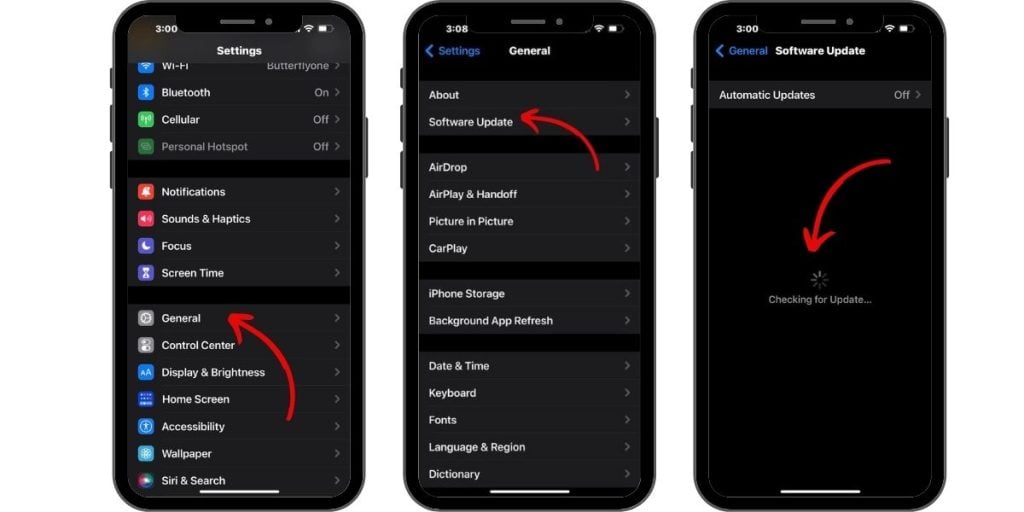
Outdated software often causes performance issues. Update iOS via Settings > General > Software Update or through iTunes/Finder on a computer.
Updating your iPhone 13 to the newest iOS version can fix bugs causing freezes.
5. Reset All Settings
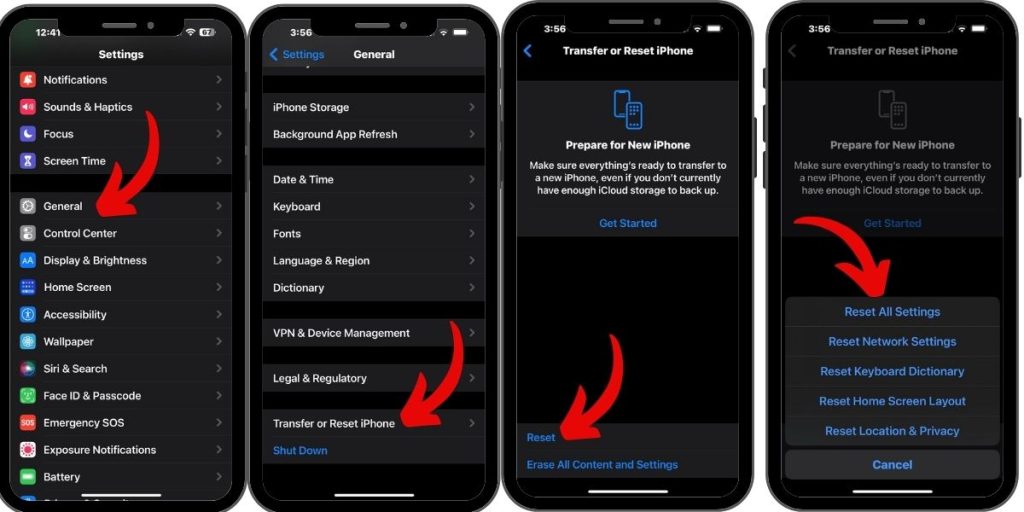
Resetting your device can resolve software conflicts without erasing personal data. To reset:
- Go to Settings > General > Transfer or Reset iPhone.
- Tap Reset > Reset All Settings.
- Enter your passcode if prompted.
This will reset settings like WiFi networks and Bluetooth pairings. Check if it stopped the freezing problem.
6. Restore with iTunes in Recovery Mode
For serious system errors, you can restore in iTunes while your iPhone is in Recovery mode. This completely reinstalls iOS and erases all data, so back up your iPhone first. Then:
- Connect your iPhone 13 to a computer with a USB cable.
- Open iTunes.
- Press and release Volume Up, then Volume Down, then press and hold the Side button until you see the Recovery mode screen.
- In iTunes, click Restore to reinstall iOS.
This fix takes time but is very effective for software-related freezing issues.
7. Factory Reset iPhone 13
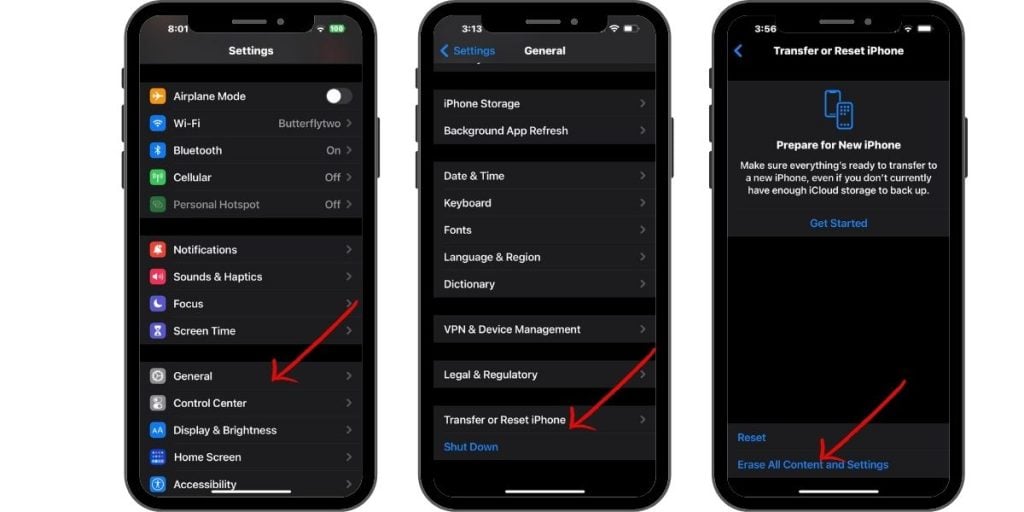
If other methods fail, reset your iPhone to factory settings. Back up data first, then go to Settings > General > Transfer or Reset iPhone > Erase All Content and Settings.
Your iPhone will reboot; set it up as new after the reset completes. This troubleshooting step often resolves stubborn freezing problems.
8. Contact Apple Support
For freezing that persists after trying all other fixes, contact Apple Support online or set up a Genius Bar appointment. There could be an underlying hardware problem that requires a repair or replacement.
AppleCare+ may cover freezing issues depending on your plan’s coverage. Discuss repair options with Apple.
9. Replace the iPhone Screen
Finally, if Apple determines your iPhone 13’s screen is faulty, you may need to replace the display. Screen flaws can definitely cause freezing, unresponsiveness, and other glitches.
Visit an Apple Store or Apple-authorized repair shop to properly replace your iPhone’s screen and resolve freezing problems stemming from a hardware defect.
Quick Fixes When iPhone 13 Keeps Freezing Randomly
If your iPhone 13 only freezes temporarily now and then, try these quicker troubleshooting steps first:
- Restart your iPhone – A normal restart can fix a one-off freeze.
- Close all apps – Force quitting all apps frees up RAM and memory.
- Check for app updates – Buggy apps may need updating.
- Low iPhone storage – Free up space if your iPhone is low on storage.
- Reset all settings – This resets settings without erasing data.
These faster fixes often resolve intermittent iPhone 13 freezing. But for frequent or complete freezes, use the more in-depth solutions above.
Conclusion
Dealing with an unresponsive, frozen iPhone can be extremely annoying. Hopefully this guide has given you some easy troubleshooting tips to try at home before taking your iPhone 13 in for service.
In many cases, random and frequent freezing or lagging can be fixed by restarting, resetting, updating software, removing apps, or freeing up storage space. But if you’ve tried all other options, contact Apple or replace the screen if hardware seems to be the issue. With some patience and using the right solution for the cause, you can get your iPhone 13 working smoothly again.