Having your iPhone 12 freezing or become unresponsive can certainly be annoying. But don’t stress – in most cases the issue is caused by a minor software hiccup or too many background apps running. With a few troubleshooting steps, you can often get your iPhone 12 working smoothly again.
Why Does My iPhone 12 Freezing? How To Fix It
Experiencing frequent freezing issues with your iPhone 12 can be frustrating, but there are steps you can take to address this problem. iPhone 12 freezing can occur due to various factors, including software glitches, insufficient storage space, or problematic apps. In this guide, we’ll provide a concise and actionable solution to troubleshoot and resolve the freezing problem on your iPhone 12, helping you regain smooth and uninterrupted functionality.
Close All Background Apps
Too many apps running in the background can overload your iPhone 12 and make it freeze. Double tap Home and swipe up on all open apps to force quit them. With apps closed, your iPhone should run faster.
Do A Force Restart

Press and quickly release Volume Up, then Volume Down, then press and hold the Side button to force restart your iPhone 12. This clears out any software crashes or glitches freezing your device. Allow time for the full reboot.
Check Available Storage Space
An iPhone 12 low on storage space will slow down and freeze as it struggles to manage data. Delete unused apps and files to free up storage space and prevent freezing issues. A minimum of 5GB free space is recommended.
Update To The Latest iOS Version
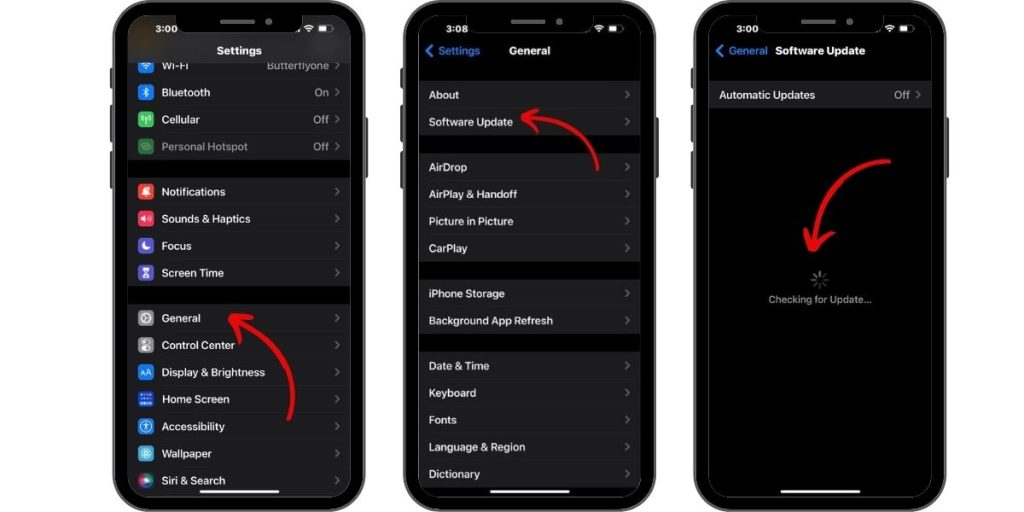
Outdated iOS versions can have performance bugs that freeze your iPhone. Go to Settings > General > Software Update to install current updates that fix freezing problems. Keep your OS updated.
Reset All Settings To Defaults
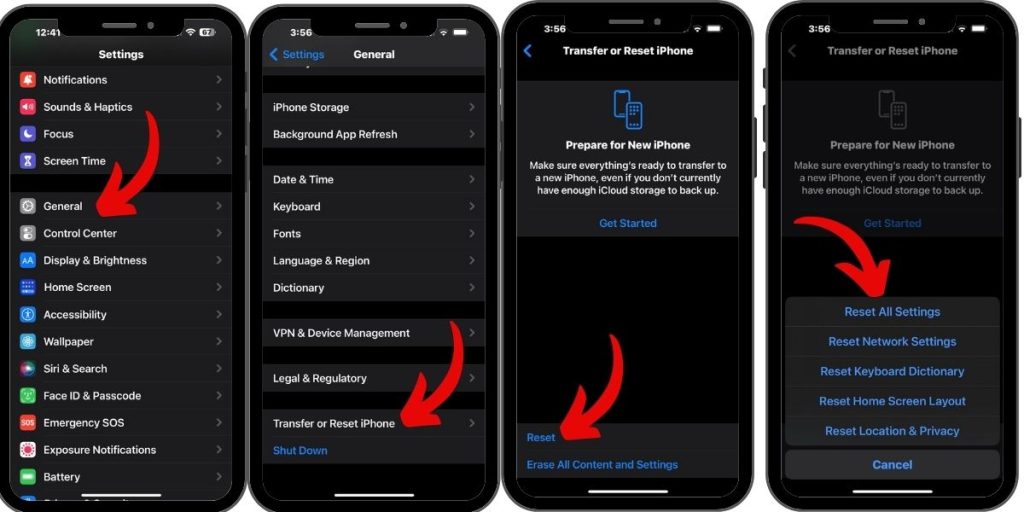
Resetting all settings on your iPhone 12 can fix incorrect configurations, potentially causing freezes. Go to Settings > General > Reset and tap Reset All Settings. This won’t delete personal data.
Do A Factory Reset As Last Resort
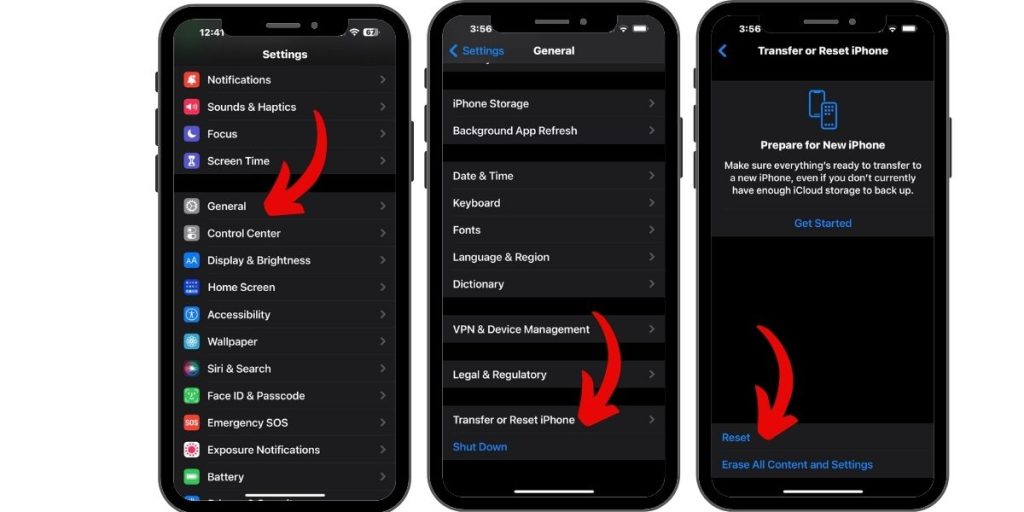
If nothing else works, reset your iPhone 12 back to factory default settings. This erases all contents and data, but also any corrupted software. Backup your iPhone first, then go to Settings > General > Reset and select Erase All Content and Settings.
Get Your iPhone Serviced If Hardware Related
On rare occasions, underlying hardware problems like a faulty logic board can cause random freezing. If software resets don’t help, get professional diagnostics to determine if your iPhone 12 needs hardware repair or replacement.
Conclusion
Try not to panic if your iPhone 12 starts freezing up. Close background apps, restart your device, and update iOS to resolve most issues. For persistent freezing, a full reset may be needed. Hardware damage would require professional service. But some basic troubleshooting can usually get your iPhone 12 working smoothly again.