In this troubleshooting guide, we will show you how to fix the iPhone 12 ghost touch issue that seems to be bugging some users. In most cases, this problem is just due to a software-related problem. So continue reading to learn how to fix it.
The ghost touch issue can be a sign of a minor software-related problem caused by apps or the firmware itself. However, it can also be a sign of a serious hardware issue affecting the display of your device. As an owner, you should try troubleshooting your iPhone to see if you can fix it. With that being said, here’s what you should do:
Fix The iPhone 12 Ghost Touch
Experiencing “ghost touch” issues on your iPhone 12 can be frustrating and disruptive to your user experience. Ghost touch refers to instances where your iPhone’s screen responds to touches or gestures that you haven’t made, leading to unintended actions or erratic behavior. If you’re facing this problem, rest assured that you’re not alone.
Many iPhone 12 users have encountered ghost touch issues. However, there are several troubleshooting steps you can take to address and fix this problem. In this guide, we’ll provide you with a step-by-step approach to resolve iPhone 12 ghost touch issues and restore normal functionality to your device.
First solution: Close apps running in the background
There are times when CPU-intensive game apps can cause screen flickering and even ghost touches, especially if there are a bunch of them left running in the background. So the first thing that you have to do is to close the ones that are still running. Here’s how you do that:
- Swipe up from the bottom of the screen and stop at the middle. This will show you the apps that are still running in the background.
- Swipe up on each preview to close them.
After doing that, try to use your iPhone like you normally do to see if the ghost touches disappeared.
Second solution: Force restart your iPhone 12
After closing background apps and the ghost touches remain, the next thing you need to do is to refresh your device’s memory, as well as reload all its apps and services. Such a problem can be just due to a minor firmware glitch. Here’s how you do it:
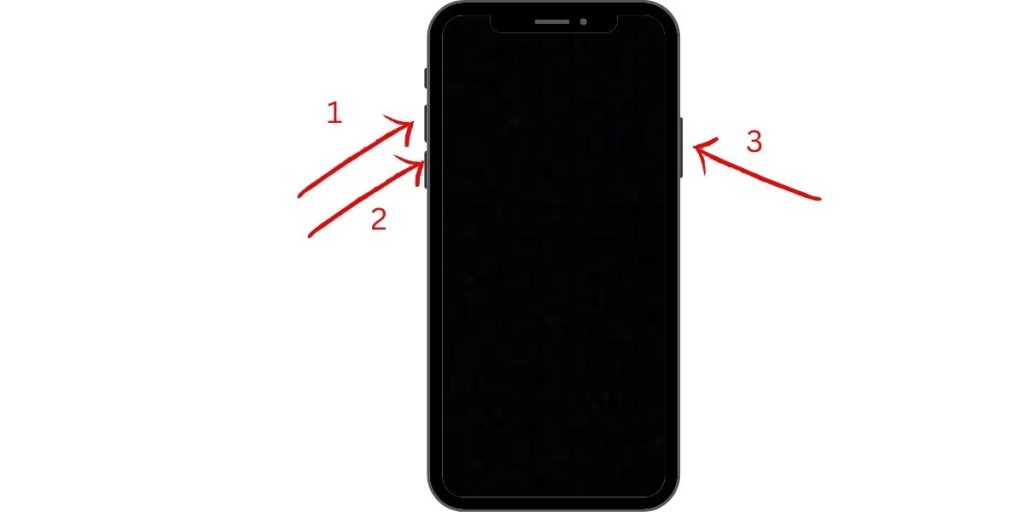
- Quickly press and release the Volume Up button, and then the Volume Down button.
- Immediately after that, press and hold the Power key for 10 seconds. This will force your iPhone to shut down and power back up.
- When the Apple logo shows, release the Power key and allow your device to continue the boot process.
After the reboot, try to see if your iPhone 12 still has the ghost touches.
Third solution: Make sure the firmware is updated
It is possible that the ghost touches are due to a widespread issue. In such a case, the one that will fix it is Apple. The company will often roll out updates to fix widespread issues. So the next thing you have to do is to find out if there’s a new firmware update. Here’s how:
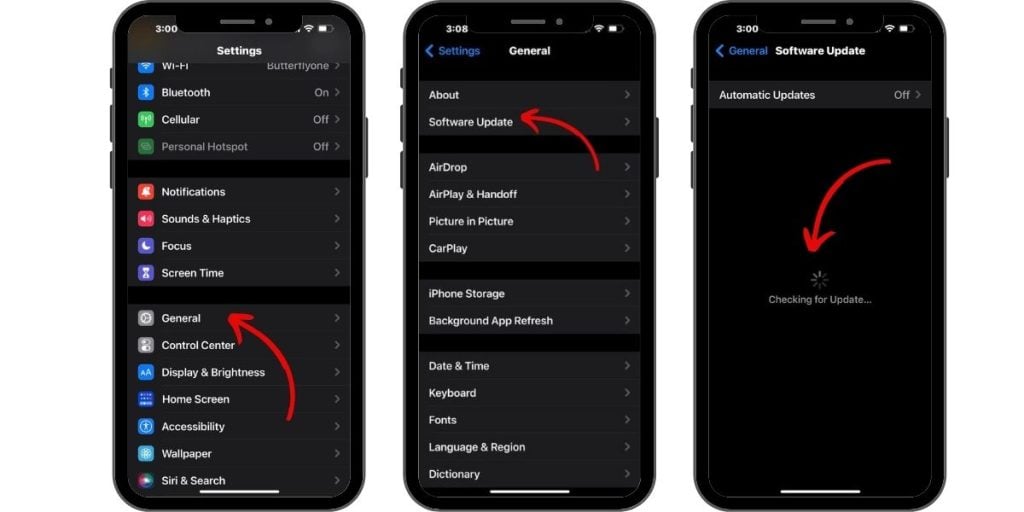
- Launch the Settings app.
- Find and tap General.
- Tap Software Update.
- If there’s an update available, download and install it.
After updating the firmware and the ghost touches still occur, then move on to the next solution.
Fourth solution: Reset all settings on your iPhone
The next thing you have to do if the problem remains even after updating the firmware is to reset all the settings. It is possible that it’s just due to some inappropriate settings. So reset them and see if it makes your device run a little smoother without the ghost touches.
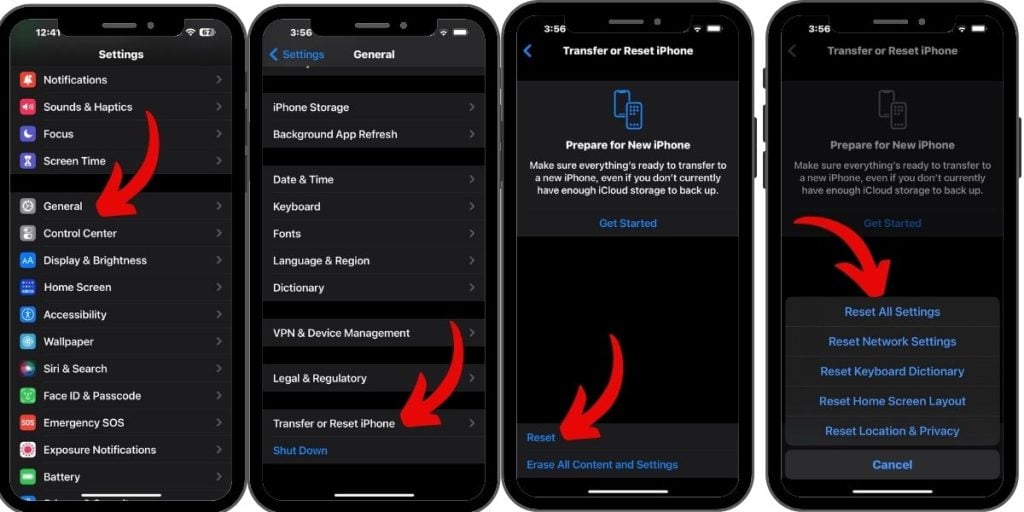
Here’s how you do it:
- From the Home screen, tap Settings.
- Find and tap General.
- Scroll down to the bottom of the screen, and then touch Reset.
- Touch Reset All Settings.
- If prompted, enter your security lock.
- Tap Reset All Settings at the bottom of the screen, and then tap Reset All Settings again to confirm.
After the reboot, try to see if you’ve gotten rid of the ghost touches.
Fifth solution: Factory reset your iPhone 12
If the ghost touches are due to some firmware or software-related issues, then a factory reset will be able to fix it. However, make sure to create a backup of your data and files as they will be deleted during the process.
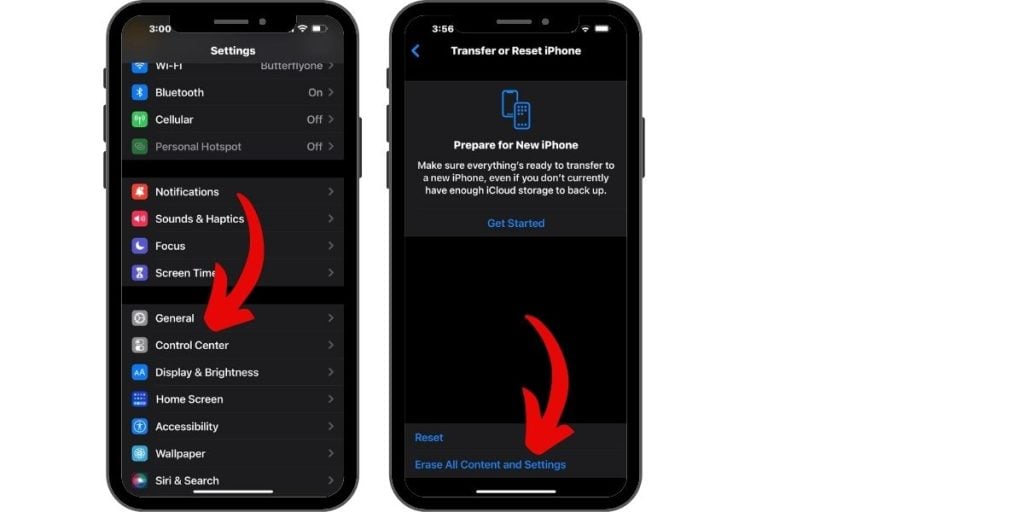
When ready, follow these steps to reset your device:
- From the Home screen, tap Settings.
- Find and tap General.
- Scroll down to the bottom of the screen, and then touch Reset.
- Tap Erase All Contents and Settings.
- Tap Erase Now.
- If prompted, enter your security lock.
- Tap Erase iPhone at the bottom of the screen.
- Tap Erase iPhone again to proceed.
- Now enter your Apple ID password, and then tap Erase to proceed with the reset.
Wait until your iPhone has finished the reset, and then set it up as a new device. If the ghost touches still occur after all this, then it’s time for you to set up an appointment at the Genius bar as the problem can be with the display panel.
And that’s what you need to do to fix the iPhone 12 ghost touch issue. We hope that this guide can help you one way or the other.
If you find this troubleshooting guide helpful, please consider supporting us by subscribing to our YouTube channel. We need your support so that we can continue creating helpful contents in the future.
ALSO READ: