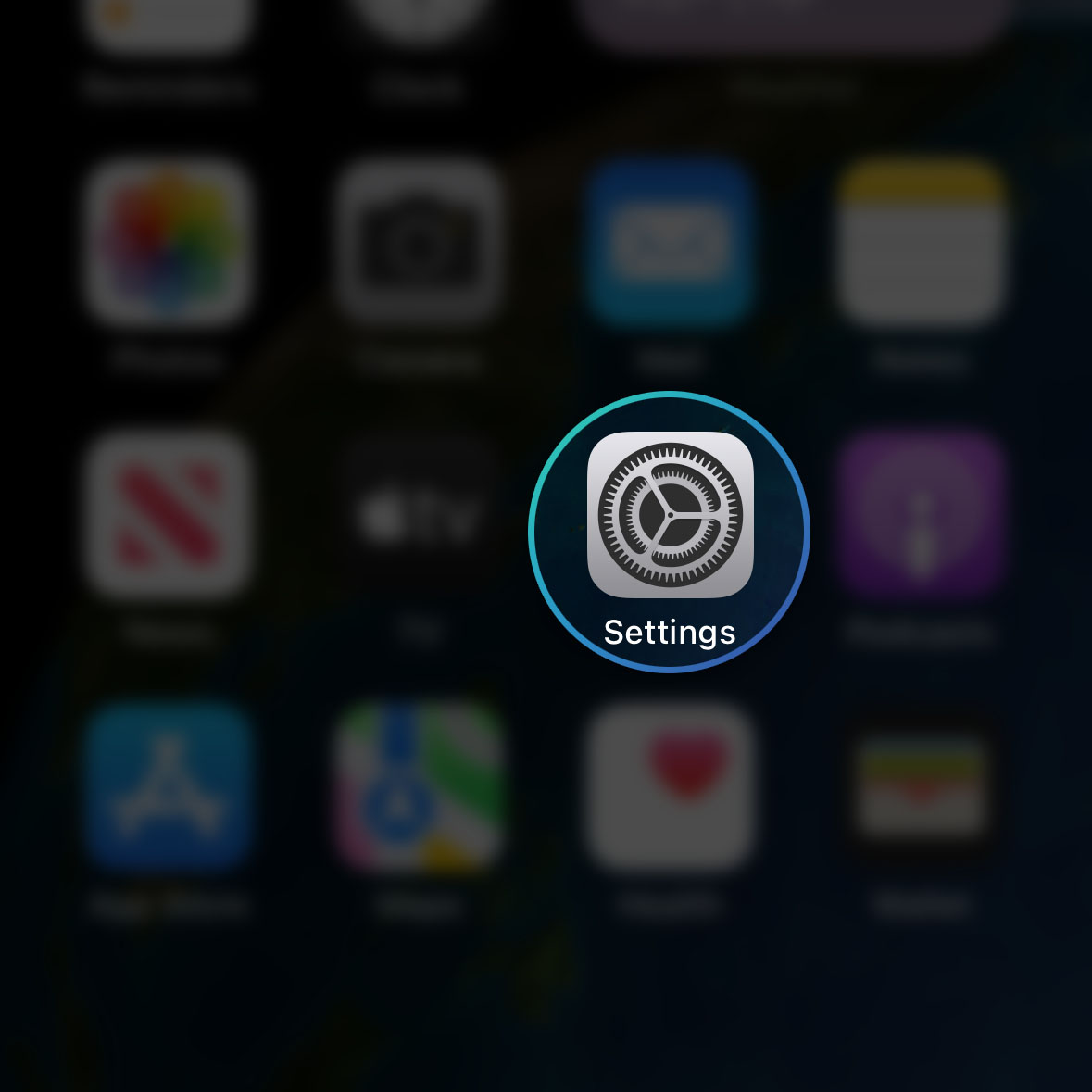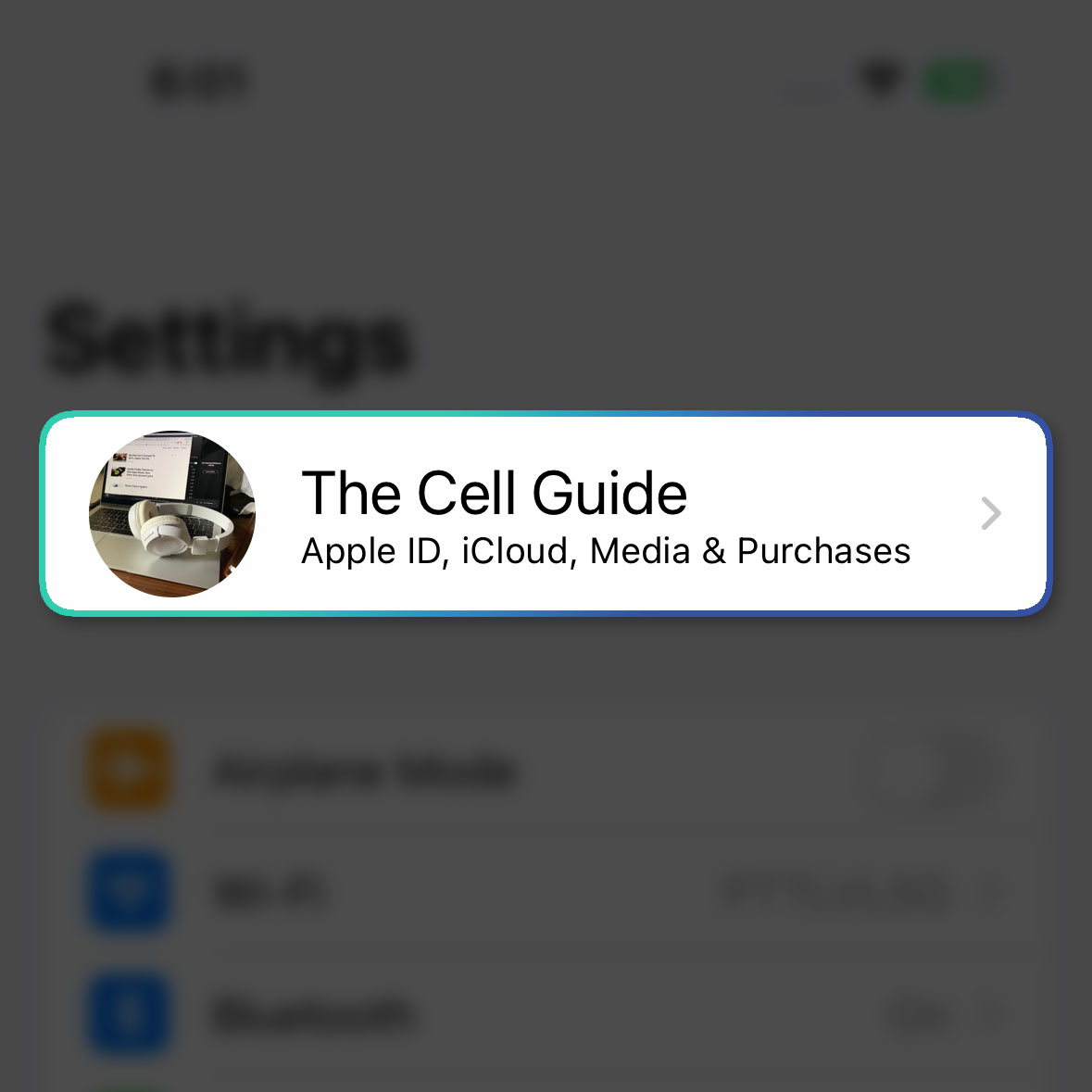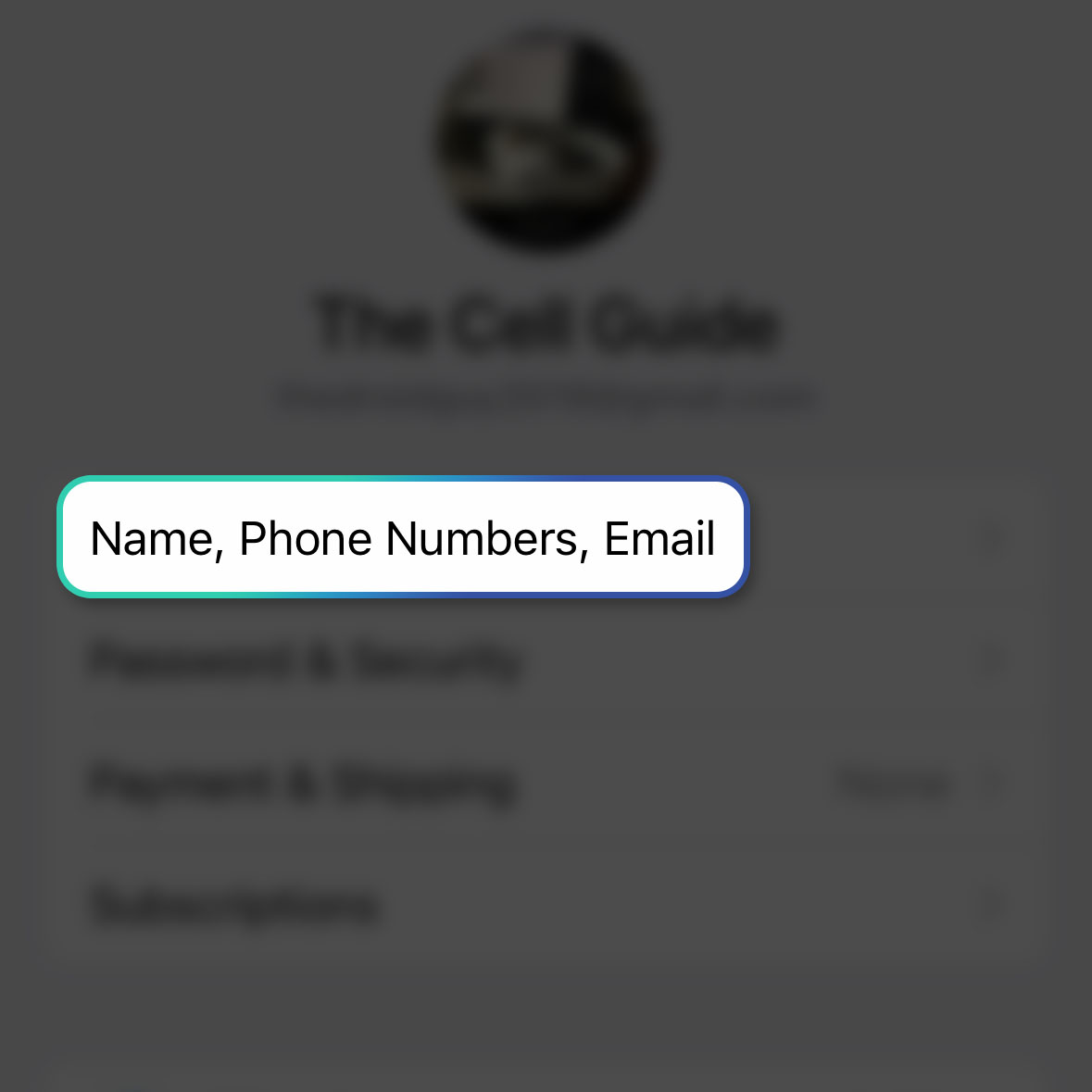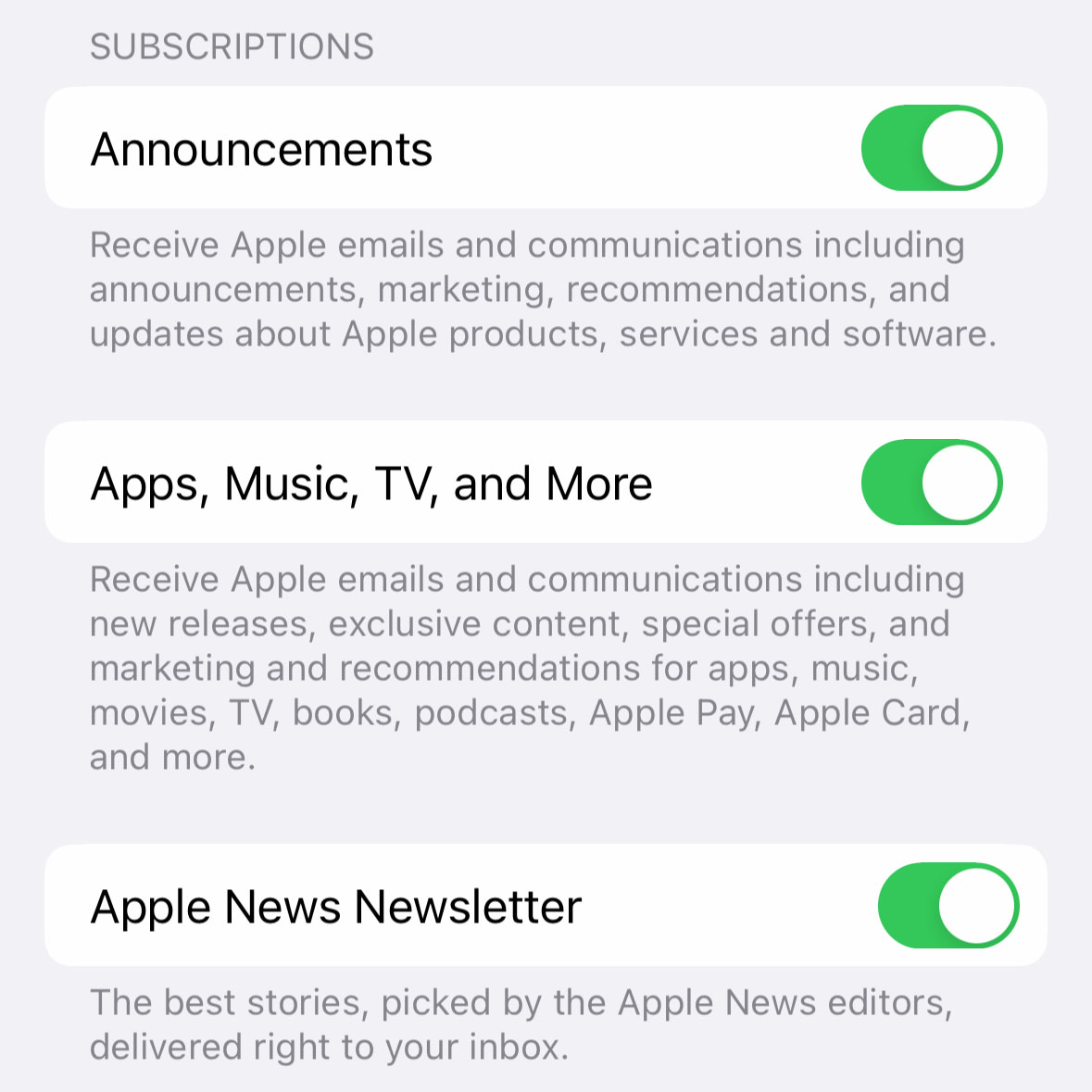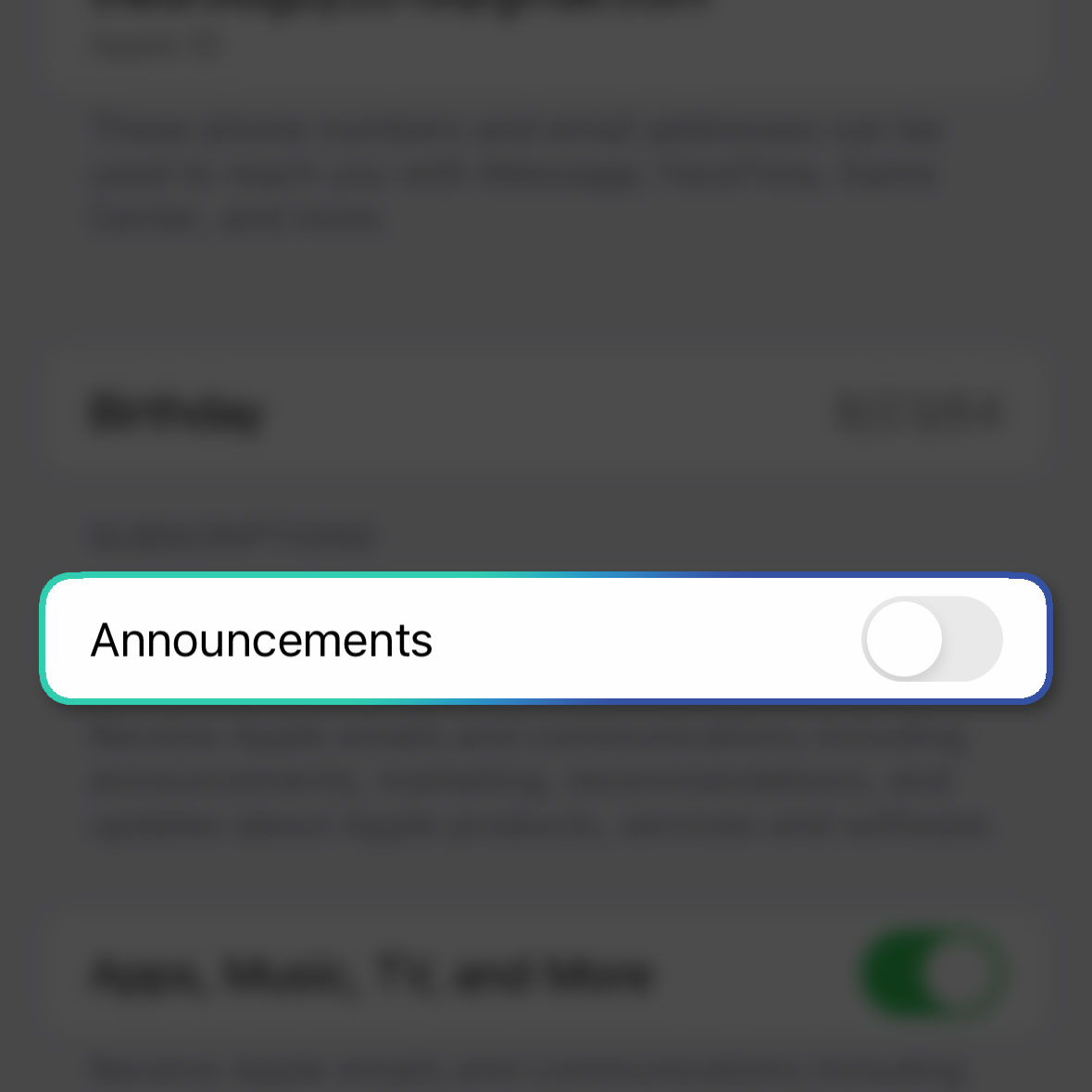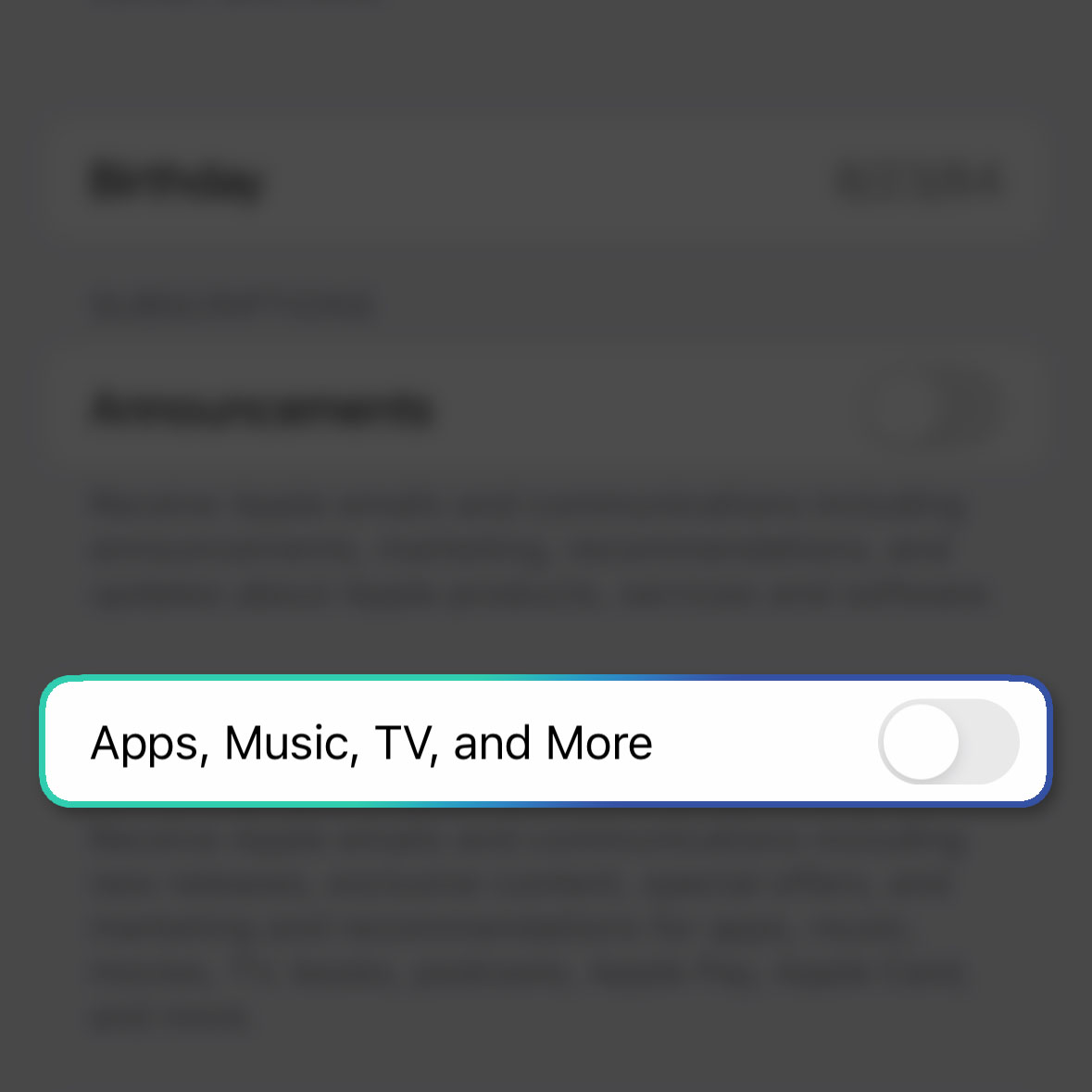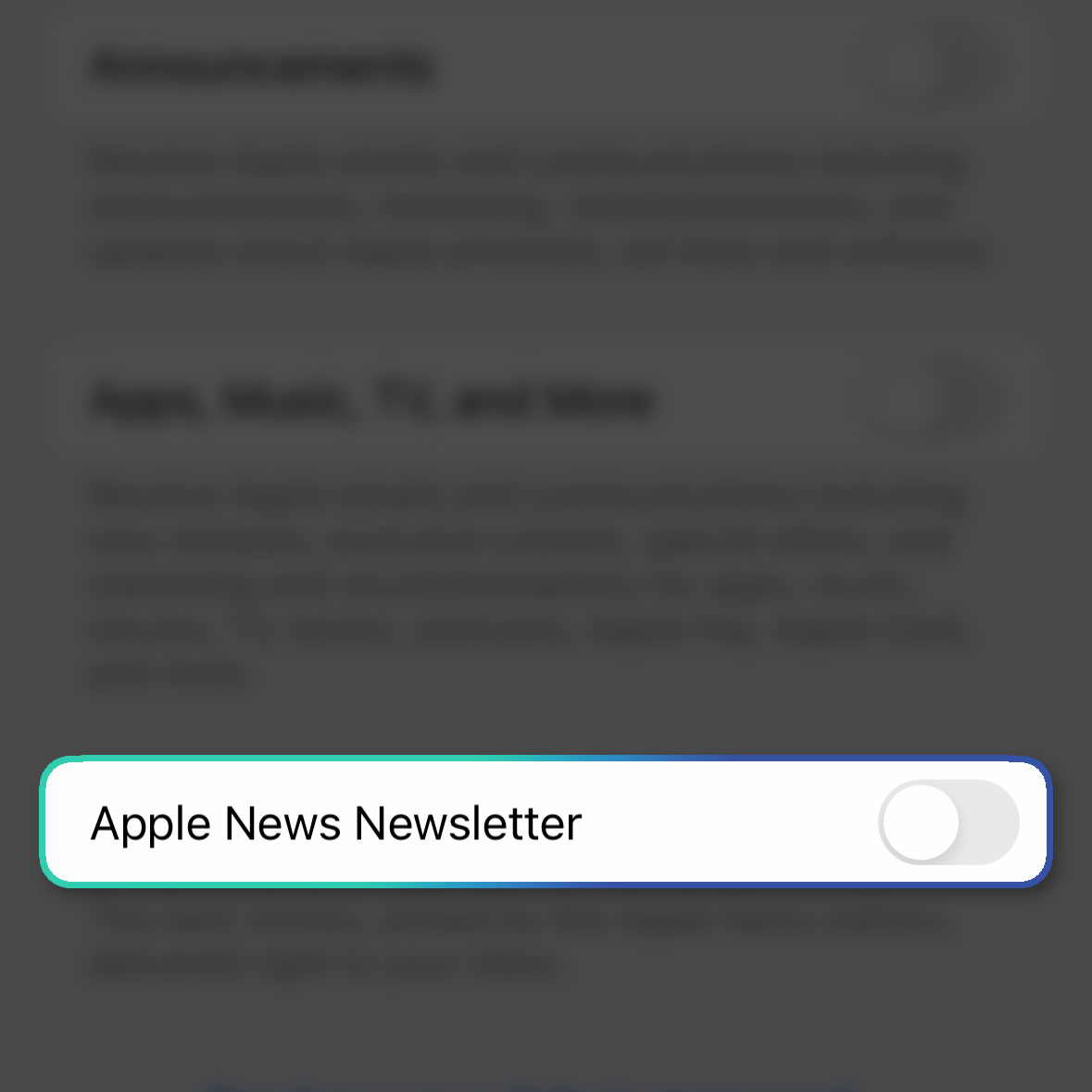After you’ve set up your iPhone or any Apple device, you will start receiving marketing emails from Apple itself. Some people might find them useful but most of the users don’t. So in other words, they’re basically spam messages.
Estimate Cost : 0
Time Needed : 3 minutes
The good thing is that you can turn those marketing messages off, and it’s pretty easy to do so. Just a few taps and you’ll be free from those spams and that’s what we’re going to show you in this post.
Here’s how you do it:
Go back to the Home Screen and tap Settings.

This will open the Settings app that allows you to change some features in your device.From the top, touch your Profile name.

This will bring you to the page where you can view more information about your Apple ID.Tap Name, Phone Numbers, Email.

Just wait for a few seconds and it will bring you to the next screen where you can view your Apple ID, name and other information.Under the Subscriptions section, you can find the marketing subscriptions that Apple is sending to users.

There are three of them namely, Announcements, Apps, Music, TV and More, and Apple News Newsletter.Tap the switch next to Announcements to disable it.

After doing that, you will no longer receive emails from Apple regarding its new products and services.Tap the switch next to Apps, Music, TV and More to disable it.

This will also stop marketing emails about music, books, podcasts, Apple Pay and many more from reaching your inbox.Tap the switch next to Apple News Newsletter to disable it.

This will prevent newsletters picked by Apple News editors from being received.
Tools
- iPhone
Materials
- iOS 16
And that’s how you unsubscribe from Apple marketing emails.
We hope this guide can help you.