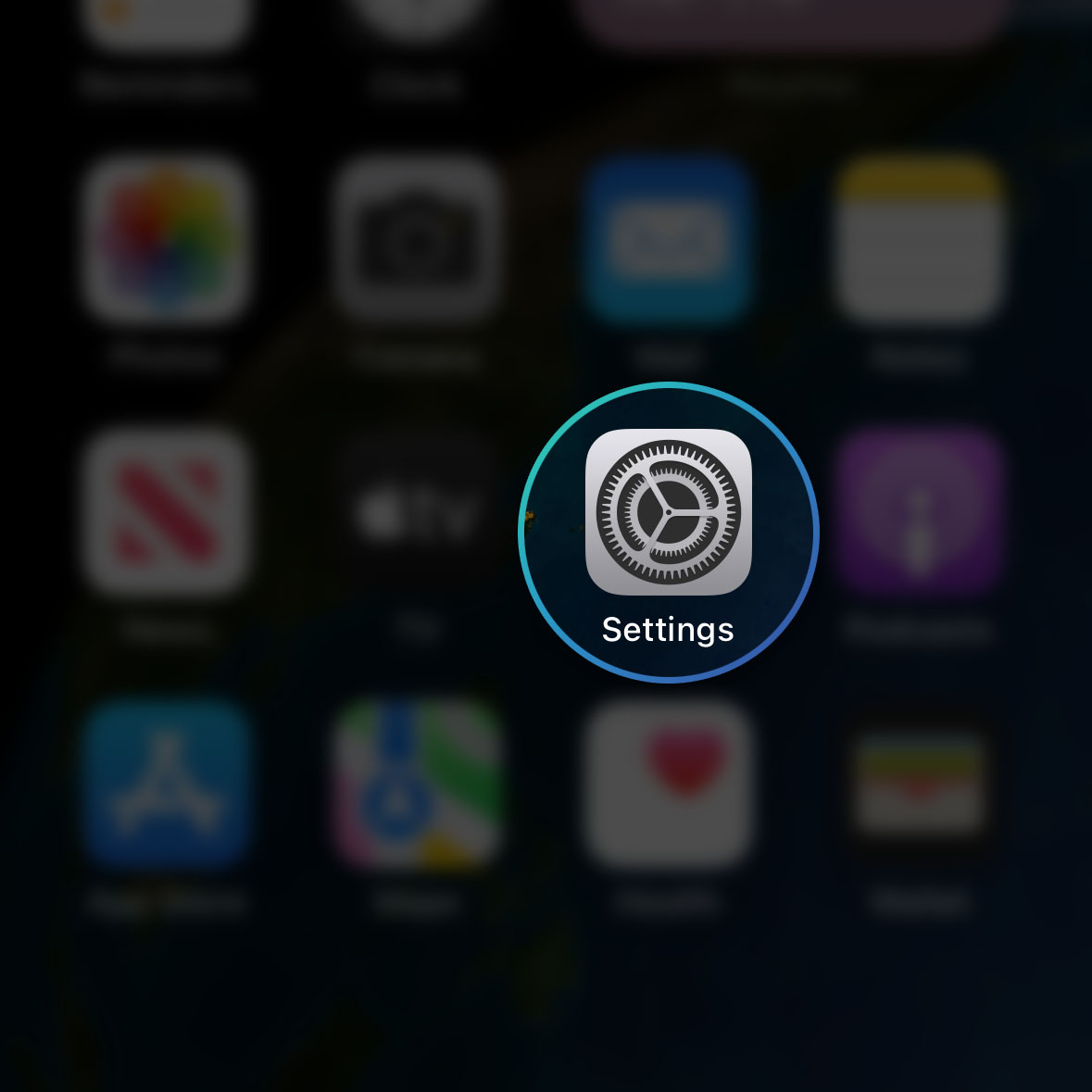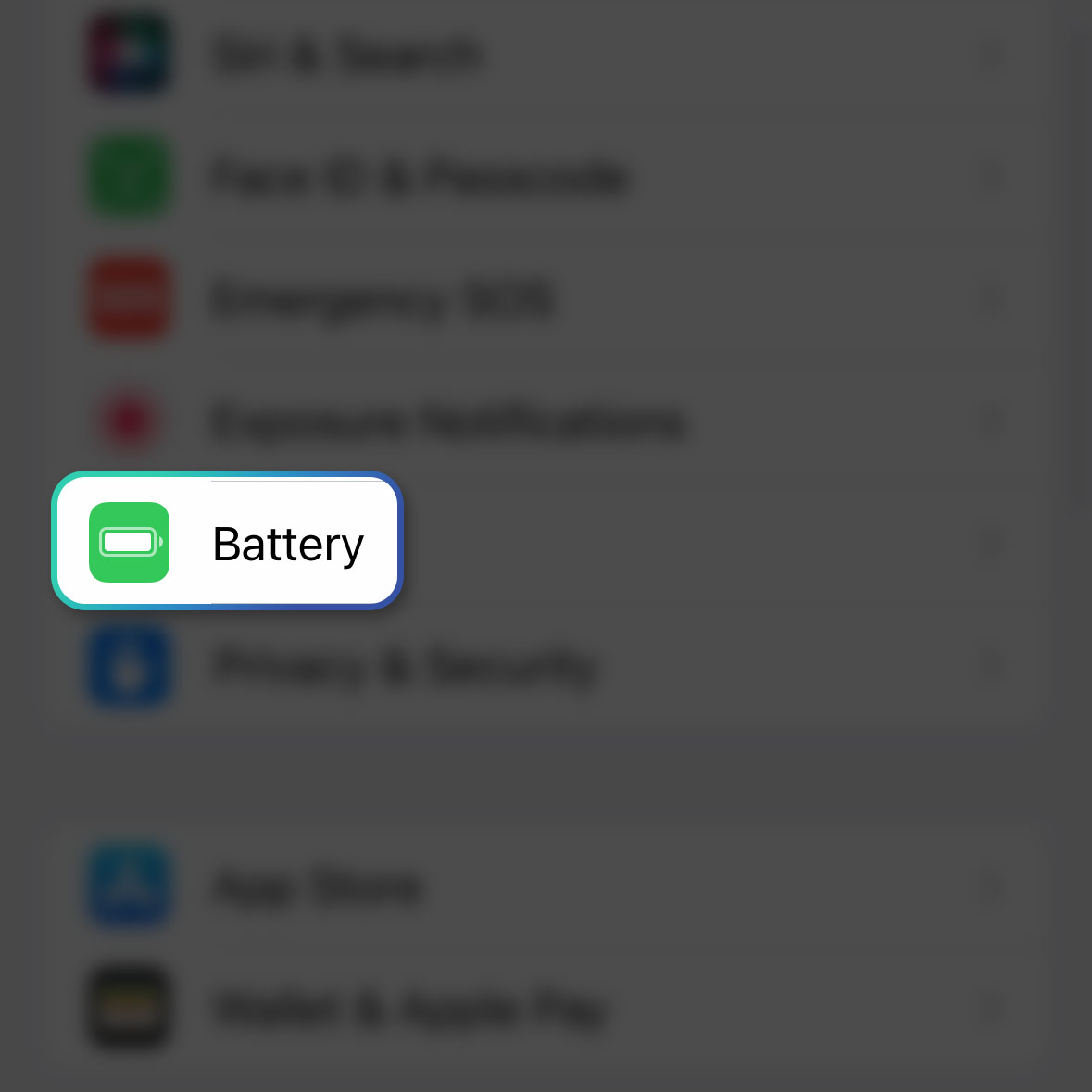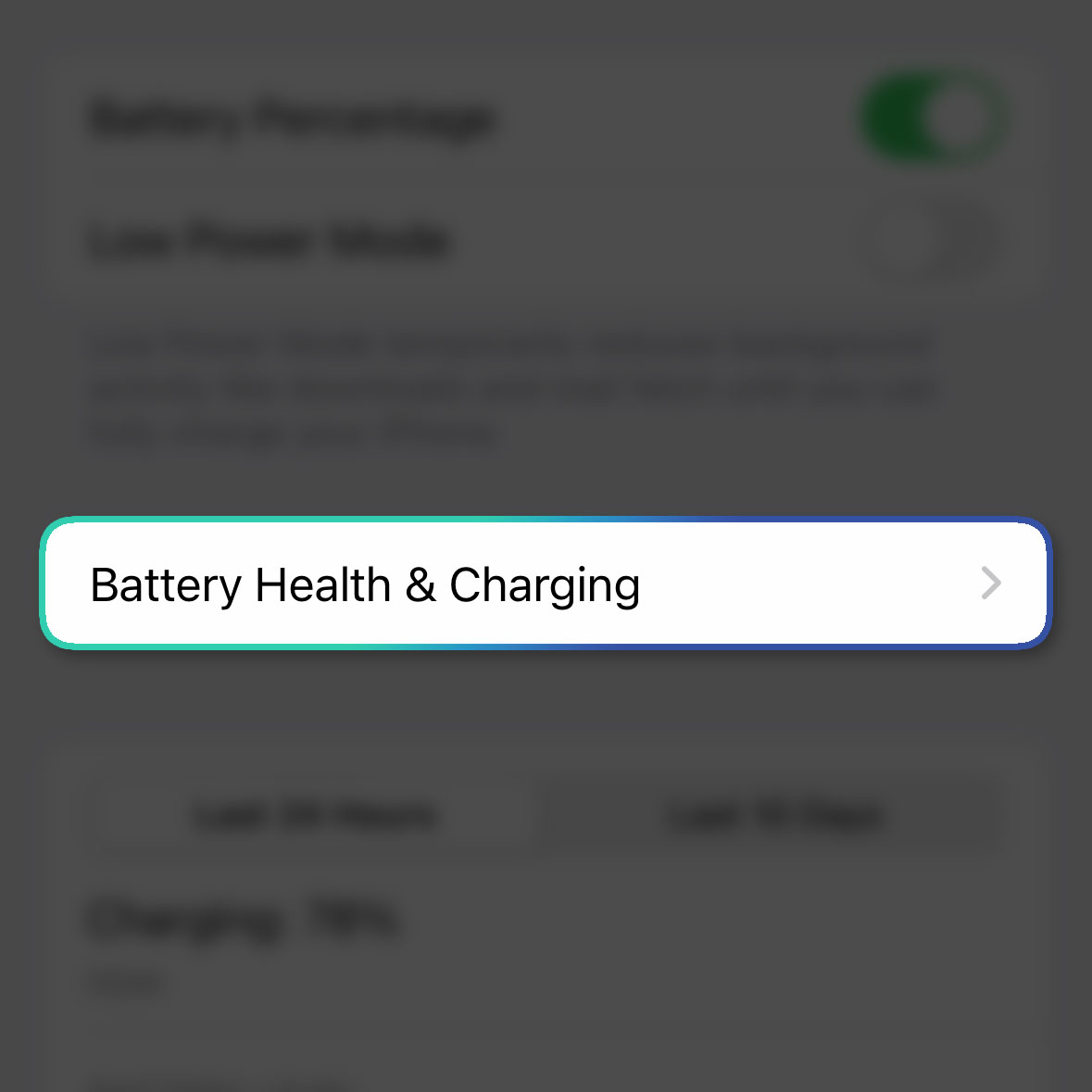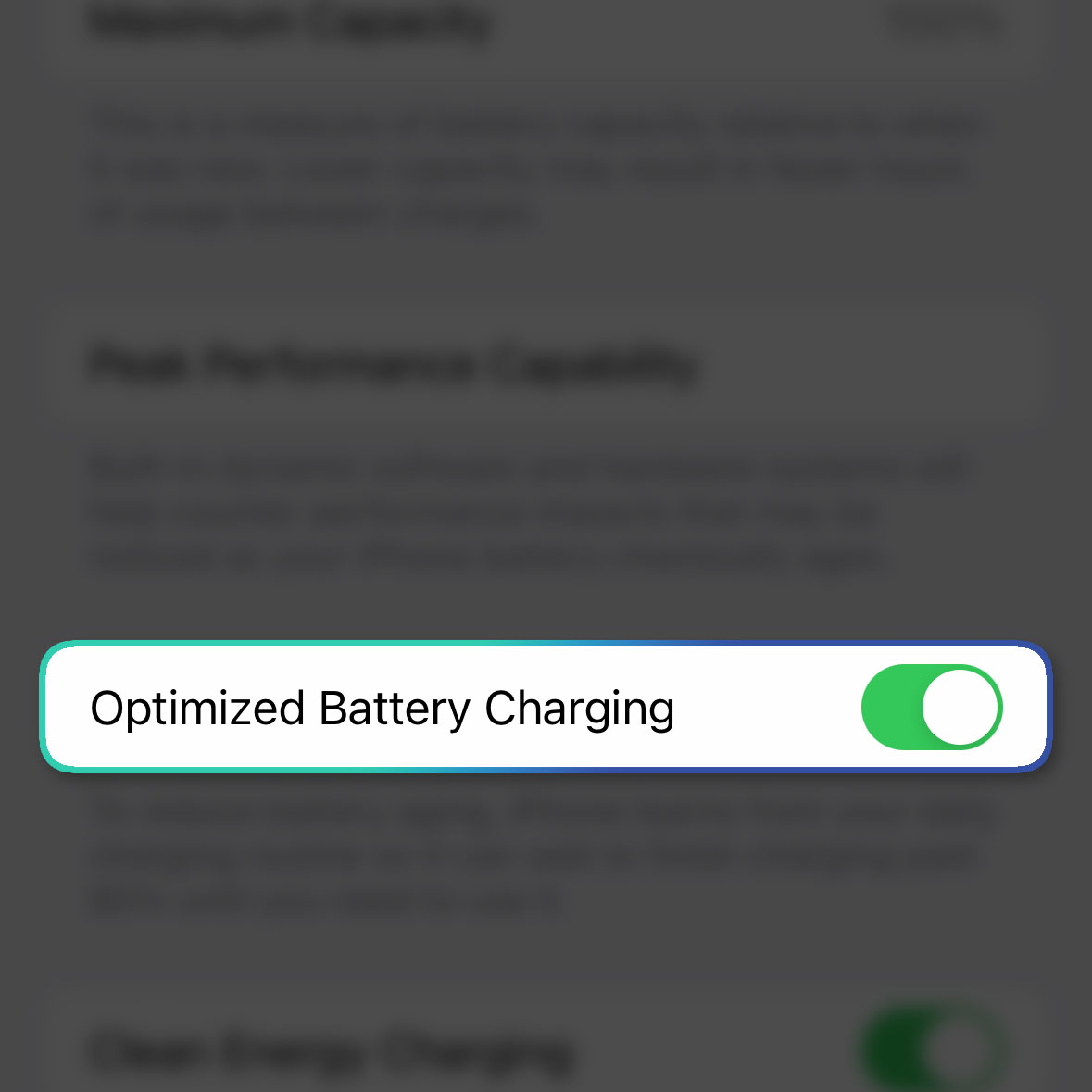Your iPhone’s battery is the first one to deteriorate as it becomes older. That’s the reason why Apple included a feature wherein you can optimize the battery charging, which helps in reducing battery aging.
Estimate Cost : 0
Time Needed : 2 minutes
The Optimized Battery Charging feature should be among the first settings you have to enable the moment you unbox your device. If you haven’t enabled it, then that’s what we’re going to show you in this post.
Here’s how it’s done:
Go back to the Home Screen, find Settings and tap on it.

This will open the Settings app of your device which allows you to enable or disable some features.Scroll down a bit to find Battery and once found, tap on it.

This opens the battery settings screen which allows you to manage your device’s battery.Tap the third option, which is the Battery Health & Charging.

This will bring you to the screen where you can learn more about the performance of your iPhone’s battery.Look for the option Optimized Battery Charging at tap the switch next to it.

Doing so will immediately enable the feature, which helps reducing the battery aging of your iPhone
Tools
- iPhone
Materials
- iOS 16
If you want your device’s battery to last longer, we suggest you enable this feature the moment you unbox it. Remember that you won’t notice the effect immediately but only after months or even years of using your phone.
And that’s how you turn on the Optimized Battery Charging feature in iOS 16.
We hope this guide can help you.