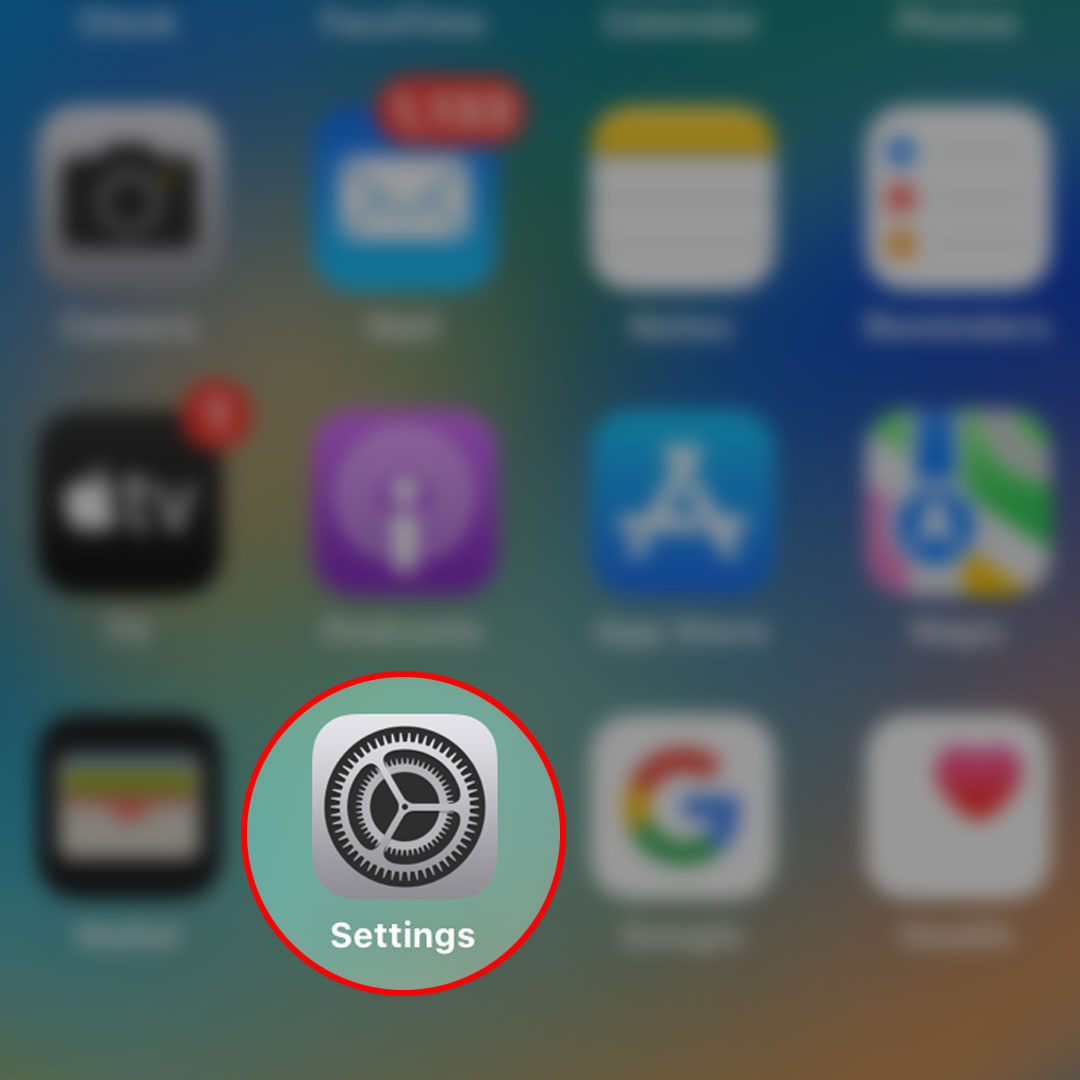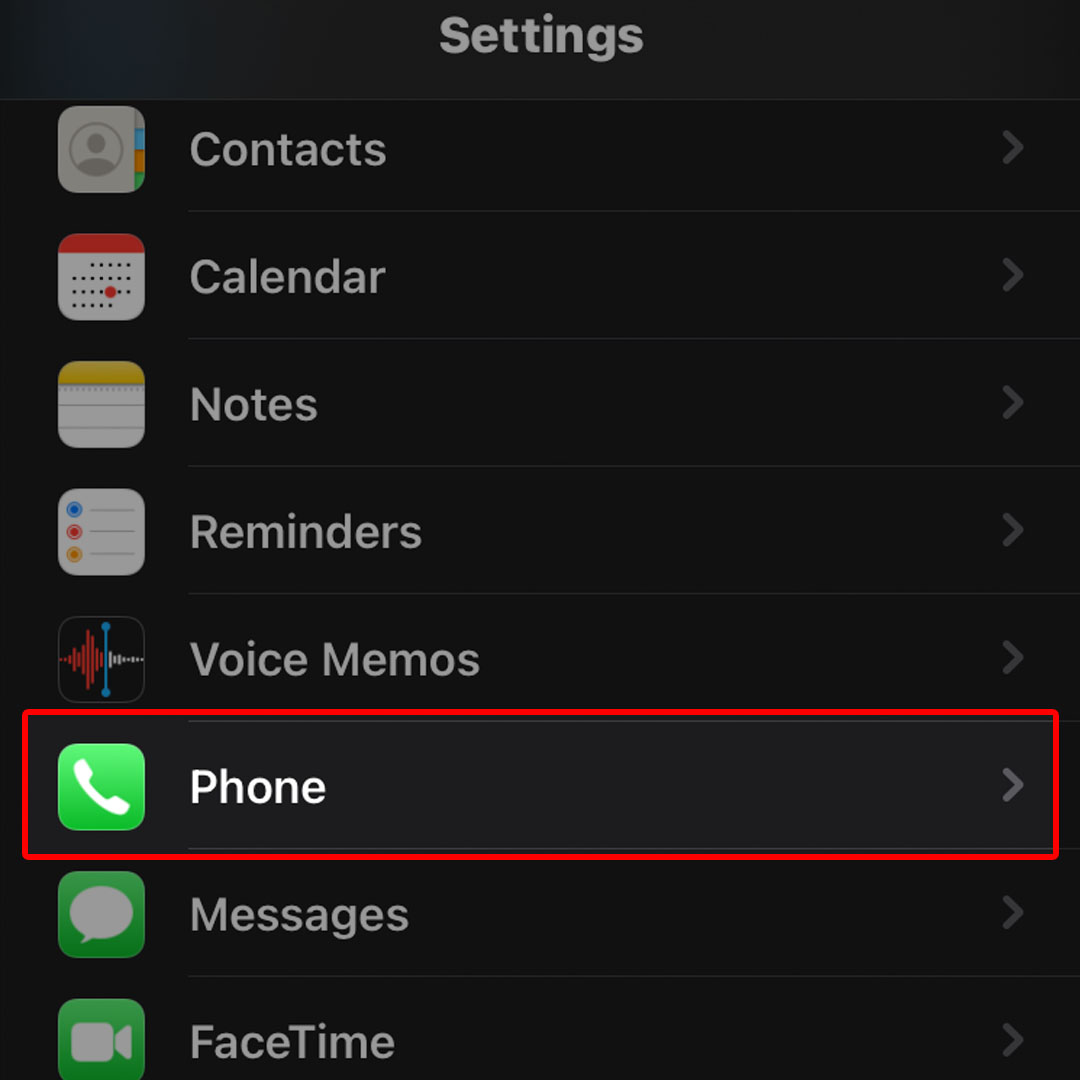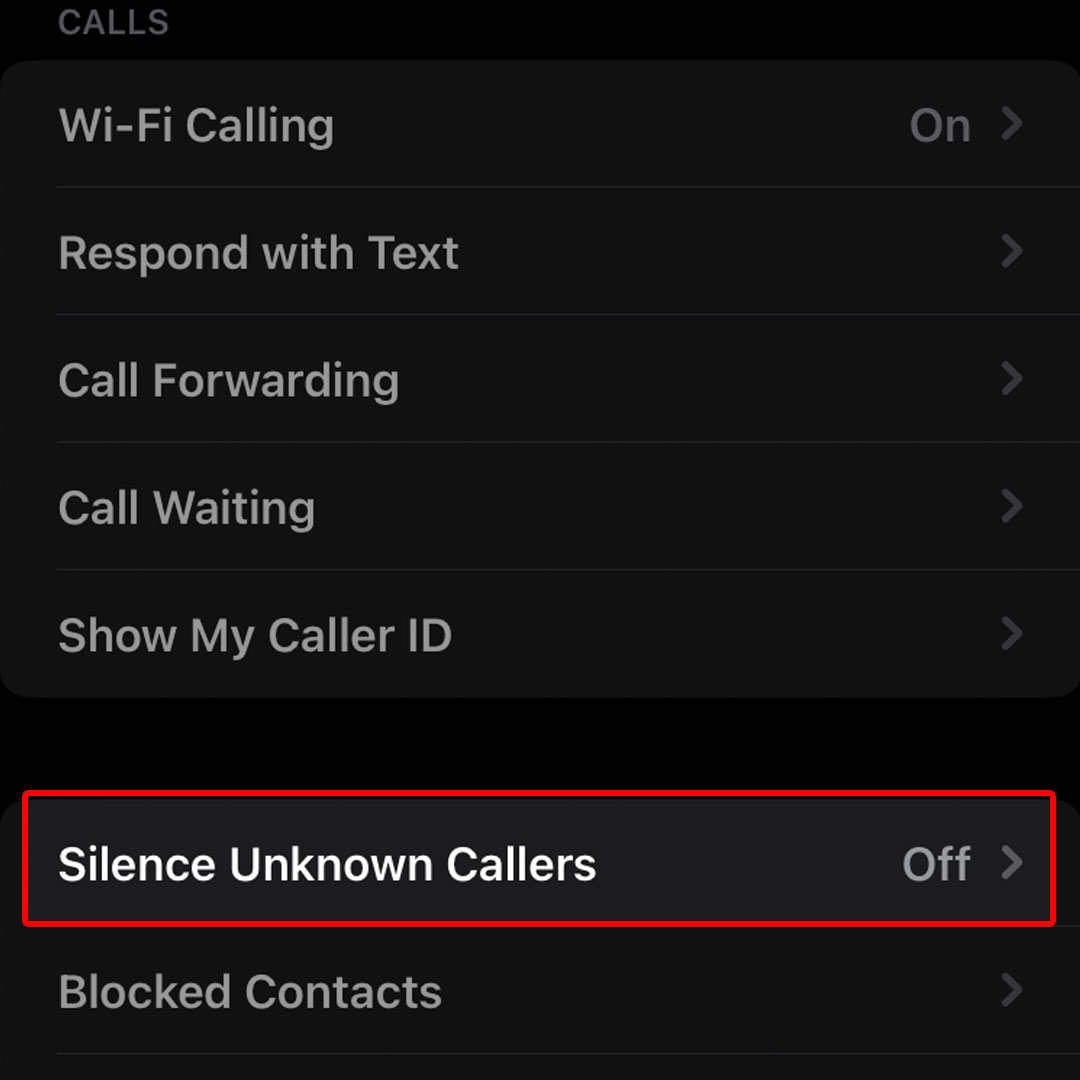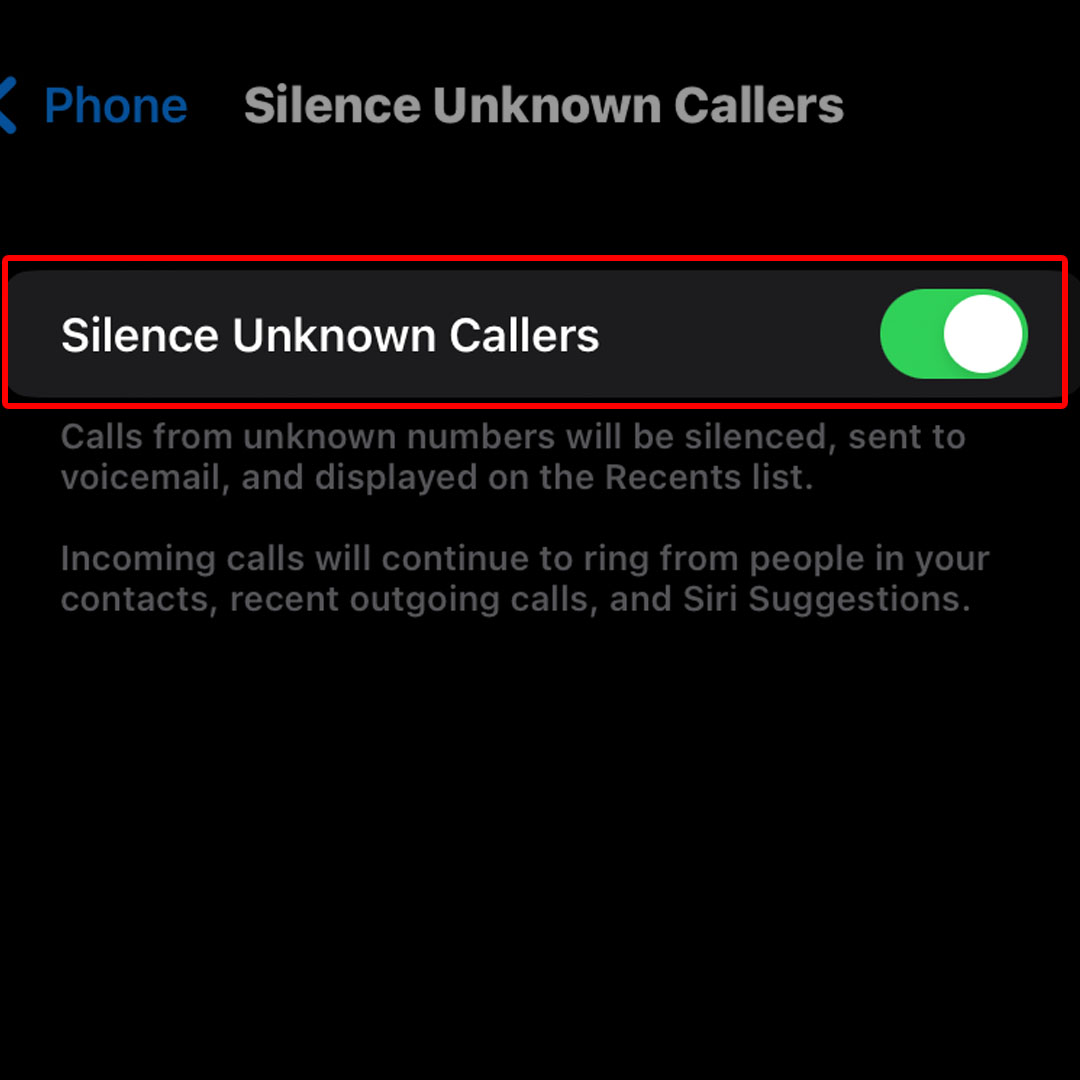This post will walk you through activating an iOS 16 Phone app feature that automatically mutes calls from unsaved or unknown phone numbers. Here’s a quick guide to silence unknown callers on the new Apple iPhone 14 series.
Estimate Cost : 0
Time Needed : 4 minutes
Silence Unknown Callers is an iPhone feature that was first introduced in iOS 14. When enabled, it helps you avoid getting calls from people that you don’t know. It basically works by blocking the phone number that you have never been in contact with or saved in your contacts list.
If you’re wondering how to activate and use this feature on your new iPhone 14, the following steps will walk you through the entire process. Just refer to this guide when needed.
First, open the Settings app by tapping on the Settings icon from the Home screen.

You can also access the Settings app shortcut from the App library of your phone.While in the iOS Settings menu, scroll to find Phone from the given items then tap on it to proceed.

The Phone app menu opens next with a list of functions and options associated with the iOS Phone application.While in the Phone app menu, scroll down to the Calls section then tap Silence Unknown Callers.

On the following screen, you will see the main toggle to turn the feature off and on.To enable the feature, simply tap to turn the Silence Unknown Callers switch On.

When the switch turns green, the feature is active.
Tools
- Settings
Materials
- Apple iPhone 14
Calls from unknown numbers will then be silenced and sent to your voicemail. Silenced or muted call details will still be available in the Recents list.
Incoming calls from people in your contacts, recent outgoing calls list and Siri suggestions will not be affected and therefore continue to ring even when the Silence Unknown Callers feature is enabled on your iPhone. Numbers you have previously texted with as well as phone numbers that were shared with you in an email are likewise not affected and therefore not blocked or muted.
Before you activate Silence Unknown Callers, make sure that all your important contacts are saved so that you won’t miss any call from them. While the silenced calls are still accessible through your voicemail, you won’t be getting a notification while the call is ringing.
Silence Unknown Callers will be temporarily disabled for the next 24 hours if an emergency call is placed. This allows your iPhone to be reached when needed.
Should you wish to disable the feature, just repeat the same steps to return to the Phone app settings where you can find the main toggle to turn Silence Unknown Calls off again.
Different Ways to Silence a Call on iPhone 14
You can also silence a call by pressing the Side button or either Volume button on your iPhone during an incoming call. You can still answer a silenced call until it goes to your voicemail.
- To decline a call and send it straight to your voicemail, just press the Side button twice quickly or tap the Decline call icon.
- To decline a call and send a preset message, just swipe up or down on the call banner to view more options the tap Message. Select any from the default replies or tap Custom to create a new message to send to the caller.
You can also choose when you want a reminder to return the call.
- To do this, swipe down on the incoming call banner then tap Remind Me and follow the rest of the onscreen instructions to create a return call reminder.
Aside from using Silence Unknown Callers, you can also use a third-party app to block scam and spam calls on your iPhone 14.
And that’s how to silence unknown callers on the Apple iPhone 14 smartphone.