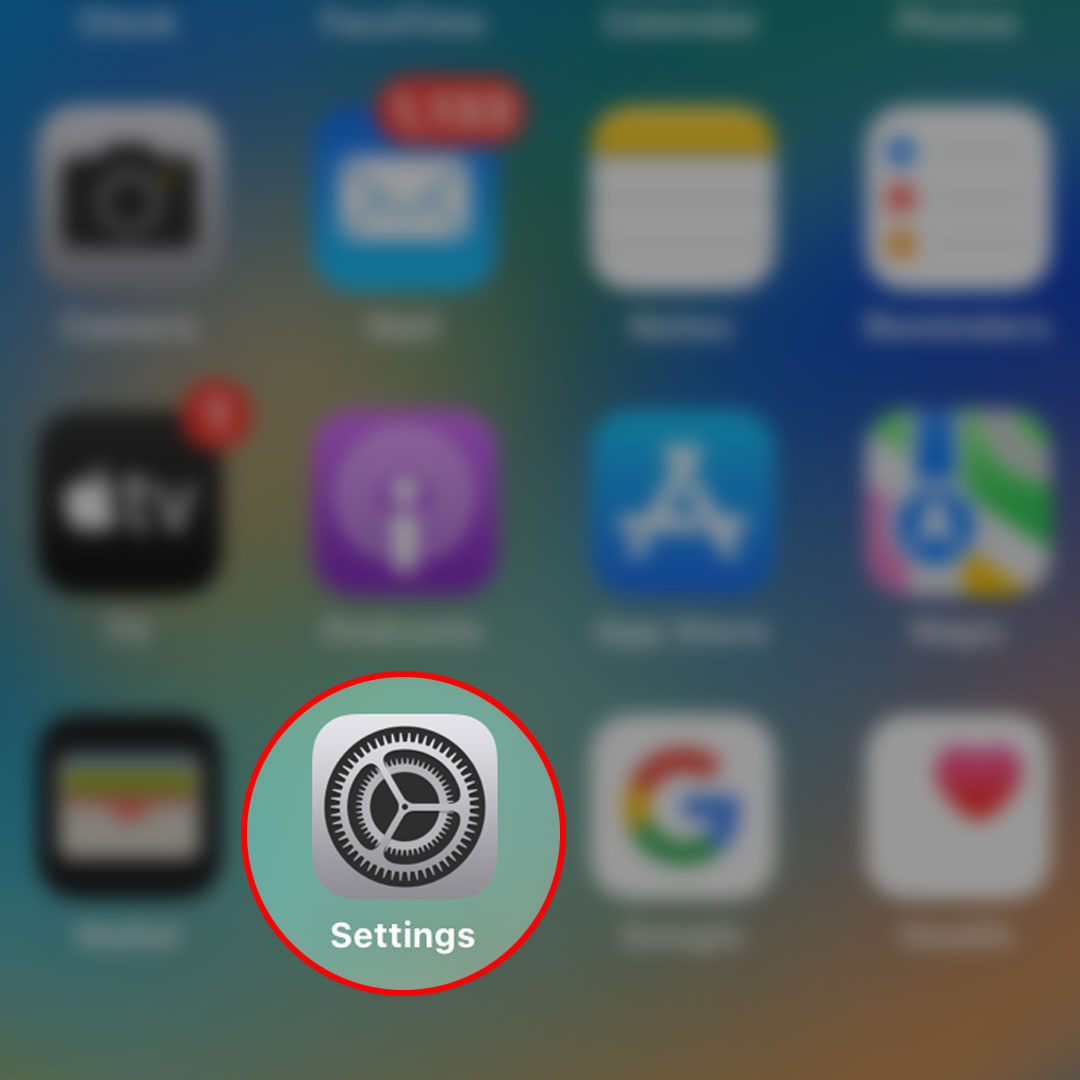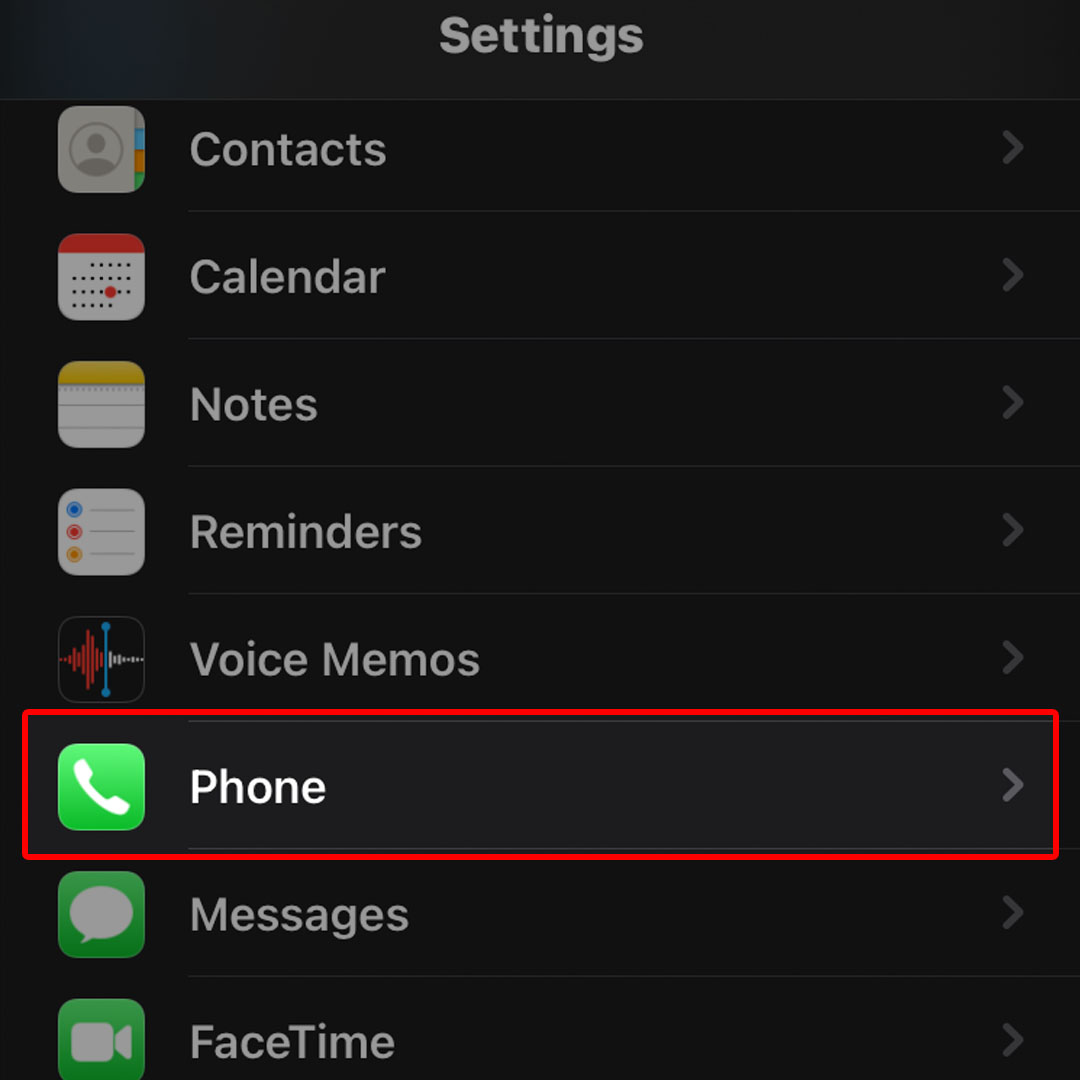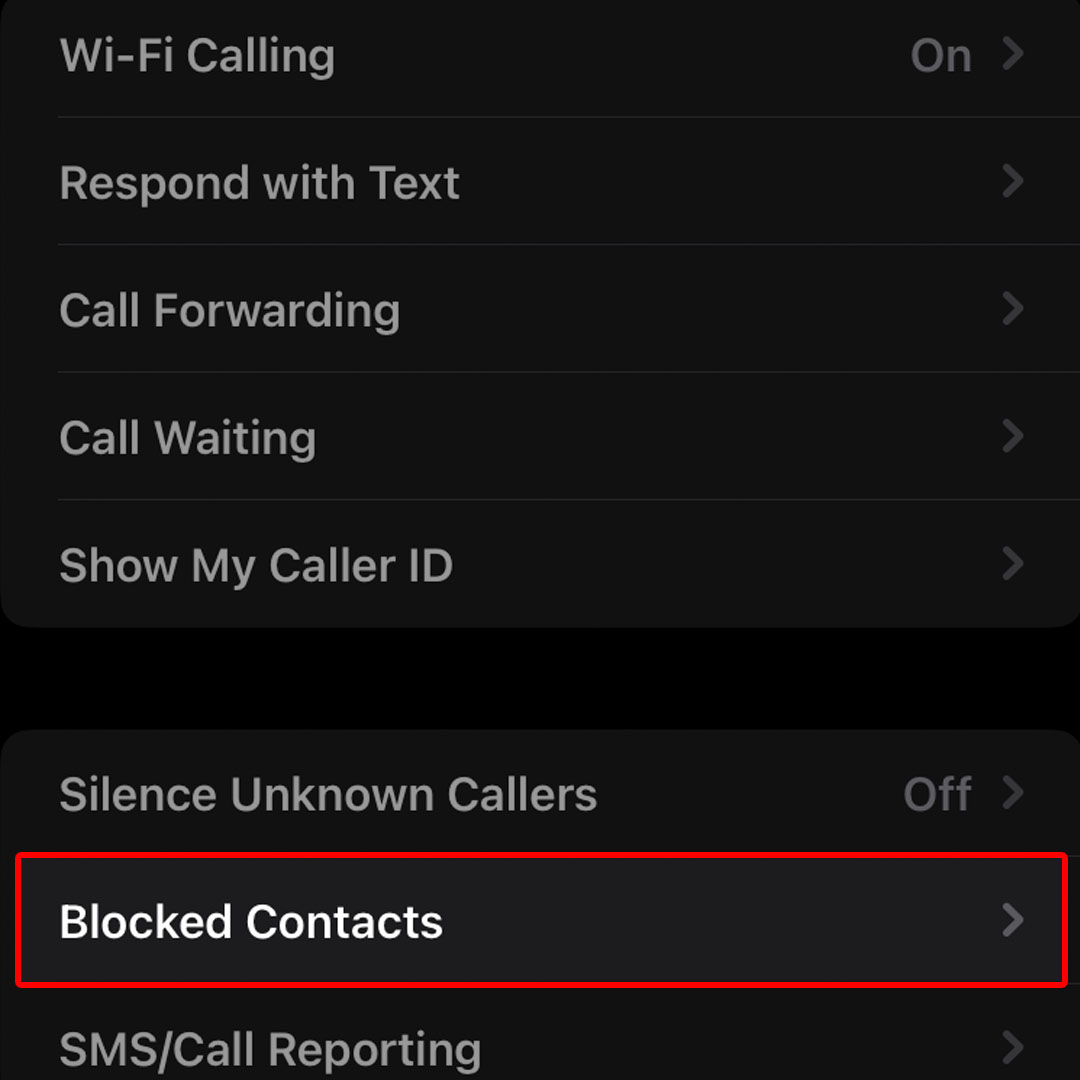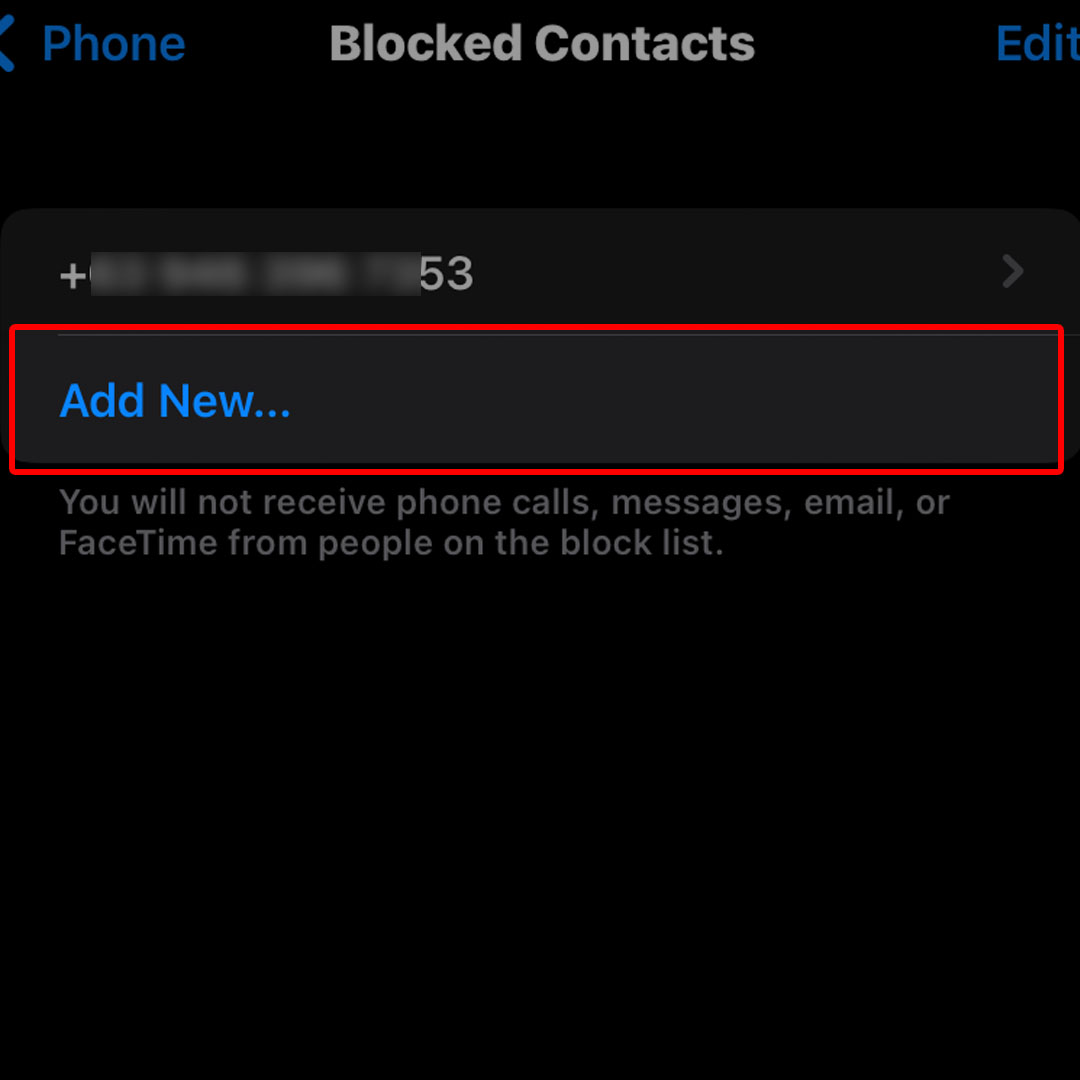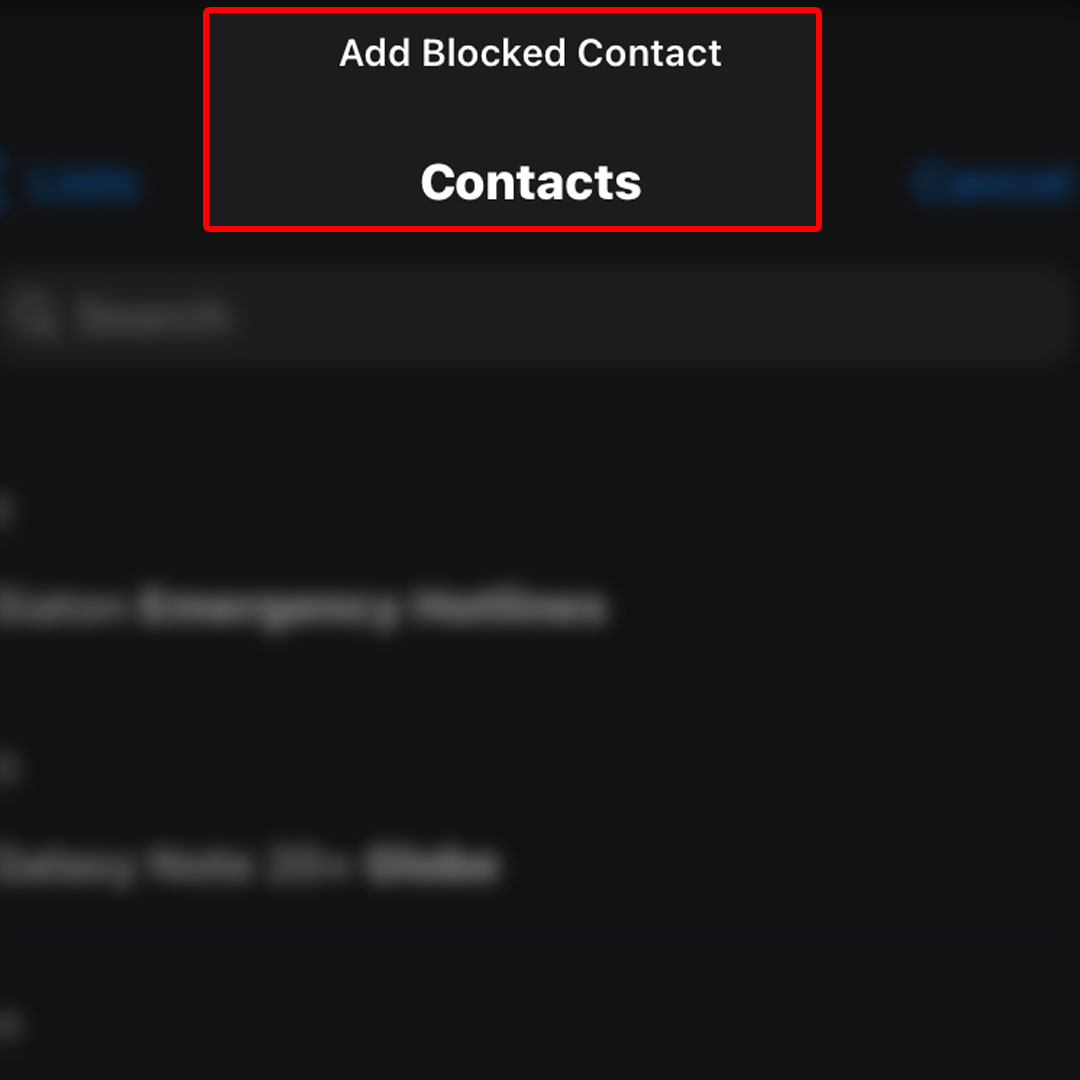This post will walk you through blocking a phone number using the iOS 16 Phone app’s blocking function. Here’s a quick guide to block a caller on the Apple iPhone 14 series.
Estimate Cost : 0
Time Needed : 3 minutes
There are many ways to block someone on your iPhone. You can use the inbuilt blocking feature found in Messages, Contacts. FaceTime, and Phone app.
Depicted below is the actual process of blocking a caller using the Block function in the iOS 16 Phone application based on the latest iPhone 14 interface.
If you’re new to this phone and need help blocking annoying callers, then this quick guide will walk you through the entire process. Feel free to start whenever you’re all set to configure your iOS device.
To begin, open the Settings app by tapping on the gear icon from the iPhone’s home screen.

Alternatively, you can swipe right from the Home screen to access the App library then tap the Gear icon to launch the Settings app from there.While in the Settings menu, scroll down to find Phone from the given items then tap on it to access the Phone app menu.

New set of features and options relevant to the iOS Phone application will load up on the next screen.Scroll down to the Calls section then tap Blocked Contacts.

Doing so will load up another screen with a list of all blocked phone numbers on your iPhone.To block another phone number, tap Add New.

This option is typically found at the bottom of the blocklist so you may have to scroll down a bit if you’ve already got a long list of blocked contacts. Tapping on the Add New option will take you to the Contacts menu with a list of all your phone contacts.To continue, find then tap to mark the contact that you’d like to add to your blocklist.

Doing so will remove the selected contact from your contacts list and move it to your block list.
Tools
- Settings
Materials
- Apple iPhone 14
Blocking thru Contact Details
You can also use the integrated blocking function in individual contact details.
- To do this, simply open the Phone/Contacts app then tap to open the desired contact that you’d like to block.
- In the Contact Details screen, scroll down to the bottom section then tap Block This Caller.
- Read the warning message then tap Block Contact to confirm.
The contact will then be added to the blocklist and thus all phone calls, messages, or FaceTime from that contact will then be blocked.
How to Unblock a Phone Number?
If by any chance you’ve accidentally selected or added a contact to your blocklist, then you can just remove it immediately.
- To remove a contact from your block list, head back to the Blocked Contacts menu then tap Edit to activate edit mode.
- Tap on the Minus sign inside a red circle beside the contact that you’d like to unblock or remove from the blocklist then tap the Unblock button that shows up next to the number to confirm.
- Once you’re finished unblocking a contact, tap Done on the top-right corner of the screen to exit edit mode.
The recently unblocked contact will then be added back to your contacts list.
And that’s one of the many ways to block a caller on the new Apple iPhone 14 smartphone.