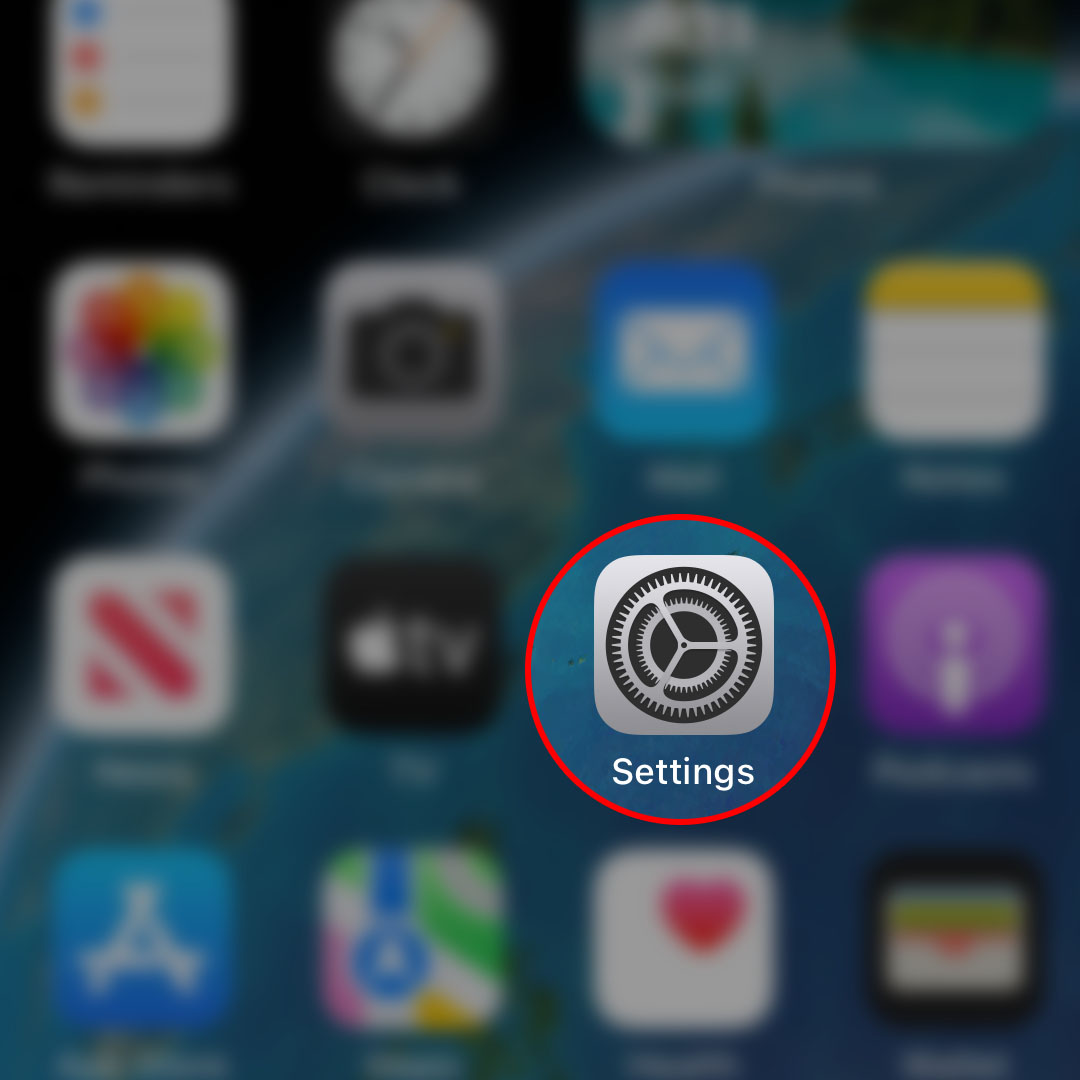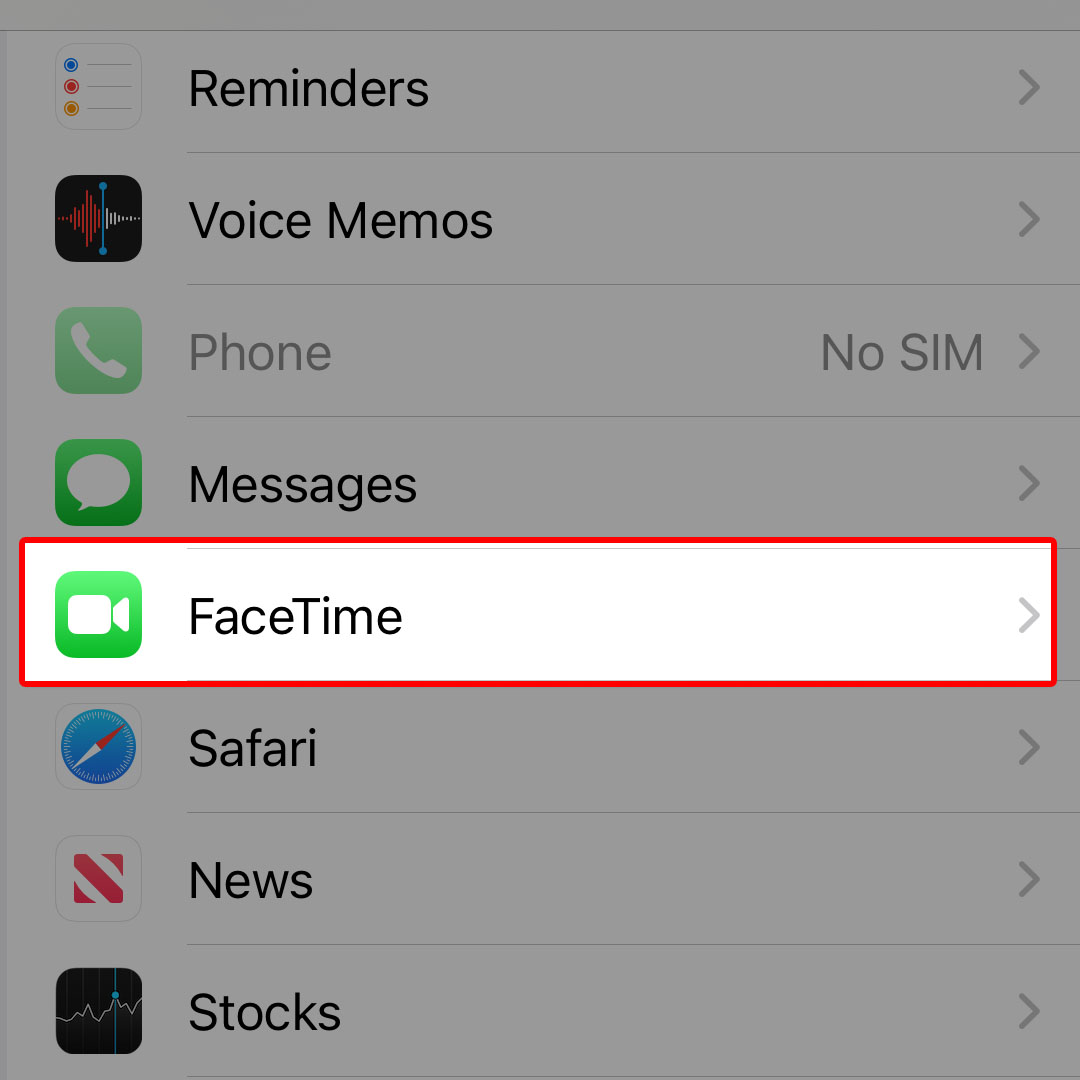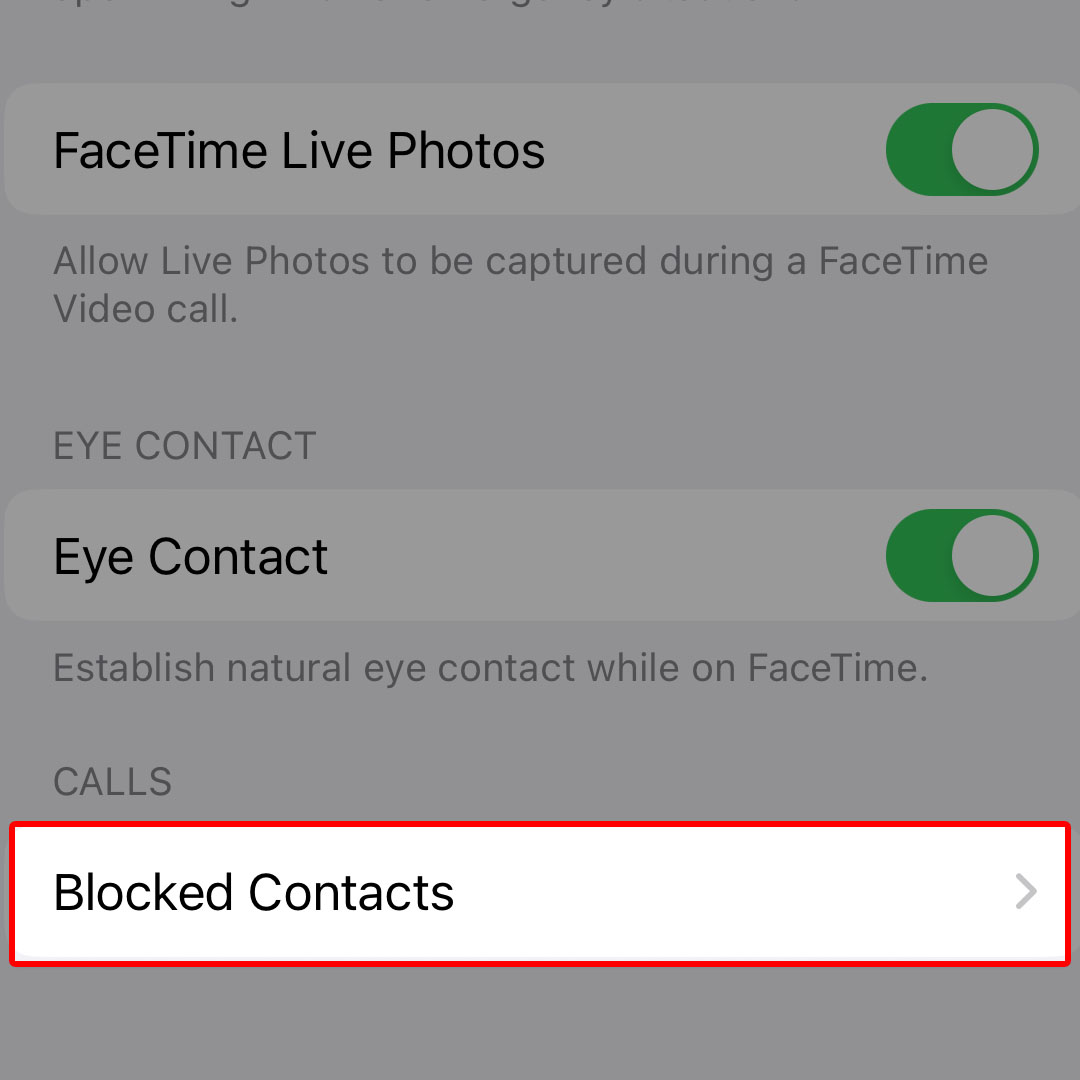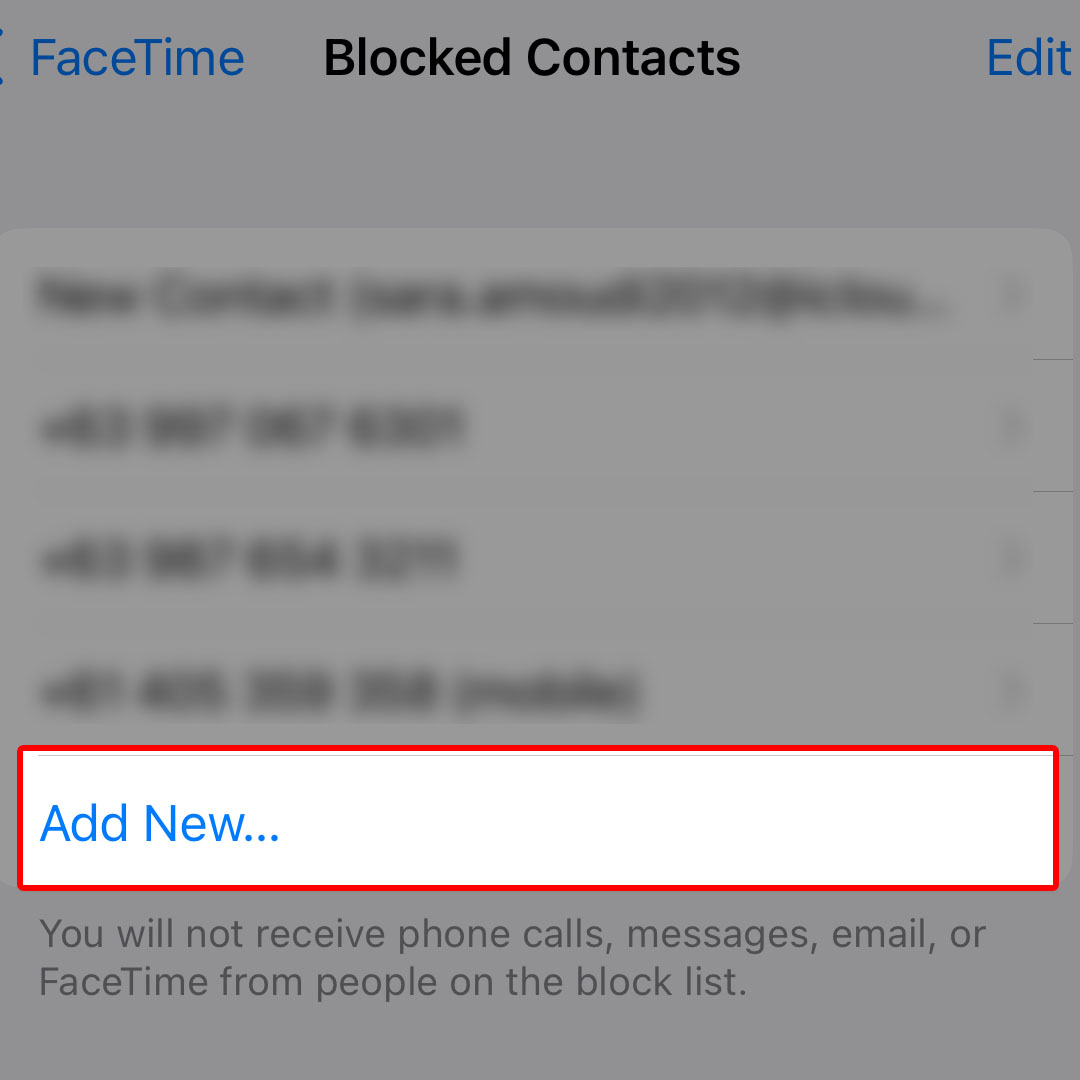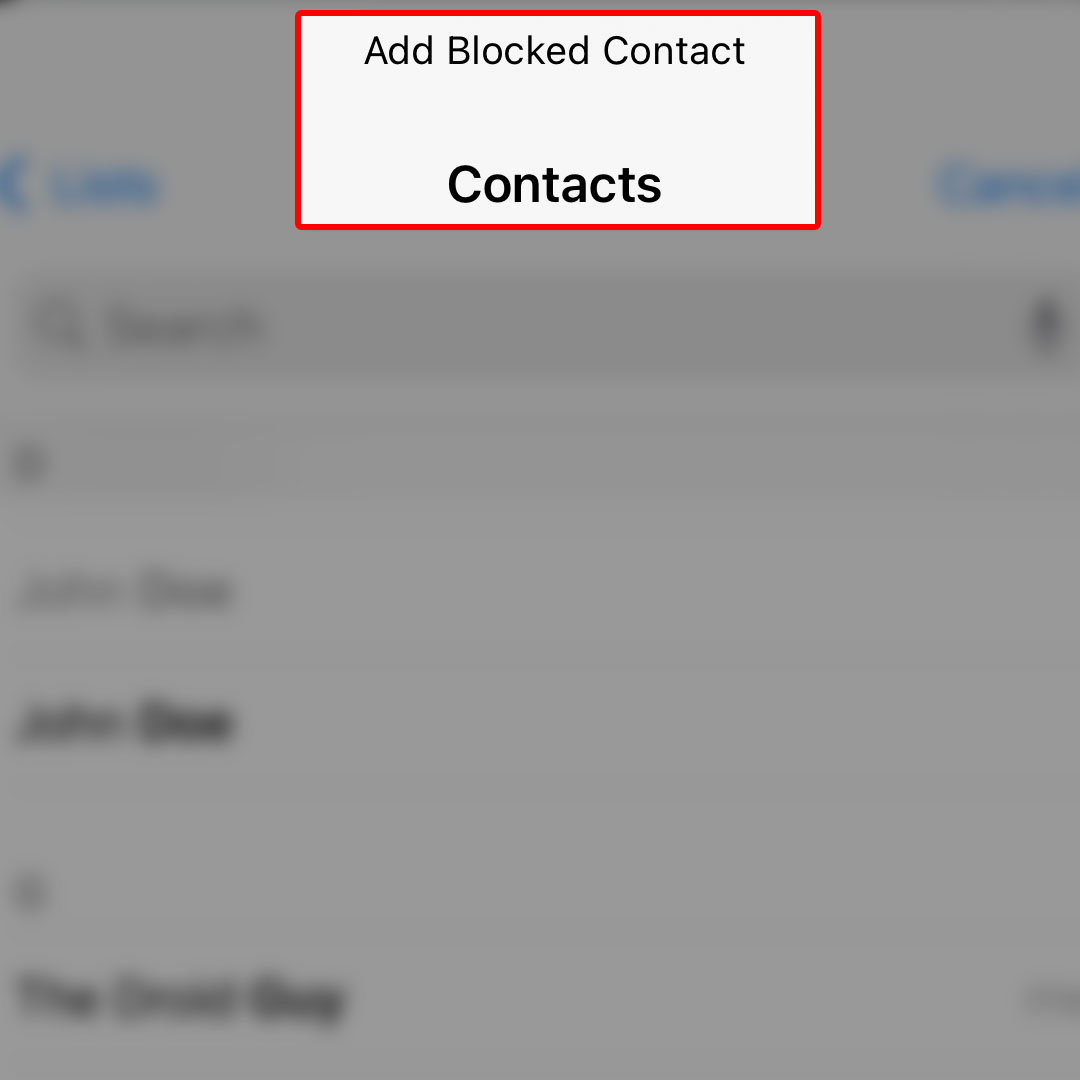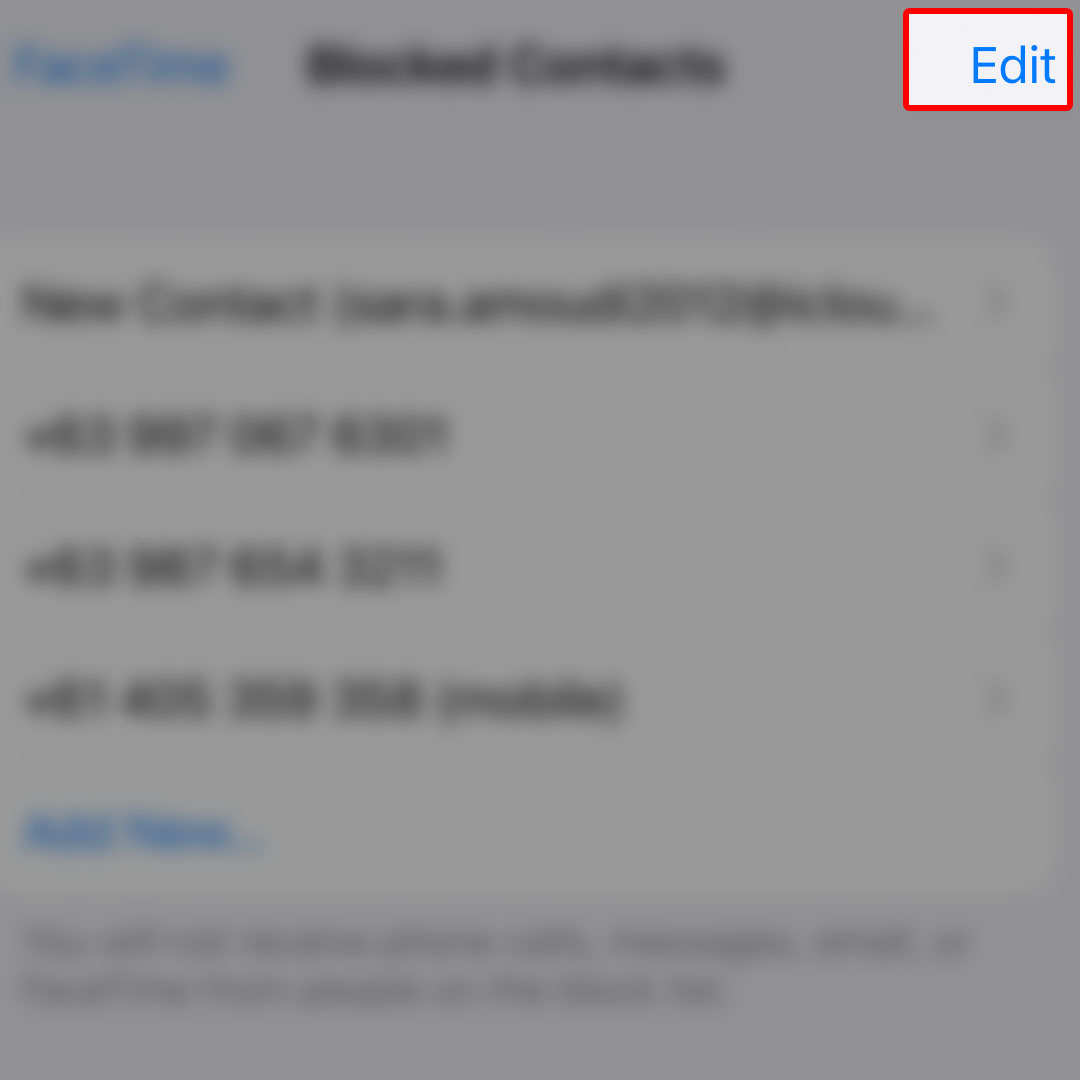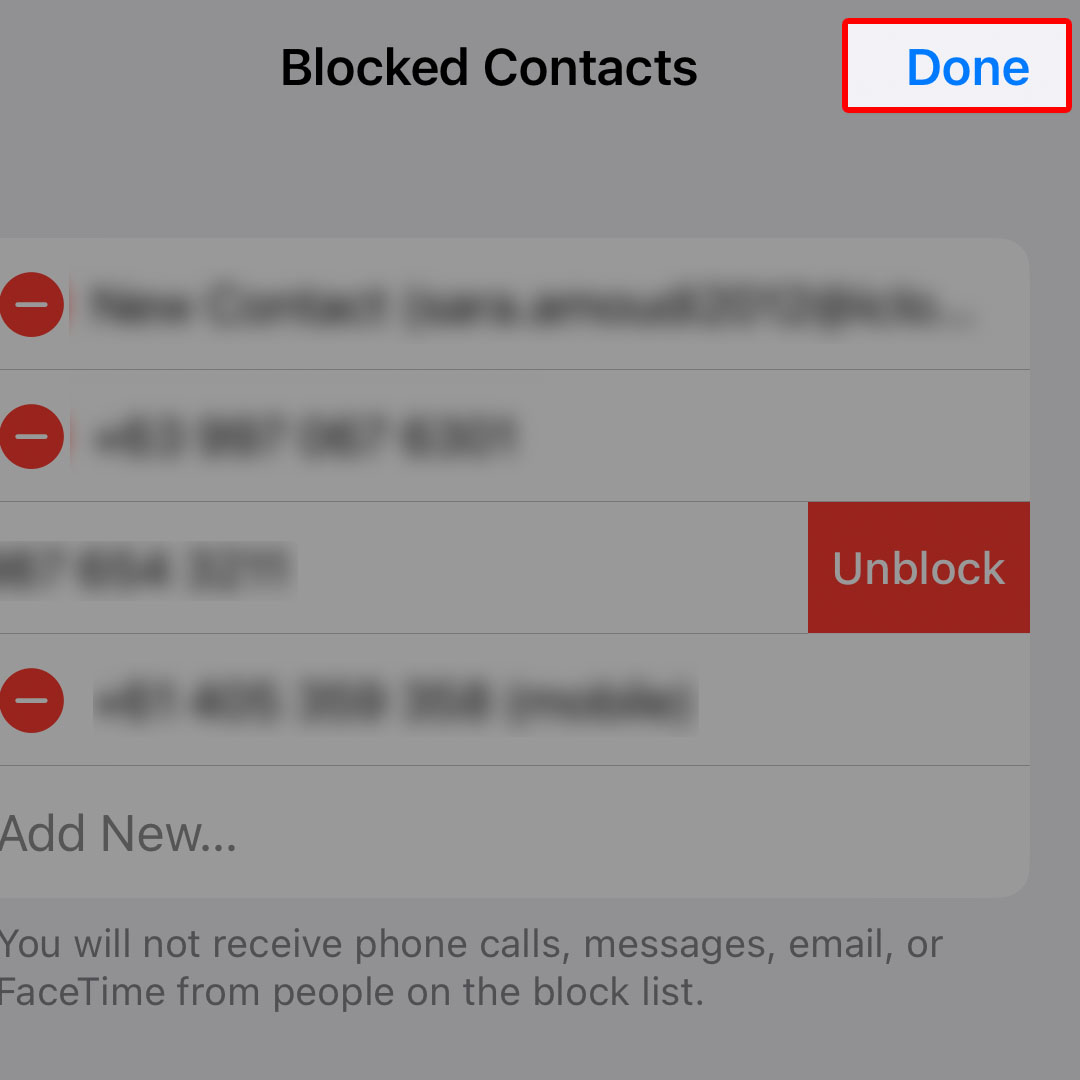This post will walk you through stopping someone from calling you through FaceTime by adding the contact number to the iOS 16 FaceTime blocked list. Here’s a quick guide to block someone in FaceTime on the Apple iPhone 14 series.
Estimate Cost : 0
Time Needed : 3 minutes
Blocking someone on an iPhone can be carried out using different apps and system services. You can use the inbuilt blocking feature in iOS Messages, Phone app and FaceTime.
Depicted below is the step-by-step guide on how to block someone in the iOS 16 FaceTime app running on the iPhone 14 system interface. Feel free to refer to this guide when needed.
To begin, navigate to the iPhone’s Home screen then tap Settings.

Or, swipe right from Home to access the App library then tap on the Gear icon to launch the iOS Settings app menu.While in the Settings app menu, scroll to find then tap FaceTime.

Doing so will launch the FaceTime app settings menu with relevant features and options you can use and customize to personalize your FaceTime experience.Navigate to the Calls section then tap Blocked Contacts.

On the succeeding window, you will see a list of all blocked contacts in FaceTime.To add a new FaceTime contact to block, tap Add New.

You will be routed straight to your contacts list.Scroll to find and then select the contact that you’d like to add to your blocked list in FaceTime.

The selected contact will then be removed from your contacts list and added to your FaceTime blocked list.To make necessary changes to your blocked list in FaceTime, tap Edit on the upper-right corner of the Blocked Contacts menu.

Doing so enables the Edit Mode, allowing you to remove someone from the blocked list.Simply tap on the red circle icon next to the contact that you’d like to remove or delete from the blocked list then tap Unblock to confirm.

Once you’re finished editing your blocked list, tap Done on the top-right edge to exit Edit mode.
Tools
- Settings
Materials
- Apple iPhone 14
Your FaceTime app’s blocked list is now updated.
What Happens When You Block Someone in FaceTime?
When someone you’ve blocked attempts to contact you in FaceTime, their phone will just keep on ringing without an answer. As for your end, you won’t see any activity and you won’t know that someone is calling. Eventually, the person you blocked would give up and stop trying to call you.
Should you wish to add or remove a contact to/from your blocked list in FaceTime, just repeat the same steps to return to the FaceTime settings then access the Blocked Contacts menu.
And that’s how to block someone in FaceTime on the new Apple iPhone 14 smartphone.