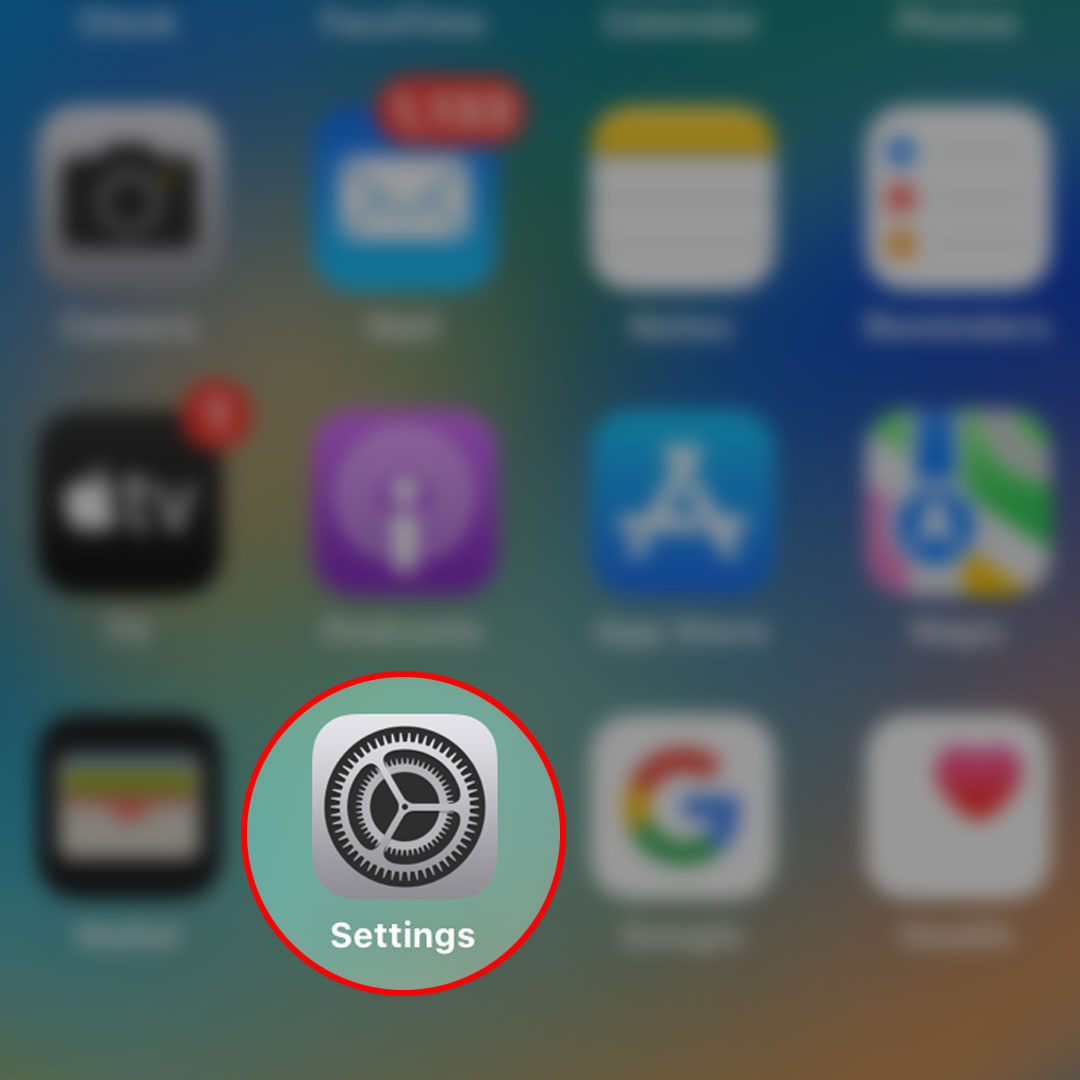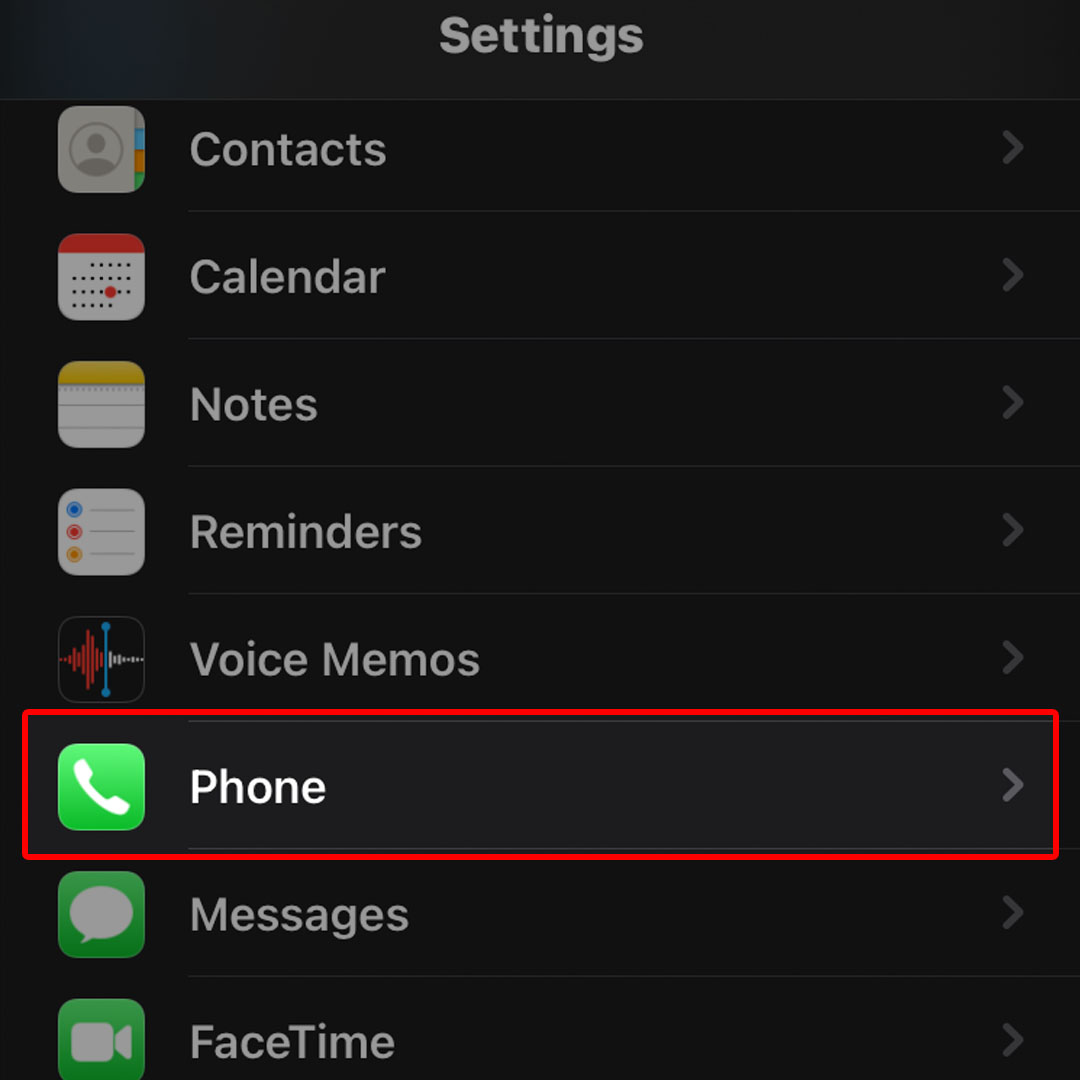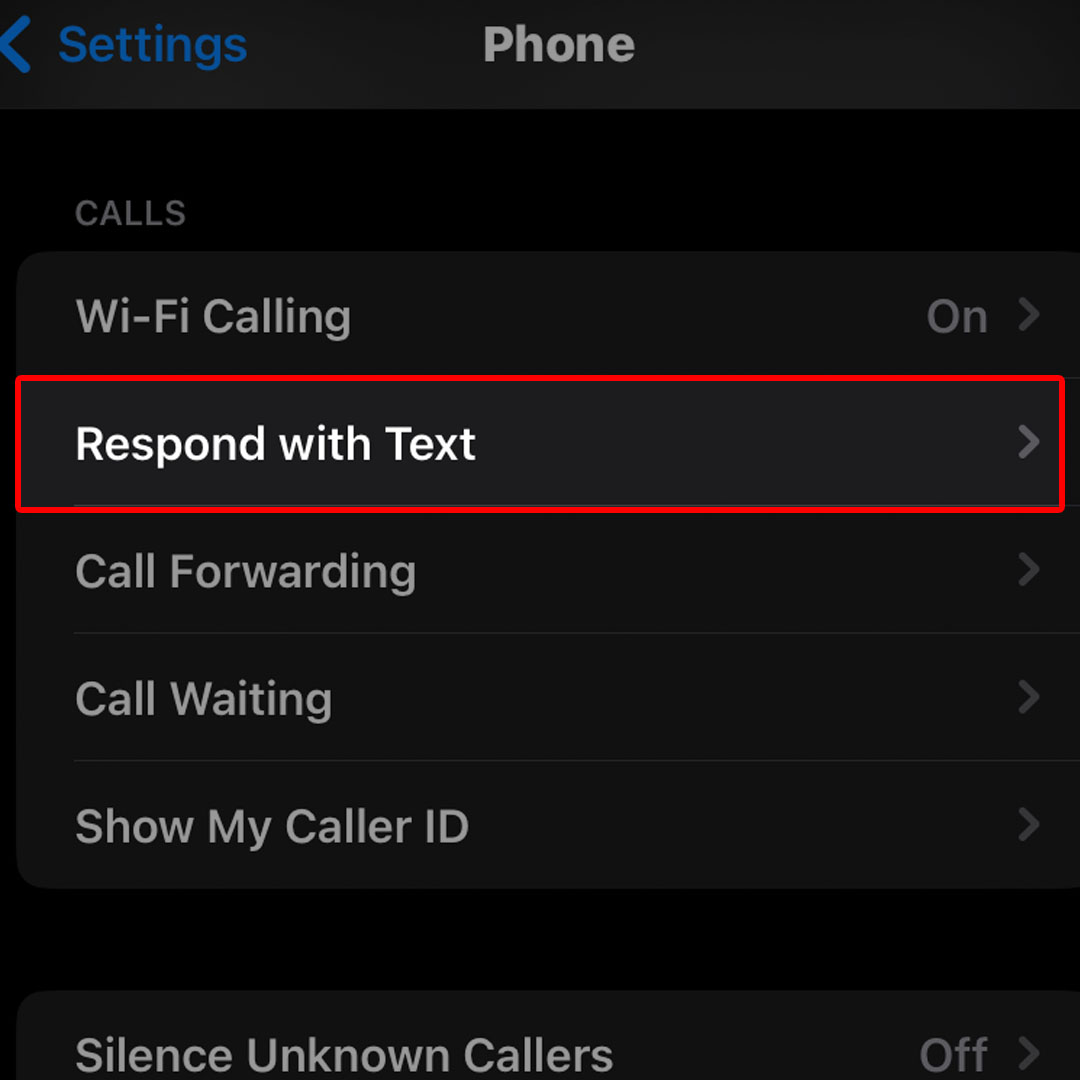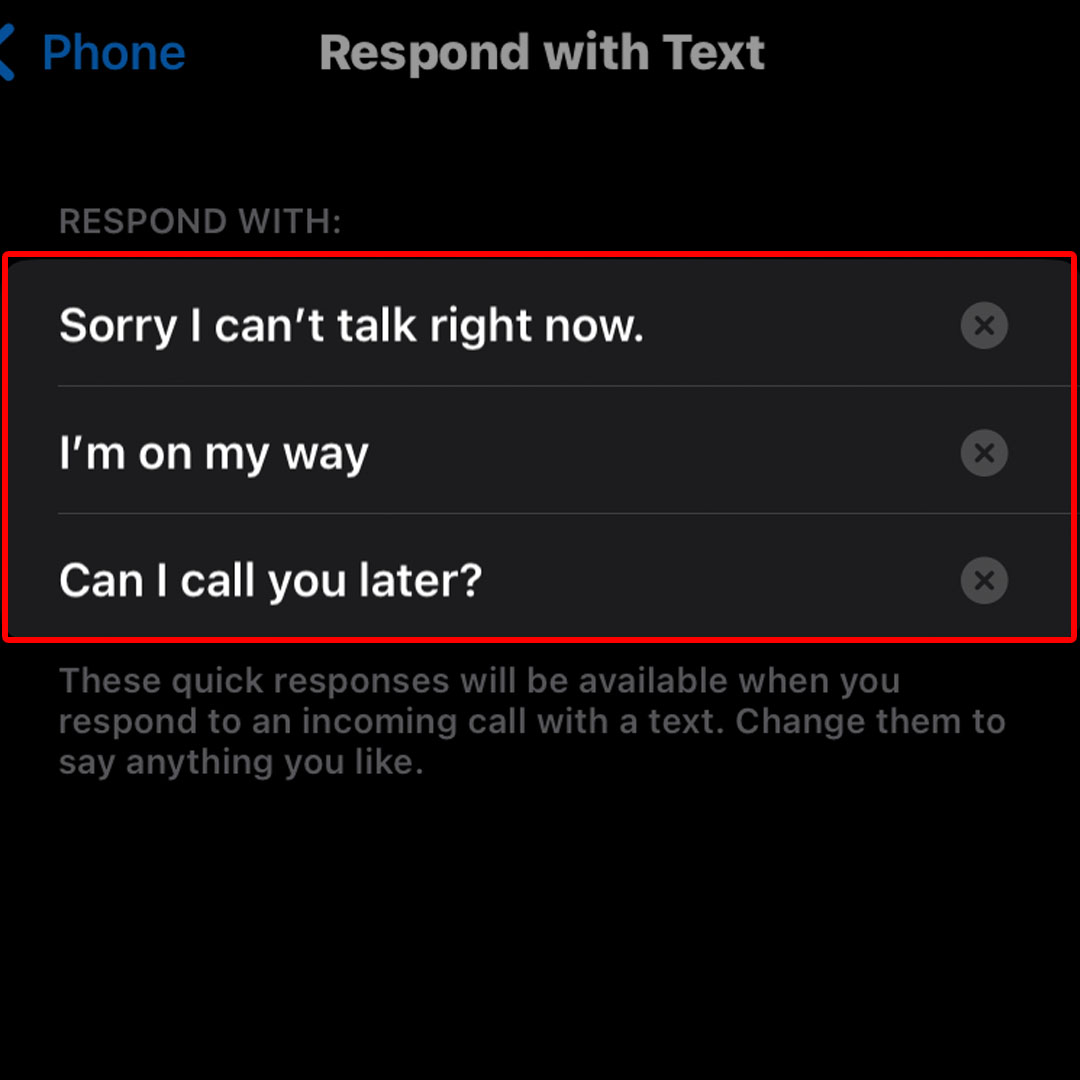This post will walk you through activating an iOS 16 Phone app feature that will prompt your iPhone to automatically respond to a call with a preset text message. Here’s a quick guide to use the Respond with Text feature on the Apple iPhone 14 smartphone.
Estimate Cost : 0
Time Needed : 3 minutes
New iPhones including the latest iPhone 14 series allow you to answer calls with a text message, especially when you’re in an important meeting, driving or in some crowded and noisy place. All you have to do is configure your iPhone to automatically respond to an incoming call with a text message.
If you’re new to iOS devices and need some input on how to access and activate this feature on your recently procured iPhone 14 device, then you can refer to this step by step guide.
To begin, navigate to the Home screen then tap Settings.

Alternatively, you can swipe right from the Home screen of your phone then launch the Settings app from the App library. Either way will let you access the iOS Settings app menu with inbuilt features and system services.While in the Settings menu, scroll to find then tap Phone from the given items.

Doing so will launch the Phone app menu with relevant options and features.Navigate to the Calls section then tap Respond with Text.

Another window opens with a list of all existing preset messages.You can edit any of the existing messages or create a new custom text message that you can use or send to the next callers that you couldn’t answer right away.

Simply tap to edit a preset message or delete any from the preset messages then create a new custom message that you’d like to use as auto-response message for the next incoming calls that you couldn’t answer promptly.
Tools
- Settings
Materials
- Apple iPhone 14
How does Respond With Text Work?
With this feature enabled, you will see a white Messages button that appears in the lower right-hand corner of the screen when you receive an incoming phone call. When you see this button, simply tap on it then choose any from the preset responses. You can also write a custom response if possible.
The selected preset or custom message will then be automatically sent to the number that’s calling your iPhone. Again, you may opt to edit or add more generic responses by heading back to your iPhone’s Phone app settings.
All added auto-responses will become available when you respond to an incoming call with a text. You can change these preset messages to anything you would want to say to the caller.
And that’s all about utilizing the iOS 16 Respond with Text feature on the new Apple iPhone 14 smartphone.