Experiencing Safari slow loading issues can be frustrating, particularly when accessing a webpage using significant memory. This guide addresses this issue head-on by identifying the common causes behind Safari slow loading issues and providing practical solutions to help you regain a smoother and more efficient browsing experience.
What does Safari slow loading issues mean?
Safari slow loading issues refer to pages and content taking a long time to load or display when browsing the web using the Safari browser on Mac. Some common causes and symptoms of Safari slow loading include:
- Pages loading blank or white before content appears
- Images, videos, and media elements loading slowly
- Frequent beachball cursor as pages hang during load
- Delays when clicking links or navigation buttons
- Browser seems sluggish or unresponsive
Slow loading is typically caused by problems like:
- Slow internet connection or low bandwidth
- Too many tabs open in Safari
- Large page elements like high-res images
- Cached data or cookies slowing page loads
- Outdated Safari version with performance bugs
- Interference from extensions or content blockers
- DNS lookup delays or caching issues
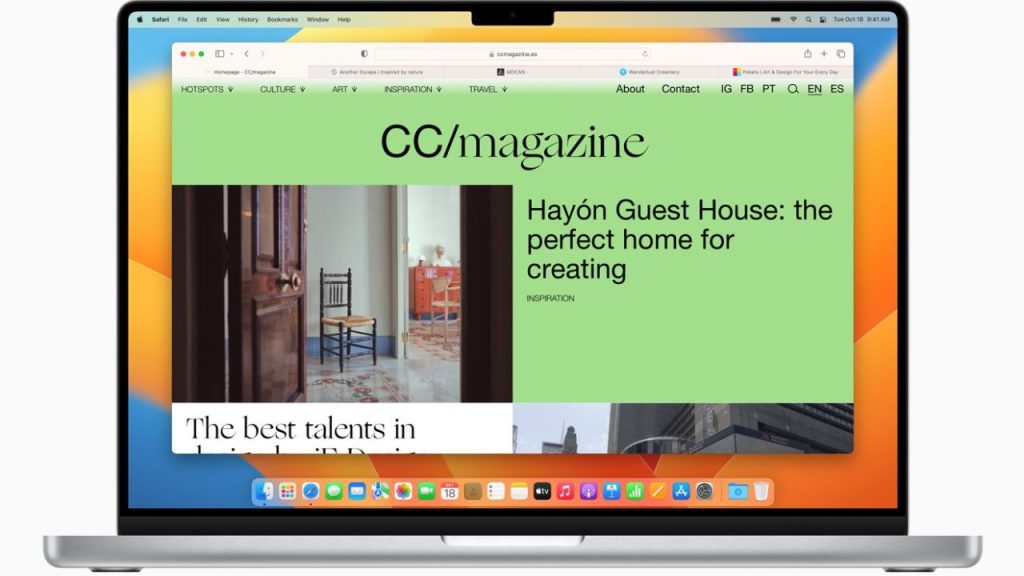
Why Is Safari Loading Slowly?
Safari’s sluggish loading can be attributed to various factors that affect its performance. Understanding these causes can guide you toward the appropriate solutions:
Cached Data Accumulation: As you browse, Safari stores cached data to load websites faster upon revisits. However, over time, excessive cached data can bog down the browser’s performance, leading to slower loading times.
Outdated Browser Versions: Using an outdated version of Safari can result in compatibility issues and reduced performance. Updated versions often include optimizations and bug fixes that enhance loading speed.
Excessive Browser Extensions: While browser extensions can be helpful, having too many can overload Safari’s resources. Some extensions might also need to be better optimized, contributing to slowdowns.
Network Issues: Poor or unreliable internet connections can greatly affect the speed at which pages load. Even if Safari is optimized, network-related problems can lead to delays in page loading.
Resource-Intensive Websites: Websites with resource-heavy elements like videos, animations, and interactive content require more processing power. These factors can result in longer loading times, particularly on devices with lower specifications.
How to fix Safari slow loading issues
Now that we’ve identified the potential culprits behind Safari slow loading times let’s explore effective solutions to address these issues and bring back snappy browsing:
Fix 1: Clear Cache and Cookies
Over time, Safari accumulates cached data and cookies from websites you visit. This can lead to slower loading times as the browser sifts through unnecessary data. Clearing cache and cookies helps reset the browser’s storage, enabling it to load websites faster.
Here’s what you can do to clear cache and cookies:
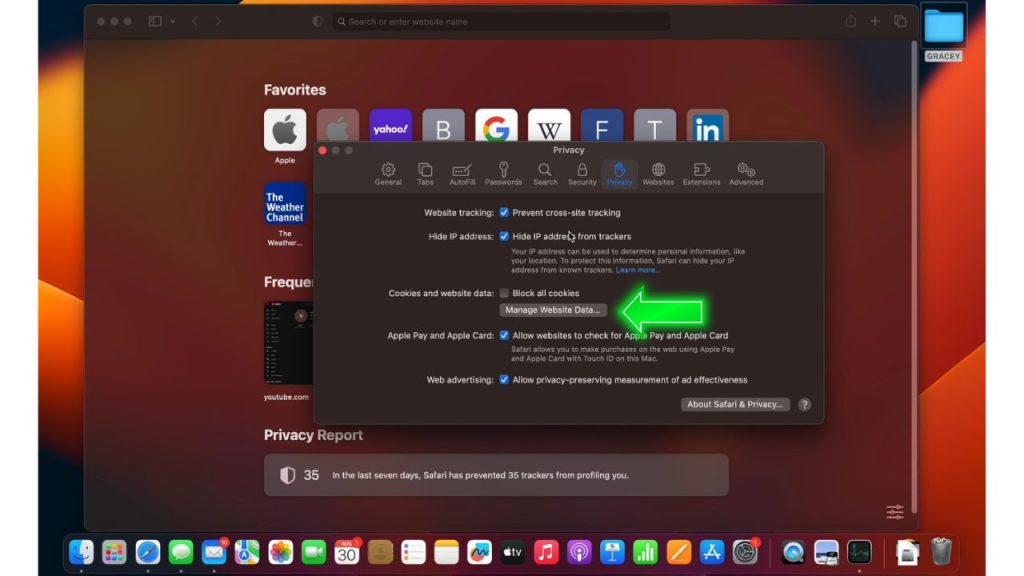
- Open Safari and go to the “Safari” menu.
- Select “Settings.”
- Navigate to the “Privacy” tab.
- Click on “Manage Website Data.”
- Click “Remove All” to clear cached data and cookies.
Fix 2: Keep Safari Updated
Outdated browser versions may lack performance optimizations and bug fixes. Keeping Safari updated ensures you benefit from the latest improvements, leading to enhanced loading speeds.
To check for updates for your Safari browser:
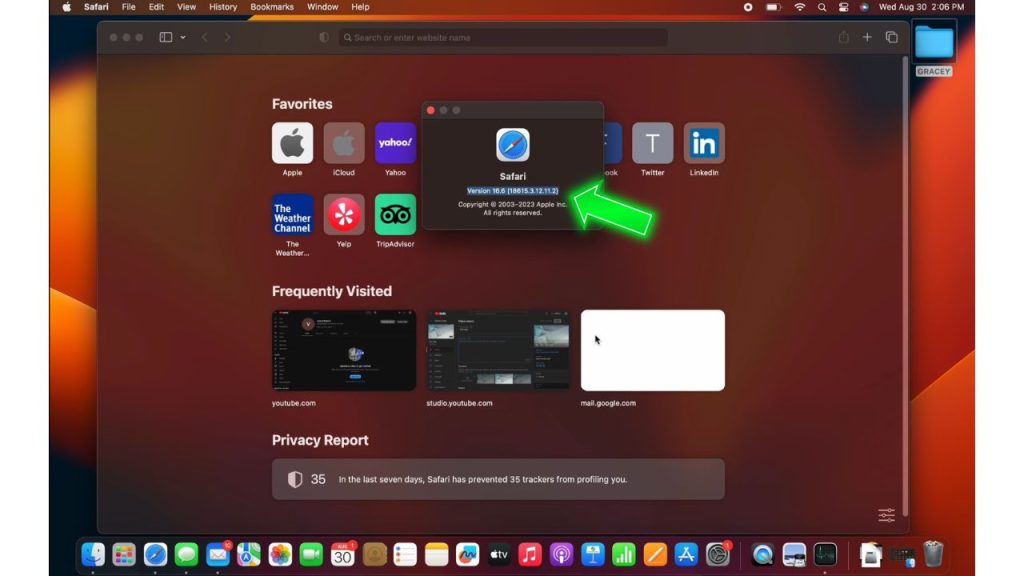
- Open the App Store on your Mac.
- Navigate to the “Updates” section.
- If an update for Safari is available, click “Update” next to it.
Fix 3: Manage Extensions
Browser extensions, while useful, can consume resources and slow down Safari. Evaluating and managing extensions can reduce the strain on the browser and contribute to faster loading.
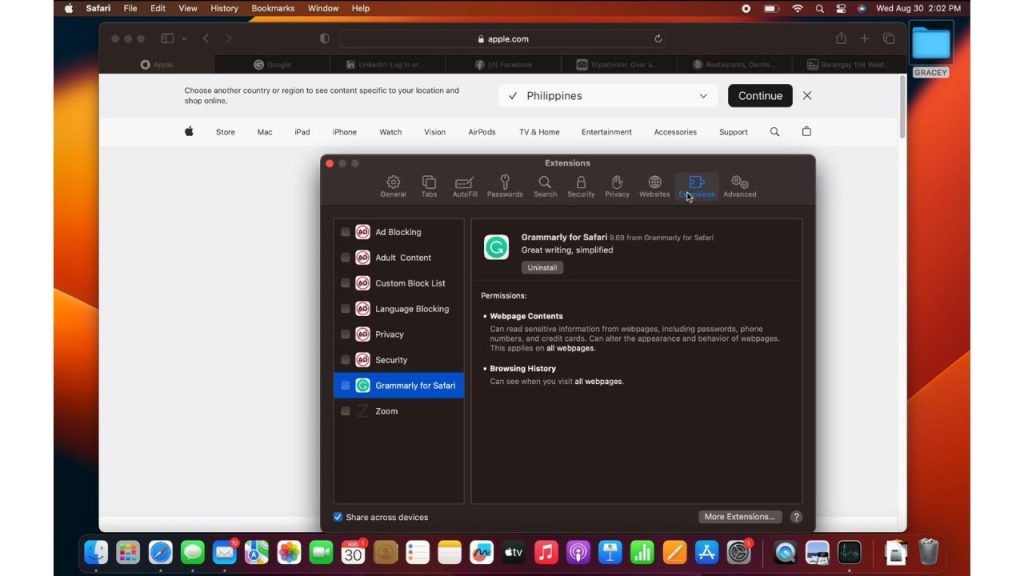
To manage extensions:
- Open Safari and go to the “Safari” menu.
- Select “Settings.”
- Navigate to the “Extensions” tab.
- Review the list of installed extensions.
- Disable or remove unnecessary extensions.
Fix 4: Check Network Connection
Slow or unstable internet connections directly impact loading times. For smooth browsing, you need a reliable and fast network connection.

To check your network connection:
- Check your Wi-Fi or Ethernet connection for stability.
- Restart your router if you encounter connectivity issues.
- Test your network speed using online tools.
Fix 5: Optimize Website Content
Some websites contain resource-heavy elements that slow down loading times. Optimizing content by blocking resource-intensive ads and using features like Safari Reader can lead to faster page loading.
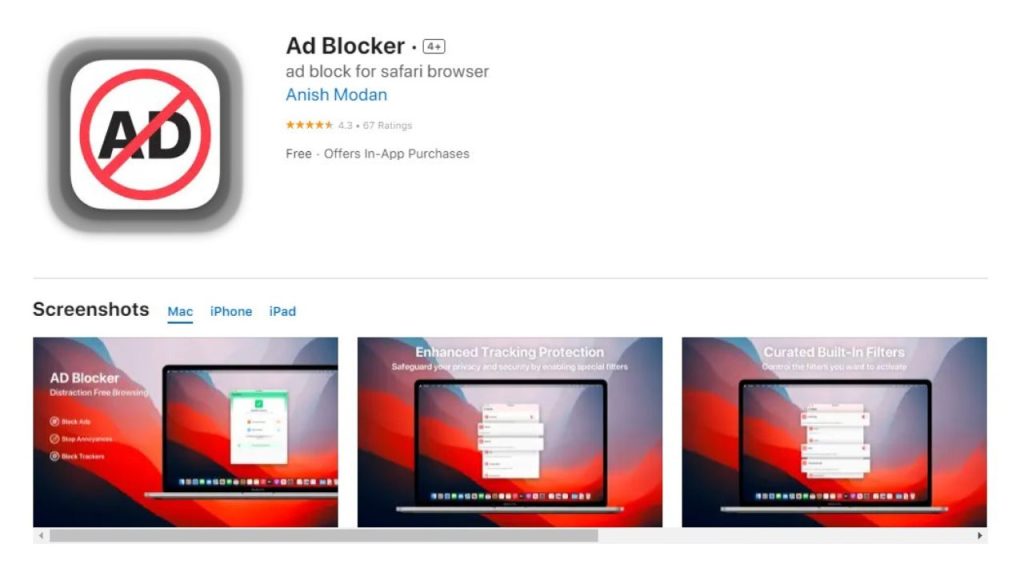
Here’s what you need to do:
- Install a content blocker extension from the App Store.
- Configure the content blocker to block resource-heavy ads.
- Use the Safari Reader feature for a streamlined reading experience.
Fix 6: Limit Open Tabs
Having numerous open tabs consumes memory and can lead to slower performance. Closing tabs you’re not actively using frees up resources for faster loading.
Here are a few straightforward tips to lighten the load on Safari:
- Regularly review your open tabs.
- Close tabs you no longer need by clicking the “x” tab.
Final Thoughts
Addressing the common causes behind Safari’s slow loading times and implementing the solutions outlined above can significantly enhance your browsing experience. Regularly clearing cache, keeping your browser updated, managing extensions, and optimizing your network connection are key steps towards enjoying faster and smoother browsing in Safari. Remember that each solution serves a specific purpose, so you might need to experiment with multiple approaches to find the combination that works best for your
Frequently Asked Questions About Fixing Safari Slow Loading Times
Q1: Why is Safari loading so slowly?
A1: Several factors, such as excessive cache, outdated software, network issues, and resource-heavy webpage content, can contribute to Safari’s slow loading times.
Q2: Can extensions affect loading times?
A2: Certain extensions can slow Safari by consuming additional system resources. It’s a good practice to disable or remove unnecessary extensions.
Q3: How can I improve Safari’s performance on a slow network?
A3: To enhance Safari’s performance on a slow network, ensure stable internet connectivity, restart your router, and consider turning off any VPNs affecting loading times.
Q4: What is Safari Reader mode?
A4: Safari Reader mode simplifies webpage layouts by removing clutter, such as ads and sidebars. It can improve loading times and provide a cleaner reading experience.
Q5: Is resetting Safari recommended?
A5: Resetting Safari should be a last resort. While it can improve loading times, remember that it will also clear your browsing history, cookies, and other settings.