Realizing your iPhone 14 camera fails to focus properly can certainly be frustrating. You likely rely on your phone’s high-end camera for crisp, clear shots. Fortunately, a non-focusing camera is often caused by a simple settings change or software glitch that you can easily correct yourself.
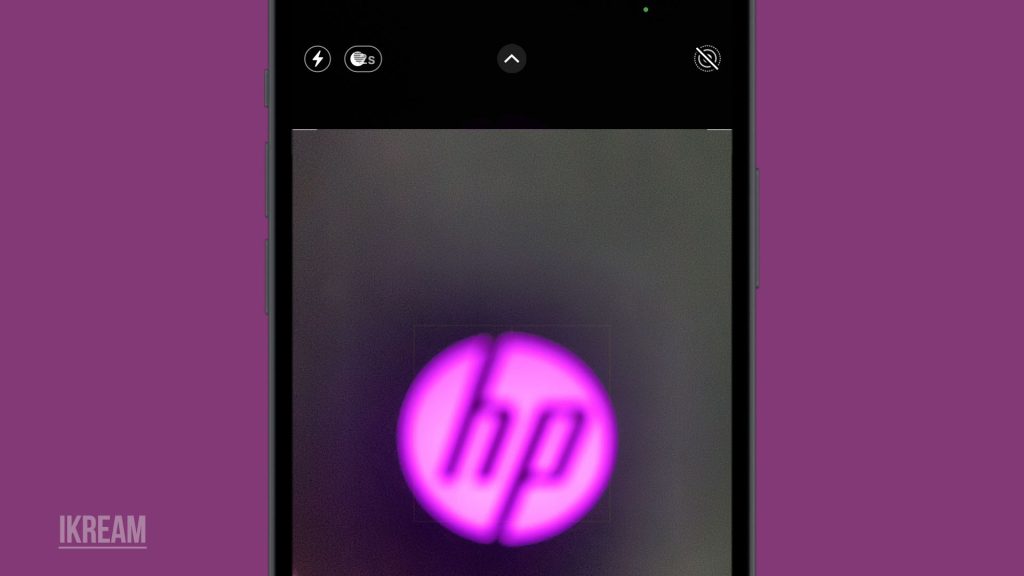
With some informed troubleshooting, you can get your iPhone 14 camera focusing accurately again for both portraits and landscapes. This guide covers the most common causes of lost focus and practical solutions you can try yourself before needing to visit a repair shop. Just a few tweaks can have your photo focus razor-sharp again.
Common Causes
Some typical reasons an iPhone 14 camera may fail to focus properly include:
- Auto-focus setting disabled – The auto-focus option may have been accidentally switched off in camera settings. Re-enable it.
- Dirty camera lens – Dust, fingerprints, or debris on the lens prevents proper focusing. Gently clean the lens.
- Software glitches – Bugs or app conflicts can affect camera operation and auto-focus. Updating iOS and apps often resolves this.
- Focus motor failure – Mechanical failure of the focus motor hardware requires professional repair.
- Optical image stabilization failure – If OIS fails, focus can’t lock properly, and photos will blur. Requires repair.
- Case interference – In some cases, press on the camera bump, preventing proper lens movement and focus. Remove case.
- Faulty laser focus – If the LiDAR laser focus fails, standard focusing suffers. Professional service is needed.
Troubleshooting Procedures
Performing the following workarounds can help if your iPhone 14 camera won’t focus properly. Try these before opting for service.
1st solution: Check Camera App Settings
Enabling Auto-Focus in the camera app’s Settings helps to ensure that your photos are clear and in focus. If it’s currently disabled, you can toggle it off and on to try to reset it and get it working properly again.
Here’s what you should do then:
- Open the camera app and make sure Auto-Focus is enabled under Settings.
- Toggle the option off and back on if disabled.
After applying these settings, check and see if the camera focus is already working.
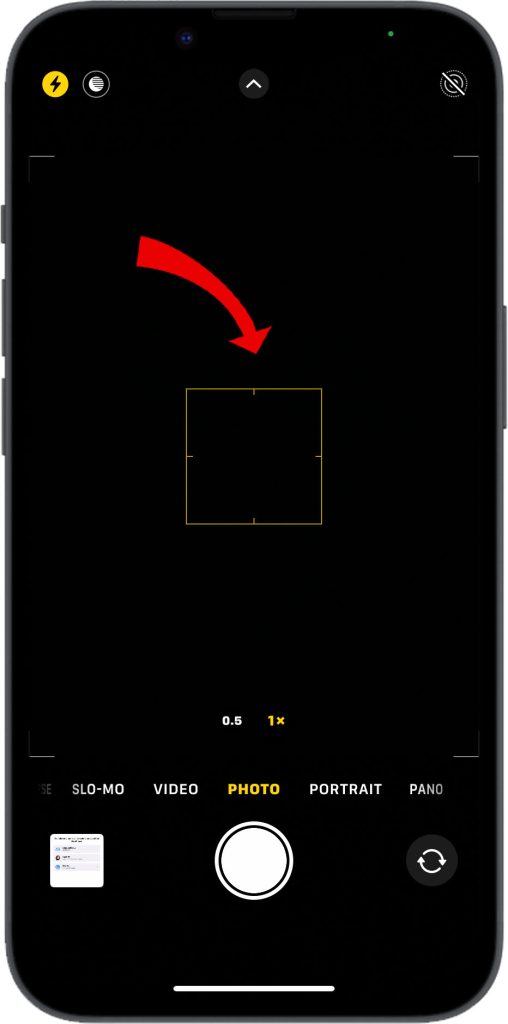
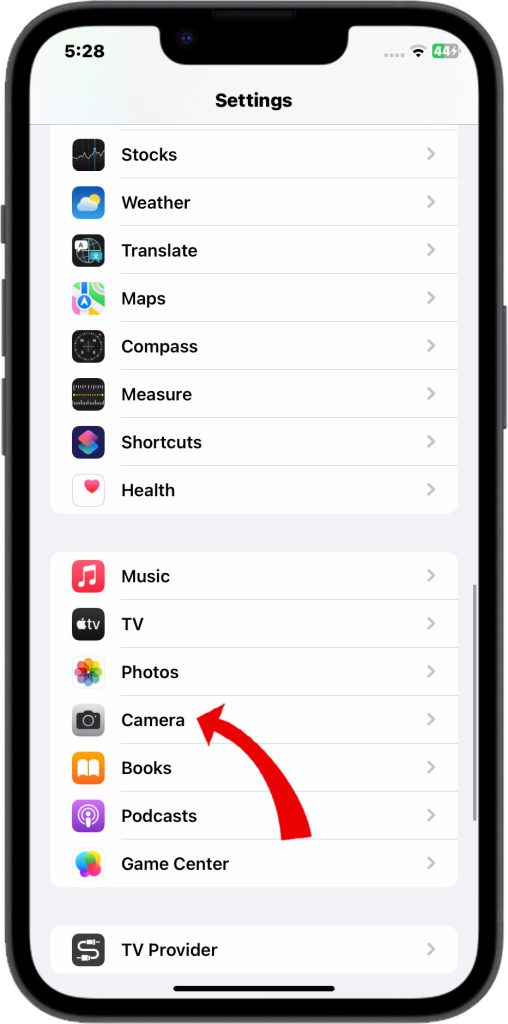
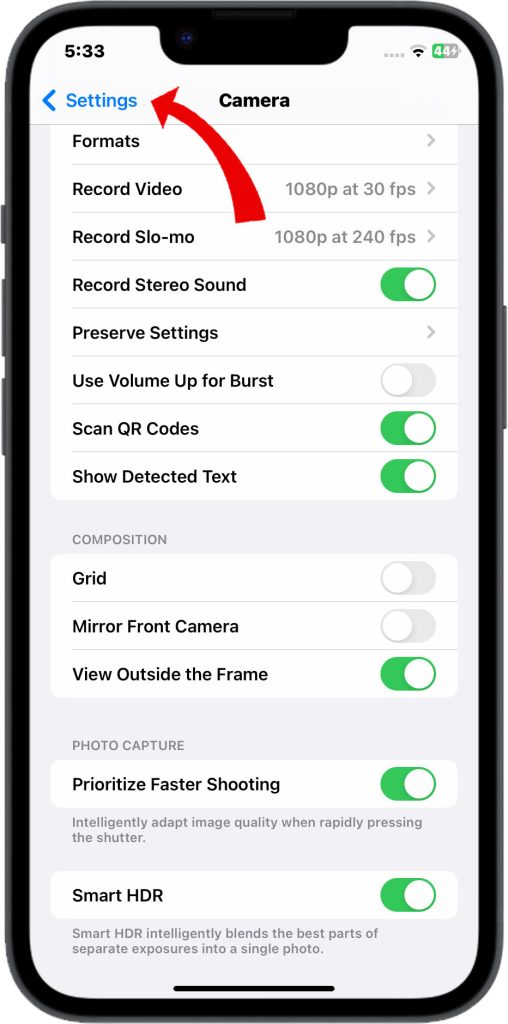
2nd solution: Clean the Camera Lens
Cleaning the rear camera lens with a microfiber cloth is an important step in maintaining the quality of your camera’s images.
Dust, fingerprints, or debris can accumulate on the lens and affect the focus of your photos.
By gently wiping the lens with a clean microfiber cloth, you can remove any dirt or smudges that may be impacting the clarity of your pictures. Just be sure to avoid using any harsh chemicals or abrasive materials that could scratch or damage the lens.
3rd solution: Update iOS Software
If you’re experiencing camera focusing issues on your iOS device, installing the latest updates can help fix the problem.
The updates often include bug fixes and improvements to the camera software, which can lead to better overall performance.
Here are the steps on how to update your iPhone 14 software:
- Make sure your iPhone is connected to a Wi-Fi network.
- Go to Settings > General > Software Update.
- If an update is available, tap Download and Install.
- Follow the on-screen instructions.
If you don’t see an update available, your iPhone is already up to date.
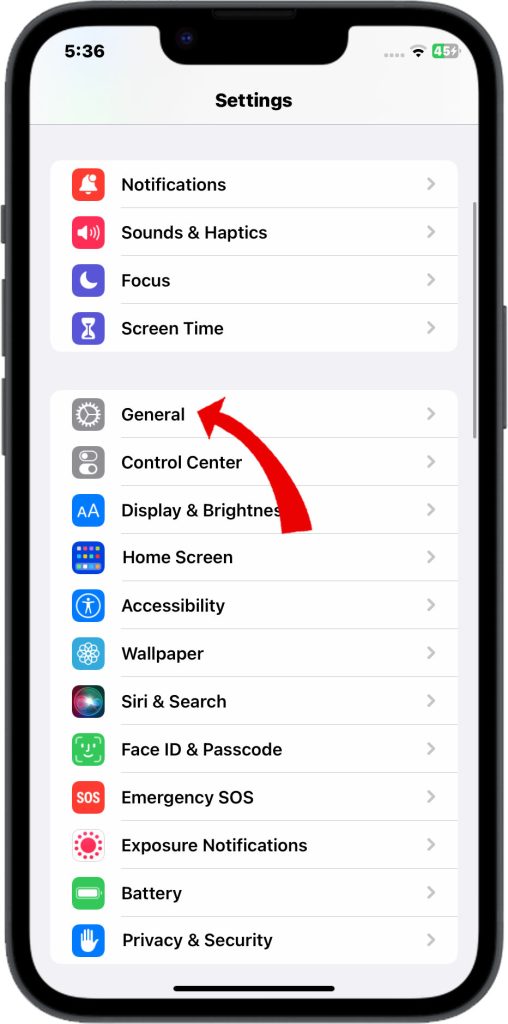
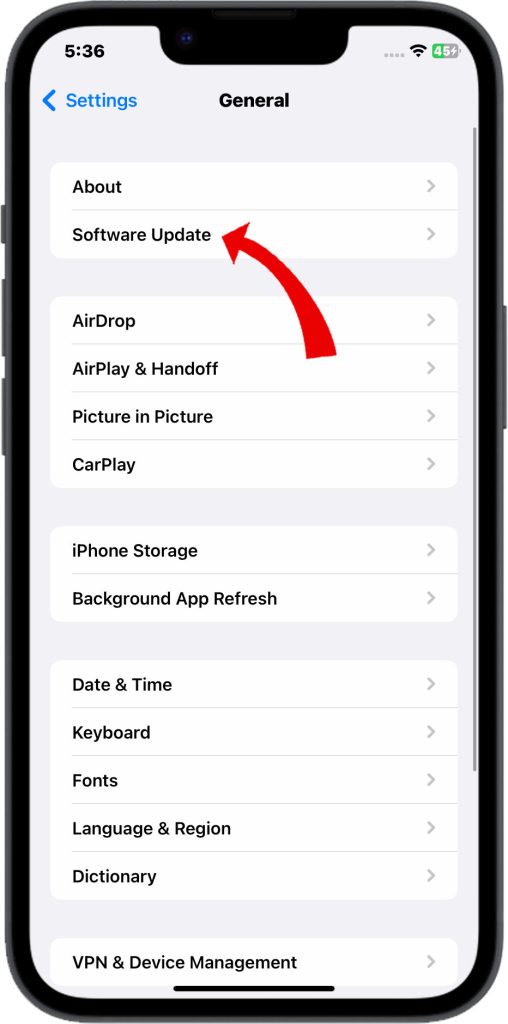
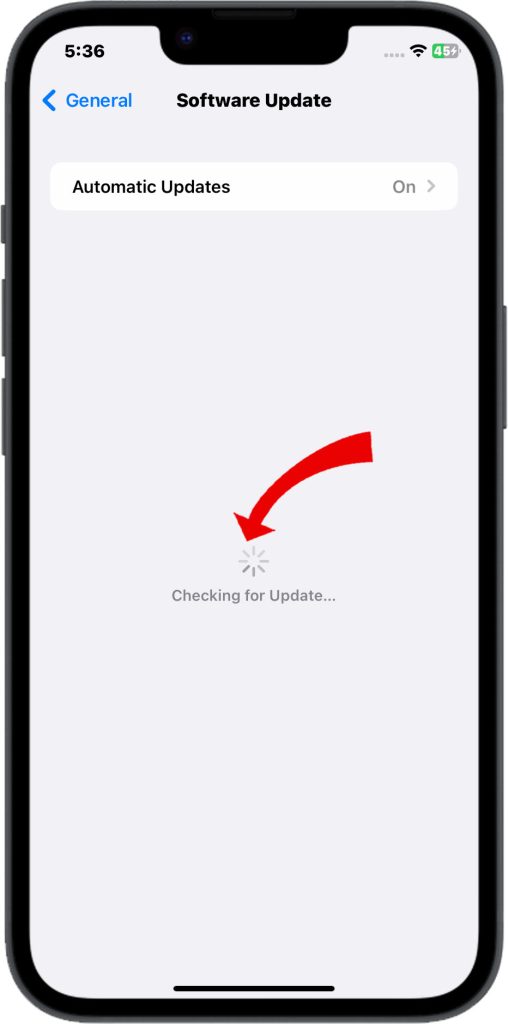
Make sure to regularly check for updates and install them as soon as they become available to ensure your device is running smoothly.
4th solution: Remove Phone Case
Many phone cases can interfere with the autofocus feature on the camera, particularly if they are bulky or have a thick design. This can result in blurry or out-of-focus photos.
To avoid this issue, it’s recommended to remove any bulky phone cases before taking photos with your phone’s camera. This will ensure that the autofocus feature works properly and your photos come out clear and sharp.
5th solution: Restart iPhone (soft reset)
Sometimes, the camera focus on an iPhone can become glitchy for a variety of reasons. Restarting the phone after turning it off is a simple and effective way to fix this issue.
There are two ways to restart your iPhone 14:
1. Using the power button:
- Press and hold the Power button until the power slider appears.
- Drag the power slider to the right to turn off your iPhone.
- Wait a few seconds, then press and hold the Power button again to turn on your iPhone.
2. Using the Settings app:
- Go to Settings > General > Shut Down.
- Tap Shut Down again to confirm.
- Wait a few seconds, then press and hold the Power button again to turn on your iPhone.
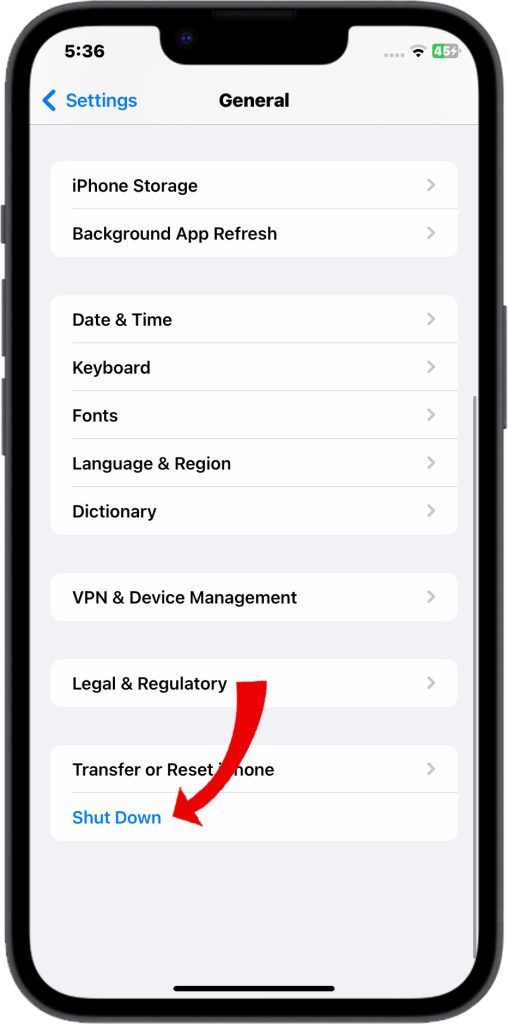
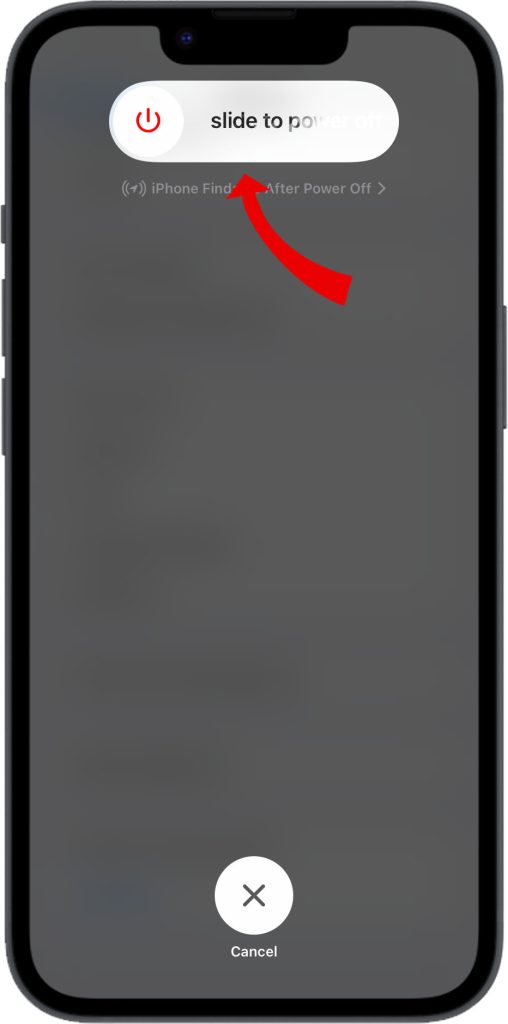
Restarting your iPhone can sometimes fix minor problems with your phone. It is also a good idea to restart your iPhone regularly to keep it running smoothly.
It’s important to note, though, that this solution only works for temporary glitches, so if the problem persists, it may be necessary to seek further assistance.
6th solution: Rearrange Camera Order
Re-prioritize the main 1x camera first in Settings to ensure optimal operation and settings.
By doing so, you will be ensuring that the primary camera is used for capturing images and videos, providing better quality and more accurate images.
Additionally, it can help improve the overall performance and battery life of the device by utilizing the most efficient camera setup.
7th solution: Use Manual Focus Instead
As a workaround, use the Manual Focus slider in the Camera app to adjust focus yourself until issues are permanently resolved. When taking a photo with your smartphone’s camera, sometimes the autofocus feature may not work properly, and the resulting image may appear blurry or out of focus.
In this case, you can use the Manual Focus slider in the Camera app to manually adjust the focus until the issues are fixed.
Simply open the Camera app, tap on the screen where you want to focus, and then use the Manual Focus slider to fine-tune the focus until the image looks clear and sharp.
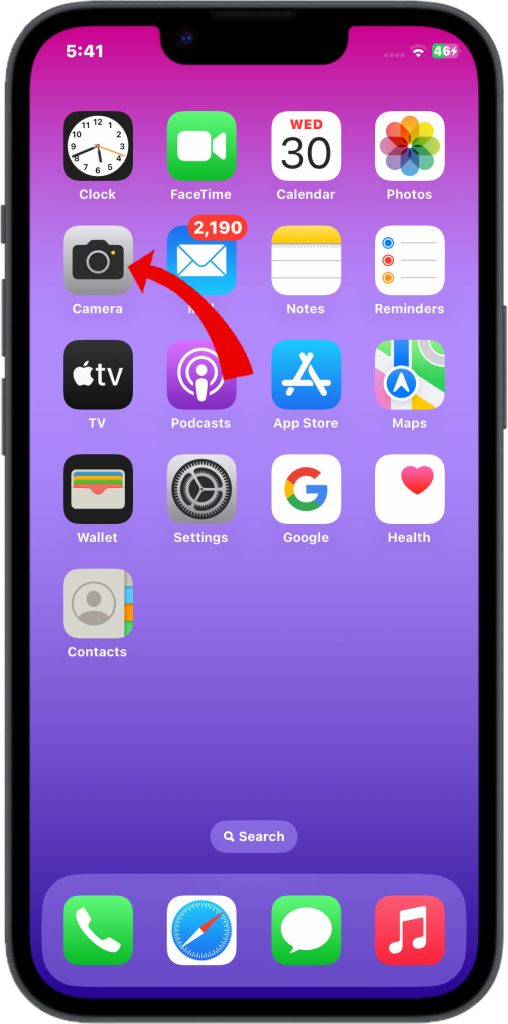
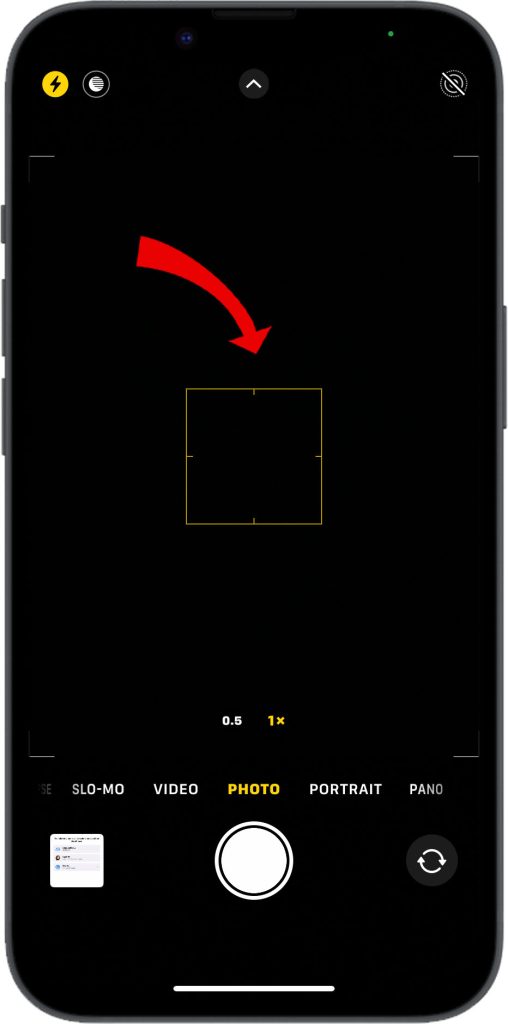
Schedule a Genius Bar Appointment
Have an Apple technician diagnose lens and camera hardware issues in person and outline the next steps for possible repairs.
With some targeted troubleshooting, you should be able to resolve any iPhone 14 camera focusing issues. But contact Apple Support if problems persist for potential hardware repair or replacement.
FAQs on iPhone 14 Camera Not Focusing Issue
-
Why is the camera on my iPhone 14 not focusing properly?
If you’re experiencing issues with the camera on your iPhone 14 not focusing properly, there could be several reasons for this problem. First, check if there is any dirt, fingerprints, or smudges on the camera lens or the protective case that might be affecting the autofocus. Wiping the lens gently with a clean microfiber cloth can often solve this issue.
Additionally, make sure your iPhone’s software is up to date, as Apple regularly releases updates that include improvements to camera performance and autofocus algorithms. -
How can I troubleshoot the autofocus problem on my iPhone 14 camera?
If your iPhone 14 camera is having trouble with autofocus, there are several steps you can take to troubleshoot the issue. Begin by restarting your iPhone, as this can often resolve temporary glitches affecting the camera. Ensure that the camera lens is clean and free from obstructions. Next, try toggling off and on the “Focus” setting in the Camera app, or switch to a different camera mode and then switch back.
If the problem persists, you can also reset the camera settings to their default values by going to Settings > Camera > Preserve Settings > Reset and toggling on “Camera Settings.” -
Can third-party apps cause problems with the iPhone 14 camera’s autofocus?
Yes, third-party camera apps can sometimes interfere with the autofocus functionality on the iPhone 14. While Apple provides robust camera software, some third-party apps might not be fully optimized for the device’s camera system, leading to focus-related issues.
If you notice that the problem only occurs when using a specific third-party app, try using the default Camera app to see if the autofocus works correctly there. If it does, the issue is likely related to the third-party app. You can then either update the app to its latest version or contact the app’s developer for support. -
Can a software update fix the autofocus problem on the iPhone 14 camera?
Yes, a software update can potentially address autofocus problems on the iPhone 14 camera. Apple often releases software updates that include improvements to camera performance, including autofocus algorithms.
To check for updates, go to Settings > General > Software Update. If an update is available, make sure to install it.
However, if the autofocus problem persists even after updating your device, it could be a hardware-related issue. In such cases, it’s advisable to contact Apple Support or visit an Apple Store for further diagnosis and assistance.