Having your iPhone X suddenly stop turning on can be incredibly frustrating. A black, unresponsive screen leaves you unable to access any of your apps or data. Thankfully, there are several troubleshooting steps you can take to get your iPhone X working again. Here’s how to fix iPhone X won’t turn on:

Why Won’t My iPhone X Turn On?
There are a few common reasons an iPhone X may fail to power on:
- Drained Battery – If the battery charge is completely depleted, the phone will not turn on even when plugged in until charged for several minutes.
- Software Crash – A bug, glitch, or failed update in the iOS system software can cause the phone to freeze and stop responding.
- Hardware Issue – Physical damage to components like the display, logic board, or battery can prevent the phone from powering on.
- Liquid Damage – Exposure to water or other liquids can short circuit the iPhone’s internals and cause it to malfunction.
How to Fix an iPhone X That Won’t Turn On
Follow these reliable troubleshooting steps to get your unresponsive iPhone X working again:
1. Force Restart the iPhone
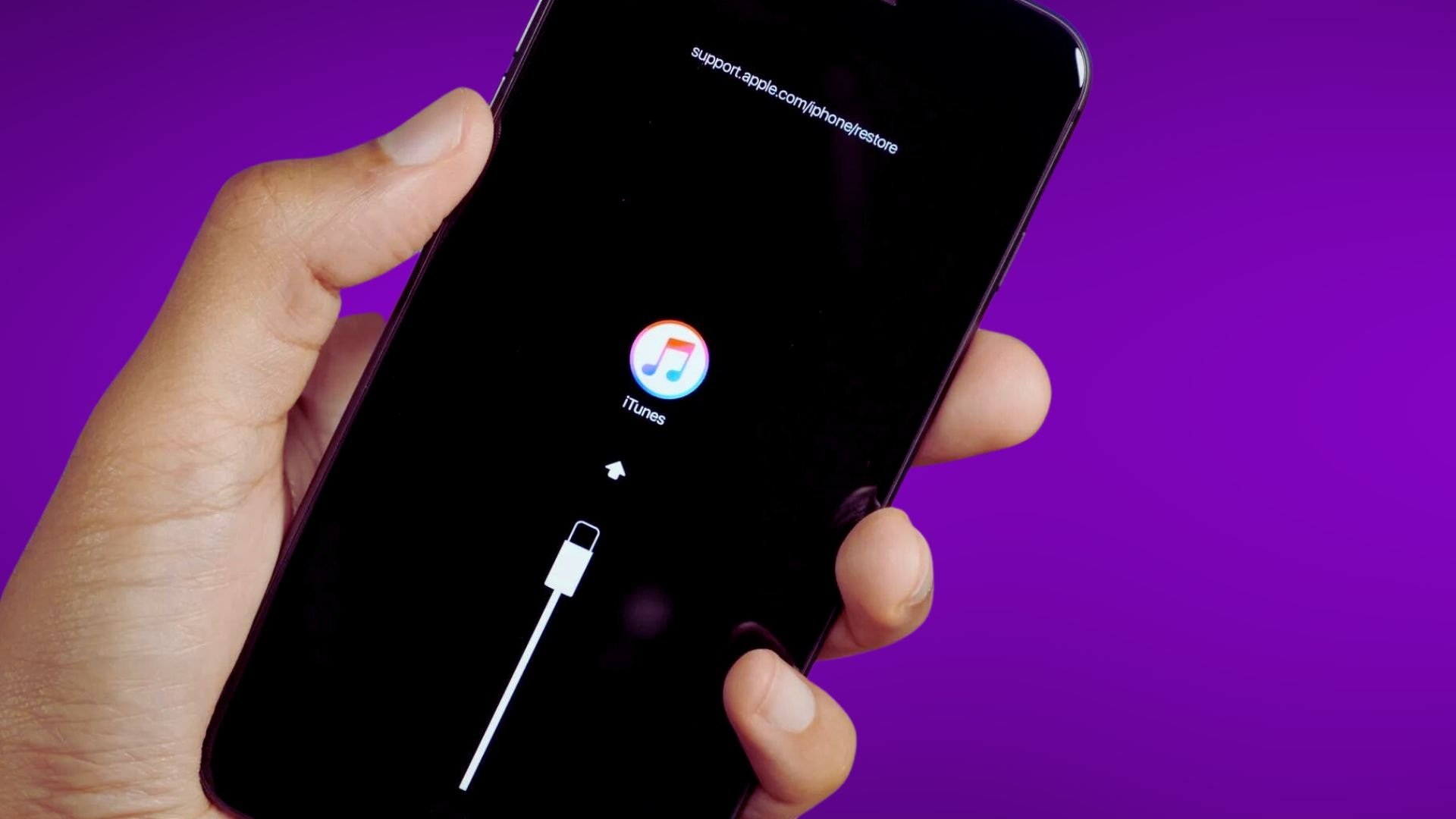
First, try force restarting the iPhone to clear out any minor software glitches:
- Press and quickly release the Volume Up button.
- Immediately press and quickly release the Volume Down button.
- Finally, press and hold the Side button until you see the Apple logo.
This resets the entire device and may resolve many startup issues.
2. Charge for At Least 1 Hour
Plug your iPhone into a wall charger using the original cable that came with it. Let it charge for at least one full hour before trying to turn it on again.
If the battery was fully depleted, it takes time for charging to begin and enough power to accumulate for the phone to boot up. Leaving it plugged in for an extended period gives the battery sufficient juice.
3. Try a Different Charger and Cable

If the iPhone still won’t turn on after charging for a while, the issue may be with the charger or Lightning cable rather than the phone itself.
Try using a different official Apple USB cable and a compatible wall charger. Also inspect the iPhone’s charging port for any debris that could be obstructing the connection.
4. Update Software Via iTunes
Connect your iPhone X to a computer using the USB cable. Open iTunes if on Windows or Finder if on Mac. See if any software updates are available and install the latest iOS version.
Updating can fix bugs and get past boot problems caused by a crashing operating system. Make sure you back up the iPhone to your computer first.
5. Restore iPhone Using iTunes
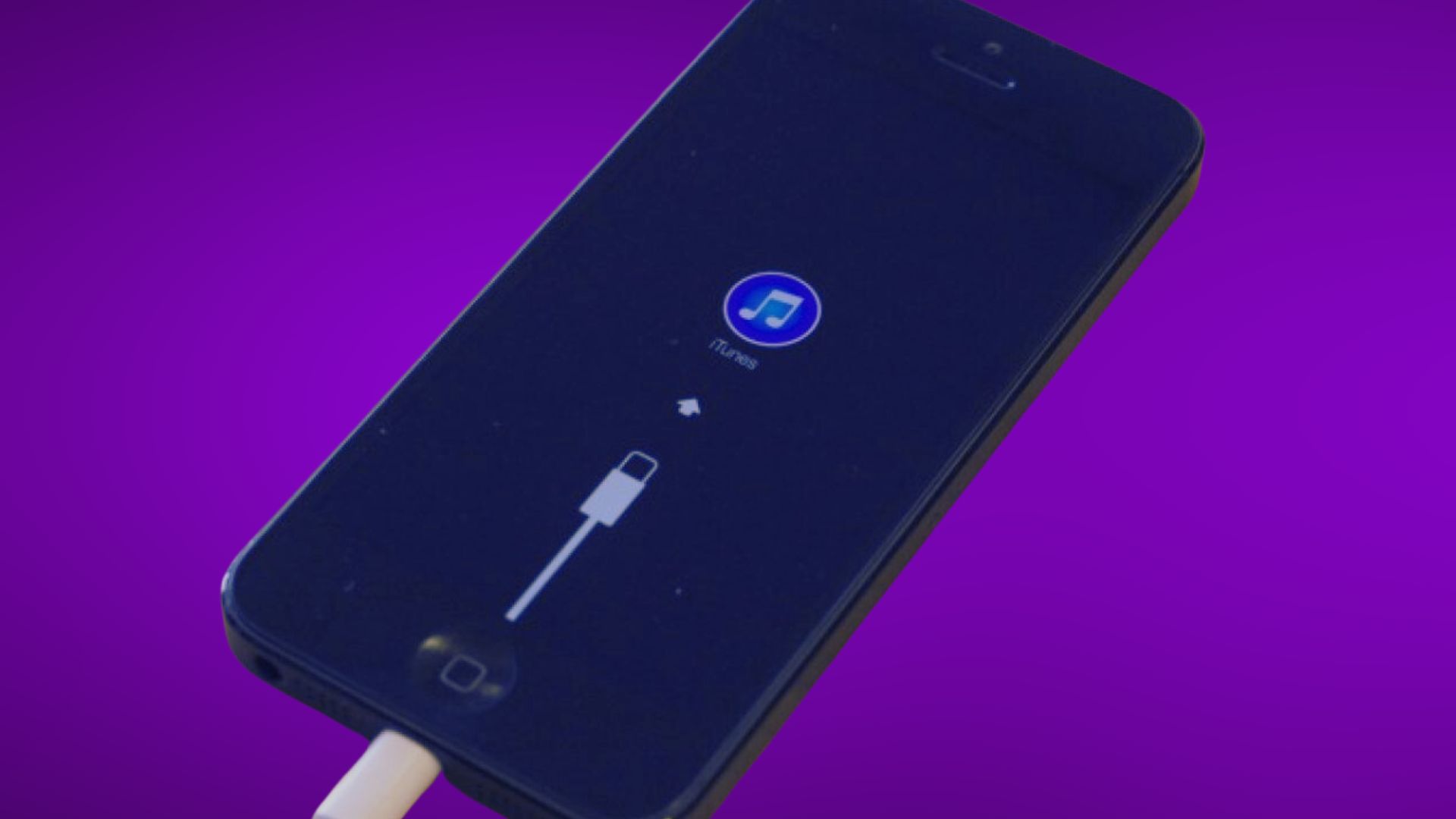
As a last resort, you can wipe and restore your iPhone X using iTunes. Connect it to your computer > Open iTunes > Select your Phone > Click Restore. This will completely erase the iPhone and reinstall the operating system. You’ll need to restore your data from a backup after.
6. Get Hardware Repaired
If you’ve tried all other troubleshooting steps and the iPhone X still won’t turn on, the issue is likely hardware-related. Contact Apple Support to have the device inspected. Repairs like a battery replacement can often fix power on failures.
Tips to Avoid iPhone Not Turning On
To prevent your iPhone X from getting stuck in a non-responsive state again:
- Keep your iPhone updated with the latest iOS versions.
- Avoid exposing your iPhone to moisture and liquids.
- Only use official Apple chargers and Lightning cables.
- Replace your iPhone battery if it’s more than 2-3 years old.
- Backup your data regularly to iCloud or iTunes.
- Use a protective case and screen guard.
With proper care and maintenance, you can prevent the common causes of your iPhone X refusing to turn on. But should it occur again, this guide will help you quickly troubleshoot and resolve the problem.
Thanks so much for this advice i could not restart my phone at all until i read your article. The ‘Force restart’ did the trick.
Your article did the trick. My iPhone X just died on me – completely blank black screen. Did a force restart as per your article can voila! Thanks
Tysm! I tried the force restart and it worked. I was so freaked out because I just got this phone like 3 days ago and I didn’t want it to brake already.
Great! Thanks – the forced restart routine broke my X out of its coma!
So freaked out – force restart did the trick.
Mine is just dead it seems 🙁
Thank you thank you thank you ??
Thanks, so much, appreciate your post. Woks for my on my child Iphone X, wont start and after volume up, volume down and the side button. its start
THANKS YOU SO SO MUCH
The Force restart Worked
Brilliant, force restart worked as described on a 2 week old ‘dead’ phone!
Holy shit thank you so much! Force restart was different than I was previously told. U da best bb