If you’re having problems with your iPhone X, a reset may be the solution. There are three main types of resets: soft reset, hard reset, and factory reset.
- Soft reset: A soft reset is the simplest type of reset. It restarts your phone without deleting any data.
- Hard reset: A hard reset, also known as a force restart, is more powerful than a soft reset. It can fix more serious software problems, but it may also delete some unsaved data.
- Factory reset: A factory reset erases all data and settings from your iPhone. It restores your phone to its original factory settings.
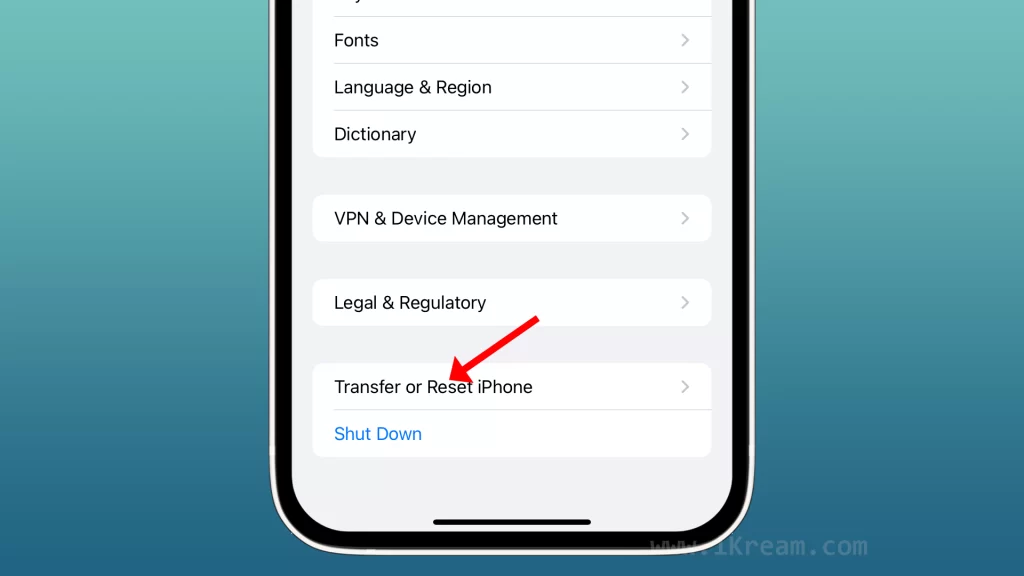
Which reset you need to do depends on the problem you’re having. If you’re not sure, start with a soft reset. If that doesn’t fix the problem, try a hard reset. If you’re still having problems, or if you’re preparing your phone for sale, you may want to do a factory reset.
This article will walk you through the steps on how to do each type of reset on your iPhone X. It will also provide some important tips to keep in mind before doing a reset.
Soft reset
A soft reset, also known as a restart, is a simple way to fix minor software glitches on your iPhone X. It is the least disruptive type of reset, as it does not delete any data.
Here are some situations when you might want to do a soft reset on your iPhone X:
- Your phone is frozen or unresponsive.
- An app is not working properly.
- Your phone is running slowly.
- You are having problems with your phone’s battery life.
- You are having problems with your phone’s network connection.
To soft reset your iPhone X:
- Press and hold the Side button and either Volume button until the slide to power off slider appears.
- Drag the slider to turn off your iPhone.
- After a few seconds, press and hold the Side button again until you see the Apple logo.
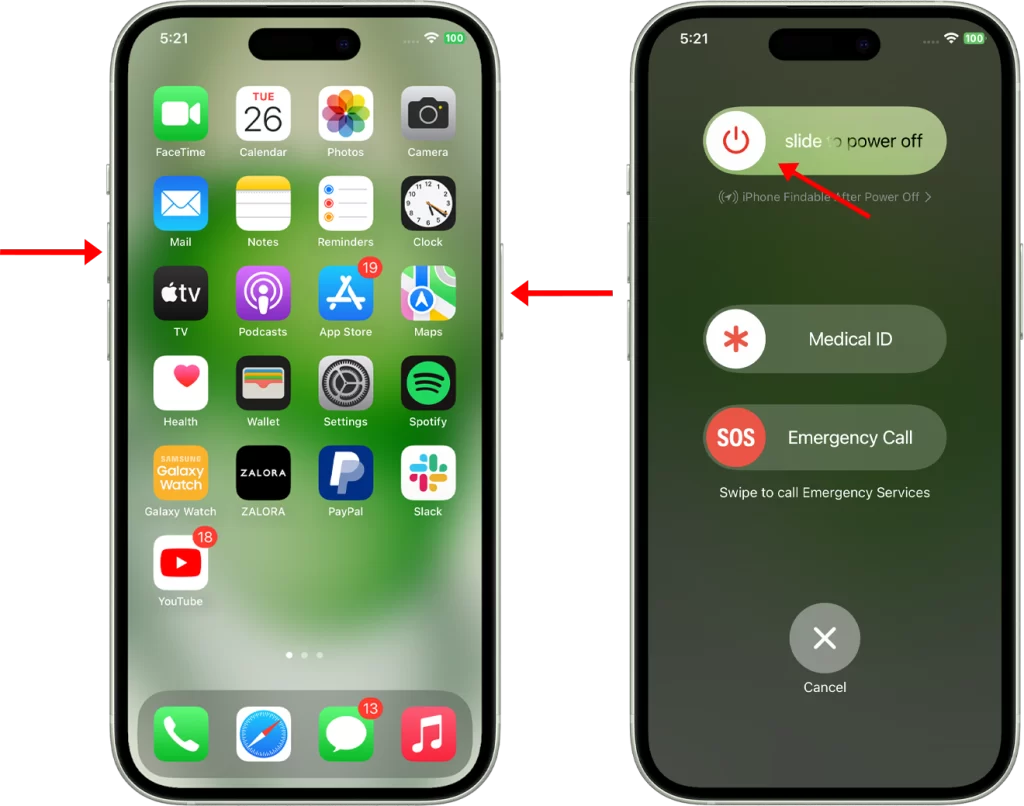
Hard reset
A hard reset, also known as a force restart, should be used when your iPhone X is experiencing serious software problems, such as:
- The phone is frozen or unresponsive
- The phone is stuck in a boot loop
- The phone is overheating
- The phone is experiencing random crashes or reboots
- The phone is not able to connect to cellular or Wi-Fi networks
- The phone is not able to install or run apps
A hard reset can also be used to prepare your phone for sale or to give it to a new user.
Important note: A hard reset will erase all unsaved data on your phone. Be sure to back up your data before doing a hard reset.
Here are the steps to hard reset your iPhone X:
- Quickly press and release the Volume Up button.
- Quickly press and release the Volume Down button.
- Press and hold the Side button until you see the Apple logo.
The phone will then restart.
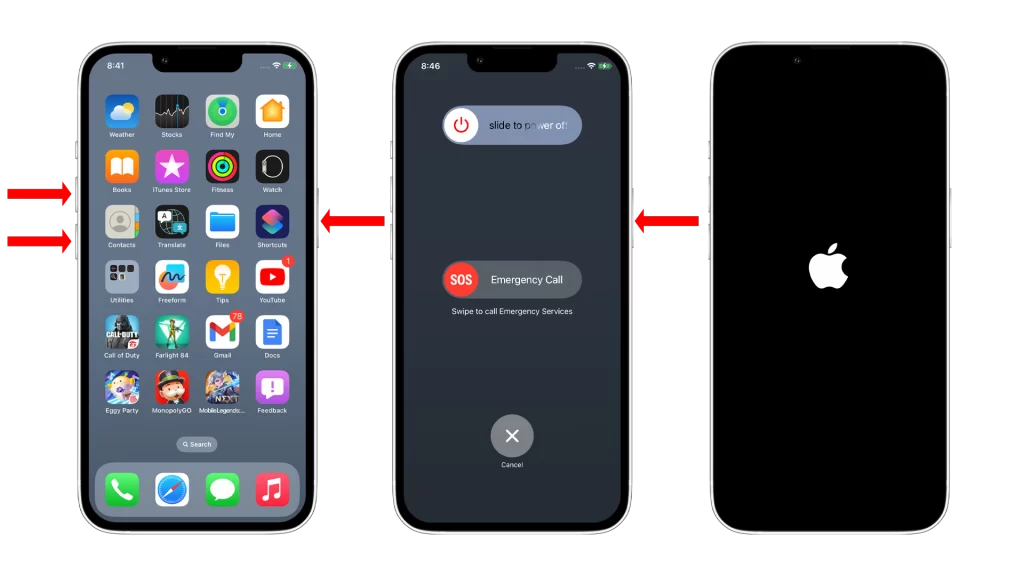
Factory reset
You should use a factory reset when:
- Your iPhone X is having major software problems, such as freezing, crashing, or not responding.
- You are selling or giving away your iPhone X and want to erase all of your personal data.
- You are having trouble updating your iPhone X to the latest version of iOS.
- You are experiencing problems with a specific app or feature on your iPhone X.
Important note: A factory reset will erase all of the data on your iPhone X, including your photos, videos, music, contacts, and apps. Be sure to back up your data before doing a factory reset.
To factory reset your iPhone X:
- Go to Settings > General > Reset.
- Tap Erase All Content and Settings.
- If prompted, enter your passcode and tap Erase iPhone to confirm.
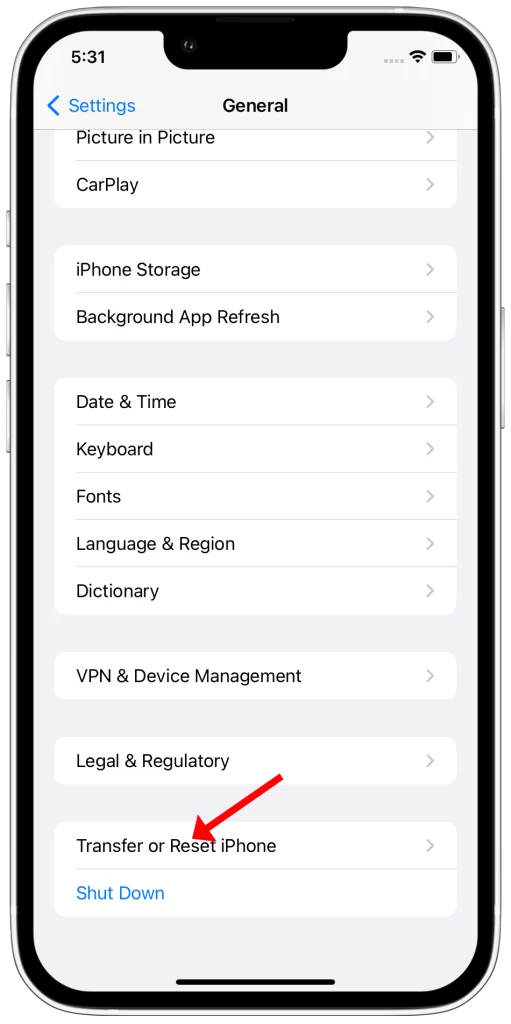
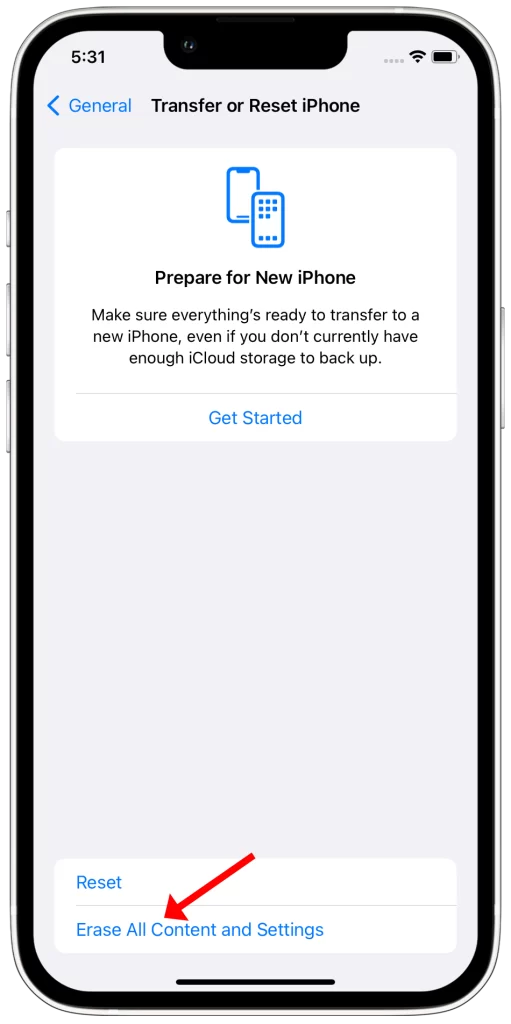
Restore Using iTunes
You may want to use Restore Using iTunes in the following cases:
- If you’re having trouble restoring your iPhone from iCloud. For example, if you’re getting an error message or the restore process is taking a long time.
- If you want to restore your iPhone to a specific backup. For example, if you backed up your iPhone before you installed a new version of iOS and you’re having problems with the new version.
- If you want to restore your iPhone to a backup that’s stored on your computer. For example, if you created a backup of your iPhone using iTunes or Finder.
- If you’re selling or giving away your iPhone. Restoring your iPhone to factory settings will erase all of your data and settings.
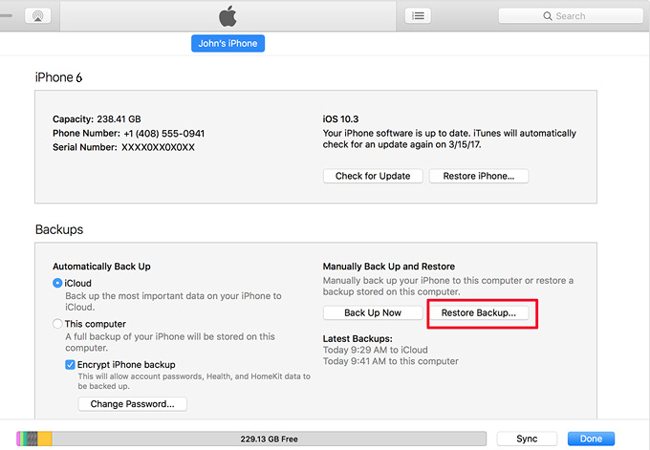
You can also factory reset your iPhone X using iTunes. To do this:
- Connect your iPhone X to your computer using a USB cable.
- Open iTunes and select your iPhone X from the list of devices.
- Click the Summary tab.
- Click Restore iPhone.
- Click Restore again to confirm.
Which reset should you use?
If you’re not sure which reset to use, start with a soft reset. If that doesn’t fix the problem, try a hard reset. If you’re still having problems, or if you’re preparing your phone for sale, you may want to do a factory reset.
Important tips
- Back up your data before doing any type of reset. This will ensure that you don’t lose any important data.
- If you’re doing a factory reset, make sure that your iPhone X is charged. The reset process can take several minutes, and you don’t want your phone to die in the middle of it.
- If you’re using iTunes to factory reset your iPhone X, make sure that you have the latest version of iTunes installed.