Seeing your iPhone randomly power cycle and turn on and off while it’s plugged in can be disturbing. But don’t worry – iPhone keeps turning on and off while charging issue can often be resolved with some simple troubleshooting.
What Causes This Charging Problem?
Before jumping into solutions, it helps to know what typically triggers this charging behavior in iPhones:
- Faulty Charging Cable: If the Lightning cable is frayed or damaged, it can interrupt power delivery and cause the iPhone to turn on and off.
- Dirty Charging Port: Dust, lint, and debris in the iPhone’s charging port can prevent a solid connection with the cable, resulting in intermittent power.
- Software Glitch: A bug in an app or iOS can cause the iPhone to endlessly reboot or power cycle while charging.
- Old Battery: An aging iPhone battery may not be able to hold a steady charge, leading to random shutdowns during charging.
- Power Source Issue: A faulty charger, weak USB port, or bad outlet can provide inconsistent electrical power to an iPhone.
Stop Your iPhone keeps turning on and off while charging
Experiencing your iPhone repeatedly turning on and off during the charging process can be frustrating. In this section, we will identify potential causes for this issue and provide effective solutions to resolve it.
By following these steps, you can ensure a stable charging experience for your iPhone.
With an idea of what’s causing iPhone keeps turning on and off while charging, here are some step-by-step solutions to try:
Clean the Charging Port
Use a toothpick or soft brush to gently clear any lint or debris from the iPhone’s charging port. Check the cable ends as well.
Try a Different Cable
Swap out your current Lightning cable for a new Apple MFi-certified one. This will tell you if the cable is the issue.
Switch Charging Sources
Test different chargers, outlets, and USB ports to ensure the power source isn’t the culprit.
Update iOS
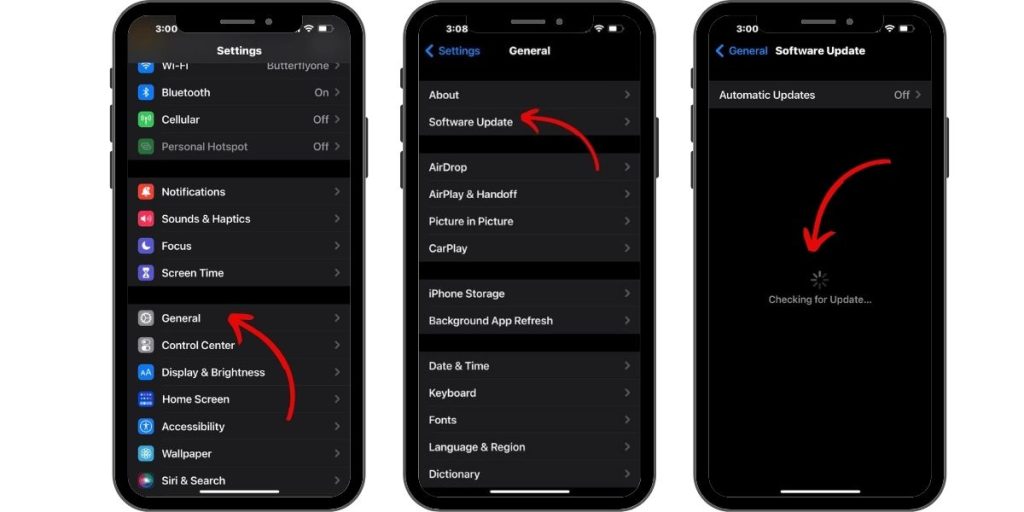
Install the latest iOS update via Settings > General > Software Update. Updates can fix charging bugs.
Reset All Settings
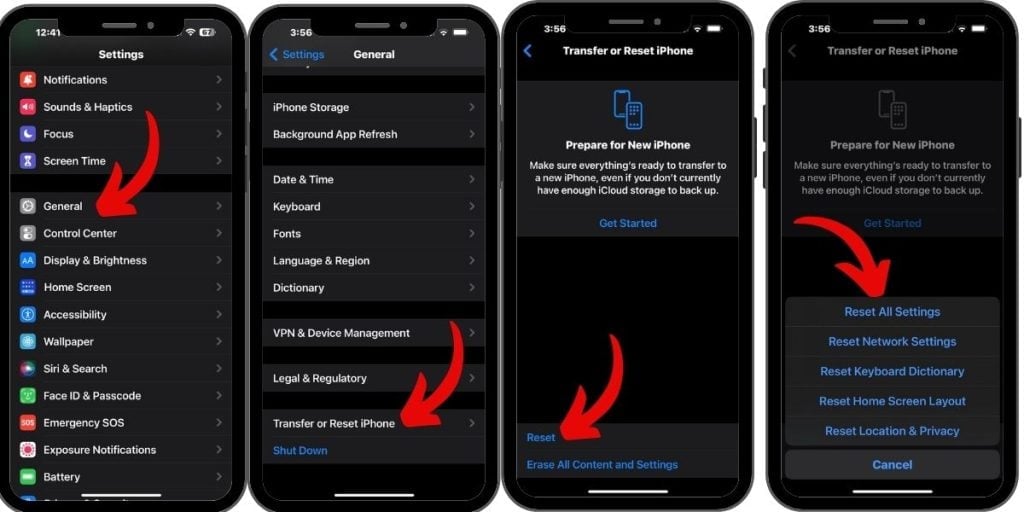
Go to Settings > General > Transfer and Reset iPhone> Reset and tap Reset All Settings. Enter your passcode if asked. This often resolves software glitches.
Force Restart

Press and then quickly release Volume Up button, then the Volume Down button, and then press and hold Side button until you see the Apple logo to force restart your iPhone.
Restore in iTunes
Connect iPhone to a computer with iTunes. Then click Restore to wipe your device and reinstall a fresh iOS version via iTunes.
Get a Battery Replacement
If your iPhone battery is older than 500 charge cycles or has degraded maximum capacity, replacement may be needed.
With some targeted troubleshooting, you should be able to stop your iPhone from endlessly turning on and off when you plug it in to charge. Be methodical in your testing and you’ll zero in on the culprit in no time.
Preventing Future Charging Issues
Once resolved, you can avoid repeat charging problems with these maintenance tips:
- Don’t leave your iPhone charging overnight after it reaches 100%.
- Keep your iPhone charging port clean of debris with regular toothbrush scrubbing.
- Avoid using damaged Lightning cables that may short or lose connection.
- Update to the latest iOS version promptly when updates are released.
- Have your iPhone battery replaced by Apple when it exceeds 500 cycles.
- Don’t leave your iPhone in very hot or very cold environments when charging.
- Consider wireless charging to reduce wear and tear on the Lightning port.
With proper care and charging habits, you can prevent your iPhone from shutting down randomly when you plug it in. Be vigilant about monitoring your battery’s lifespan as well. Catching charging issues early makes them much easier to resolve.
МщЗ