You glance down at your iPhone and notice the battery icon is suddenly yellow instead of the usual white or green. Don’t panic – a yellow battery icon is normal and simply means your iPhone is in Low Power Mode. This handy feature extends battery life by reducing background activity. Here’s why the icon goes yellow and how to change it back.
Why is My iPhone Battery Icon Yellow? Here’s How to Fix It
What Causes the Yellow Battery Icon?
The yellow battery icon indicates your iPhone has automatically enabled Low Power Mode, normally when the battery drops below 20%. Low Power Mode reduces screen brightness, pauses background app refresh, email fetch and more. Once charged over 80%, Low Power Mode turns off and the icon returns to normal.
Check Your iPhone’s Battery Health
A consistently low battery that triggers Low Power Mode may indicate a degraded battery needing replacement.
To Check battery health:
Step 1:. Settings.
Step 2: Battery.
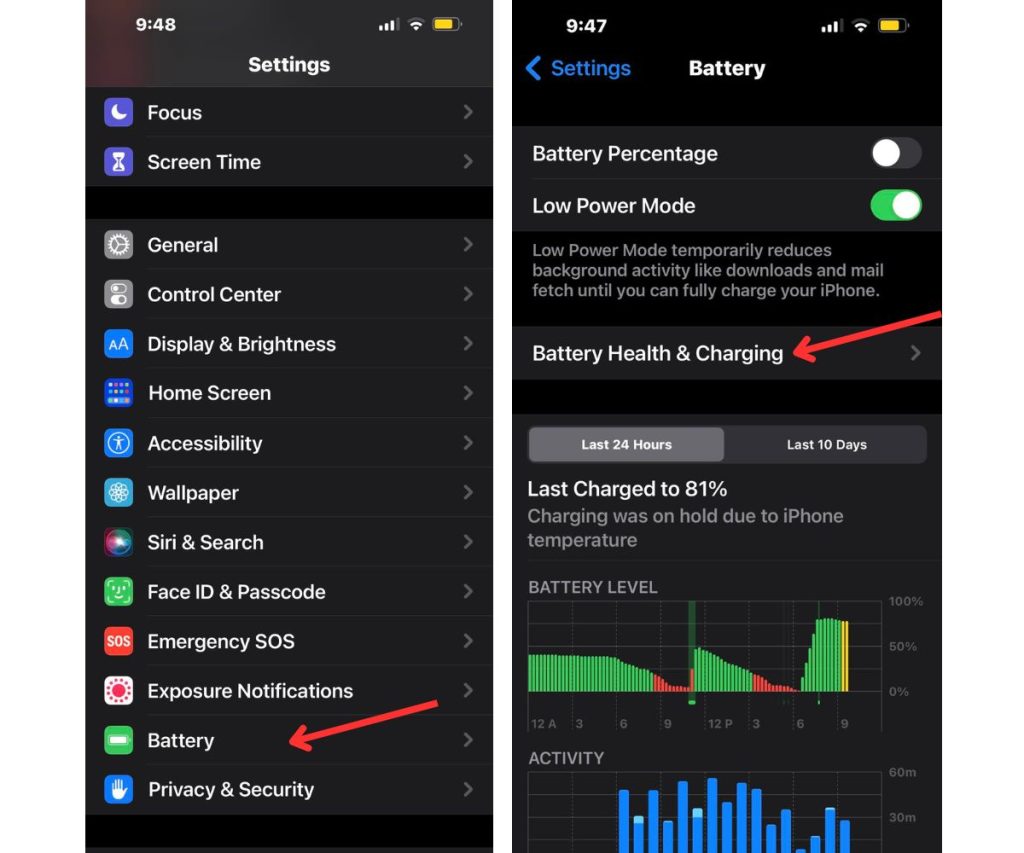
Step 3: Battery Health & Charging
If the Maximum Capacity reads lower than 80%, it’s time for a new battery.
How to Turn Off Low Power Mode
Don’t want to wait for Low Power Mode to automatically disable?
Step 1: Settings
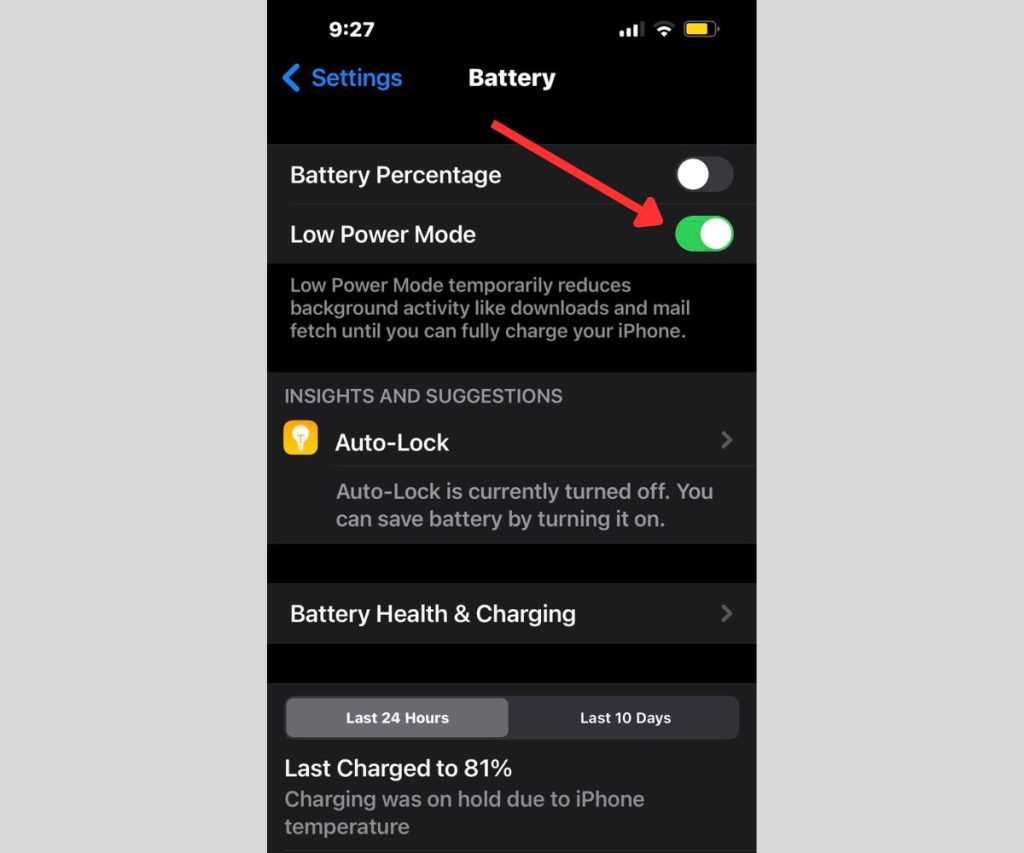
Step 2: Battery and toggle off Low Power Mode. The yellow icon will change back to white or green based on charge level.
Use Control Center to Toggle Low Power Mode
Quickly turn Low Power Mode on or off via Control Center.
Step 1: Go to Settings.
Step 2: Control Center.
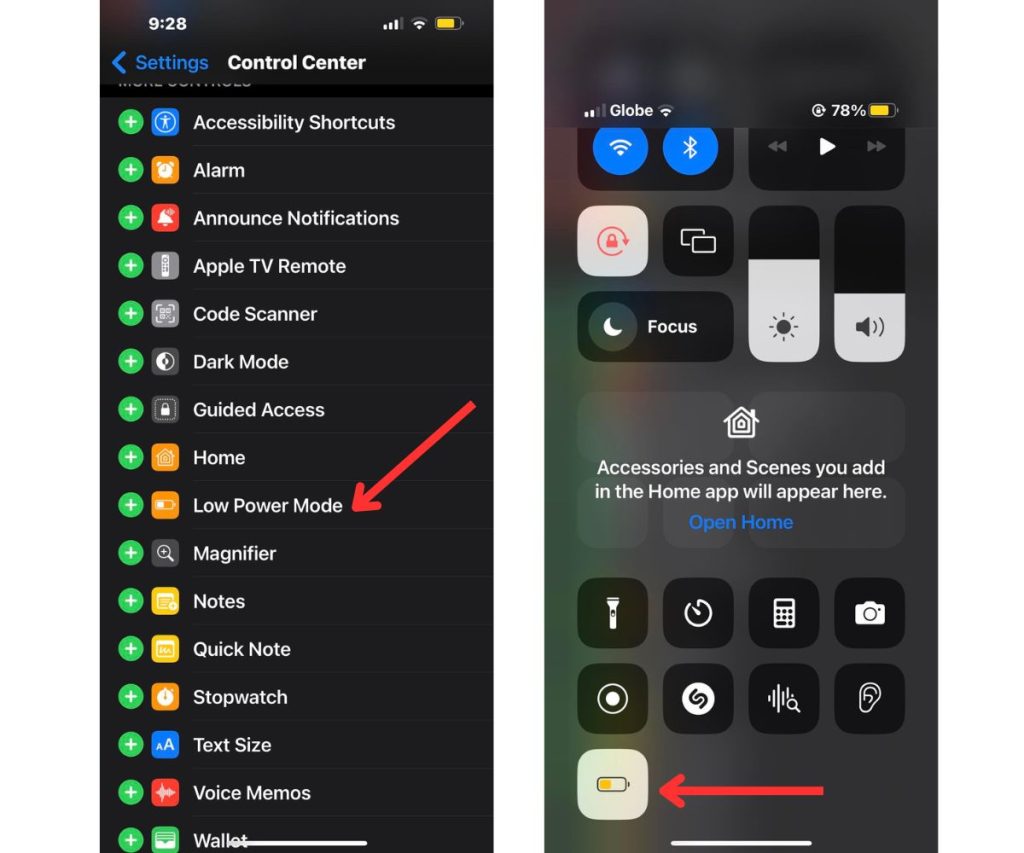
Step 3: Customize Controls and tap the green “+” icon next to Low Power Mode to add it.
Step 4: swipe down from the top right of your screen to toggle the setting.
Automate Low Power Mode with Shortcuts
Use the Shortcuts app to enable Low Power Mode automatically at a certain battery percentage. Create an automation triggered by “Battery Level Falls Below” a set percentage, then add a “Set Low Power Mode” action.
What Does Low Power Mode Do?
When enabled, Low Power Mode extends battery life by reducing screen brightness, pausing background app activity and downloads, disabling 5G, and limiting some visual effects. This disables nonessential functions to conserve power.
Save Battery Without Low Power Mode
If you don’t want to use Low Power Mode, optimize settings to improve battery efficiency. Turn off Bluetooth and background app refresh, auto-lock the screen faster, and reduce screen brightness. Close apps when not in use and enable dark mode.
When to Use Low Power Mode
Low Power Mode is useful when you need to squeeze extra life from your battery and don’t have access to a charger. It buys you precious extra hours. Just know the yellow battery icon is normal and you can disable Low Power Mode once sufficiently charged.
The bottom line – don’t stress about a yellow iPhone battery icon. It simply indicates Low Power Mode is active to preserve battery life a bit longer. Turn it off manually once charged or let it automatically disable around 80%. With a few tweaks, you can optimize battery usage and avoid that yellow icon popping up constantly.