There are several reasons as to why an iPhone won’t charge or won’t respond to the charger. Among the most common possibilities are broken USB cable, defective power adapter, wet charging port and damaged iPhone.
We all know that the new models don’t come with their own iPhone charger. So odds are that you’re using an old power adapter that may already have some issues, unless you bought a separate charger from Apple.

If you are one of the iPhone 13 owners that’s bugged by this problem, continue reading as this post may be able to help you.
Possible Causes
The following are some possible causes of why your iPhone 13 won’t charge:
- Damaged or defective charging cable or charger. This is the most common cause of charging problems. If your charging cable is frayed or damaged, or if your charger is not working properly, your iPhone will not be able to charge.
- Dirty or clogged charging port. If the charging port on your iPhone is dirty or clogged with dust or debris, it can prevent the charging cable from making a good connection.
- Software glitch. A minor software glitch can also cause charging problems. A simple restart can often fix this problem.
- Hardware problem. If your iPhone has been dropped or damaged, there may be a hardware problem with the charging port or other internal components that is preventing it from charging.
Troubleshooting iPhone 13 That Won’t Charge
iPhone charging problems are often not serious. They often due to some minor issues with the accessories or the device itself. Thus, it’s very important that you take a little time in troubleshooting your iPhone 13 if it’s having a problem like this.
Most of the time, you will be able to fix it on your own, unless of course, there are clear signs that such a problem is caused by physical or liquid damage.
With that being said, before doing any of the troubleshooting procedures below, try to do a physical inspection on your iPhone. Look at the outside casing for signs of physical damage like cracks, dents and scratches.
Also, make sure that your iPhone isn’t wet because there’s always a possibility that liquid enters the device and mess up some of the components or circuitry.
Now here are the things you should do if your iPhone won’t charge:
First solution: Force restart your iPhone
It is possible that the problem is just temporary issue with the firmware, especially if the device is still powered on. Thus, the first thing you have to do is to refresh the memory of your iPhone 13.
You can do so by performing the Forced Restart or battery removal procedure.
Here’s how it’s done:
Step 1: Press and quickly release the Volume Up button and then the Volume Down button.
Step 2: Immediately after releasing the Volume Down key, press and hold the Power button for at least 8 seconds. This will trigger your phone to shut down (if it’s still powered on) and power back up.
Step 3: When the Apple logo appears, release the Power key and allow your iPhone 13 to continue to boot process.
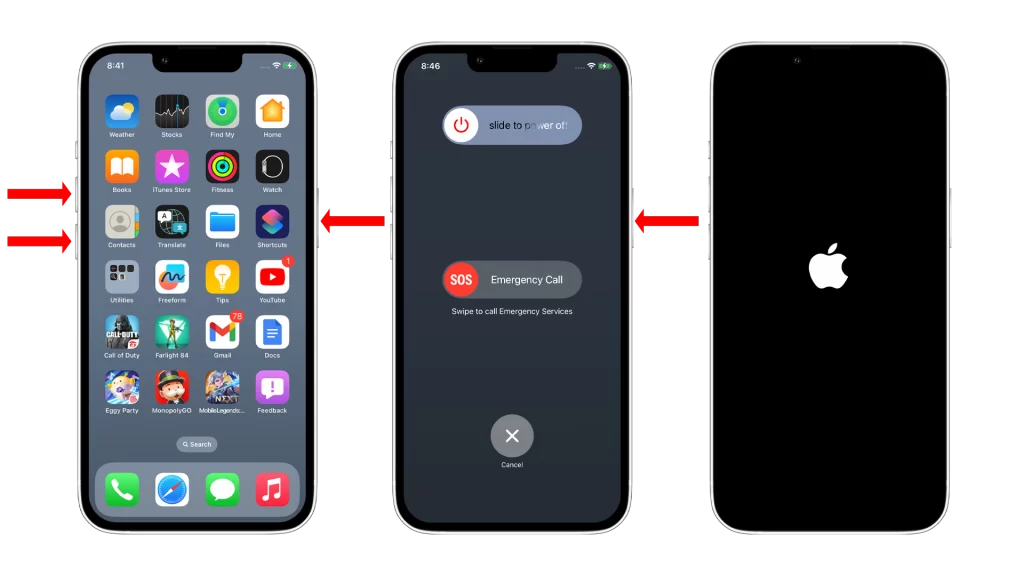
After the restart, connect your iPhone to its charger again to see if it charges this time.
Second solution: Check the power outlet
After doing the Forced Restart your iPhone 13 is still not charging, then it’s time you check the wall outlet you’re plugging the power adapter into. It’s possible that the outlet itself is problematic.

What you have to do is to plug an appliance into the outlet and see if it works. If it does, then it’s working properly, otherwise, try using a different outlet that works. But be careful in doing it to avoid accidents.
After checking the outlet, try the next procedure.
Third solution: Make sure the power adapter works
If you’ve already made sure the power outlet is working, then what you have to do next is to check the charger itself. If you’re using the original lightning cable that comes with your iPhone, then the charger you’re using mustn’t have the typical USB port but the USB-C port, which is a lot smaller than the former.
It’s prone to having some dirt, lint or debris and those are the things you have to look for and get rid of, if any. You can use a pair of tweezers but be extra careful not to ruin the port or the pins.

However, if you use the older USB cable, then it will be a lot easier to clean the bigger port on the charger.
One way to test if the charger is working is by connecting your other devices to it and see if they charge. If they don’t as well, then it’s better to use a different power adapter.
Fourth solution: Check the lightning cable
When it comes to the wired charging process, the lightning cable plays a very important role as it bridges the charger and your iPhone.
If it’s broken or something, the electric current will not be able to reach your iPhone, thus it won’t charge.
What you need to do is check the cable from end to end to know if there’s a break somewhere or if the connectors are dirty.

The lightning connector is prone to being wet and dirty as the metal connectors are exposed, but they’re also pretty easy to clean. Here’s what you can do:
Step 1: Get a clean piece of cloth.
Ste 2: Soak it in alcohol.
Step 3: Now wipe off the dirt on the connectors.
Step 4: Let the connectors dry out and then try charging your iPhone again.
That will definitely remove the dirty and make sure the connectors conduct electricity.
On the other end, you also have to check if there’s some debris or lint that’s suspended inside and fish it out if possible.
Fifth solution: Check the charging port on your iPhone
Assuming there is some debris in the charging port of your iPhone and you already tried charging it, then odds are that foreign materials should have been compressed inside already.
In such a case, you can actually use the SIM ejector tool remove the debris. Just make sure you don’t mess up the connectors or the pins. Fish out the debris very carefully.
If it’s just dirt, then a small piece of cotton soaked in alcohol can help soften the dirt and then use the SIM ejector tool to slowly remove it.
Sixth solution: Try booting your iPhone into DFU mode (optional)
Assuming that you’ve checked everything and they all seem fine, clean and not broken and yet your iPhone 13 refuses to charge or respond to its charger, then try running it into the DFU mode.
This procedure is designed for units that won’t charge but stuck on a black screen.
It is possible that the battery is drained and that the firmware crashes just before the device powered down due to a drained battery. Here’s what you should do:
Step 1: Connect your iPhone to a computer using the original lightning cable.
Step 2: Launch iTunes on that computer.
Step 3: Regardless of whether the charging sign shows or not, leave it connected to the computer for at least 10 minutes to give it a little time to charge.
Step 4: After that, press and quickly release the Volume Up button and then the Volume Down button.
Step 5: Immediately after that, press and hold the Power button for 10 seconds.
Step 6: If the screen turns on, don’t release the Power key just yet. Instead keeps on holding it down until the Recovery Mode screen appears.
Once the computer detects your iPhone, it will prompt you that your iPhone needs to be restored and it also means the connection between your phone and the computer is good.
You may not need to restore your iPhone but try to see if the charging symbol is visible at the status bar.
If it is, then it means your iPhone is charging and you may now connect it to a power adapter for faster charging.
If possible, you may also use a wireless charger to see if the wireless charging feature of your iPhone still works. If it still does, then the problem can only be with the charging port of your device.
On the other hand, if your iPhone is still stuck on the black screen and won’t charge no matter how long you left it connected to your computer, then it’s time you bring it back to the Apple Store or shop and have Apple support help you fix it.
Bottom Line
Every since, iOS devices (especially newer iPhone models) have been really stable and reliable. However, there are always instances wherein issues may occur when you least expect them and this charging-related issue is just one of them.
If you ever encounter an issue like this, just make sure all the accessories and cables are working properly. And then try troubleshooting your iPhone before going to the shop and have it fixed professionally.
We hope that this troubleshooting guide can help you fix iPhone that won’t charge.