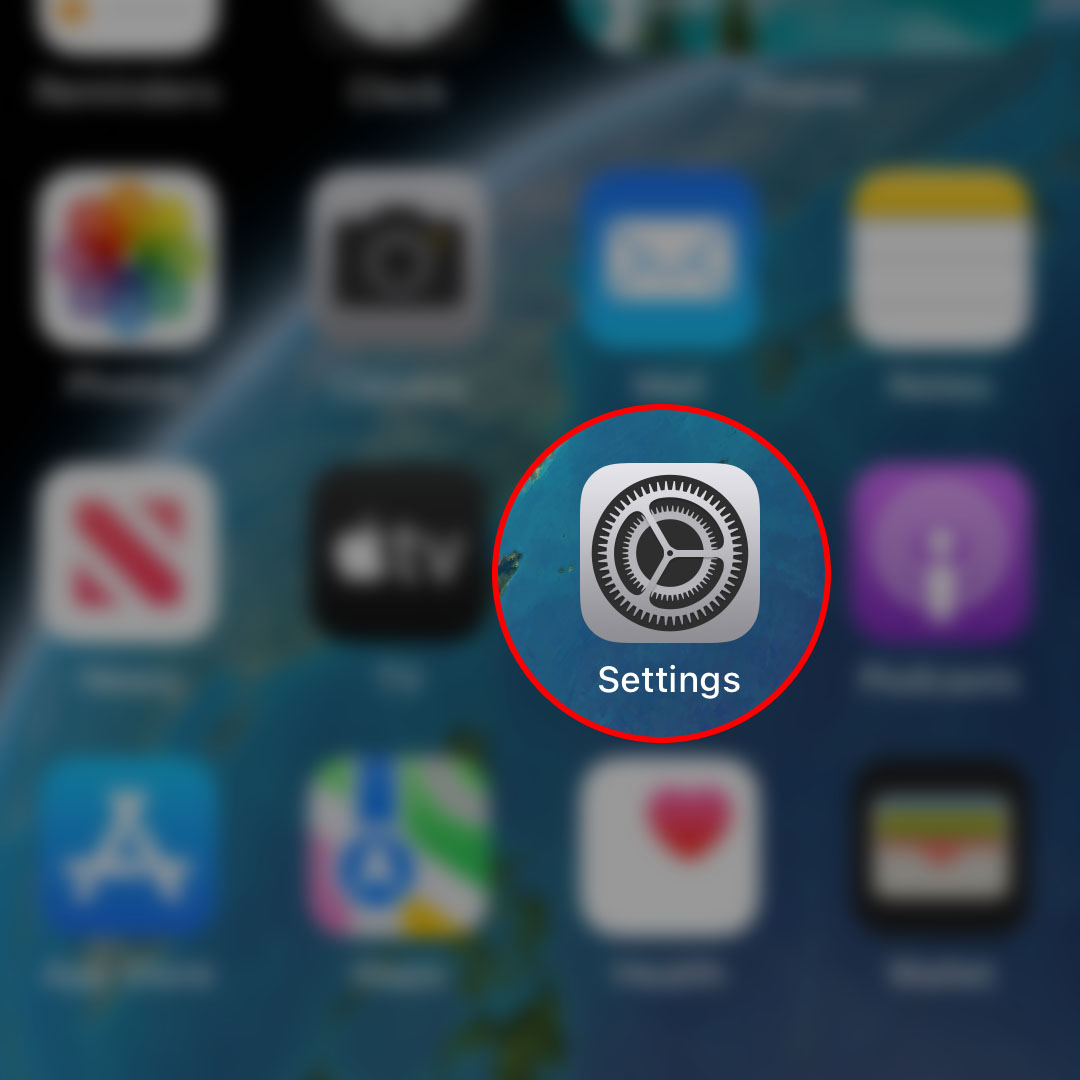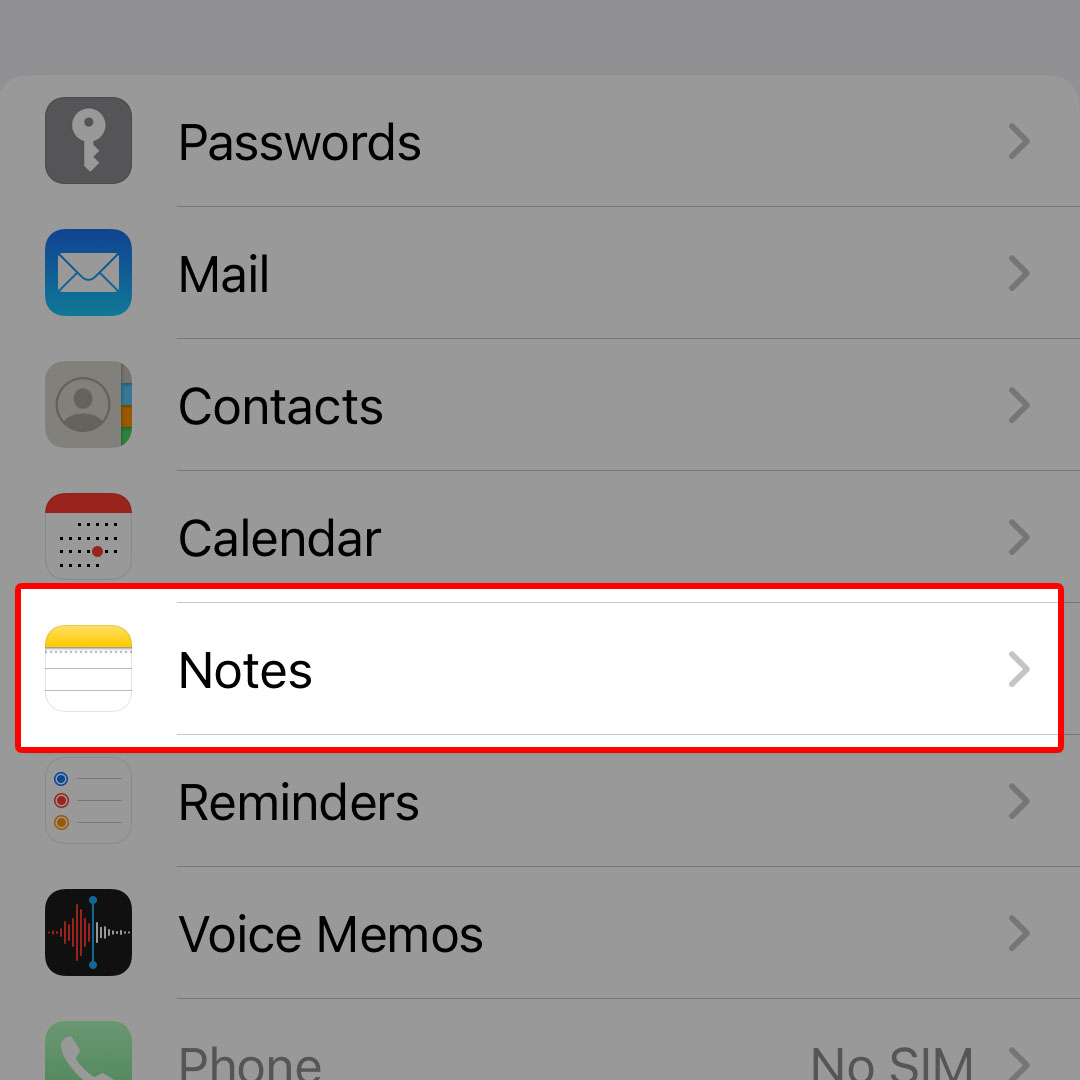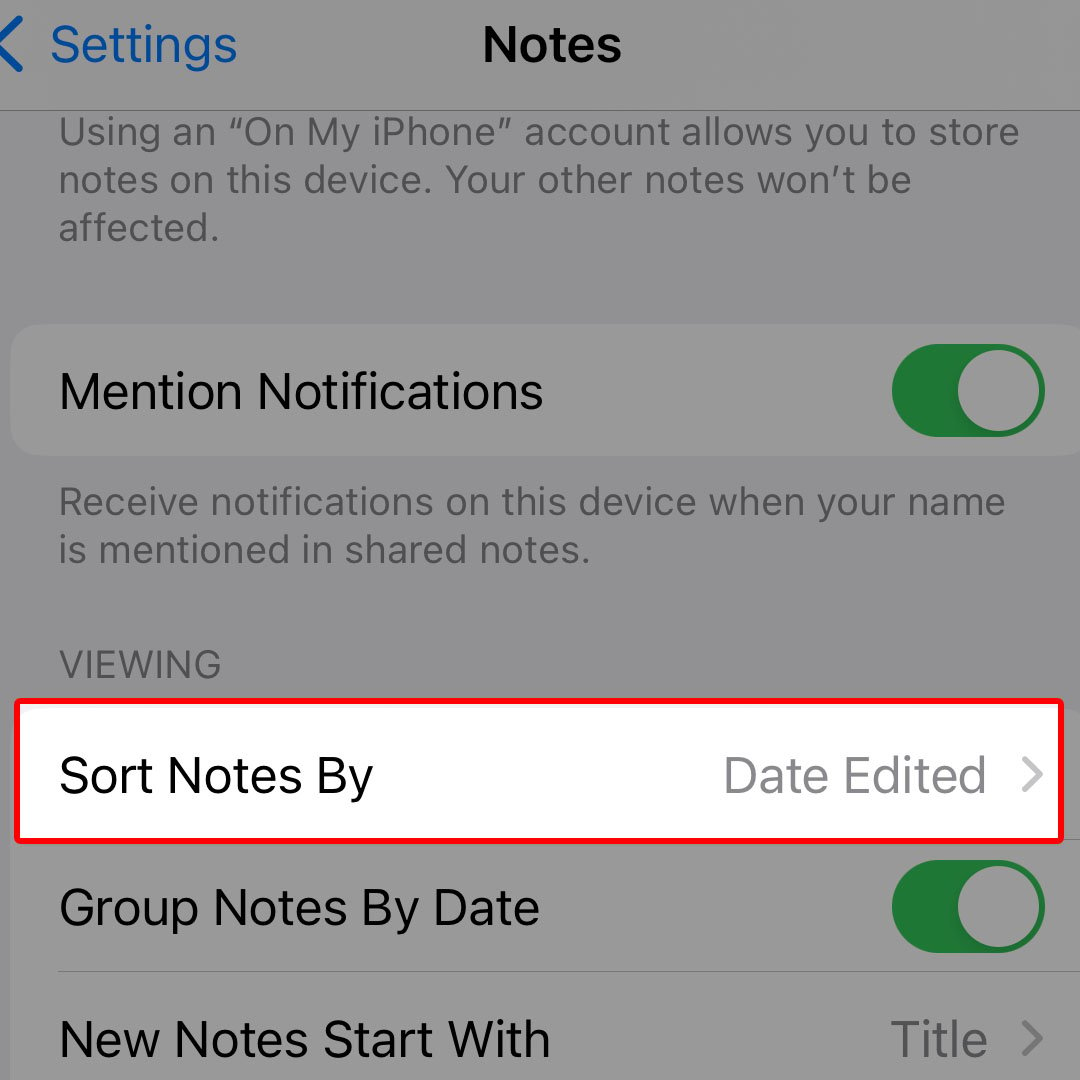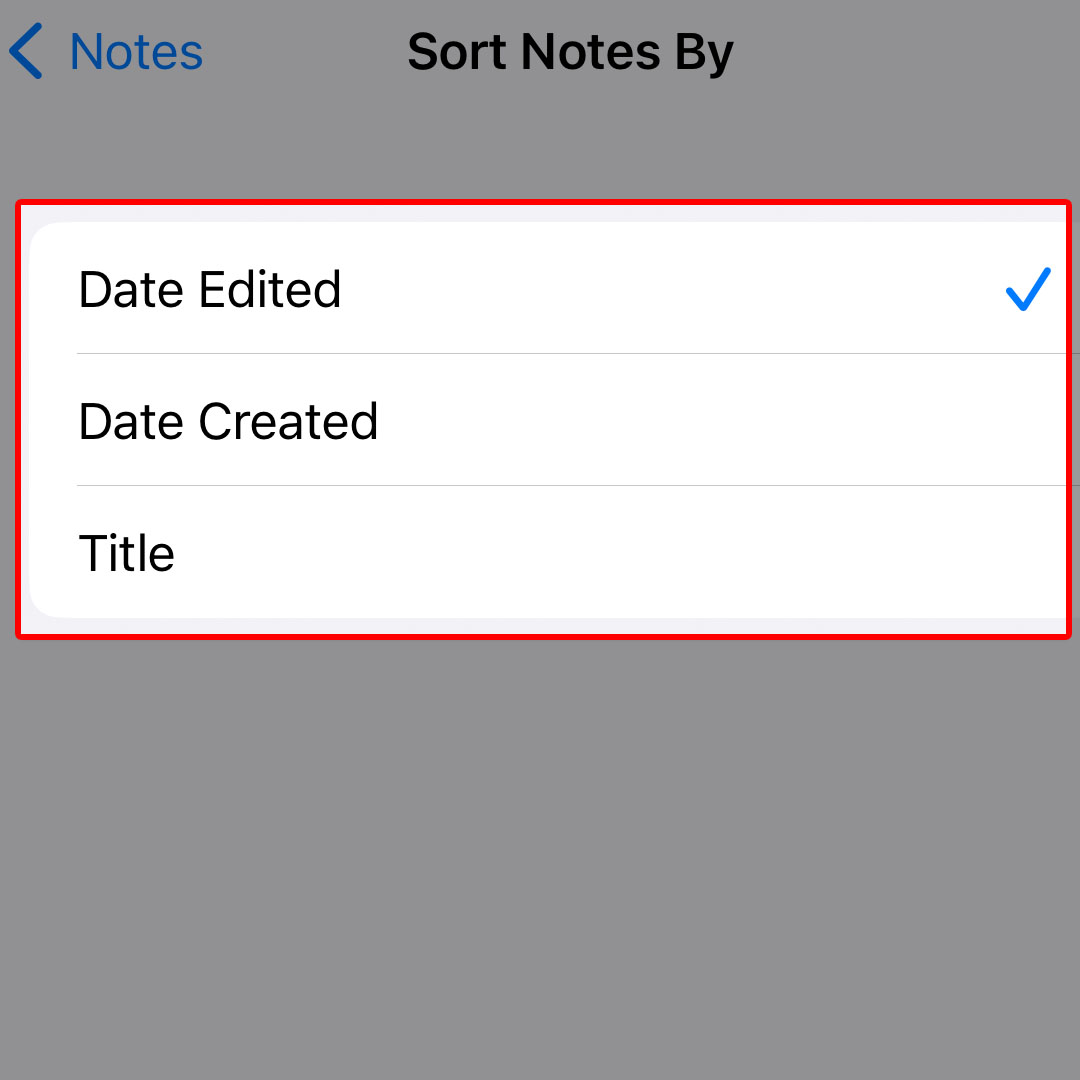This post will walk you through altering the default sorting method used to organize folders created with the iPhone 14 Notes application. Here’s a quick guide to sort folders in notes on the iPhone 14 smartphone.
Estimate Cost : 0
Time Needed : 3 minutes
Notes and folders you created and saved on the iPhone 14 are sorted or grouped in different ways. You can sort folders in notes by Date Edited, Date Created or Title and reverse the sort order from Oldest First or Newest First accordingly.
Depicted below is a simple walkthrough on how to make these changes on the iOS 16/iPhone 14 Notes application. Feel free to refer to these outlined instructions when needed.
Open the iOS Settings app to get started.

Just find the Settings icon from the Home screen of your iPhone then tap on it to launch the app. You can also access the Settings app shortcut represented by a gear-shaped icon from the App library of your phone.In the Settings menu, scroll to find Notes from the given items then tap on it to continue.

The Notes app settings menu will load up next.Navigate to the Viewing section then tap Sort Notes By.

Different sorting methods will load up on the next window.The default folder sorting selection in iOS 16 Notes is set to Date Edited so your notes are arranged according to the date of your last edit. To change this method, choose between Date Created and Title.

Sorting notes by Date Created will arrange your notes based on the date they were created. Sorting by title will arrange your notes based on their titles (arranged alphabetically).
Tools
- Settings
Materials
- Apple iPhone 14
To see how the recent changes work, open the Notes app and see how all your folders are organized. They should then be arranged depending on your selected sorting method in the Notes app settings.
Sorting Folders in Notes will help make it easier for you to search, access and view your notes. Just be sure to use and follow a proper naming scheme like name your folders according to the type of notes it stores. For example, Media for notes containing photos and videos or Documents for pure text-based notes.
And that’s how you organize or sort notes on the Apple iPhone 14 smartphone.