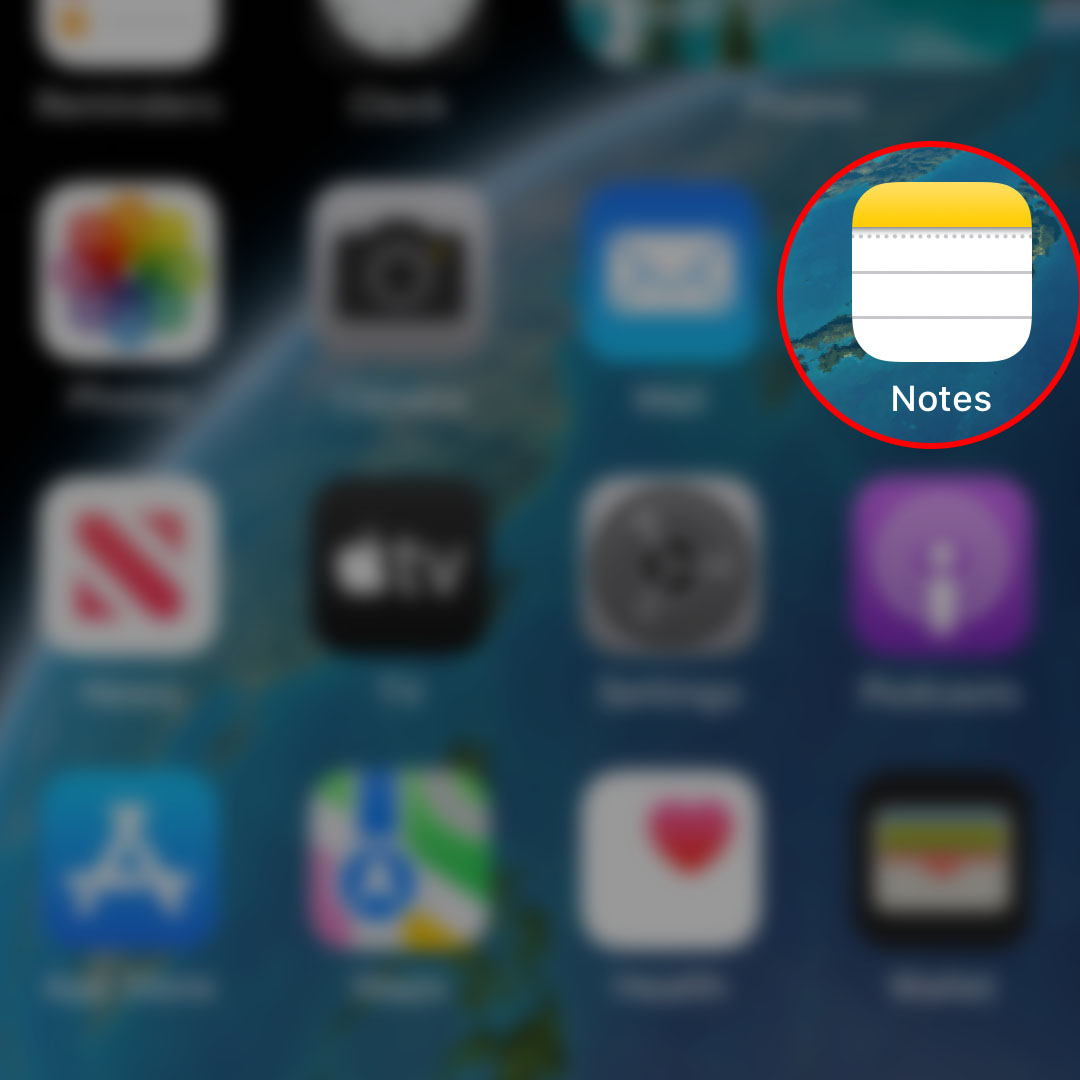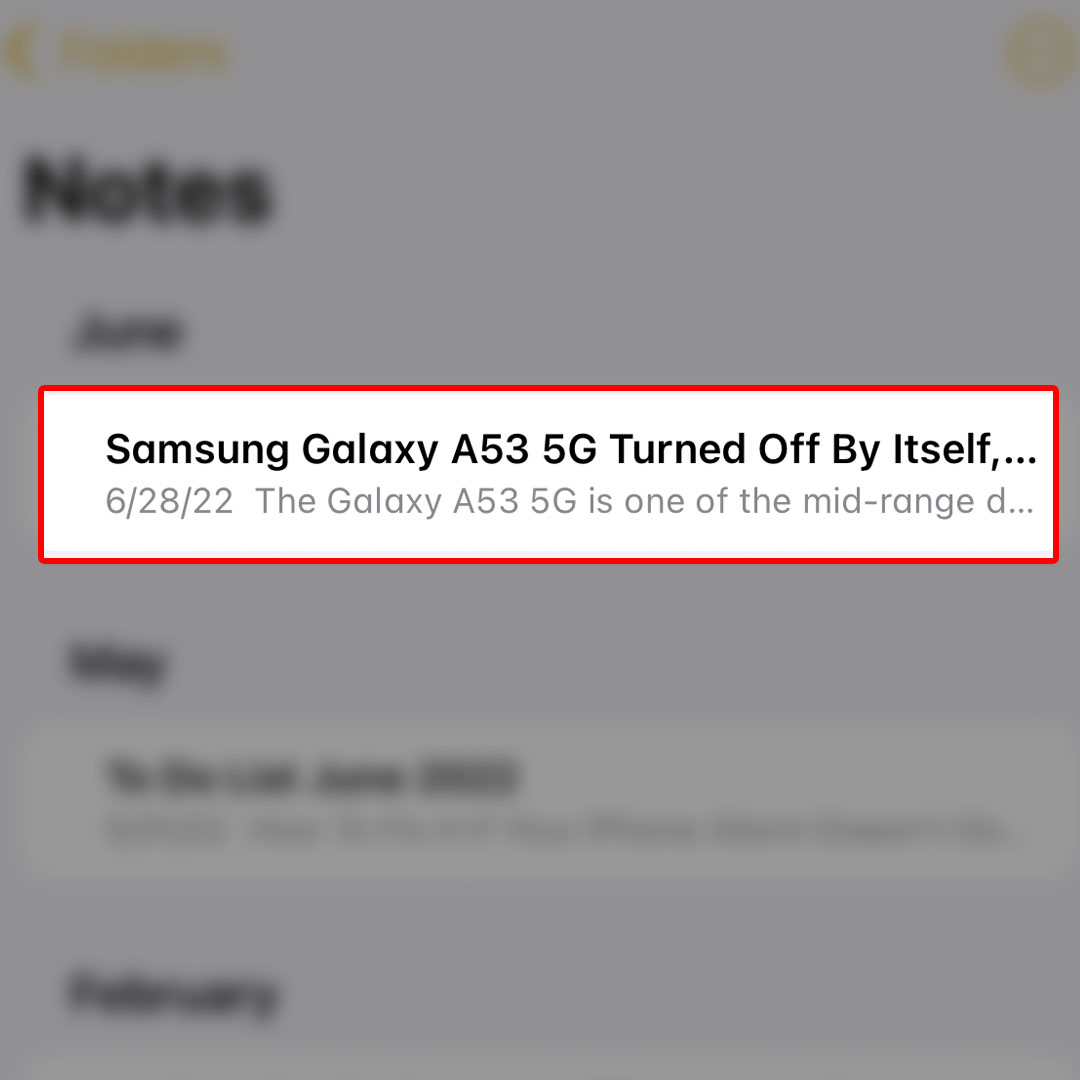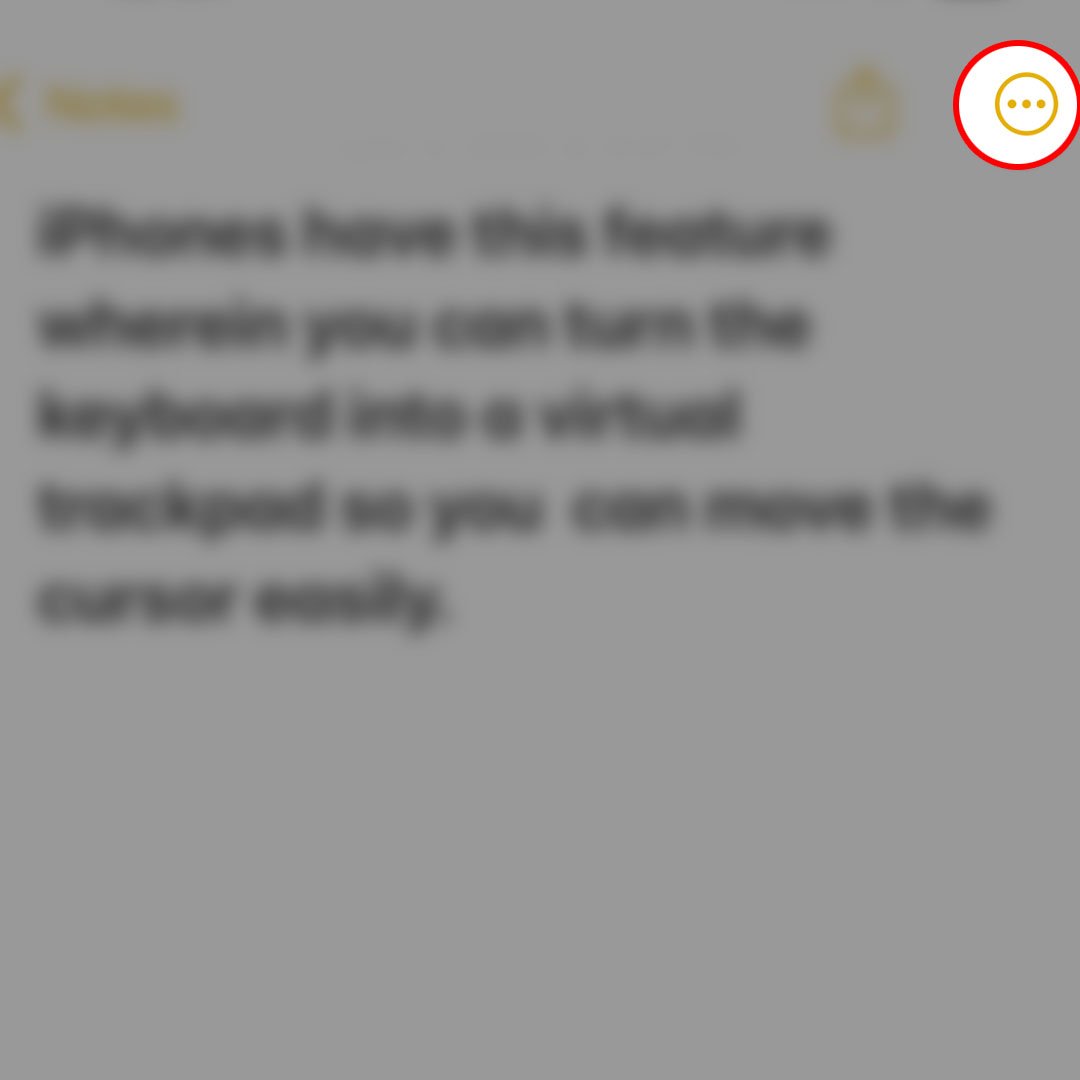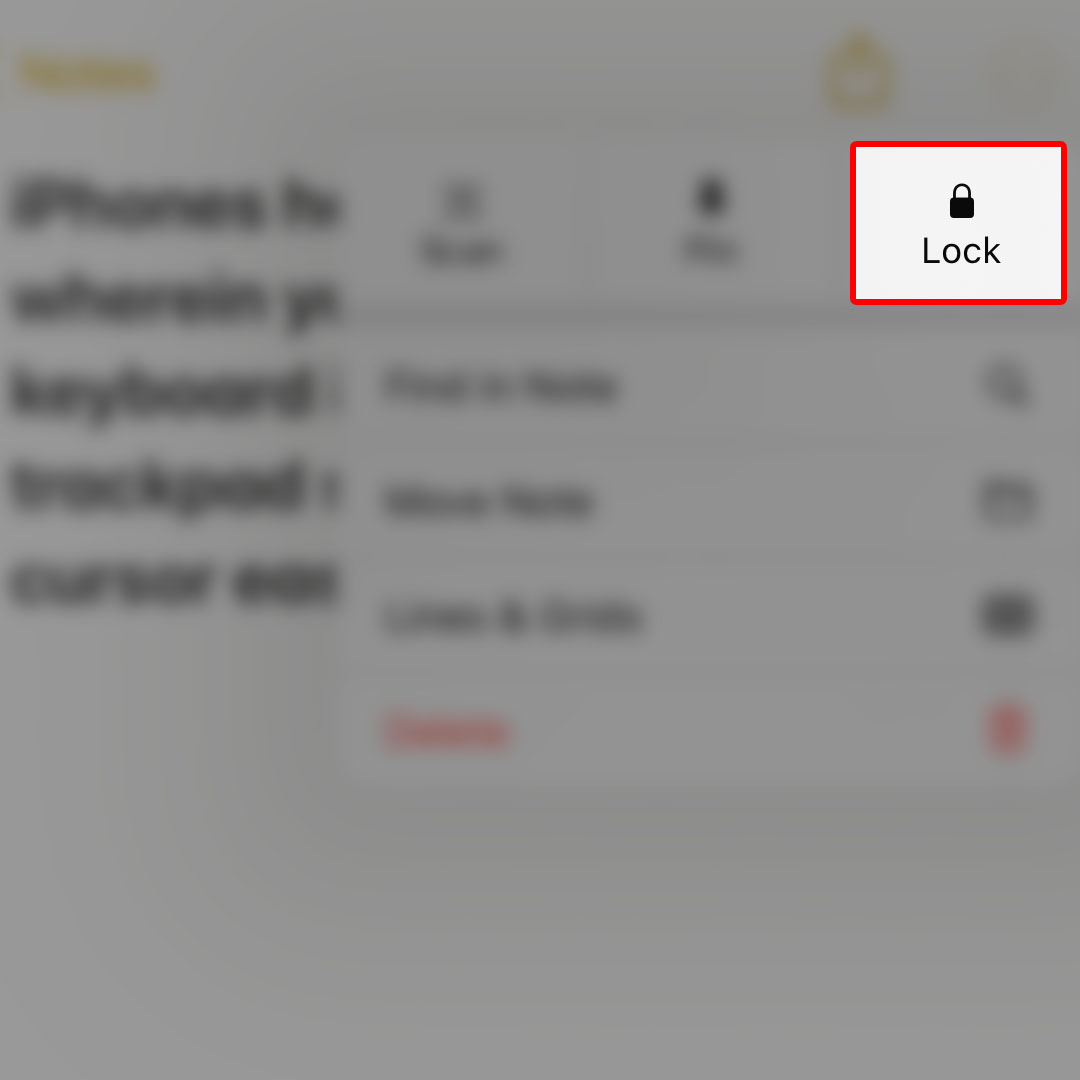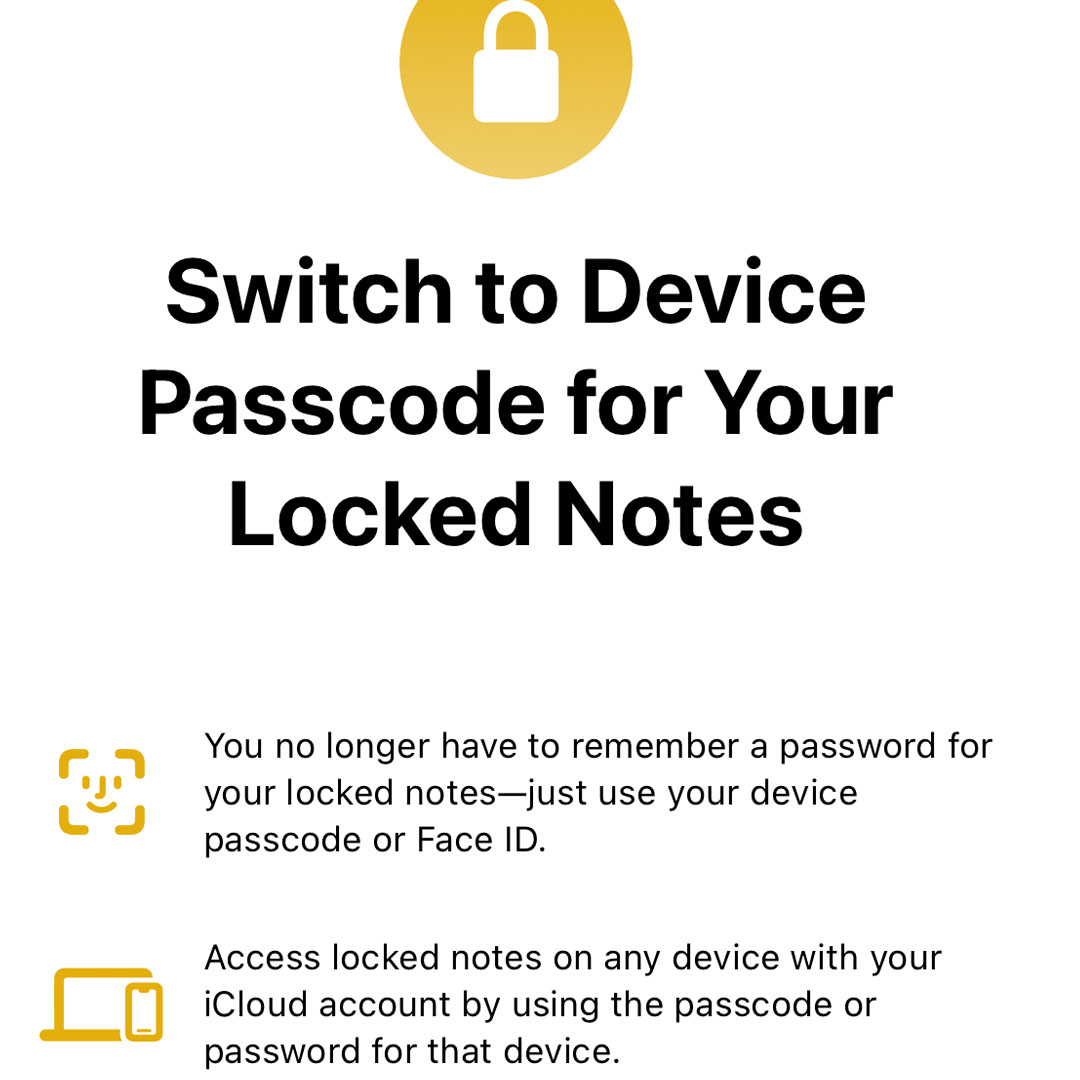This post will walk you through adding a security passcode to important files created in the iPhone 14 Notes app. Here’s a quick guide to lock individual notes with a password on the Apple iPhone 14 series.
Time Needed : 3 minutes
Apple devices like iPhones and iPads are known for the high security measures they offer. Aside from system locks, most of the built-in apps in iOS including the iOS Notes application also render additional security to prevent any unauthorized access to certain notes and relevant files.
Depicted below is the actual process of adding a password to individual notes on the new iPhone 14 device. Feel free to refer to this guide if you need help getting this done on your recently acquired iPhone.
When ready, open the Notes app to begin.

Just navigate to the Home screen of your iPhone then find and tap on the Notes app shortcut.In the Notes main screen, you will see a listed preview of all your saved notes.

Scroll to find the notes that you’d like to lock then tap on it to open and view its content.While in the selected note’s body, tap on the three-dots icon located on the top-right corner.

Tapping on that icon opens a side menu with various options and relevant controls.From the menu items, tap the Lock icon located on the top-right edge.

Doing so launches a pop-up window.On the pop-up window, you will be prompted to either use iPhone Passcode or not.

If you choose to use your iPhone’s passcode, the same passcode will be used to lock your notes.
Tools
- Settings
Materials
- Apple iPhone 14
Locked notes can also be accessed through any device with your iCloud account using the same passcode or password for that device. Just follow the onscreen prompts to finish setting up a lock on the selected note. If you don’t want to use this feature, tap Not now instead.
The selected notes file will then become password-protected and therefore deemed private.
To accèss password-protected files in Notes, you will need to enter the correct password to unlock and use them on your device.
Alternatively, you can add a password for your Notes through the iOS Settings.
- To do so just navigate to Settings-> Notes menu then tap Password. Select the Notes account that you’d like to set password for then follow the rest of the onscreen instructions to save and apply security settings.
Forgot your Notes Password?
In case you forget your password for Notes, you can reset your notes password using the inbuilt reset command in the Notes app settings menu. This reset however does not give you access to all your previously locked notes.
Apple does not have access to locked notes and therefore unable to help you retrieve or access your notes in case you forget your notes password.
And that’s how you add a password to an important notes file on the Apple iPhone 14 device.