When it comes to iOS device issues, iPhone overheating emerges among the most widespread. A lot of people encountered the problem usually after installing a new update including major iOS releases.
Aside from a faulty update to iOS, there are also other factors that can trigger an iPhone to overheat and eventually leads to rapid battery draining.
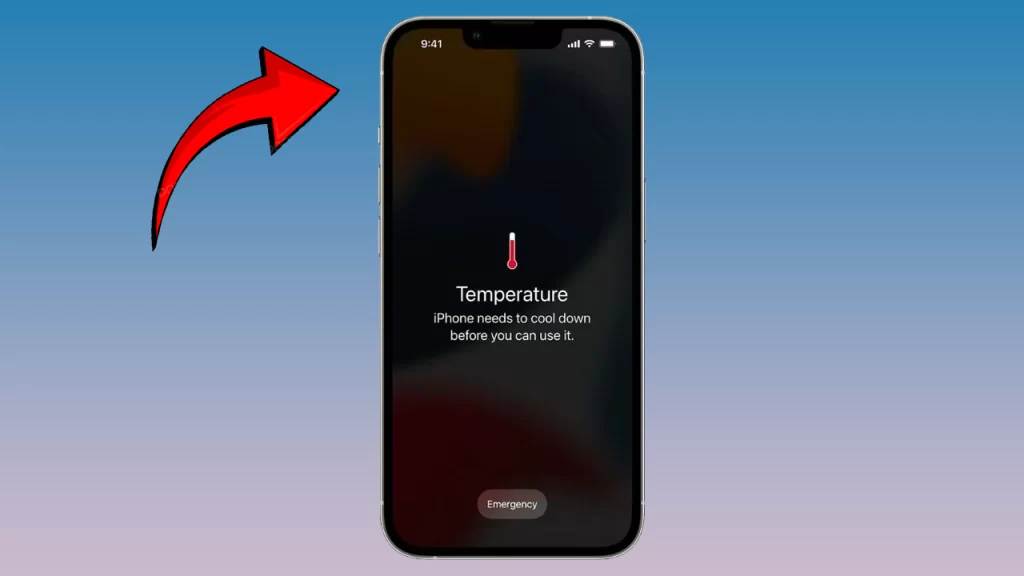
What causes iPhone overheating issue?
- Heavy usage: Using your iPhone X for extended periods of time for demanding tasks, such as gaming, streaming video, or using graphics-intensive apps, can cause it to overheat.
- Poor signal or heavy data use: If you’re in an area with poor cell service or you’re using a lot of data, your iPhone X will have to work harder to maintain a connection, which can generate heat.
- Direct sunlight or hot environments: Exposing your iPhone X to direct sunlight or hot environments can cause it to overheat.
- Outdated software: If you’re not running the latest version of iOS, your iPhone X may be more prone to overheating.
- Bugs: Sometimes, software bugs can cause iPhone X devices to overheat.
- Hardware problems: In rare cases, a hardware problem, such as a faulty battery, can cause your iPhone X to overheat.
What to do when your iPhone X is overheating?
Below are standard procedures and workarounds you can try when your iPhone X is overheating. Try to see which procedure works for you…
Close out all apps
Closing out apps can help lighten the workload on your iPhone processor. If you think you’ve already opened several apps, then you should consider closing them now. Here’s how it’s done:
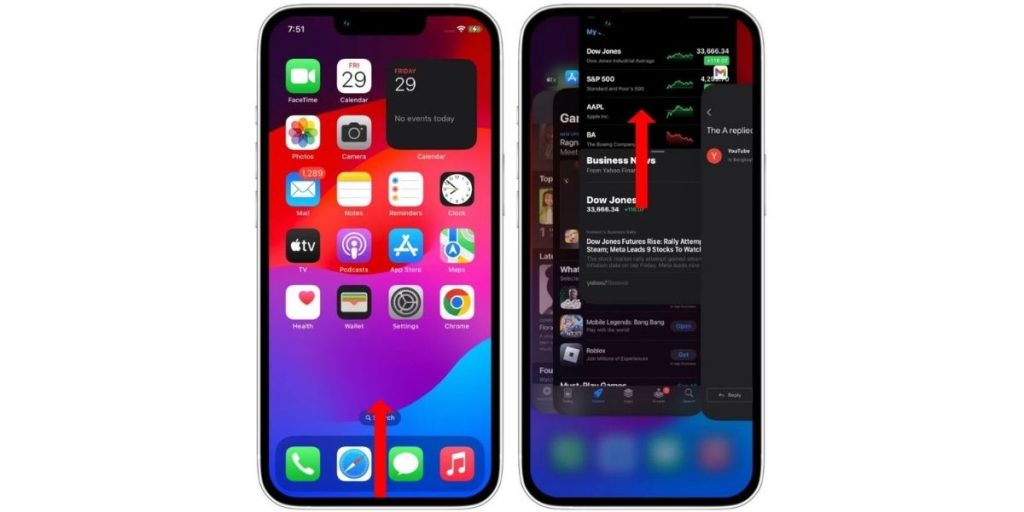
- Go to the Home screen or any app screen.
- Swipe up from the bottom of the screen and then pause. Doing so will invoke the app switcher or iOS multitasking screen.
- Touch and hold on any app pane. Doing so will show a red icon with a minus sign at the top left of each app pane.
- Swipe left or right to the desired app.
- Then tap on the red icon to close the app.
Remove battery intensive apps
You need to remove battery-intensive apps because they are putting a lot of strain on your iPhone’s CPU and battery, which can cause it to overheat.
When you remove a battery-intensive app, you are reducing the amount of work that your iPhone has to do, which can help to cool it down.
To remove a battery-intensive app, go to Settings > Battery. Scroll down to the list of apps and tap on the app that you want to remove. Then, tap on Delete App.
Here are some tips for identifying battery-intensive apps:
- Look at the list of apps in Settings > Battery and see which apps are using the most battery.
- Pay attention to which apps are running in the background. To see this, double-click the Home button and swipe up on each app preview.
- If you notice that your iPhone is overheating when using a particular app, that app is likely battery-intensive.
It is important to note that removing battery-intensive apps may not solve the overheating problem if it is caused by a hardware issue. However, it is a good troubleshooting step to take, as it can help to reduce the amount of strain on your iPhone’s CPU and battery.
Perform a soft reset
A soft reset is a simple way to restart your iPhone without erasing any data. It can often fix minor software glitches that may be causing your iPhone to overheat.
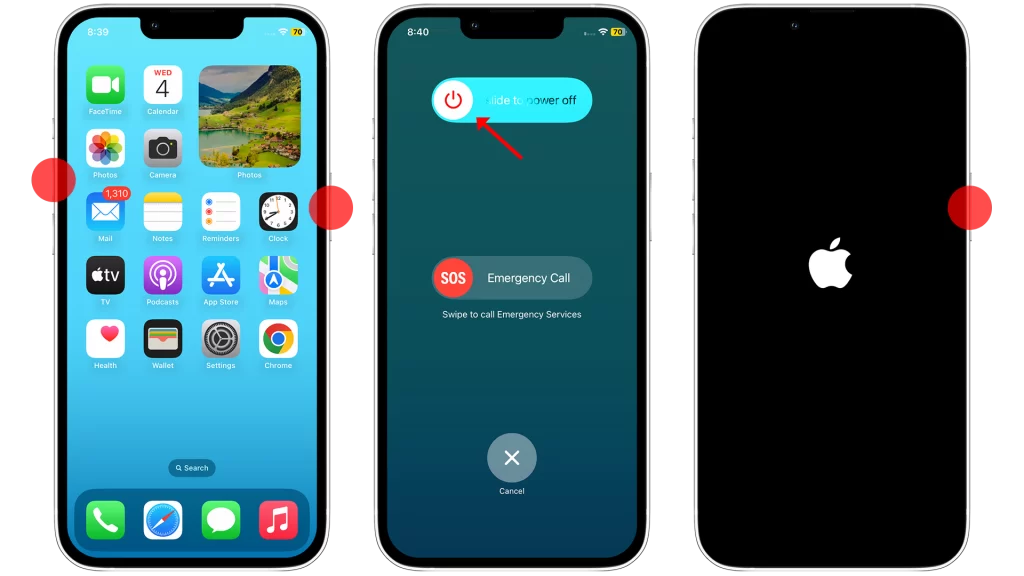
To perform a soft reset on your iPhone X, follow these steps:
- Press and release the Volume Up button.
- Press and release the Volume Down button.
- Press and hold the Side button until you see the Apple logo.
Your iPhone will restart.
Performing a soft reset can help to fix iPhone overheating by clearing out any temporary glitches that may be causing your phone to work harder than it needs to. It can also help to refresh your phone’s memory and improve its performance.
Update your apps and software
There are a few reasons why updating your apps and software can help to fix an iPhone X that’s overheating:
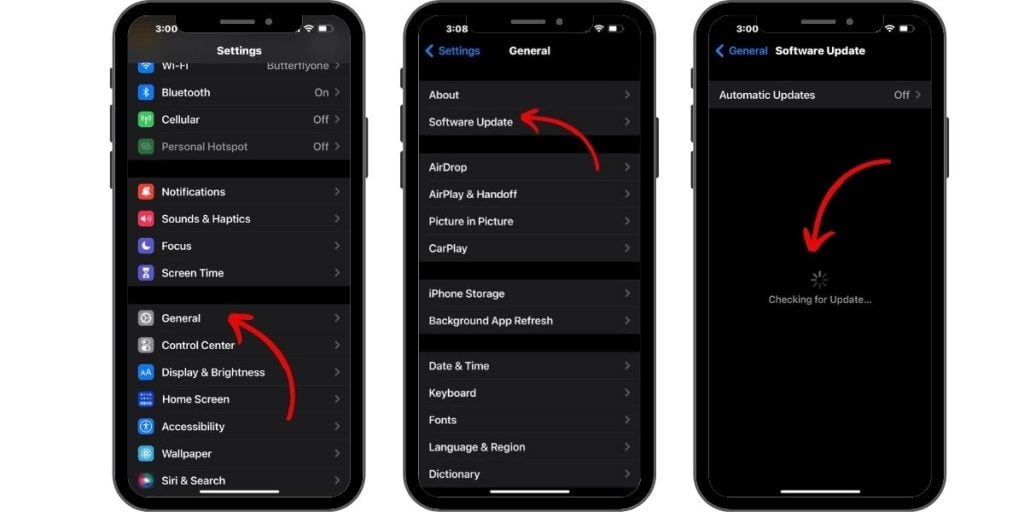
- Updates can fix bugs. Software bugs can sometimes cause iPhone X devices to overheat. Apple regularly releases updates to fix known bugs and improve performance.
- Updates can improve performance. Apple often releases updates to improve the performance of its devices. This includes optimizing the way that apps use the device’s resources, such as the processor and battery. This can help to reduce heat generation and overheating.
- Updates can include new security features. Security updates are important for protecting your iPhone X from malware and other threats. Malware can sometimes cause iPhone X devices to overheat, so keeping your software up to date can help to prevent this.
To update your apps, open the App Store app and tap on the Updates tab. To update your software, go to Settings > General > Software Update.
If your iPhone X is overheating, it’s a good idea to check for and install any available updates. This can help to fix the problem and improve the performance and security of your device.
Reset all settings
Resetting all settings will reset all of your iPhone’s settings to their defaults. This includes things like your Wi-Fi passwords, Bluetooth connections, brightness settings, and sound settings. However, it will not erase any of your data, such as your photos, apps, or contacts.
Resetting all settings can help to fix iPhone X overheating by clearing out any corrupted settings or glitches that may be causing the problem. It can also help to improve performance and battery life.
To reset all settings on your iPhone X, go to Settings > General > Transfer or Reset iPhone > Reset > Reset All Settings. You will need to enter your passcode to confirm the reset.
Here are some things to keep in mind when resetting all settings:
- You will need to re-enter your passwords for Wi-Fi, Bluetooth, and other accounts.
- Your custom settings for apps will be reset to their defaults.
- Your Home screen layout will be reset to its default layout.
- Your wallpapers and other display settings will be reset to their defaults.
If you are unsure about whether or not you should reset all settings, it is best to consult with Apple Support.
Restore your iPhone
If all else failed to fix your iPhone X that is overheating, then this is the time when you’ll need to consider performing a system reset or iOS restore. The problem might be too complex that it persisted after all prior procedures. And in this case, a more advanced solution is necessary. There are three types of iOS restore you can try on then. You may start with the standard iOS restore through iTunes. If that won’t work, then try a recovery mode restore using iTunes on your computer. Should the recovery mode restore still failed to fix the problem, your last resort is a DFU mode restore. This is regarded as the most in-depth type of restore you can do on your iPhone. It works by putting your iOS device into a state where it’s able to communicate with iTunes on the computer without activating the operating system or bootloader.
You may refer to a step-by-step walkthrough on how to perform a DFU mode restore on your iPhone X from the Tutorials section of iPhone X Troubleshooting page on this site.
Contact Apple Support
You may need to contact Apple Support for the following reasons:
- If you’ve tried all of the troubleshooting steps above and your iPhone X is still overheating, there may be a hardware problem that requires professional repair.
- If you’re not sure how to troubleshoot the problem yourself.
- If you want to get help from a trained Apple technician.
УХц