Just got your hands on the latest iPhone? how to enable mms on iPhone 13? You’ll need to enable MMS messaging.
MMS (Multimedia Messaging Service) allows you to send multimedia content like images, videos, audio, and group messages over your cellular network. While iMessage is great for messaging other iPhone users, it doesn’t work for Android users. With MMS enabled, you can reach anyone regardless of their device.
How To Enable MMS on iPhone 13
MMS (Multimedia Messaging Service) allows you to send and receive multimedia content, such as photos, videos, and audio files, through text messages on your iPhone 13. If you’re experiencing difficulties sending or receiving MMS messages on your new iPhone 13, you may need to enable the MMS messaging feature. In this article, we will provide you with a straightforward guide on how to enable MMS messaging on your iPhone 13, ensuring that you can seamlessly share multimedia content with your contacts.
Enabling MMS messaging on your iPhone 13 is a simple process that can be done within the device’s settings. By navigating through the Messaging settings, you can ensure that your iPhone 13 is configured to send and receive MMS messages effectively. In this article, we will walk you through the step-by-step instructions, including accessing the Settings app, locating the Messaging settings, and enabling the MMS messaging feature. Whether you’re experiencing MMS-related issues for the first time or simply need a refresher on the process, this guide will equip you with the knowledge to enable MMS messaging on your iPhone 13 effortlessly.
Enabling MMS messaging on your iPhone 13 only takes a few seconds. Just follow these simple steps:
Access Your iPhone Settings

- Open the Settings app on your iPhone 13. You can find it on your home screen or in the app library.
- Tap on the gear icon to launch the Settings menu.
Navigate to Messages Settings
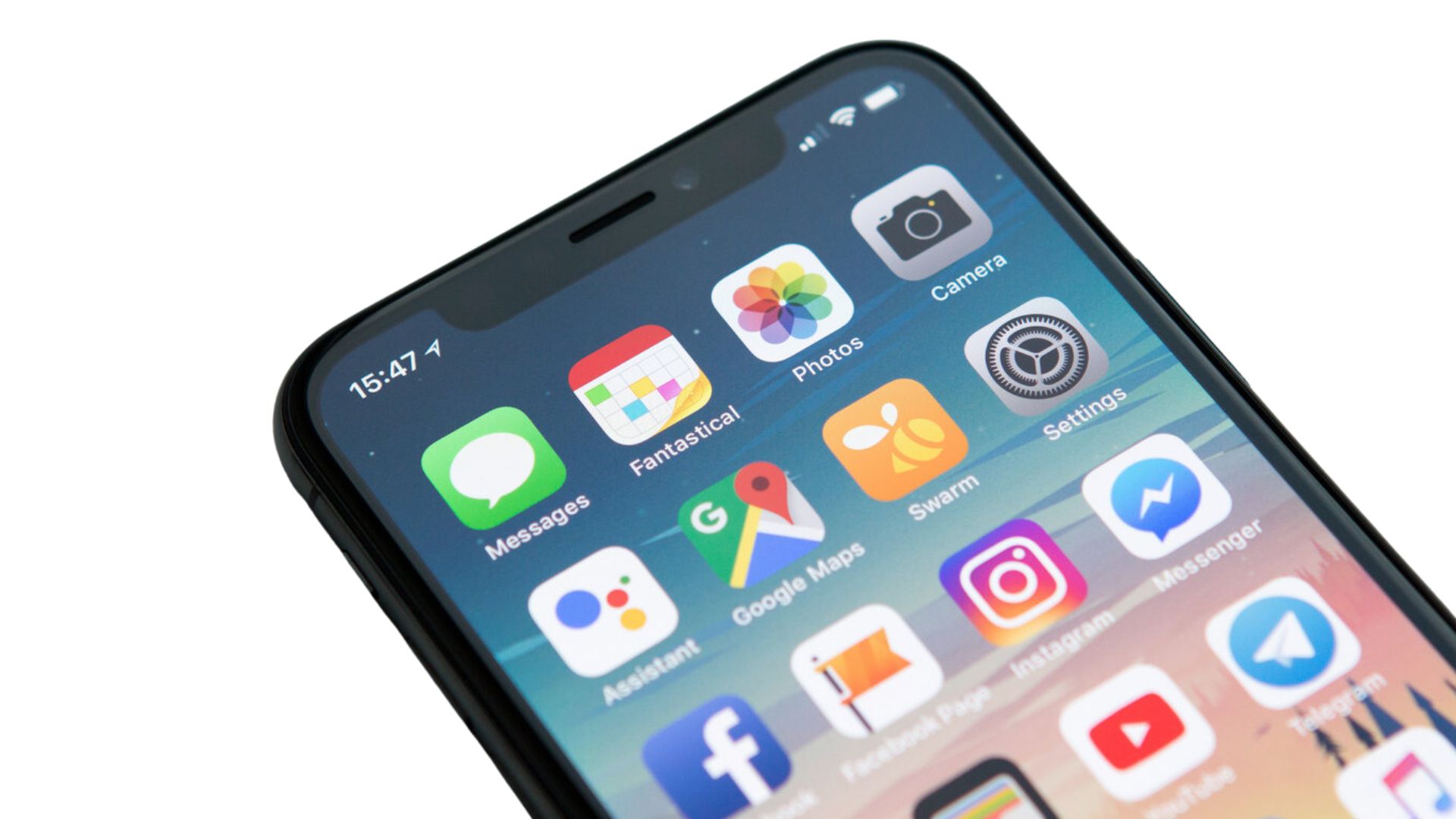
- In Settings, scroll down and tap on “Messages”. It’s usually found between Phone and FaceTime.
- This will open the Messages settings menu.
Turn On MMS Messaging
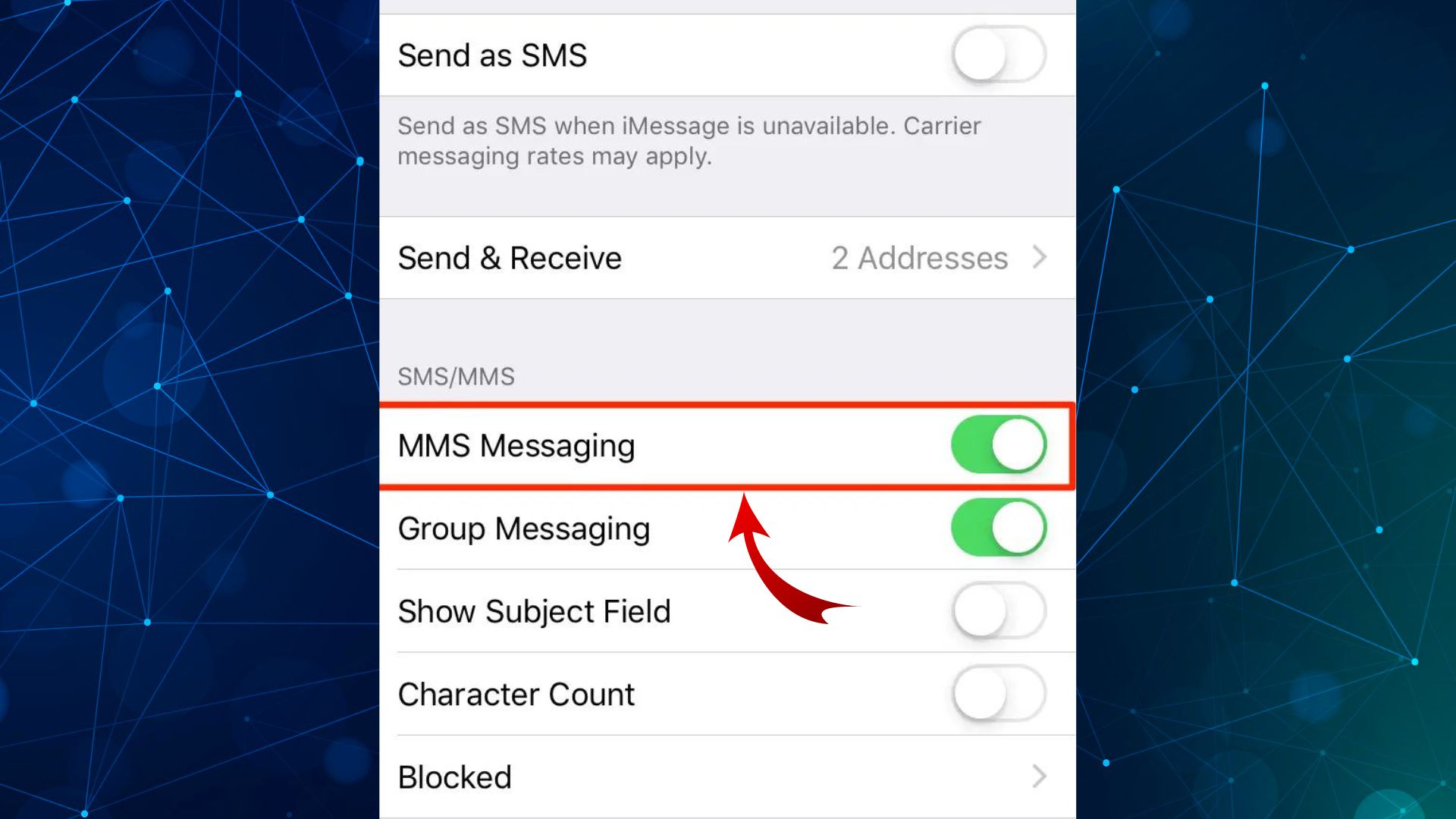
- In the Messages settings, scroll down until you see the “SMS/MMS” section.
- Look for the switch next to “MMS Messaging” and toggle it on.
- Slide the switch to the right so it turns green. MMS messaging is now enabled.
That’s it! With just those three quick steps, your iPhone 13 is all set up to send MMS messages.
Troubleshooting MMS Issues
If you enabled MMS messaging but are still having issues sending multimedia messages, here are some troubleshooting tips:
Confirm Cellular Data is On
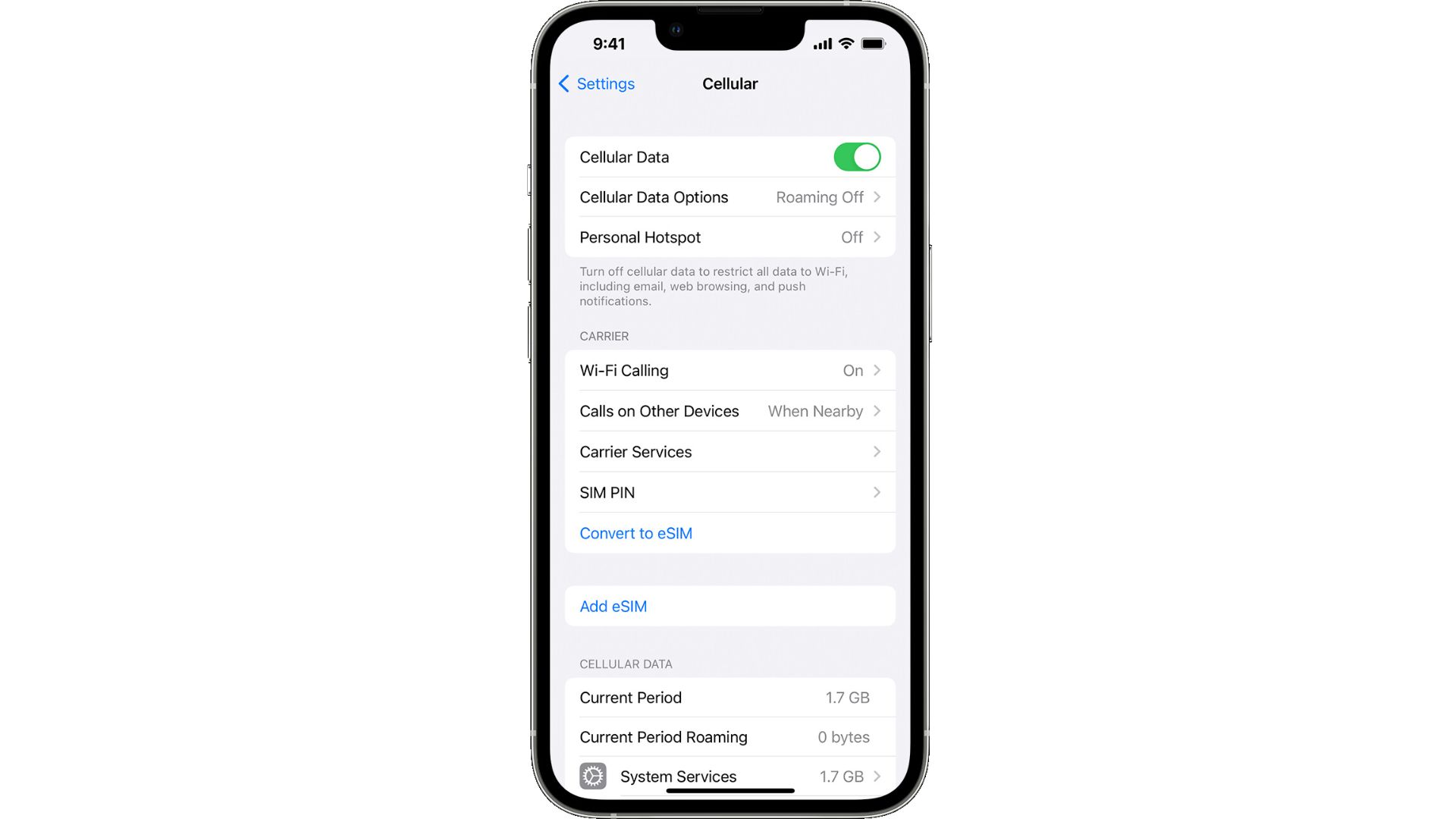
MMS requires cellular data to send messages, even if you’re connected to Wi-Fi. Open Control Center and make sure Cellular Data is toggled on.
Try Sending SMS First
See if you can send a regular SMS text message to your phone number without media attached. If SMS works but MMS doesn’t, the issue may be your attachment is too large or your carrier has limits on MMS.
Update Your iPhone
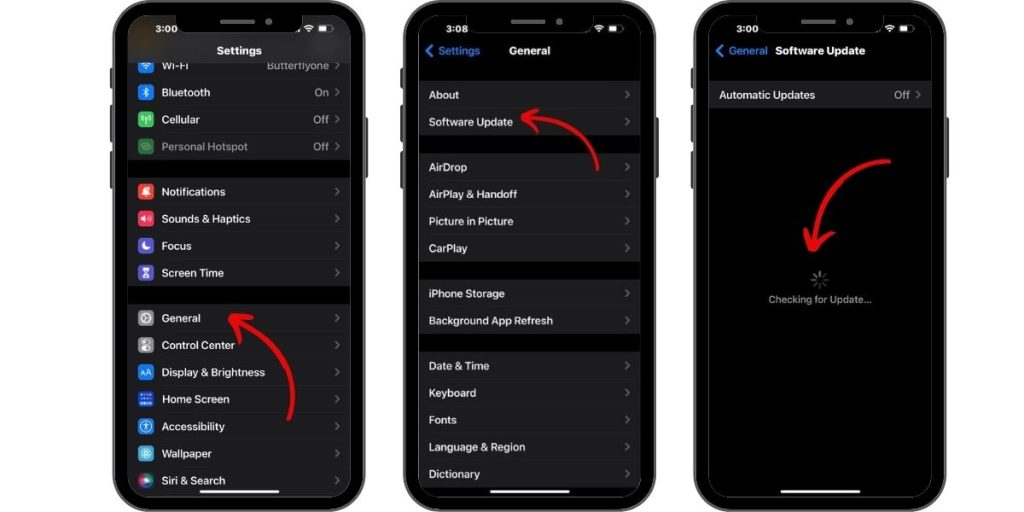
An outdated iOS version can cause MMS problems. Go to Settings > General > Software Update to download the latest iOS update.
Reset Network Settings
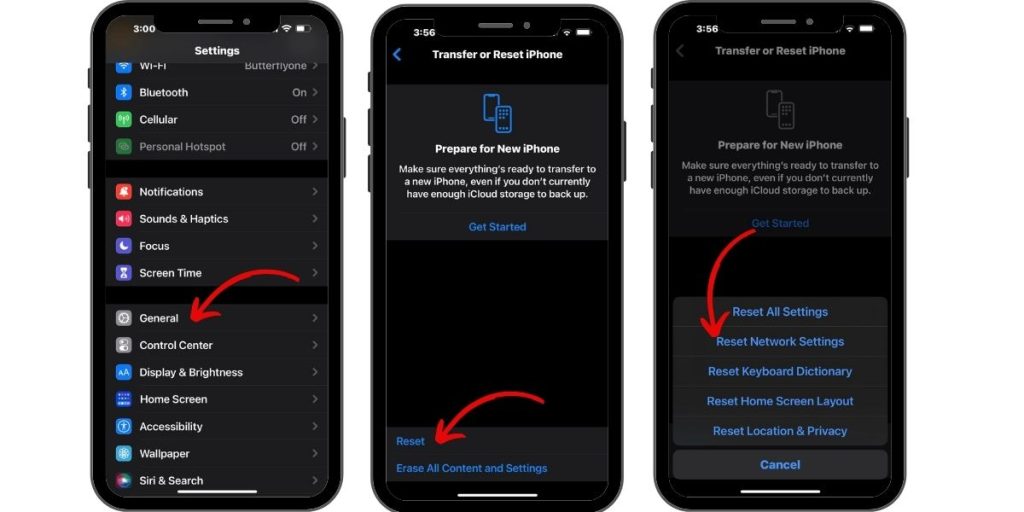
Resetting your network settings can clear up cellular and MMS issues. Go to Settings > General > Reset > Reset Network Settings. Note this will clear any saved Wi-Fi passwords too.
Contact Your Carrier
If you still can’t send MMS messages after trying the above, contact your carrier. They can check and reset your MMS service if needed.
Disabling iMessage to Use MMS
If you want to completely disable iMessage and only use SMS/MMS for messaging, you can turn off iMessage. Here’s how:
- Open Settings and tap on Messages.
- Find the switch for iMessage and toggle it off.
With iMessage disabled, your iPhone 13 will send all messages as SMS/MMS instead. Just keep in mind you’ll lose iMessage capabilities like read receipts and tapbacks.
Enjoy Messaging Anyone with MMS
Being able to enable MMS messaging means you can now send photos, videos, and group messages to any of your contacts, regardless of their device.
While iMessage is great for messaging other iPhone users, sometimes you need the flexibility of MMS. Follow the steps above to enable it on your iPhone 13 in just a few taps.
Then start enjoying seamless messaging with all your friends and family, even if they aren’t on iOS. Send picture messages of your latest vacation, funny videos, or coordinate meetups using group MMS.
With both iMessage and MMS enabled, you have the best of both messaging worlds right from your iPhone 13.