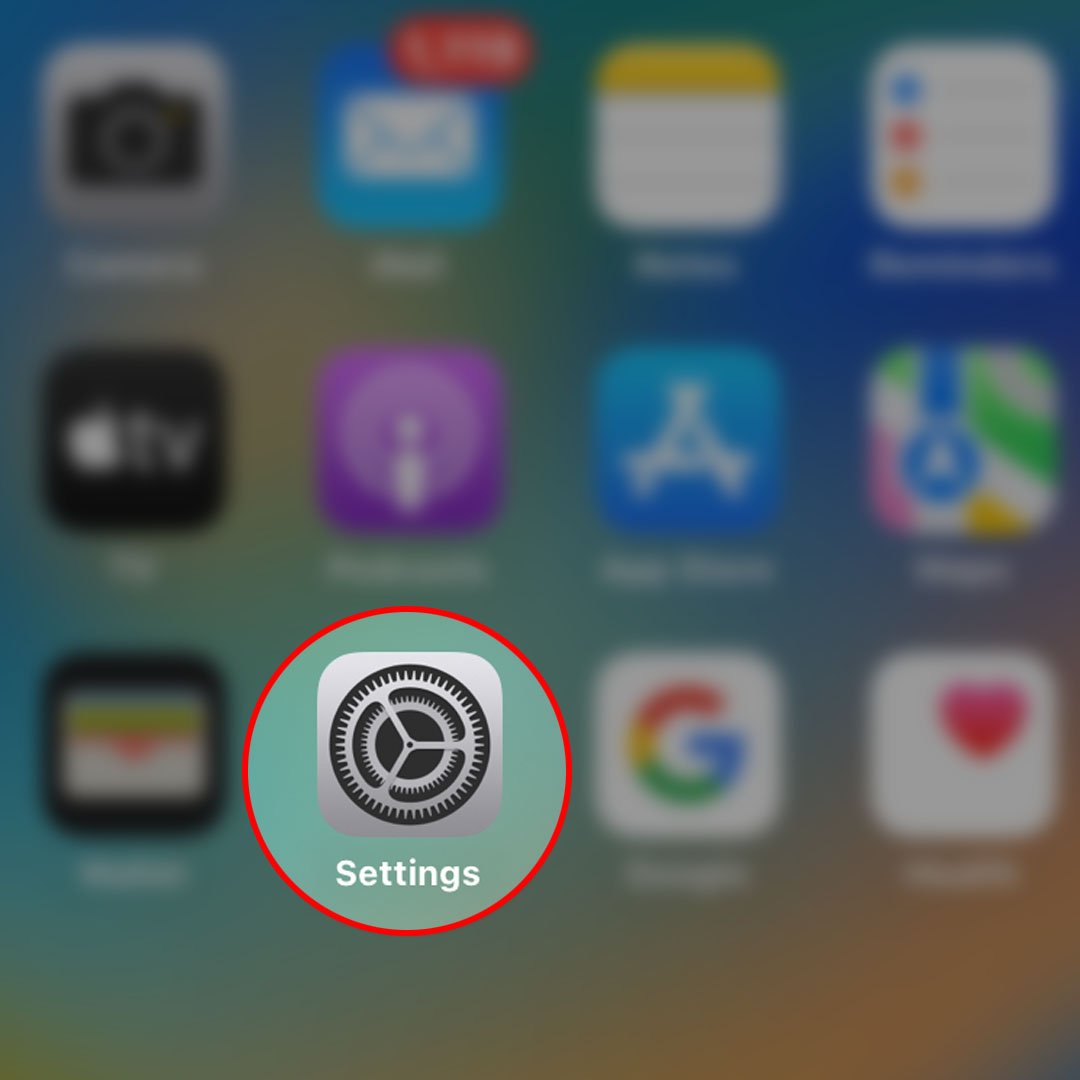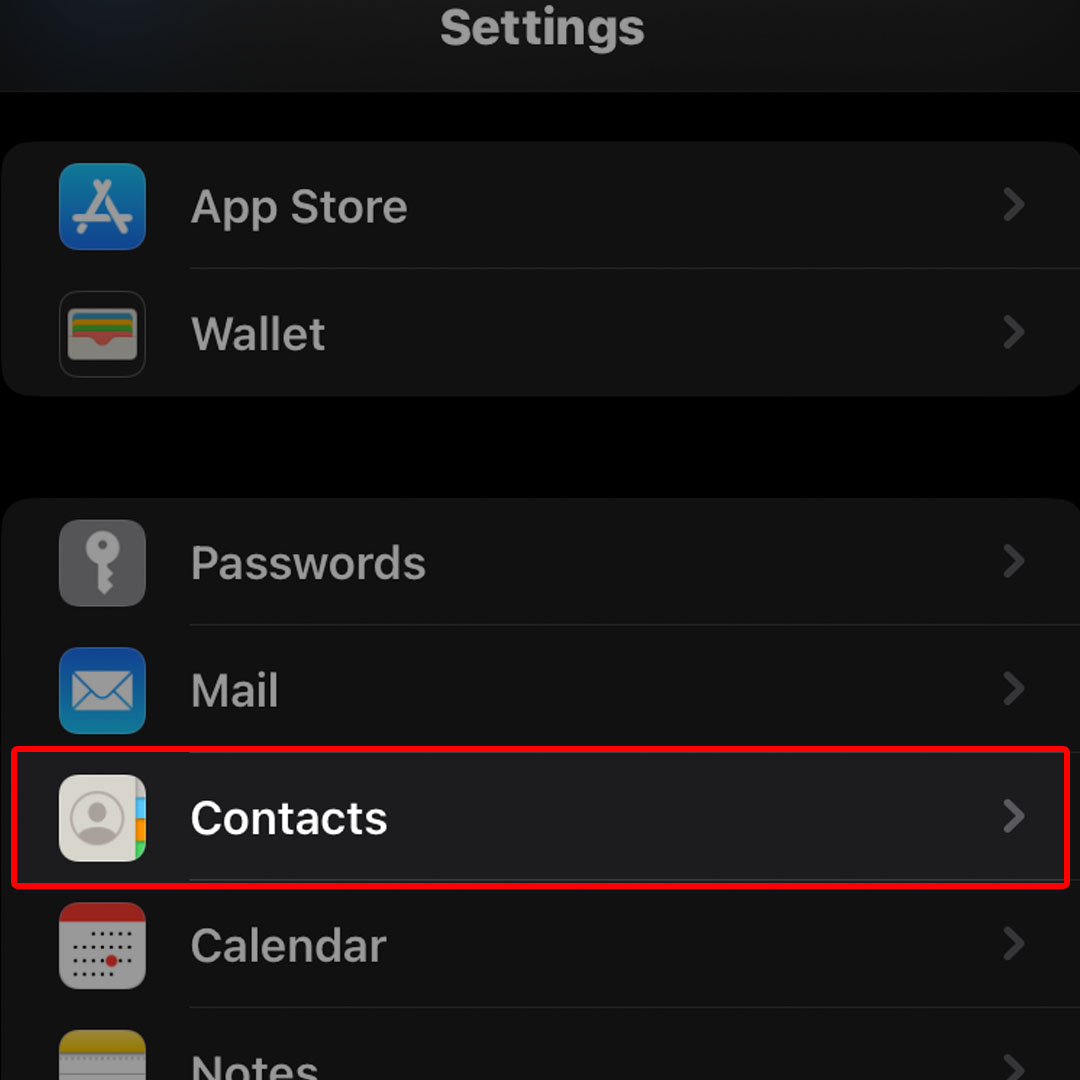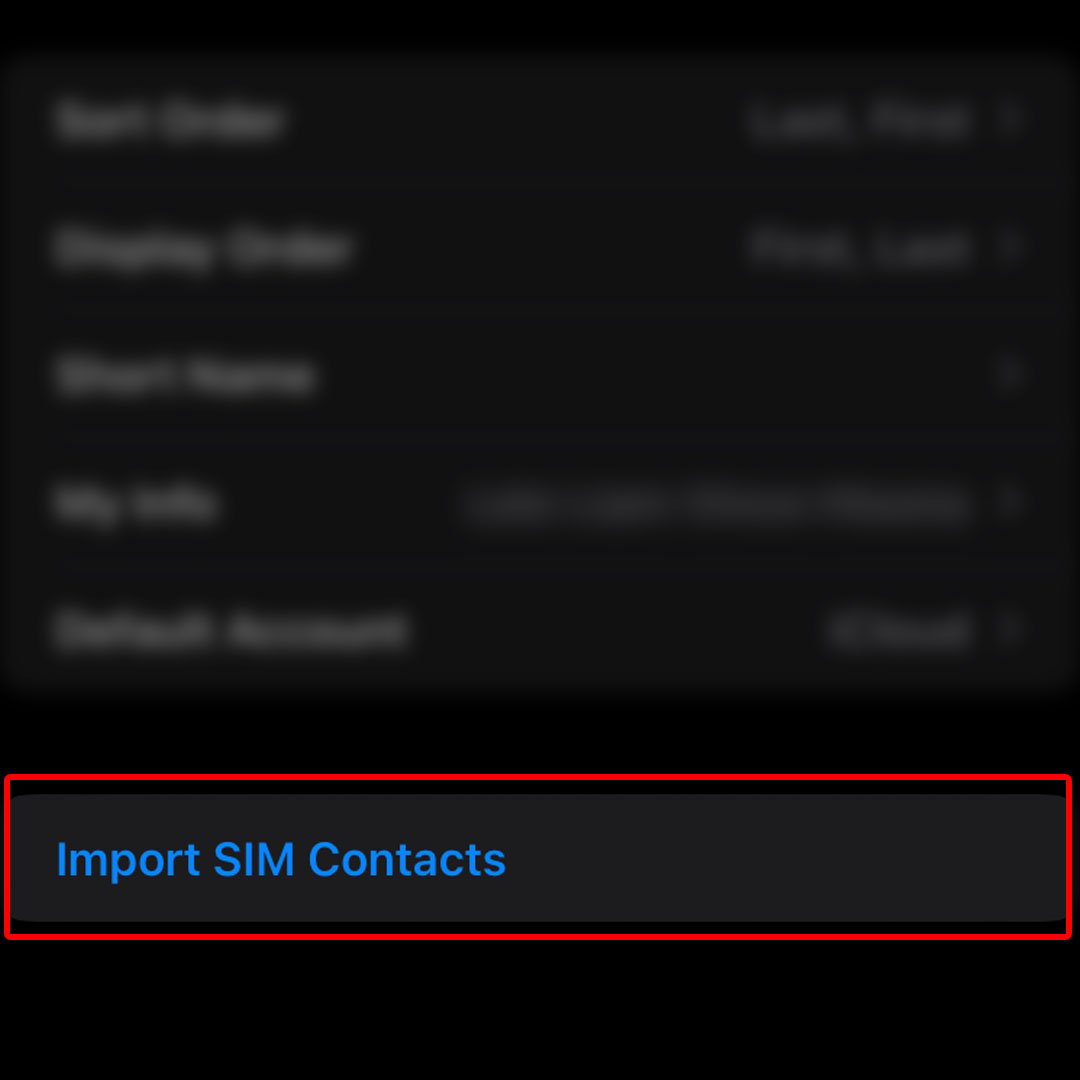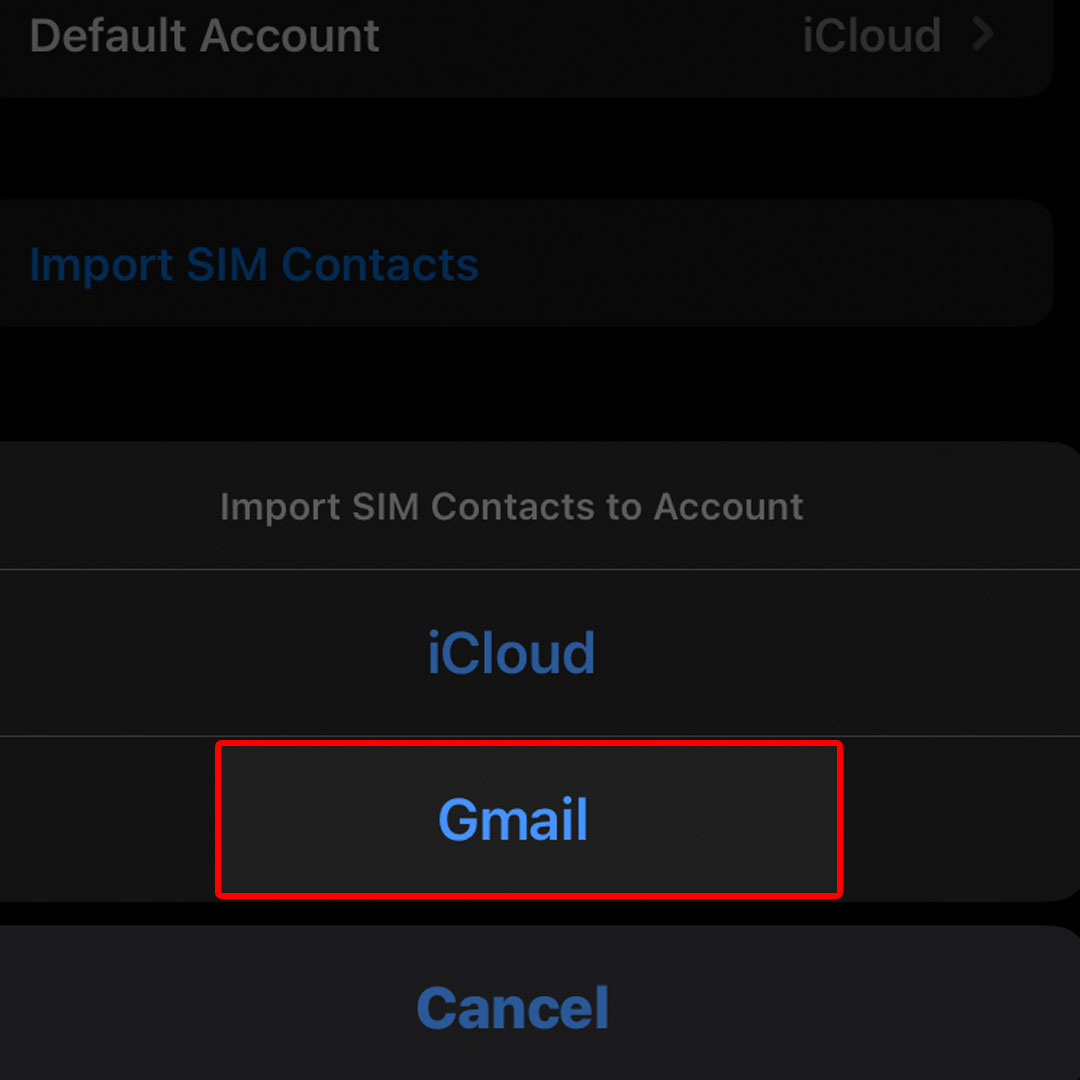This post will walk you through copying contact information from the iPhone 14 SIM card to a Gmail account. Here’s a quick guide to import iPhone 14 SIM contacts to Gmail.
Estimate Cost : 0
Time Needed : 3 minutes
Your iPhone allows you to add all your contacts to a Google account. Such is a handy feature in terms of creating a secure backup copy of all your important contacts from the SIM card. To avoid losing contacts from a corrupted, damaged or lost SIM card, better import them to your Google account as early as now.
Depicted below is the actual process of importing contacts from the iPhone 14 SIM card to a registered Google/Gmail account. Feel free to refer to this guide if ever you need help getting it done on your new iOS device.
To begin, launch the iOS Settings menu by tapping on the Settings/Gear icon from the Home screen.

Alternatively, you can launch the Settings app by tapping on the same gear icon from the iPhone’s App library.While in the Settings menu, scroll to find Contacts from the given items then tap on it to continue. The Contacts app menu will load up next.

Here, you will see different options that you can use to manage contacts on your iPhone.Scroll down to the bottom section then tap Import SIM Contacts.

If you don’t see this option in the Contacts menu, verify and ensure that your SIM card is installed on your iPhone properly. You may have to consider removing and reinserting it to your phone.
And if that doesn't work either, then you better contact your cellular service provider/carrier for further assistance.Tapping on the Import SIM contacts option will launch a pop-up menu beneath the display. It’s basically prompting you to choose which account you’d want to import your iPhone’s SIM contacts to. To continue, tap to select Gmail from the given options.

All contacts that are saved on the SIM card installed will then be copied to your Google account.
Tools
- Settings
Materials
- Apple iPhone 14
Having trouble importing contacts to Gmail from your iPhone 14?
Verify and ensure that the correct Google/Gmail account is set up on your iPhone. If you see any error prompt or code, review it and see if you can get a hint on what went wrong and how to correct it.
Also ensure that your iPhone has a stable internet connection. Any transpiring connectivity issues such as slow internet, intermittent/unstable connection or no internet connection at all can hinder the process and thereby result in importing contacts error.
You can also use Google Drive to back up files from your iPhone and iCloud including photos and contacts.
To make this happen, you will need to install and launch the Google Drive app on your iPhone then tap the Menu icon on the top-left corner. Tap Settings from the given items then choose Backup. To instigate the process, tap Start backup. After you back up, you can start viewing and using all your files including photos, calendar and contacts, across all your devices.
And that’s all about creating a duplicate of your SIM card contact details from the iPhone 14 to a specified Google or Gmail account.