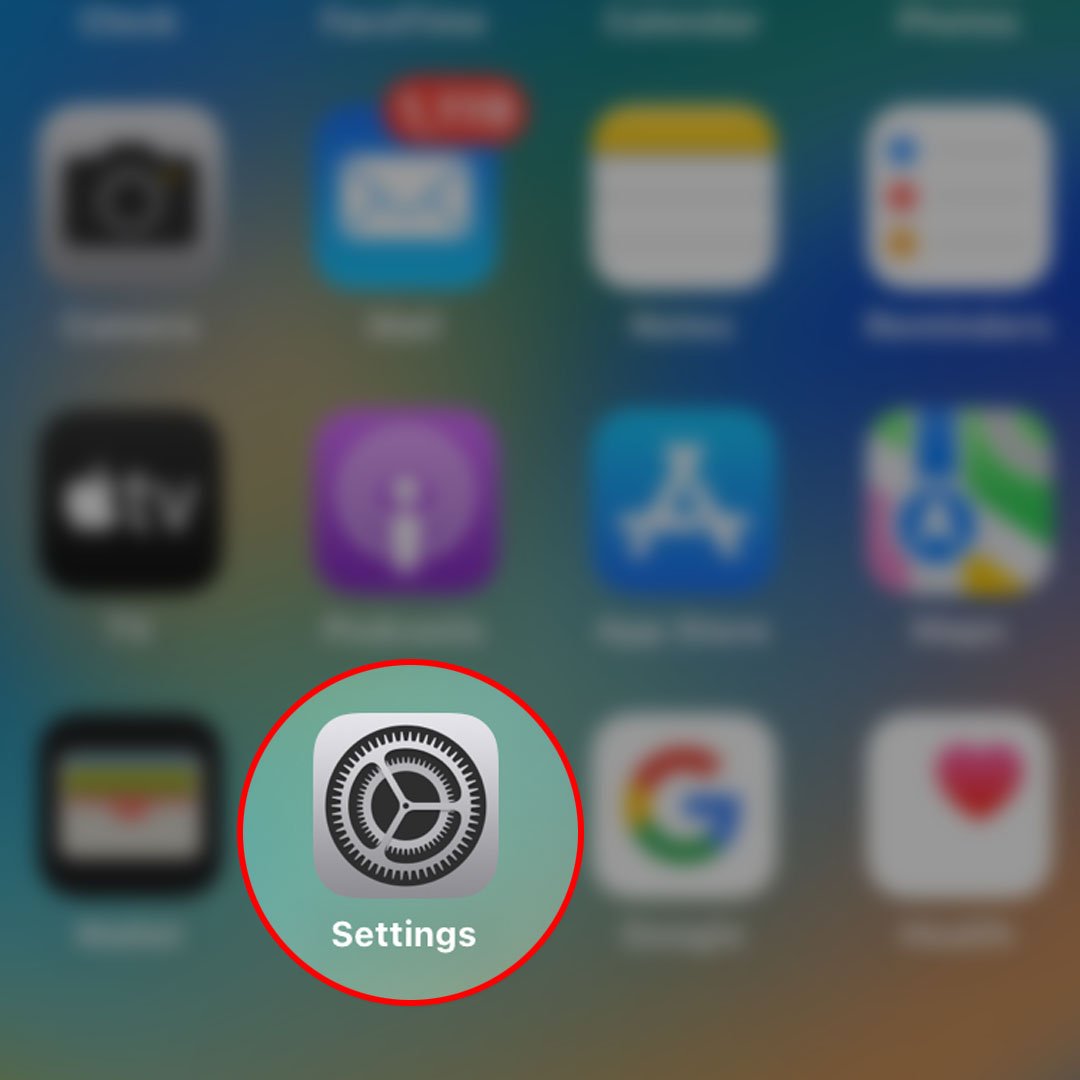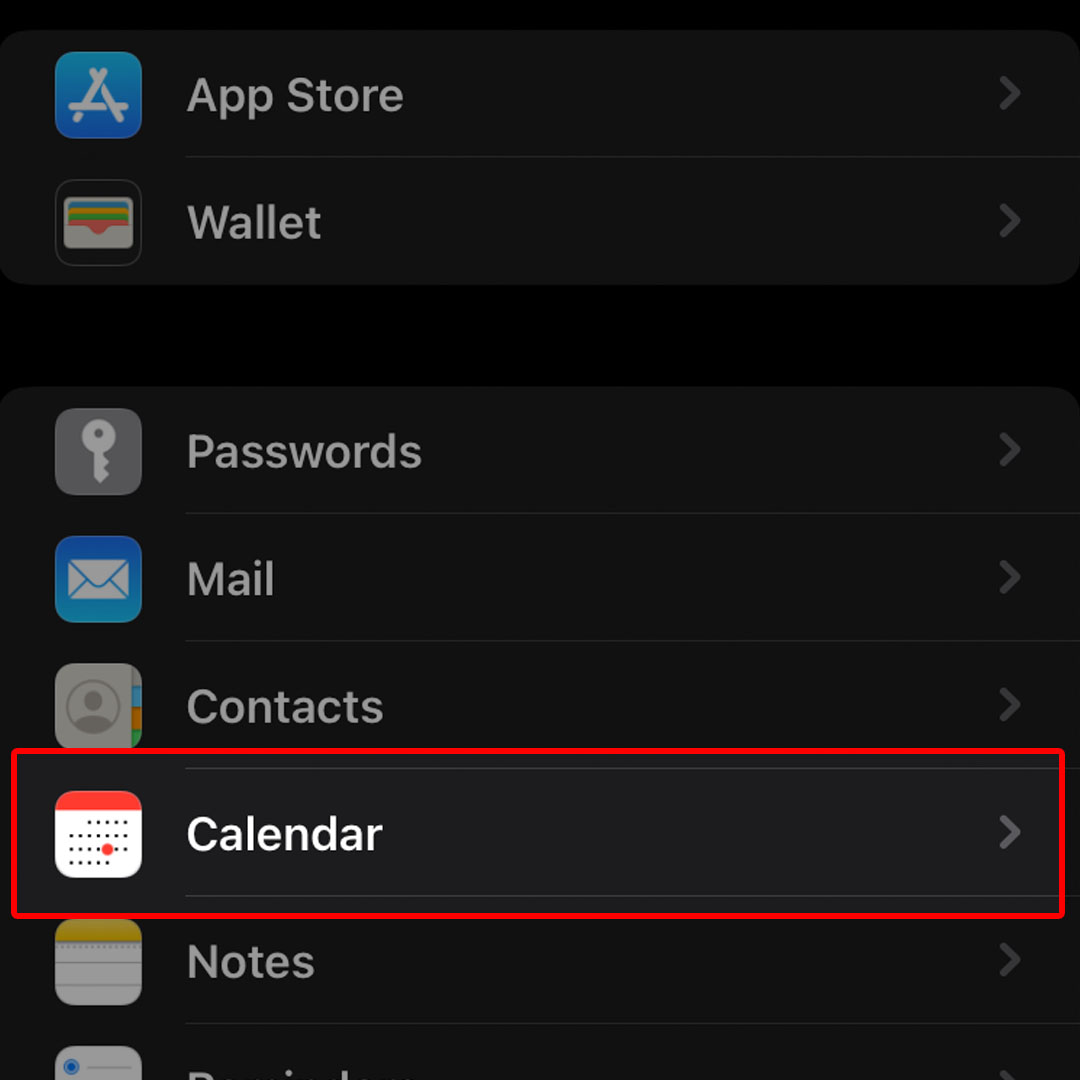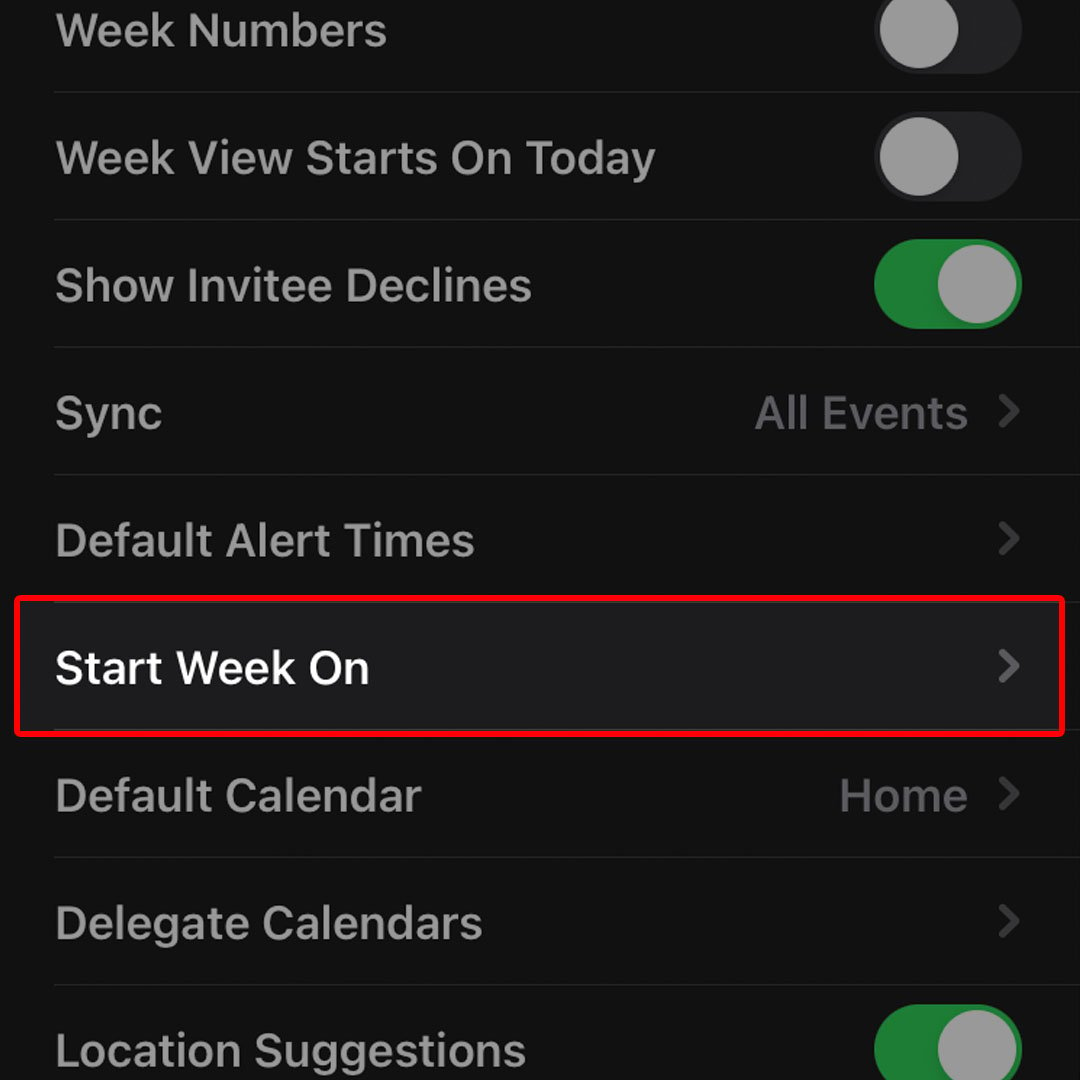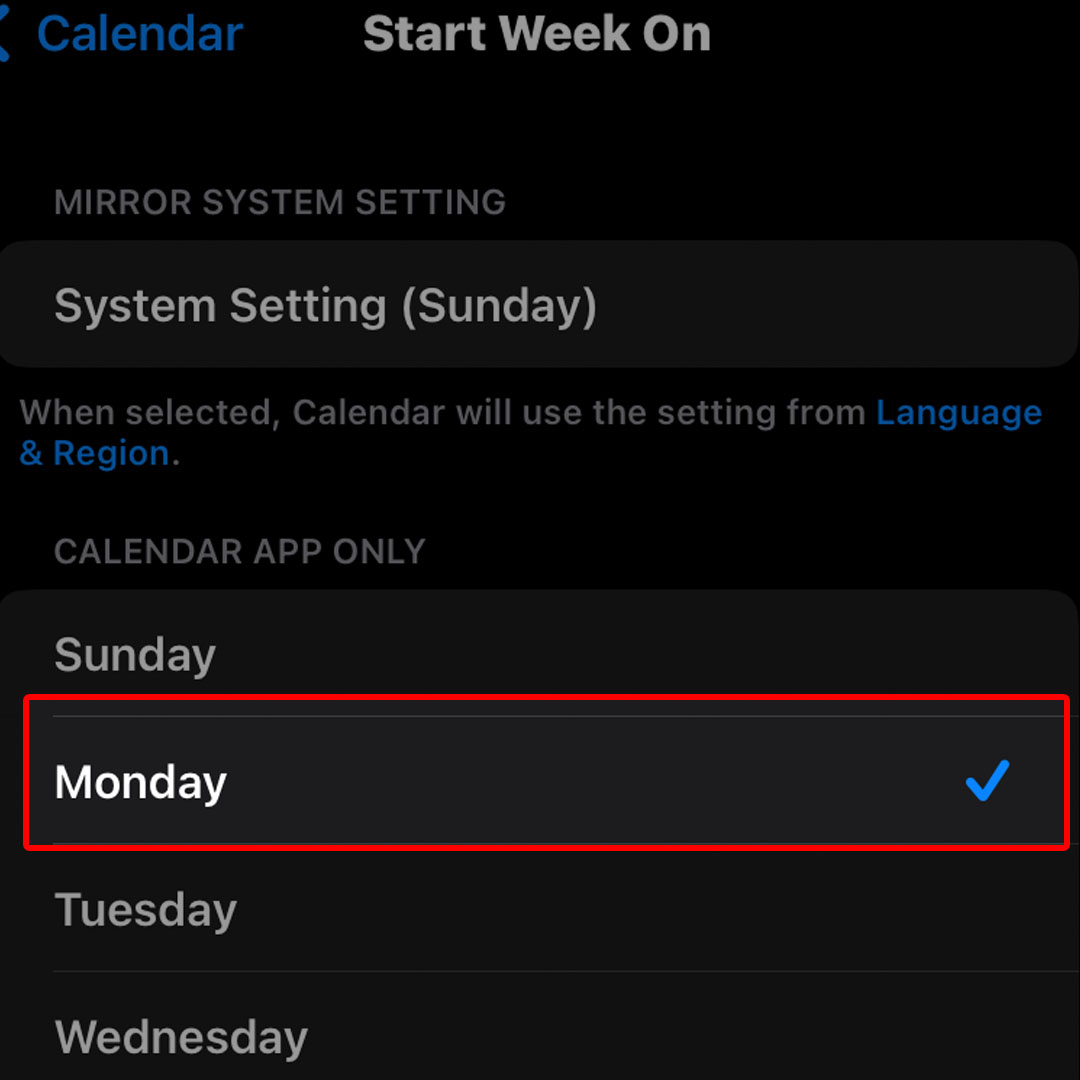This post will walk you through configuring the iOS 16 Calendar app settings to change the default start day of the week. Here’s a quick guide to change the Calendar Start Week on the Apple iPhone 14 series.
Estimate Cost : 0
Time Needed : 3 minutes
Your iPhone allows you to change or set the first day of the week to your preferred weekday. If you want to make these changes on your iPhone calendar for whatever reasons you may have, just head over to the iOS Calendar app’s settings menu then change the system default day.
Depicted below is a step-by-step walkthrough that you can refer to in case you need help configuring these settings on your new iPhone 14 device.
When ready, navigate to your iPhone’s Home screen and then tap Settings to launch the app.

Alternatively, you can access the iPhone’s App library then launch the Settings app from there. Just look for the gear icon then tap on it to go straight to the iOS Settings menu.While in the Settings menu, scroll to find then tap Calendar. The Calendar app’s settings menu will load up next.

Here, you will see different options and settings that you can adjust to customize your iPhone calendar.Find Start Week On from the given options then tap on it to continue. On the next screen, you will see the default selection which is set to Sunday. This is based on the iPhone’s current Language and Region settings.

If you’ve changed the first day of week from Sunday to a different day in the Language and Region settings, the selected day will likewise appear in the Calendar app’s Start Week On value.To change it to another day, just navigate to the Calendar App Only section then select your preferred day such as Saturday, Monday or so. Simply tap to mark your selected day of the week.

The selected day will then replace the default start day of the week. The recent changes to these settings are only applied in the Calendar app.
Tools
- Settings
Materials
- Apple iPhone 14
Should you wish to change it to another day, just repeat the same steps to return to the Calendar app’s settings menu then go to the Start Week On to change its current value.
If you have other apps that are used for the same purpose, they will use the system setting based on the iPhone’s Language and Region configurations.
Aside from the start day of the week, you can also choose alternative calendars to display on your iPhone including Chinese or Hebrew dates. You can also override the automatic time zone settings should you wish to unlock the event dates and times for your preferred time zones.
And that’s how you change the iPhone 14 calendar settings to use your preferred starting day of the week.