Tired of closing multiple tabs in the Safari app on your iPhone 13? You can enable the automatic tab closing feature to automatically close tabs after they have been idle or unused for a period of time. This will help to keep your browser looking cleaner and more organized.
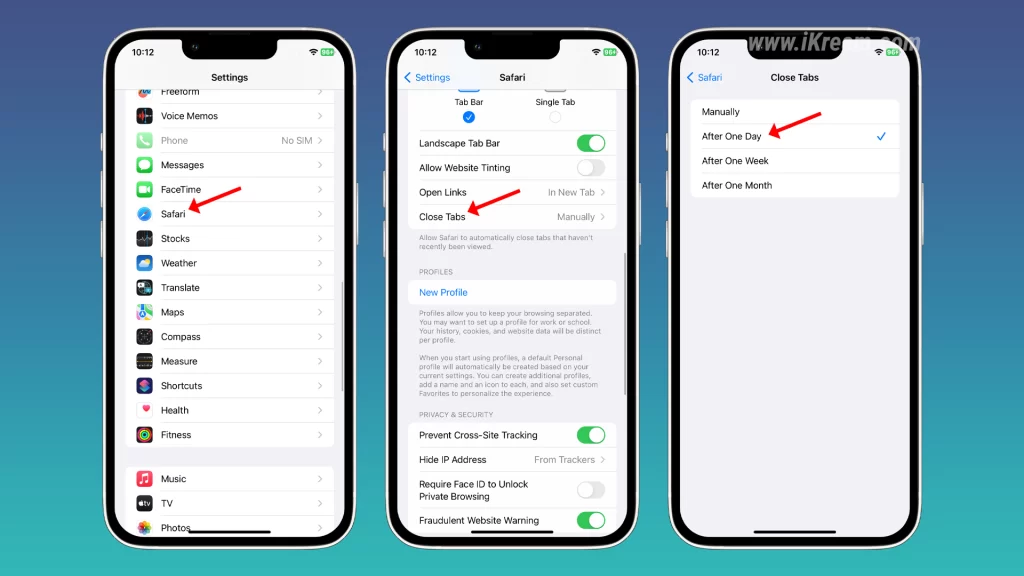
To enable automatic tab closing in iOS 17:
- Open the Settings app.
- Tap Safari.
- Tap Close Tabs.
- Select the desired time period after which tabs should close automatically:
- After one day
- After one week
- After one month
- Manually
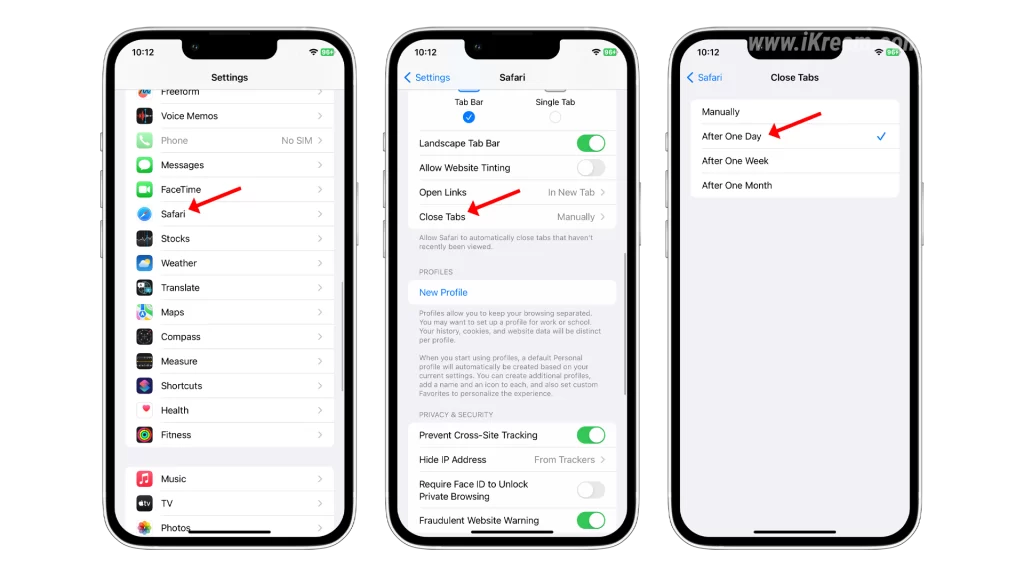
If you select Manually, tabs will remain open until you close them manually.
Once you have enabled automatic tab closing, Safari will close tabs automatically after the specified time period, even if you are still using the app. You can always revert to manual tab closing if you prefer.
Why close browser tabs?
Closing browser tabs can have a number of benefits, including:
- Improved performance: Having too many tabs open can slow down your browser and make it more likely to crash. Closing unused tabs can help to improve performance and stability.
- Reduced clutter: A large number of open tabs can make it difficult to find the tab you are looking for. Closing unused tabs can help to declutter your browser and make it easier to navigate.
- Improved security: Keeping too many tabs open can make your browser more vulnerable to security threats. Closing unused tabs can help to reduce your risk of being hacked or infected with malware.
Final thoughts
Enabling automatic tab closing in the Safari app on your iPhone 13 is a great way to keep your browser clean, organized, and secure. It is also a good way to improve performance and reduce the risk of crashes.