If you’re having trouble sending or receiving pictures on your iPhone, don’t worry – you’re not alone. This is a common problem that can be caused by a number of factors, including:
- MMS Messaging is disabled
- Weak or no internet connection
In addition to these two common causes, there are a number of other things that can prevent your iPhone from sending or receiving pictures, such as a software glitch, incorrect network settings, or a problem with your carrier.
This article will walk you through a number of troubleshooting steps that you can try to fix the problem. If you’re still having trouble after trying all of the steps in this article, you may need to take your iPhone to a repair shop.
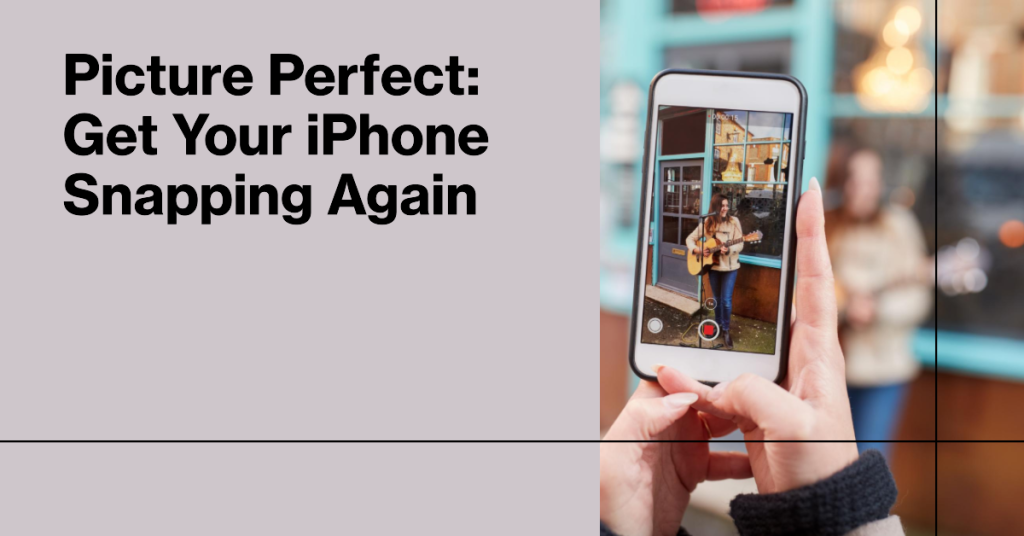
Possible Causes
Here are the most common causes of the problem:
- MMS Messaging is disabled: MMS Messaging is a special type of messaging that allows you to send and receive picture messages, videos, and audio messages. It is different from SMS messaging, which is used for sending and receiving text messages. To send and receive picture messages on your iPhone, MMS Messaging must be enabled.
- Weak or no internet connection: Both iMessage and MMS messaging require an internet connection to work. If you’re having trouble sending or receiving pictures, make sure you’re connected to Wi-Fi or cellular data. If you’re connected to cellular data, try moving to a different location to see if the signal improves.
- Software glitch: A minor software glitch can sometimes prevent your iPhone from sending or receiving pictures. A simple restart can often fix this problem. To restart your iPhone, hold down the power button until you see the “slide to power off” slider. Then, slide the slider to the right and turn your iPhone off. Wait a few seconds, then turn it back on by holding down the power button again.
- Incorrect network settings: Incorrect network settings can also cause problems with sending and receiving pictures. To reset your network settings, go to Settings > General > Transfer or Reset iPhone > Reset > Reset Network Settings. This will reset your Wi-Fi, cellular data, and Bluetooth settings to their defaults.
- Problem with your carrier: If you’ve tried all of the above and you’re still having trouble, it’s possible that there’s a problem with your carrier. For example, there may be an issue with your MMS settings or there may be a temporary outage. Contact your carrier for further assistance.
Troubleshooting Procedures
The following are the most effective troubleshooting procedures you can use to fix this problem:
Make sure MMS Messaging is enabled
MMS Messaging is a special type of messaging that allows you to send and receive picture messages, videos, and audio messages. It is different from SMS messaging, which is used for sending and receiving text messages.
To send and receive picture messages on your iPhone, MMS Messaging must be enabled. This is because MMS messages are larger than SMS messages and require a different type of network connection to send and receive.
To enable MMS Messaging on your iPhone, go to Settings > Messages and make sure the toggle next to MMS Messaging is turned on.
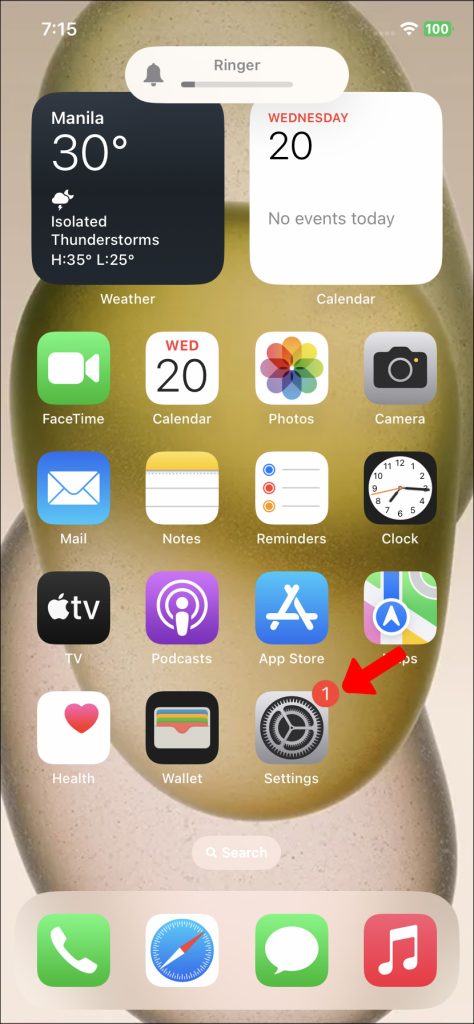
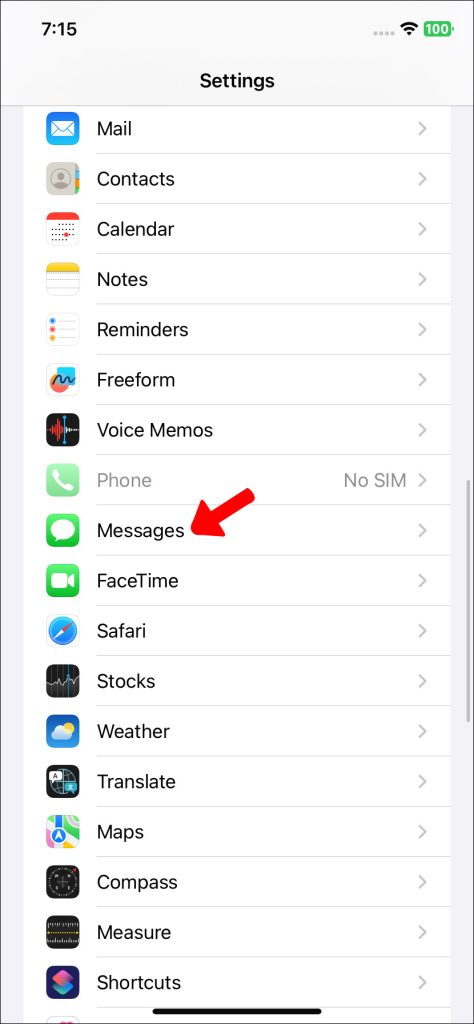
If you’re having trouble sending or receiving picture messages, make sure that MMS Messaging is enabled. You can also try restarting your iPhone or resetting your network settings. If you’re still having trouble, contact your carrier for further assistance.
Here is a more detailed explanation of why MMS Messaging is required for sending and receiving picture messages:
- MMS messages are larger than SMS messages. SMS messages are limited to 160 characters, while MMS messages can be up to several megabytes in size. This is because MMS messages can contain multimedia content, such as pictures, videos, and audio.
- MMS messages require a different type of network connection than SMS messages. SMS messages can be sent and received over any cellular network, but MMS messages require a data connection. This is because MMS messages are larger and more complex than SMS messages.
Check your internet connection
Both iMessage and MMS messaging require an internet connection to work. iMessage is a proprietary messaging service developed by Apple, and it uses the internet to send and receive messages between Apple devices. MMS messaging is a standard messaging service that allows you to send and receive picture messages, videos, and audio messages. MMS messages are sent over the cellular network, but they require an internet connection to be processed.
Here are some of the reasons why you need to check your internet connection before sending or receiving pictures:
- MMS messages are larger than SMS messages, and they require more data to send and receive.
- iMessage messages are encrypted, and they require an internet connection to decrypt.
- iMessage and MMS messages use different protocols to send and receive messages. iMessage uses a proprietary protocol, while MMS uses a standard protocol called the Multimedia Messaging Service (MMS).
If you’re having trouble sending or receiving pictures, make sure that you have a strong internet connection. You can try connecting to Wi-Fi or moving to a different location to see if the signal improves. If you’re still having trouble, contact your carrier for further assistance.
Restart your iPhone
Restarting your iPhone can fix a variety of minor software glitches that may be causing problems with sending or receiving pictures. For example, if your iPhone’s messaging app has become unresponsive, restarting your iPhone can help to clear the app’s cache and memory, and fix the problem.
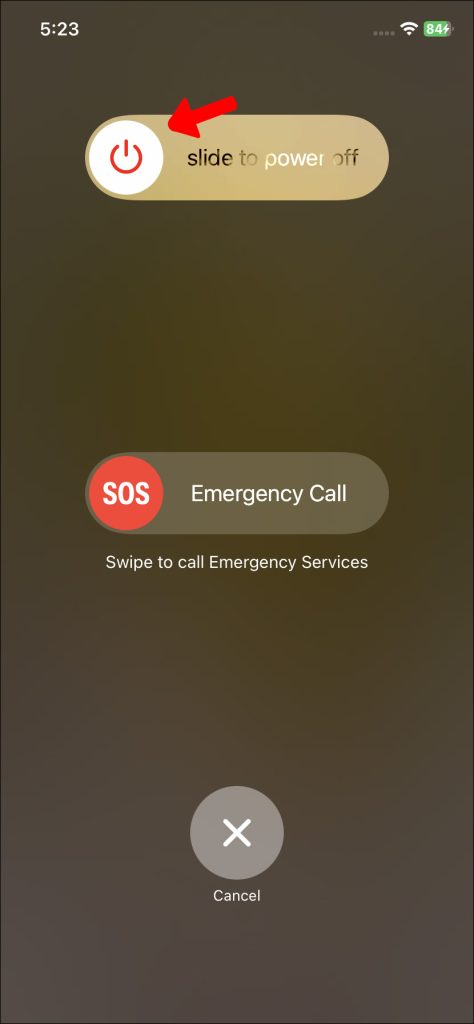
Restarting your iPhone can also help to reset your network connection. This can be helpful if you’re having trouble connecting to Wi-Fi or cellular data, or if you’re experiencing other problems with your network connection.
Here are some additional benefits of restarting your iPhone:
- It can help to improve your iPhone’s performance and battery life.
- It can help to fix minor software glitches that may be causing problems with other apps or features on your iPhone.
- It can help to resolve problems with your iPhone’s cellular connection or Wi-Fi connection.
- It can help to clear your iPhone’s temporary files and cache, which can free up storage space.
To restart your iPhone, simply hold down the power button until you see the “slide to power off” slider. Then, slide the slider to the right and turn your iPhone off. Wait a few seconds, then turn it back on by holding down the power button again.
Reset your network settings
Resetting your network settings can fix a variety of problems with sending or receiving pictures, including:
- Incorrect network settings: If you’ve recently changed your network settings, or if you’ve had your iPhone repaired, it’s possible that your network settings have been configured incorrectly. Resetting your network settings will reset all of your network settings to their defaults, which can fix problems caused by incorrect settings.
- Problems with your cellular connection: If you’re having trouble connecting to cellular data, or if you’re experiencing other problems with your cellular connection, resetting your network settings can help to resolve the problem.
- Problems with your Wi-Fi connection: If you’re having trouble connecting to Wi-Fi, or if you’re experiencing other problems with your Wi-Fi connection, resetting your network settings can help to resolve the problem.
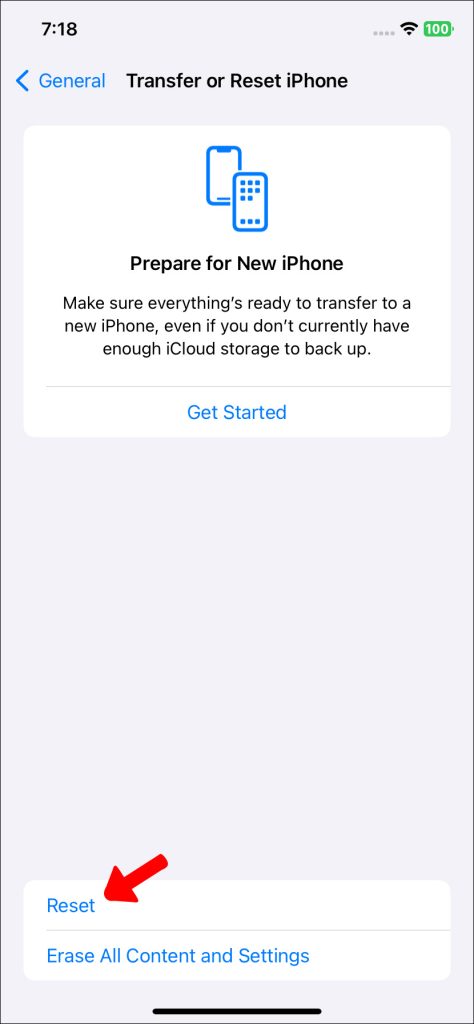
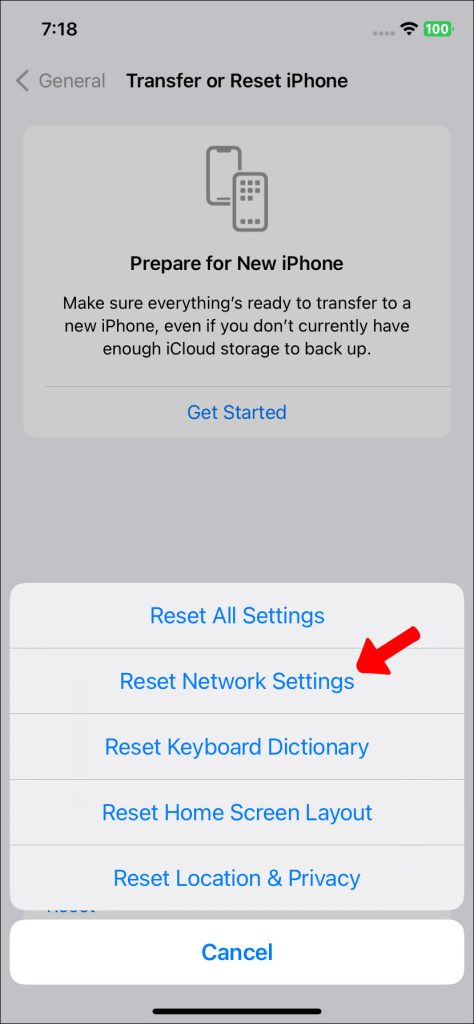
Contact your carrier
You may need to contact your carrier if you have tried all of the troubleshooting steps in this article and you are still having trouble sending or receiving pictures. There are a few possible reasons for this:
- There may be a problem with your carrier’s network. For example, there may be an outage in your area, or there may be a problem with your carrier’s MMS settings.
- Your carrier may need to provision your account for MMS messaging. This is a process that allows your carrier to know that you are able to send and receive MMS messages.
- There may be a problem with your SIM card. If your SIM card is damaged or not properly inserted, it can cause problems with sending and receiving pictures.
To contact your carrier, you can usually do so by calling their customer support number or by visiting their website. When you contact your carrier, be prepared to provide them with your account information and a description of the problem you are experiencing.
A relatable story
iPhone users are reporting a problem where they are unable to send or receive pictures. The pictures appear as un-downloaded attachments in the Messages app.
“Can’t send or receive pictures – all come through as undownloaded attachments”
One Redditor posted about the problem on the r/iphone subreddit, saying that they had tried restarting their phone, resetting their network settings, and reinstalling the Messages app, but nothing had worked.
Other Redditors commented on the post, saying that they were also experiencing the problem. Some said that the problem had started after they updated to the latest version of iOS, while others said that they didn’t know what had caused it.