Do you have a lot of contacts saved on your device? Are you trying to find the duplicate contacts on your iPhone? Read further and find out how.
With the technology that we have these days, communicating with our friends and loved ones is made easy through social media apps and other Internet-based platforms. Gone are those days where we rely on text messaging and calling just to reach someone. But are those contacts saved on your phone really not important? I bet they are still important to you.
However, it may be hard for you to find a person’s contact number if there are duplicate contacts saved on your iPhone. That could be a hassle if you’re in a hurry or if you need those contacts during an emergency. Duplicate contacts could occur if you’re using an iCloud or there is an issue with your iPhone’s address book.
If you need help on how to find those duplicate contacts on your iPhone, feel free to refer to the details below. You’ll also see some information on how to merge and delete these duplicate contacts on your iPhone.
Find the Duplicated Contacts on your iPhone
Time Needed : 05 minutes
Searching for the duplicate contacts on your iPhone should be easy. You’ll actually see two the same contact information like a name on the list. But you can find all of iPhone duplicate contacts by following the steps below:
Open Contacts on your iPhone’s Home screen.

Tap on Contacts.

Scroll down and look for contacts that are duplicated.

Tools
- iOS 13.3
Materials
- iPhone
How to Merge Duplicated Contacts on your iPhone
You can actually merge the iPhone duplicate contacts after finding them. This will allow you to save contact numbers under one name which should organize the contact details on your iPhone. To do that, refer to the steps below:
Open Contacts on your iPhone’s Home screen.

Tap on Contacts.

Scroll down and look for contacts that are duplicated.

Select Edit. Scroll down and tap on Link Contacts.

If there are multiple duplicate contacts, follow the same steps. You can create a backup of the new contacts through iCloud.
How to Delete Duplicated Contacts on iPhone
If you find it unnecessary to keep the duplicated contacts on your iPhone, you also have the option to permanently remove it on your device. To do that, select Contacts at the bottom part of your iPhone screen. From the Contacts Menu, tap on contact you want to delete > Edit. Scroll down and find the Delete Contact option.
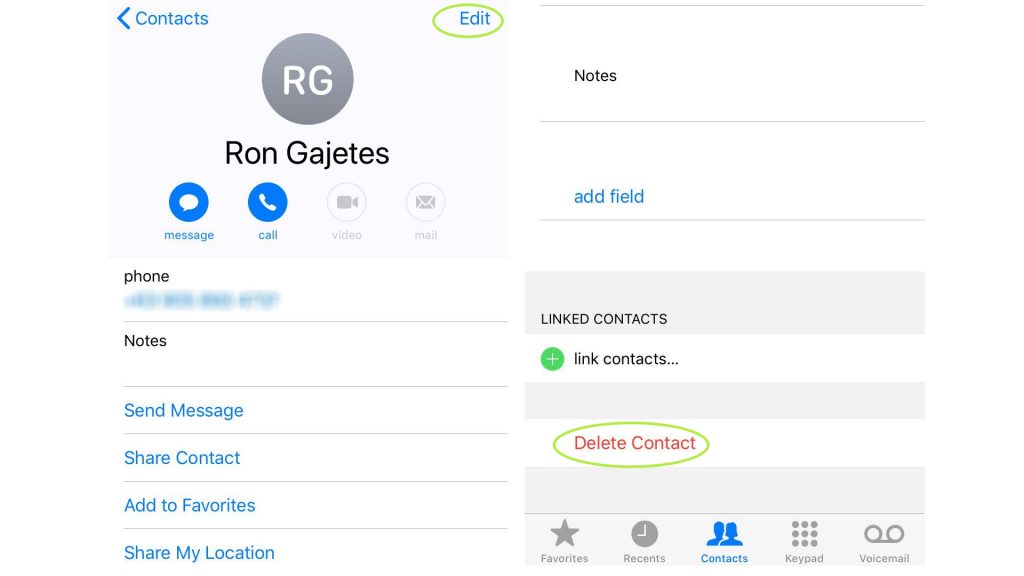
Other Ways to Find, Merge, or Delete Duplicated Contacts on iPhone
Aside from accessing the contacts directly on the device, you can also download third-party applications to easily recognize and manage the duplicate contacts on your iPhone. You can find apps like Cleaner Pro, Simpler, Contact Cleanup and a lot more to do these things for you in a snap.
And that covers the topic for this post. If you find this article beneficial, let the others know and share it. You may also visit our Youtube channel for other exciting tutorial and troubleshooting videos. Thank you.
Other articles you might find interesting:
How to Optimize iPhone Spotify App to use less Cellular Data


