This post will walk you through viewing the IP address that’s assigned to your iPhone. Here’s a quick guide to find the iPhone IP address in iOS 15.5.

What’s an IP Address?
IP stands for Internet Protocol — a set of rules governing the format of data sent between devices over the internet.
An IP address or Internet Protocol address on the other hand refers to a set of unique addresses that identifies a device in a local network or on the internet.
With an IP address, sending and receiving of information between devices on a network becomes possible. This information usually contains the device location, which makes it accessible for communication.
The typical IP address format is a string of four numbers separated by periods like 192.168.1.10. It can range from 0.0.0.0 to 255.255.255.255. IP addresses aren’t just random numbers but rather mathematically generated and allocated.
Overall, an IP address is a core component of the internet as it allows different types of devices to communicate with each other over the internet.
IP addresses are grouped in different categories namely, consumer IP addresses, Private IP addresses, Public IP addresses, Static and Dynamic IP addresses.
Smartphones, computers and tablets that are connected to the internet via Wi-Fi network (router/modem) have private IP addresses.
The router generates a unique IP address to identify each of the devices that’s connected to the network.
You can view the IP address on your iPhone by heading over to your Wi-Fi network’s settings menu.
If you’re wondering how to get to this menu on an iPhone running on iOS 15.5, feel free to refer to this quick walkthrough.
Steps to View/Find iPhone IP Address in iOS 15.5
If your iPhone is connected to a Wi-Fi network, the IP address can be accessed straight from the network’s menu. The following steps are based on the actual interface of the iPhone SE 3 device but can likewise be applied when viewing the IP address on other iPhones running on iOS 15 and later versions.
Feel free to start whenever you’re all set to access your iPhone’s Wi-Fi settings.
Step 1: First, open the Settings app. Just tap the Gear/settings icon from the Home screen of your phone.
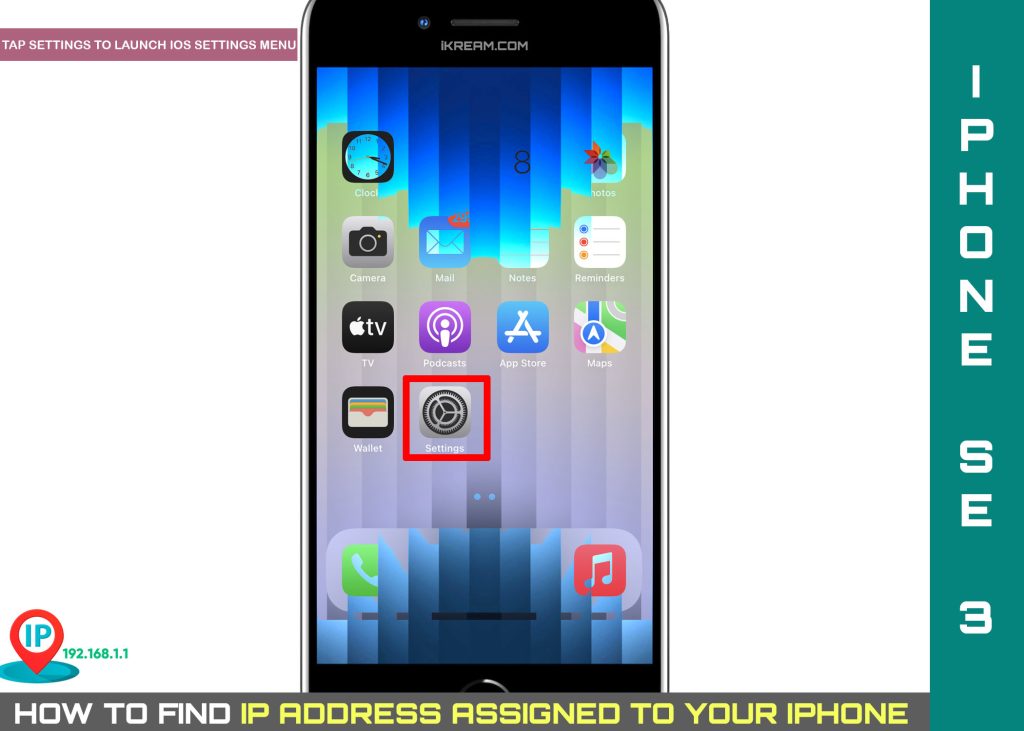
Step 2: While on the main settings menu, tap Wi-Fi. Doing so will launch the iOS Wi-Fi menu with relevant options and settings to manage.
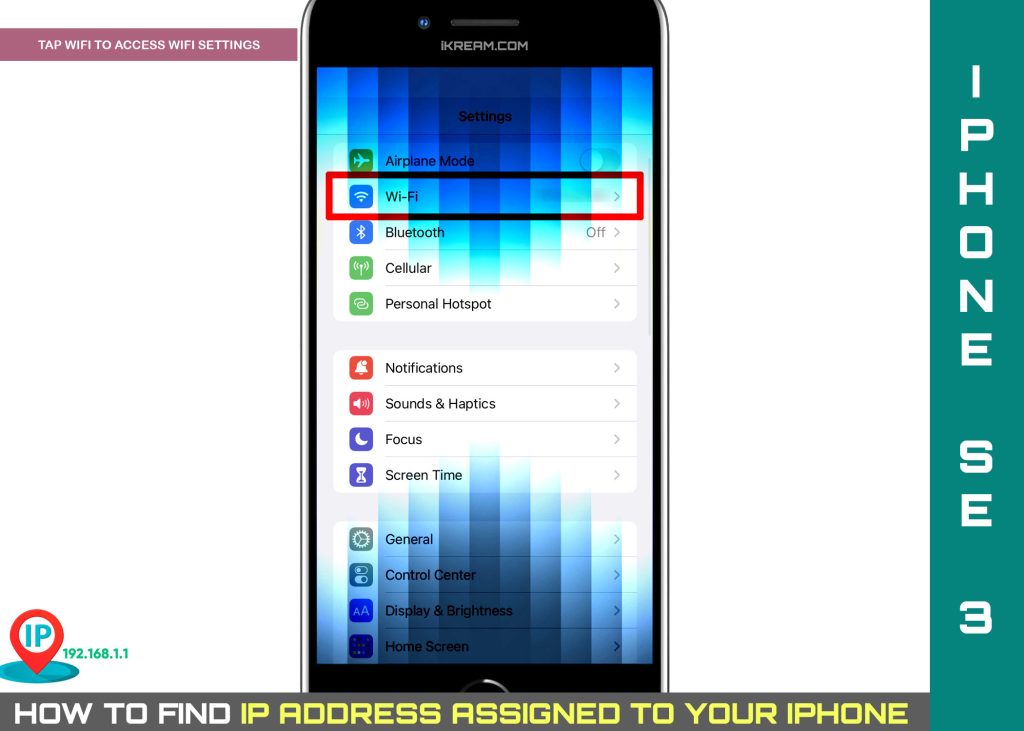
Step 3: To continue, tap the information (i) icon next to the name of the Wi-Fi network your iPhone is connected to.
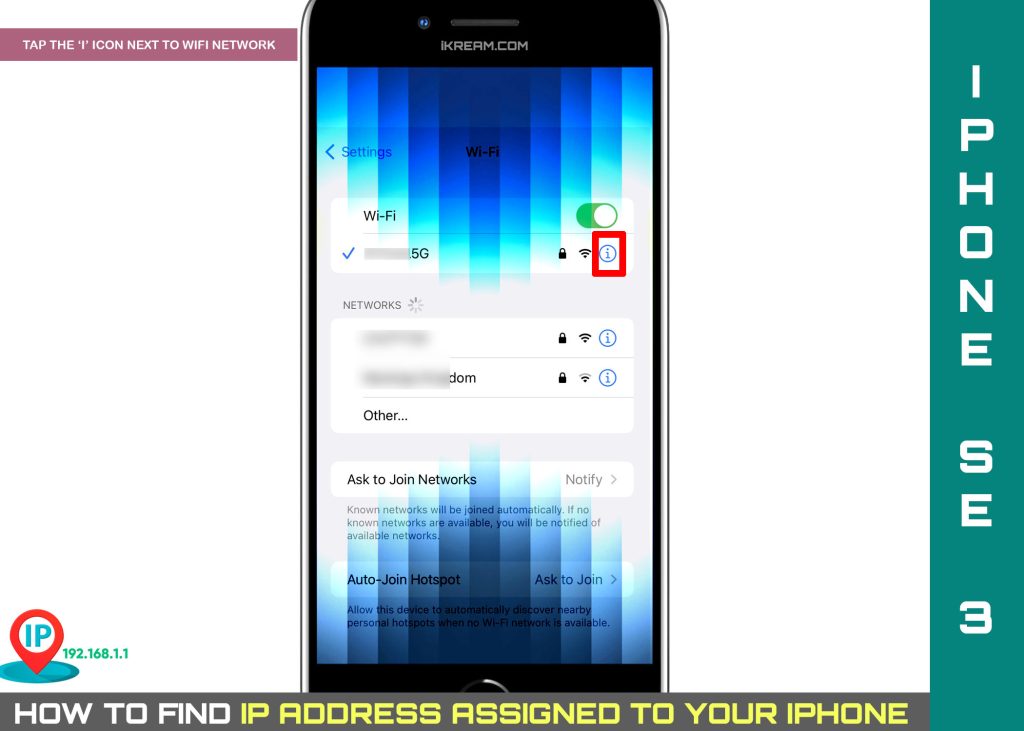
Step 4: On the succeeding menu, navigate to the IPV4 Address section then find IP Address. Next to it a unique set of numbers separated with dots.
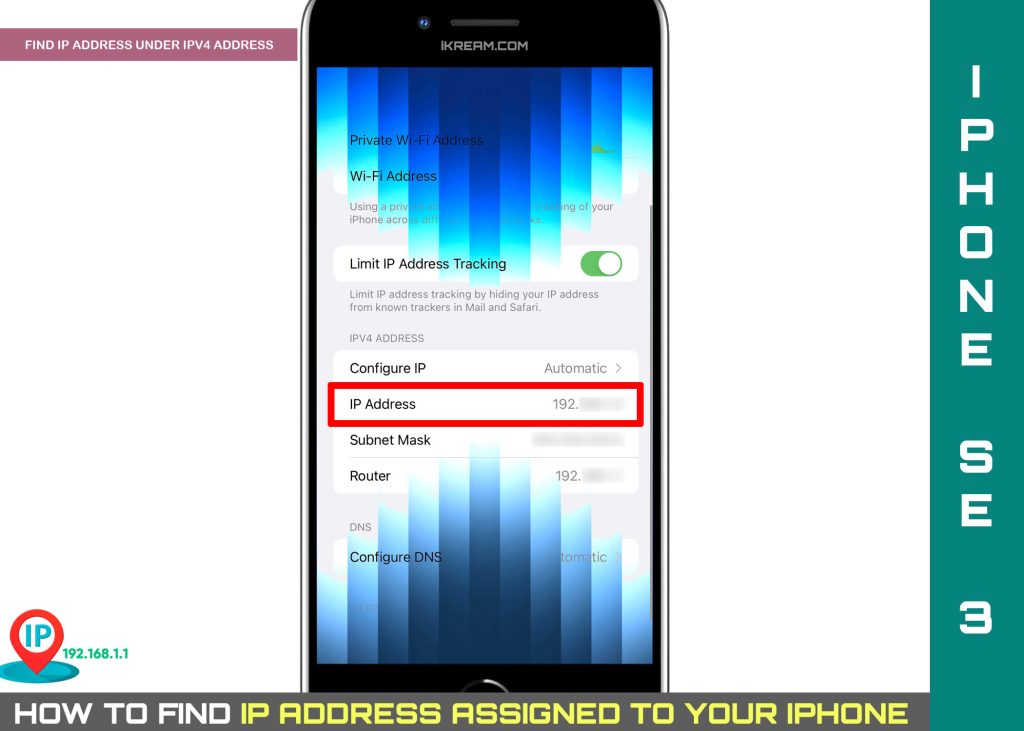
That’s the IP address currently assigned to your device’s network.
Getting a new IP address for your iPhone
Your iPhone is capable of generating a new IP address using the Renew Lease command.
When triggered, this command will change the current IP Address that’s assigned by your Internet Service Provider to your iOS device when you connect to the Wi-Fi network through the router.
The current IP Address of your router drops when you use the renew lease command and then a new IP address is assigned by the Dynamic Host Configuration Protocol (DHCP). It’s like forgetting the existing IP address and then getting a new one from the DHCP.
You can make use of the Renew Lease command when your iPhone is experiencing internet connectivity issues due to IP Address conflicts.
To renew lease the IP address on an iPhone in iOS 15.5, just follow these steps:
Step 1: To begin, tap Settings from the Home screen.
Step 2: In the Settings menu, tap Wi-Fi.
Step 3: On the next screen, tap the information (i) icon next to the Wi-Fi network your iPhone is connected to.
Step 4: Then, tap Renew Lease on the succeeding menu.
Step 5: To confirm, tap the Renew Lease button.
The router will then reassign another IP address to your iPhone and reset your phone’s internet connection. Any associated connection errors will be corrected and your iPhone’s internet connection works properly again.
Quick Hint:
If your iPhone does not support the Renew Lease feature, you can change the IP address through a VPN service instead.
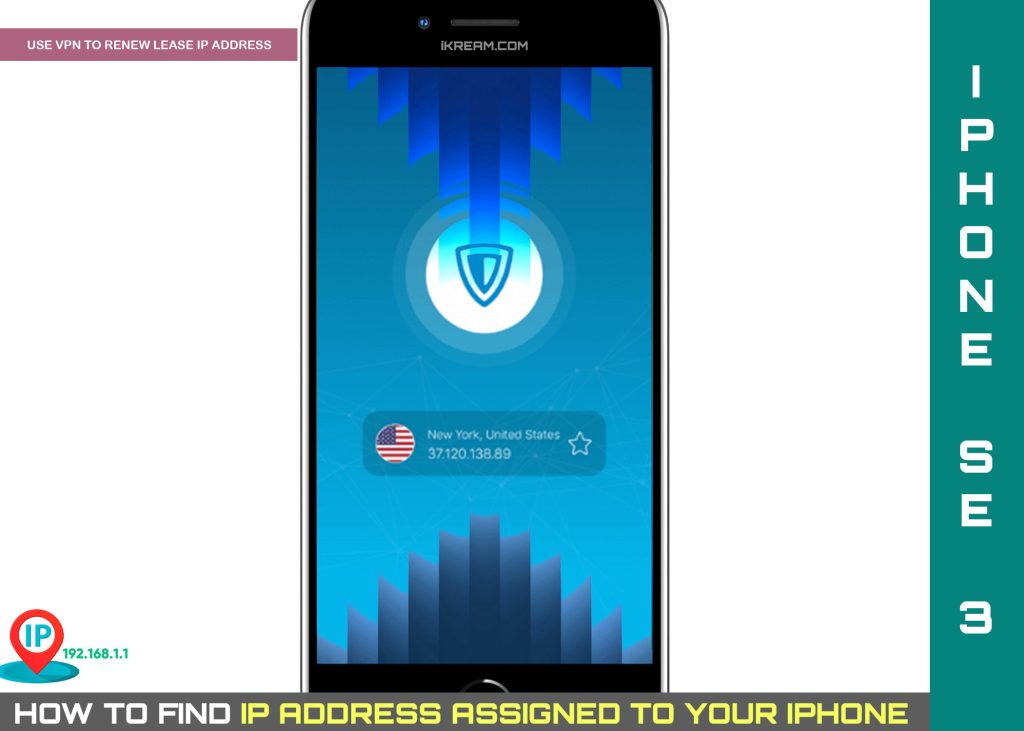
When to renew lease IP address on iPhone?
IP address conflict typically occurs when two or more devices within a network have the same IP address.
As a result, one or both of these devices won’t be able to communicate with the wireless network and therefore loses internet connection.
If the problem is caused by the DHCP server, the solution would be to release then renew the IP address on your device.
If the problem is attributed to a static IP address being assigned to the network, re-assigning a unique static IP address to the devices within the network would be necessary, especially if it’s confirmed to be due to IP address conflicts.
Internet problems that are usually addressed by renewing and leasing IP addresses include slow internet connection (slow browsing) as well as blocked or limited site access.
And that’s how to access the iOS 15.5 network settings where the iPhone’s IP address is written.
Please keep posted for more comprehensive iOS tutorials and troubleshooting guides on this site. Or you can check out this YouTube channel to view more comprehensive tutorial and troubleshooting videos including recent iOS devices.