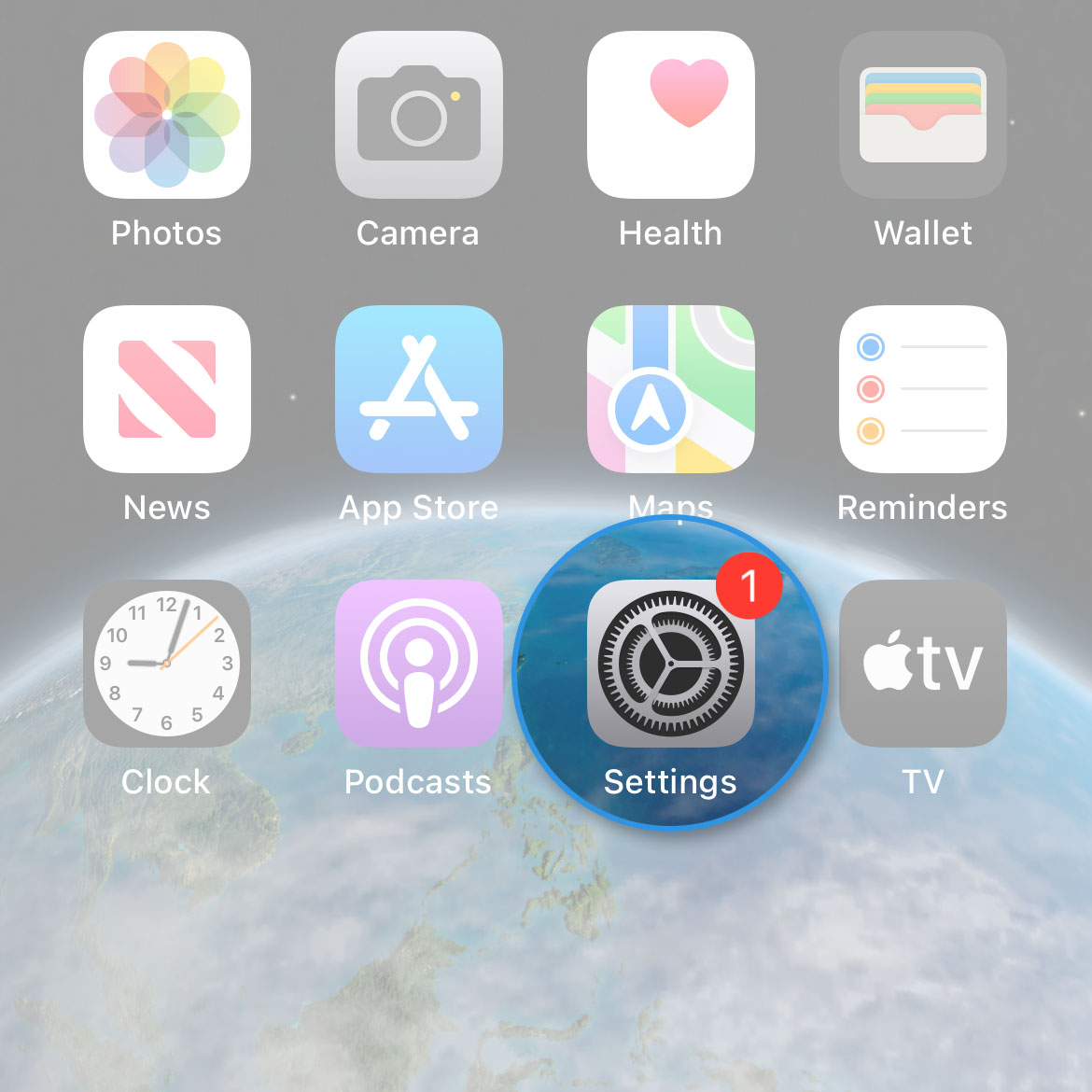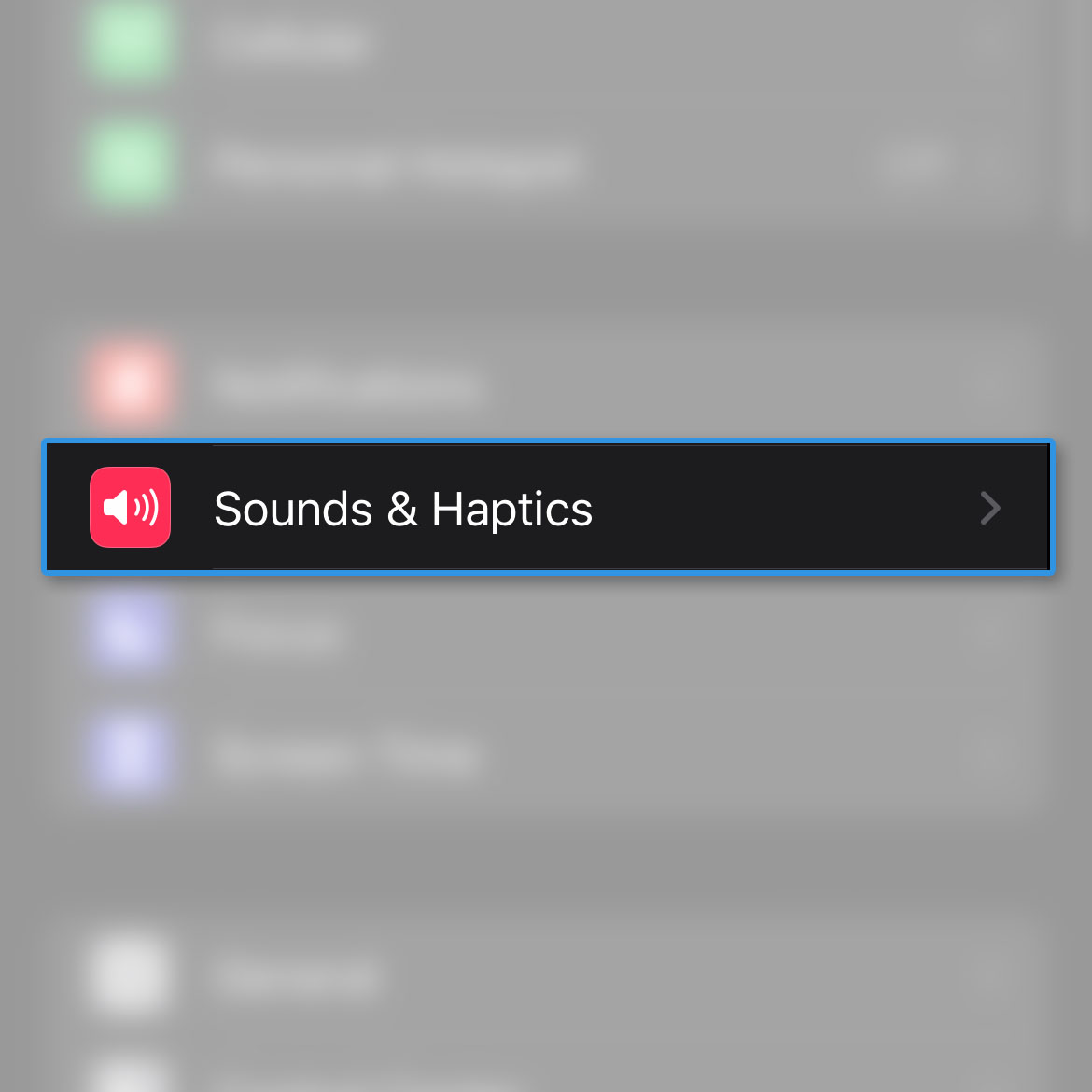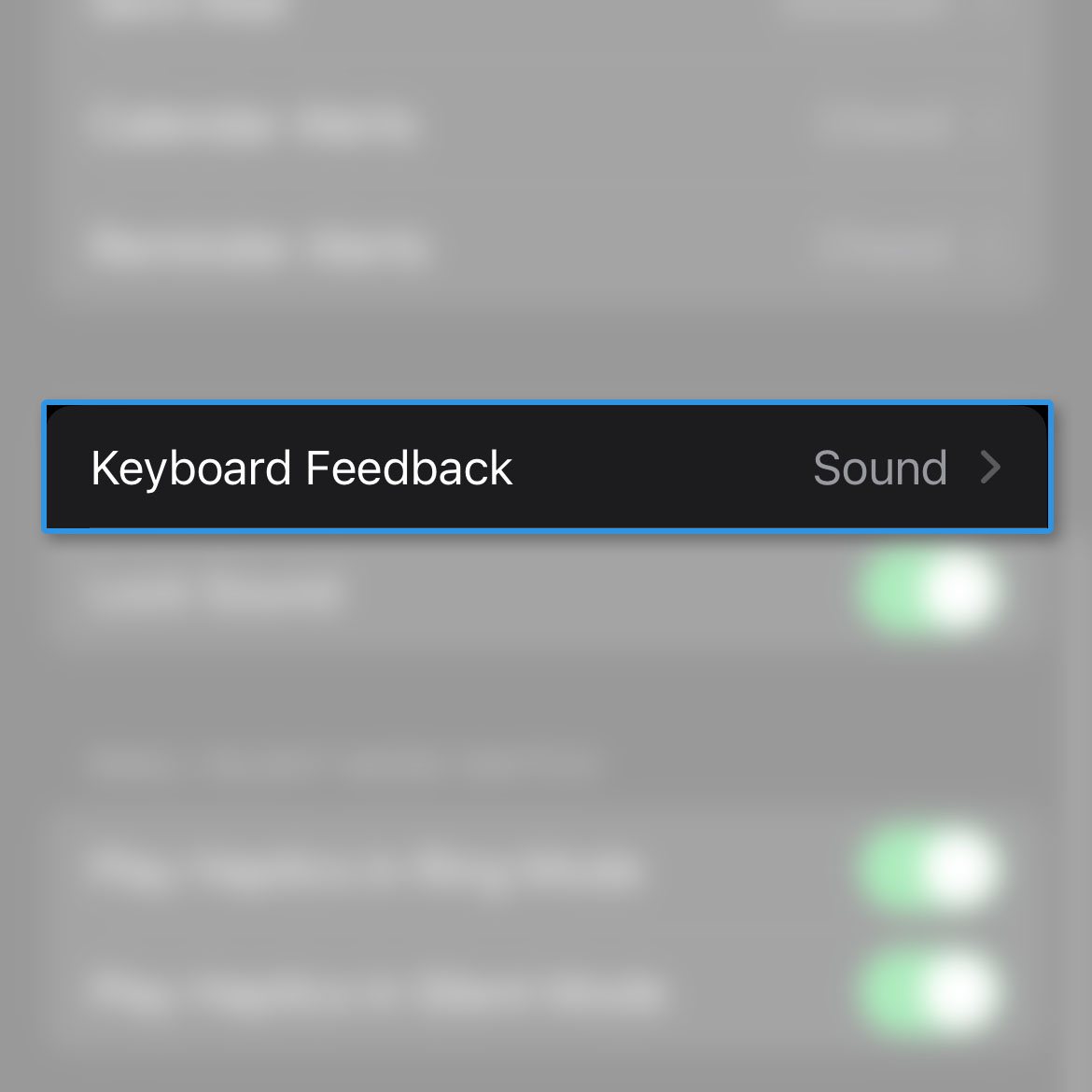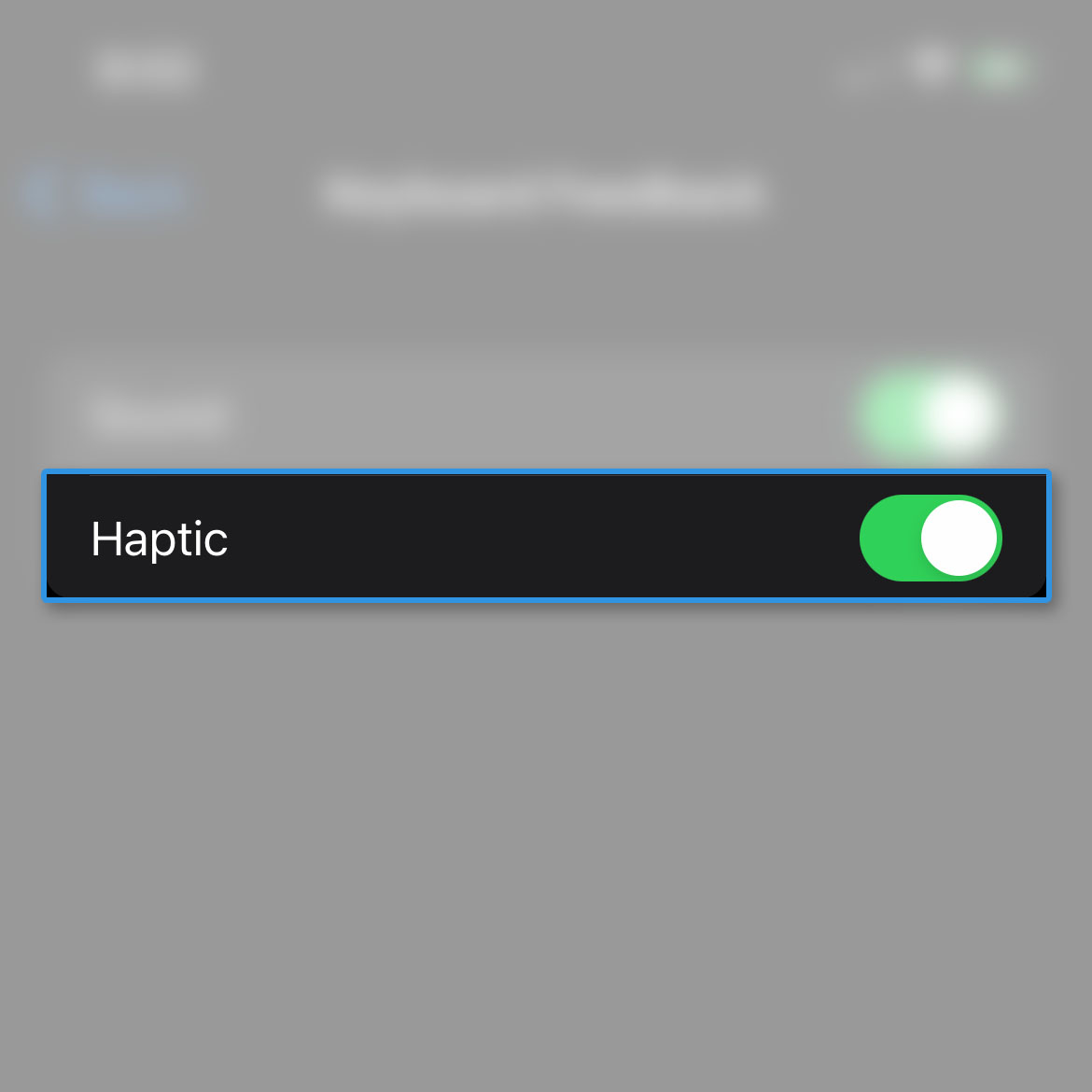Oftentimes, the sound feedback of the keyboard as you type on your iPhone is enough but if you want to enable the haptic feedback, you can actually do that easily.
Estimate Cost : 0
Time Needed : 2 minutes
Just like most of the features in your iPhone, the haptic feedback can be found in one of the menus inside Settings. Here’s how you do it:
Go back to the Home screen and tap Settings.

This will open the Settings app that allows you to change the settings of your phone’s features and services.Find Sounds & Haptics and tap on it.

This will bring you to another screen that lets you change audio settings.Scroll down a bit to find Keyboard Feedback and once found, tap on it.

On the next screen, you can see just a couple of options.Tap the switch next to Haptic to enable.

By default, only the Sound option is enabled.
Tools
- Settings
Materials
- Apple iPhone 14
After doing that, launch the messaging app and type anything. You’ll notice that your iPhone 14 now vibrates slightly whenever you key in a character and that’s the effect of the Haptic feedback.
We hope this guide can help you.