The iPhone 6 originally shipped with iOS 8 and supports up to iOS 12. Unfortunately, native dark Mode is not available on iOS 12 and earlier. However, using a few workarounds, you can still manually enable a form of dark Mode for Instagram on the iPhone 6. Here are some methods to access dark-mode Instagram on older iPhones.
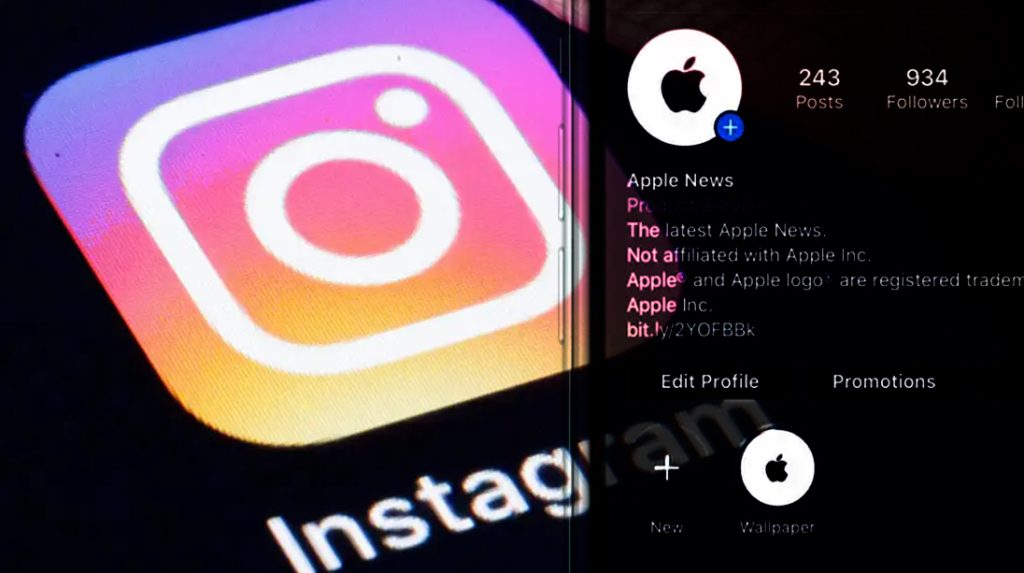
Use a Dark Mode Web Browser
Dark Mode on a web browser for an iPhone is a display option that changes the color scheme of the browser interface to use darker colors.
When Dark Mode is enabled, the background becomes dark, and the text and elements appear in lighter colors, providing a more comfortable and less glaring browsing experience, especially in low-light conditions.
A simple way is to access Instagram through a dark-mode web browser. And here’s how it’s done:
1. Download a browser like DuckDuckGo that has built-in Dark Mode.
2. Open the app and enable dark Mode by toggling it on in Settings.
3. Launch Instagram by going to instagram.com in the browser.
4. Log into your Instagram account to use the web interface in dark Mode.
While not the full app experience, it provides a dark mode for scrolling and browsing feeds.
Apply Dark Mode CSS
Dark Mode CSS is a set of CSS styles that allows web developers to design websites with a dark color scheme for users who have enabled Dark Mode on their devices.
When a website has Dark Mode CSS implemented, the site’s appearance will automatically switch to a darker color palette when accessed by users who have Dark Mode enabled on their iPhones or other devices, providing a seamless and visually pleasing experience in low-light conditions.
For the native app, you can manually apply a CSS stylesheet:
1. Get the Instagram dark mode CSS code from Github gist repositories.
2. Copy the code to your device’s Notes app for easy access.
3. Open Instagram and post a new story with the CSS code.
4. Tap the paper airplane icon to share the story and select Without Context.
5. When prompted about custom stories CSS, hit Apply.
This tricks the Instagram app into applying the dark theme CSS styling. It persists until you delete the code story.
Use a Third-Party Instagram App
Third-party Instagram clients are unofficial apps developed by other companies or individuals that allow users to access Instagram’s features and content outside of the official Instagram app.
On an iPhone, these third-party clients work by using reverse-engineering techniques to mimic the functionality of the official app, providing an alternative interface for users to browse their Instagram feed, post content, and interact with other users.
However, it’s essential to note that using third-party Instagram clients may violate Instagram’s terms of service, and they might be subject to limitations or restrictions imposed by Instagram’s platform changes or enforcement measures.
Some of the widely used third-party Instagram clients have built-in dark mode support:
– Download an app like Ink or Picsew from the App Store.
– Open the app settings and enable the toggle for dark Mode.
– Log into your Instagram account within the third-party app UI.
The client apps provide customized implementations of dark Mode on older iOS.
Adjust Display Accommodations
Display Accommodations is an accessibility feature on the iPhone that allows users to customize the display settings to suit their individual needs better.
It includes features like Invert Colors, Color Filters, and Reduce White Point, which can be adjusted to change the display’s color scheme, contrast, and brightness, making it easier for users with visual impairments or sensitivities to use their iPhones more comfortably.
And here’s how to enable some iOS accessibility features to make dark Mode for Instagram:
1. Go to Settings > Accessibility > Display & Text Size.
2. Choose Invert Colors and Color Filters.
3. Enable these toggles and adjust the filters to invert UI colors.
4. Open Instagram app – it will now display largely inverted.
While not true dark Mode, it does flip the color scheme for a pseudo-dark effect.
Update to New iPhone
Ultimately, upgrading to a newer iPhone model like iPhone 11 or later provides full native dark Mode across all apps when running iOS 13 or later:
– Use built-in Settings to enable system-wide Dark Mode.
– Instagram and all other apps will automatically implement a proper dark color scheme.
– A newer iPhone ensures ongoing app compatibility and features.
So while a bit limited on iPhone 6, using dark browsers, CSS tweaks, third-party apps, and accessibility inversions can provide a makeshift Instagram dark mode. But upgrading your iPhone hardware guarantees the real, built-in dark mode experience.
Enabling Instagram Dark Mode on iPhone 6 FAQs
-
Q: Can I get the native Instagram dark mode on an iPhone 6?
A: No, the iPhone 6 can only run up to iOS 12, which does not have built-in support for dark Mode. You’ll need workarounds.
-
Q: What is the quickest way to access Dark Mode Instagram on iPhone 6?
A: Use a dark-mode web browser like DuckDuckGo and access Instagram through instagram.com for a dark web interface.
-
Q: How can I apply a dark theme to the Instagram app on my iPhone 6?
A: You can manually apply a dark mode CSS stylesheet by posting the code on Instagram Stories and then applying it. This tricks the app.
-
Q: Are there any third-party apps that can provide dark Mode for Instagram on iOS 12?
A: Yes, some third-party Instagram clients like Ink and Picsew have built-in dark modes that work on older iOS.
-
Q: What’s the only real way to get full native Instagram dark mode on iPhone 6?
A: Upgrading your iPhone 6 to a newer model, like iPhone 11 running iOS 13+, will provide true system-wide dark Mode for Instagram and all other apps.