Why is my iPhone 11 camera quality bad issue can be frustrating, especially if you rely on your device for capturing high-quality photos. Fortunately, there are several troubleshooting steps you can take to address the camera quality issue quickly and easily. In this guide, we’ll provide concise and actionable solutions to help you improve the camera quality on your iPhone 11 and regain the ability to capture clear and vibrant pictures.
Why is My iPhone 11 Camera Quality Bad? 7 Quick Fixes
If you find your iPhone 11 camera delivering blurry, grainy, or generally poor-quality photos, don’t worry – you can likely fix the issue on your own. The problem typically boils down to a dirty lens, software glitch, or incorrect camera settings.
With a few troubleshooting steps, you can get your iPhone 11 camera to capture crisp, clear shots again. This guide will walk through the top reasons for bad image quality and the best solutions to try at home.
Dirty Camera Lens
A dirty or smudged iPhone lens is the most common cause of blurry photos. Gently wipe the front and rear lenses with a soft, dry microfiber cloth to remove oil, fingerprints, and dust. Avoid abrasive materials when cleaning.
Adjust Camera Settings
Toggle off Auto HDR in Settings > Camera, as HDR can sometimes decrease quality in low light scenes. Also switch photo capture format to Most Compatible (JPEG) for sharper images.
Outdated iOS Software
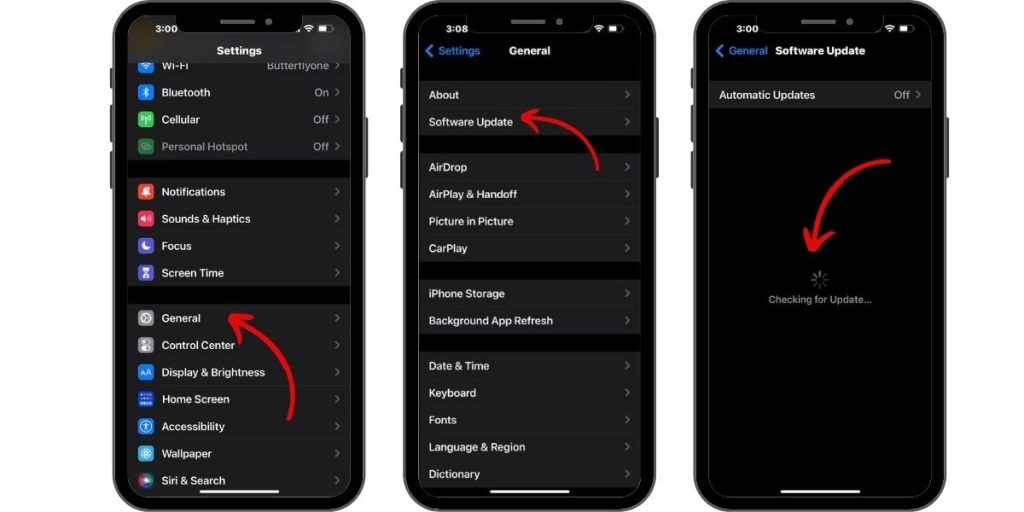
Update your iPhone 11 to the latest iOS version through Settings or iTunes to fix bugs causing bad photos. New updates often optimize camera performance.
Too Many Background Apps
Close all apps before using the camera. Too many background processes can hamper the Camera app. Double press Home and swipe up on all apps to force quit them.
Restart Camera App
If your Camera app is glitchy, force close it then relaunch. This refreshes the app and will resolve intermittent issues.
Install Camera App
Try a third-party camera app like Halide to see if it captures better photos than the native Camera app. Many provide advanced controls.
Reset All Settings
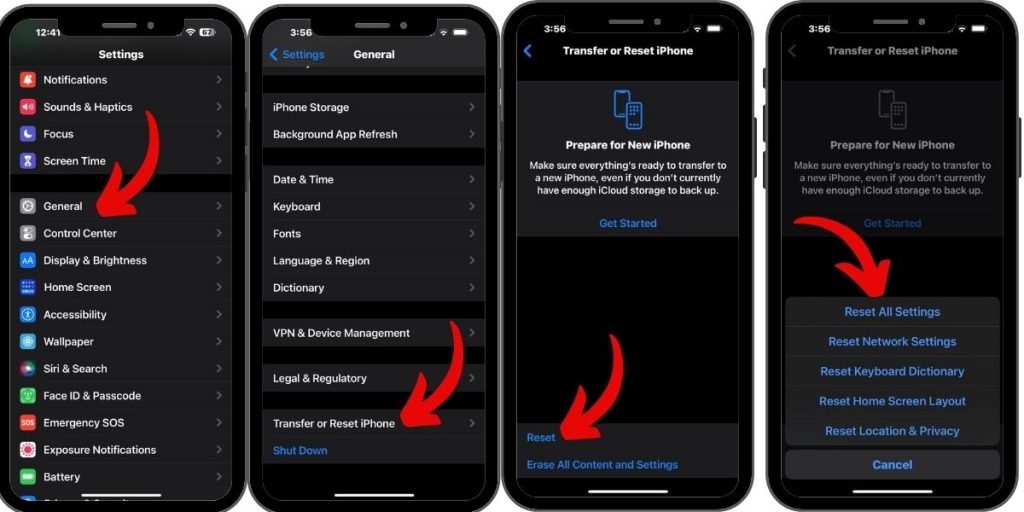
Resetting your device can fix system conflicts causing camera problems. Go to Settings > General > Reset > Reset All Settings. Test the camera afterward.
Contact Apple Support
For camera quality issues that persist, contact Apple Support online or book a Genius Bar appointment. Hardware flaws covered by warranty may require repair or replacement.
With a few quick troubleshooting steps, you can typically resolve bad iPhone 11 camera quality on your own. A dirty lens is usually the culprit, or it could be a software glitch resolved by resetting the device or camera app. Adjusting the camera settings also often helps. As a last resort, seek out professional help by contacting Apple if your iPhone 11 still takes blurry, grainy pictures after trying these fixes.