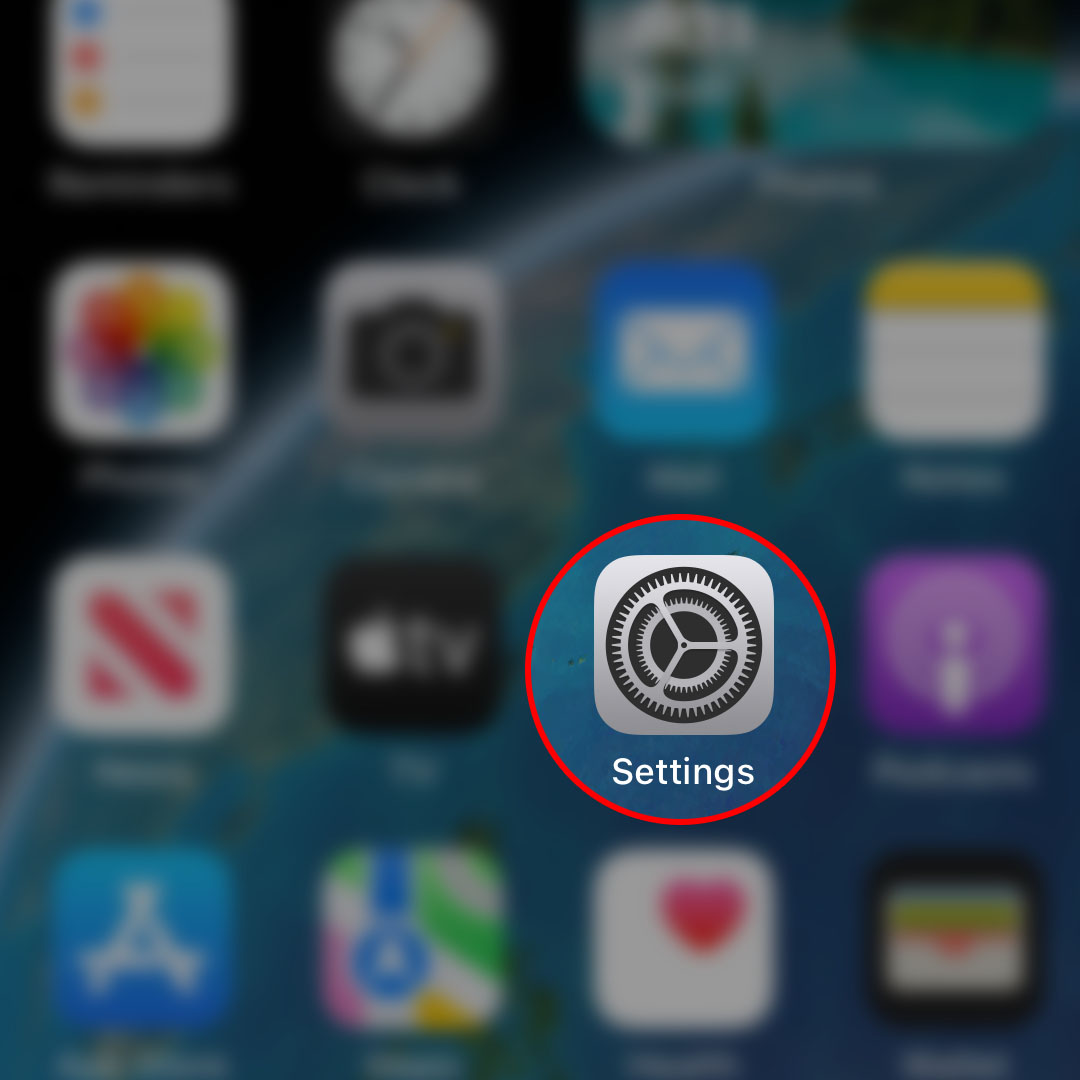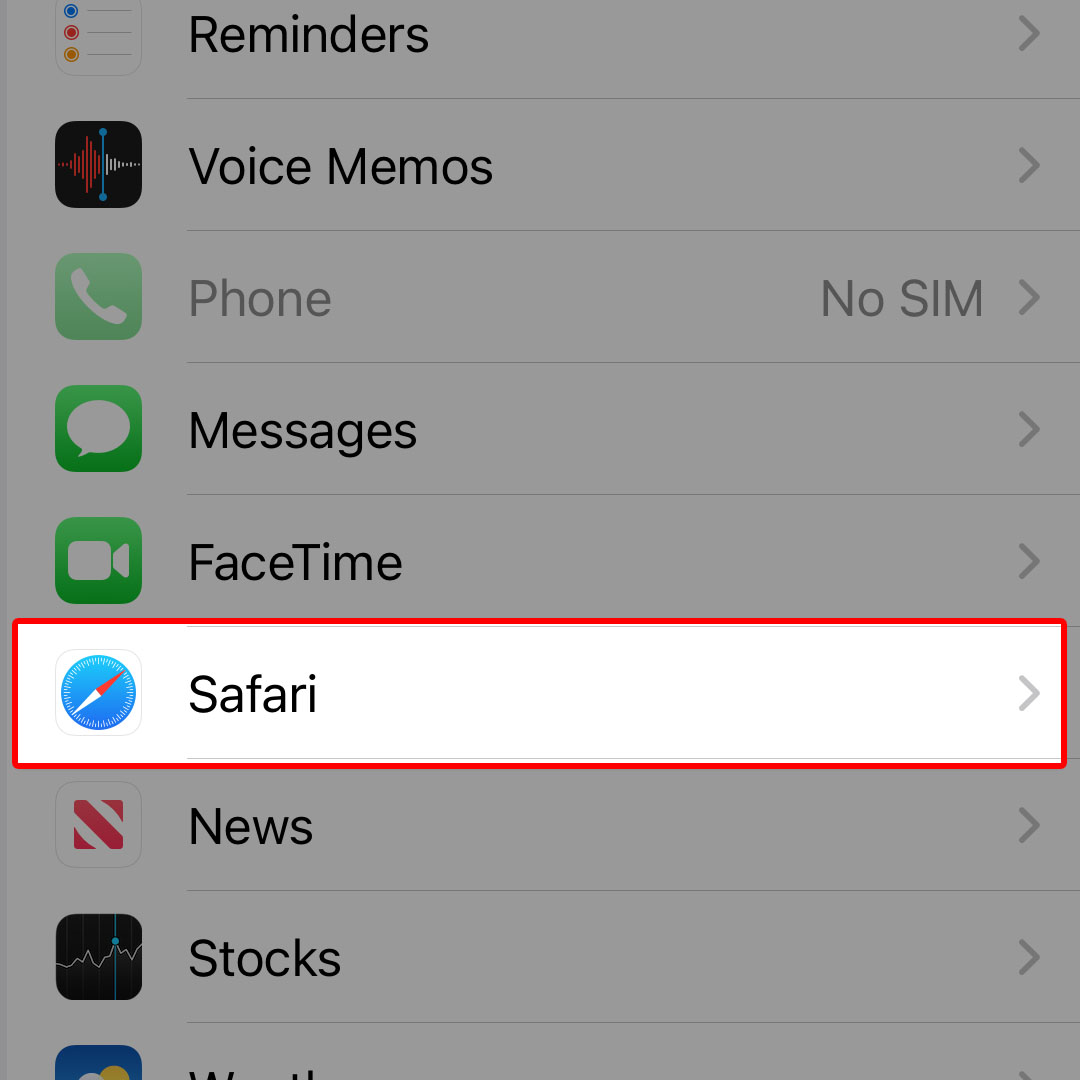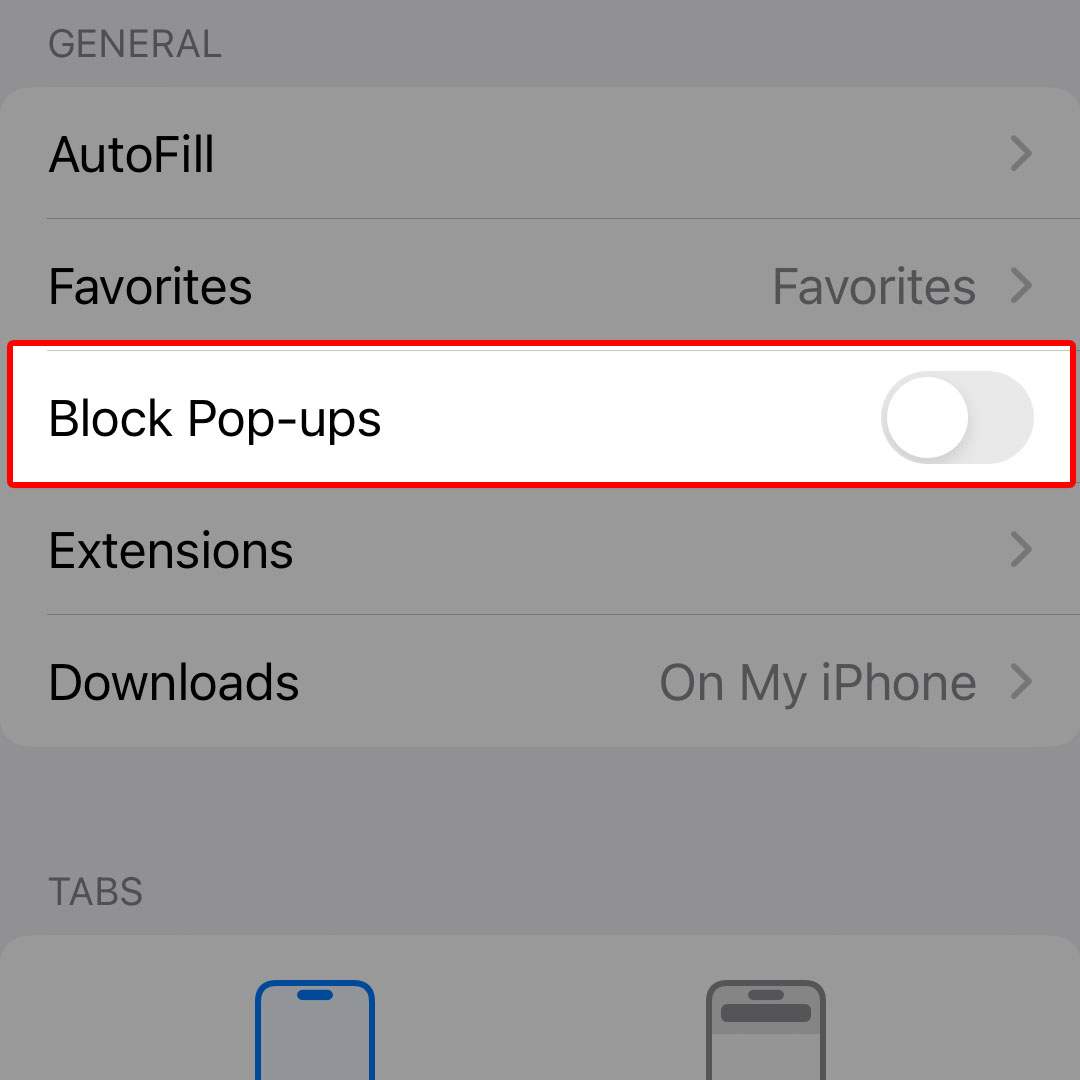This post will walk you through disabling the pop-up blocker on the iPhone 14 Safari browser to make all pop-ups load up on the screen. Here’s a quick guide to allow pop-ups in Safari on the Apple iPhone 14 series.
Estimate Cost : 0
Time Needed : 3 minutes
As the name suggests, pop-ups refer to the small windows that appear while browsing the internet on your computer or mobile device. The main use of pop-ups are for advertising and generating leads.
By default, pop-ups are blocked on the iPhone’s Safari app. But just like other iOS features, Apple also made the Safari pop-up blocker customizable by end-users. That said, you can turn the feature off or on.
In case you need some input on how to get this done on your new iPhone 14, we’ve outlined these subsequent steps as free reference.
To begin, launch the iOS Settings app by tapping on the Settings icon from the Home screen or App library.

Just find the gear-shaped icon from either screen then tap on it to access your iPhone’s settings menu.While in the main settings menu, scroll to find and then tap Safari.

Doing so will take you to the Safari app settings menu.Navigate to the General section then tap to turn off the switch next to Block Pop-ups.

Turning this switch OFF disables the inbuilt pop-up blocker in Safari and allows all pop-up windows and forms to show up on your iPhone screen when browsing the internet.
Tools
- Settings
Materials
- Apple iPhone 14
While many of the pop-ups are informational, they surely can interrupt the user experience given that these windows just pop up out of nowhere.
Thankfully, Apple makes a way to stop these pop-ups from appearing on your iPhone screen when browsing the internet with Safari. All you have to do is repeat the above steps to head back to the Safari app settings menu then turn on the switch next to Block pop-ups. The iOS 16 pop-up blocker will then be activated and therefore stop pop-up windows from appearing on your iPhone’s screen while using Safari.
When to Allow Pop-Ups?
There are many instances wherein allowing pop-ups is necessary. For example, when filling up online forms as part of your work or business requirements. If the pop-up blocker is turned on, you will apparently have trouble completing such forms.
Usually, you will get an error message saying that something went wrong and then tells you to turn off your pop-up blockers to proceed. If you see this message, just head over to your iPhone’s browser settings and disable the option to Block pop-ups.
You can also turn the feature back ON once you’re done filling up the pop-up forms.
And that’s how you disable the iOS 16 pop-up blocker when using the inbuilt Safari browser application on the iPhone 14.