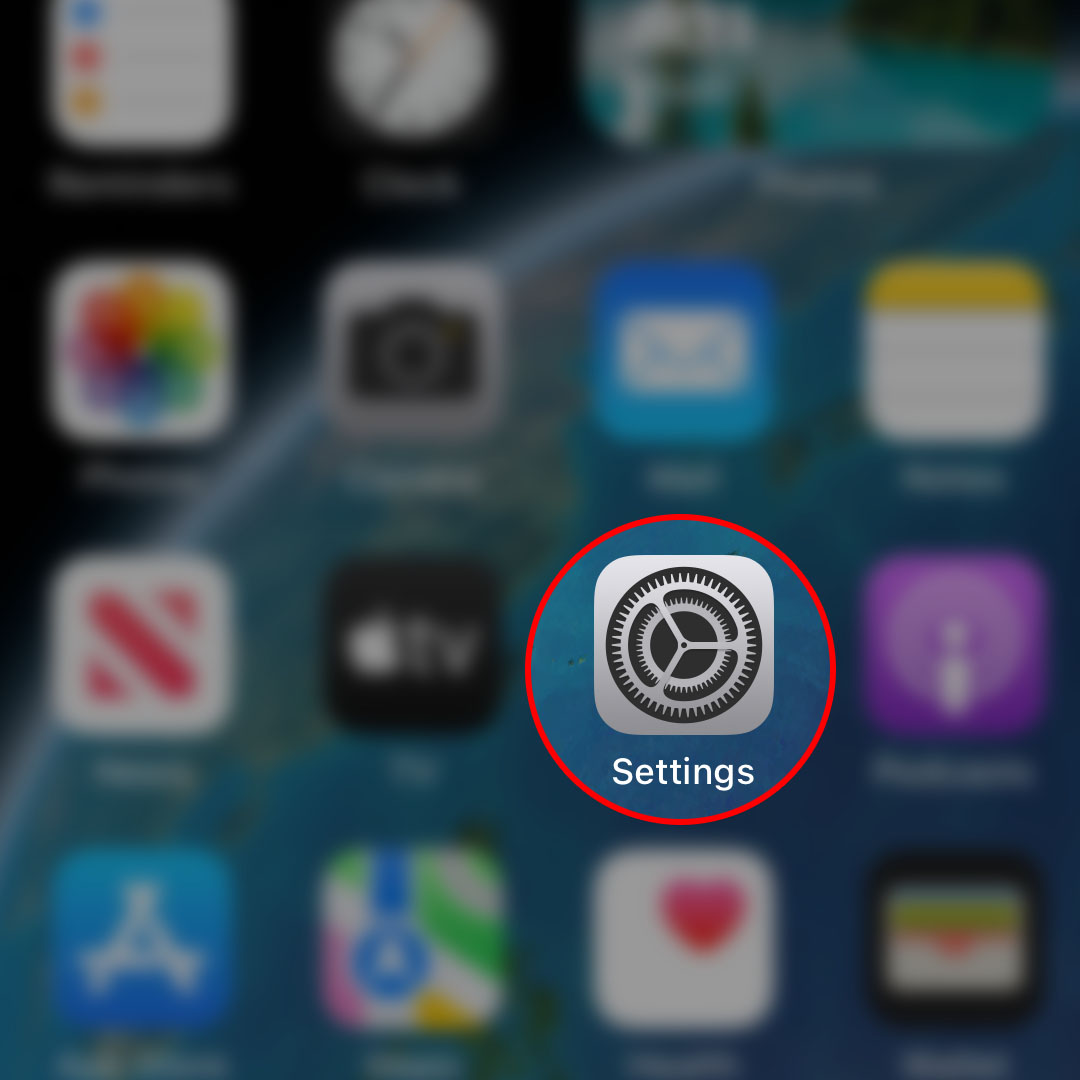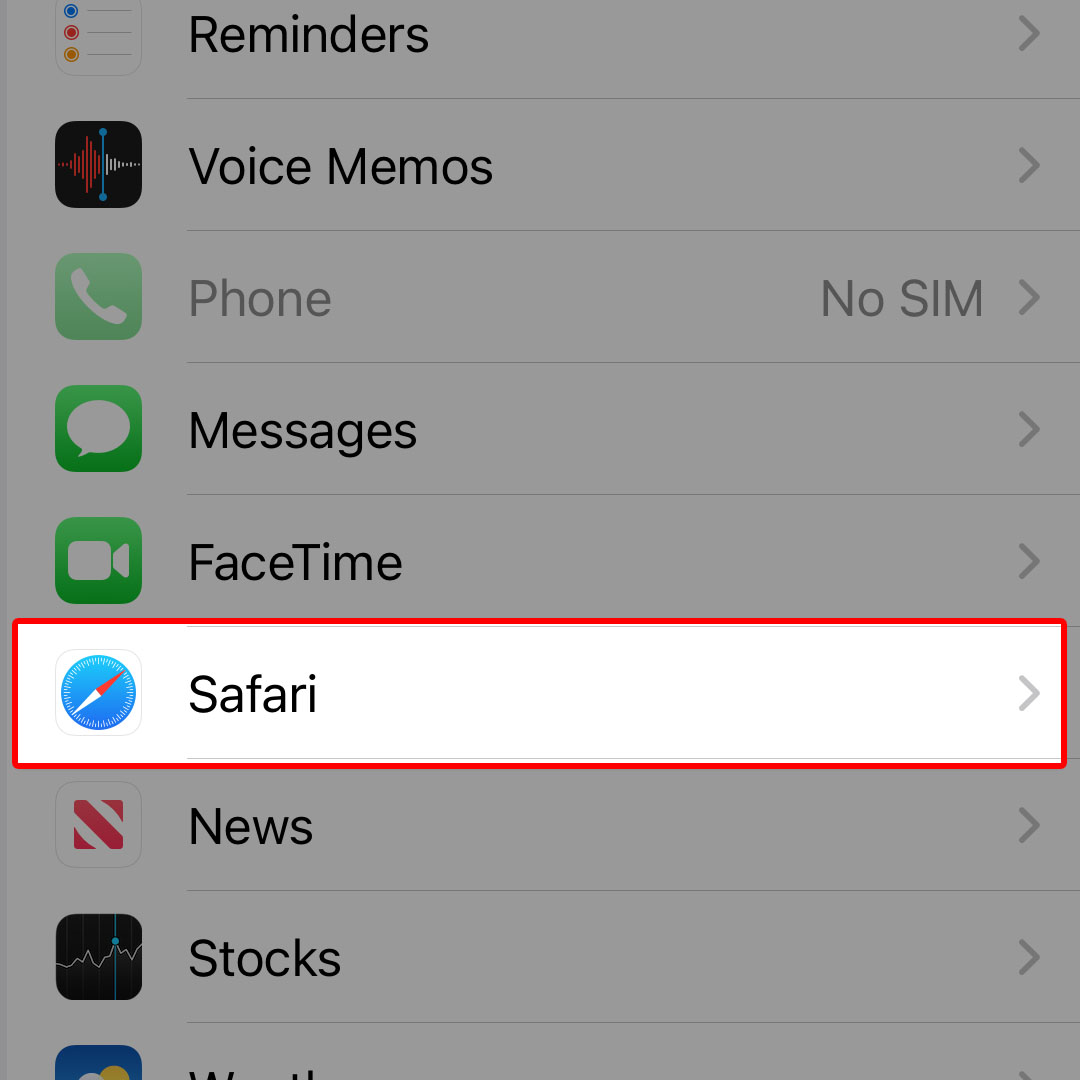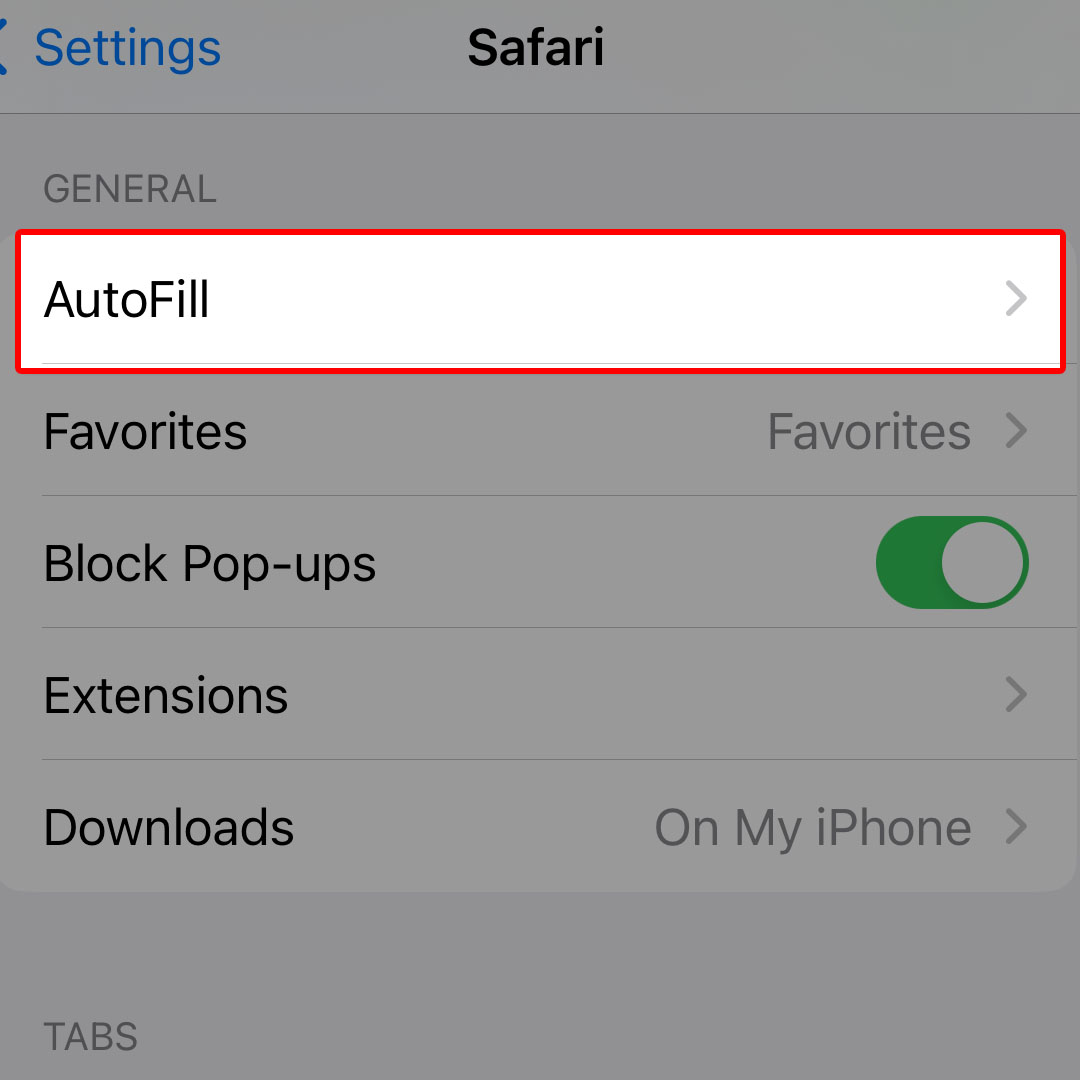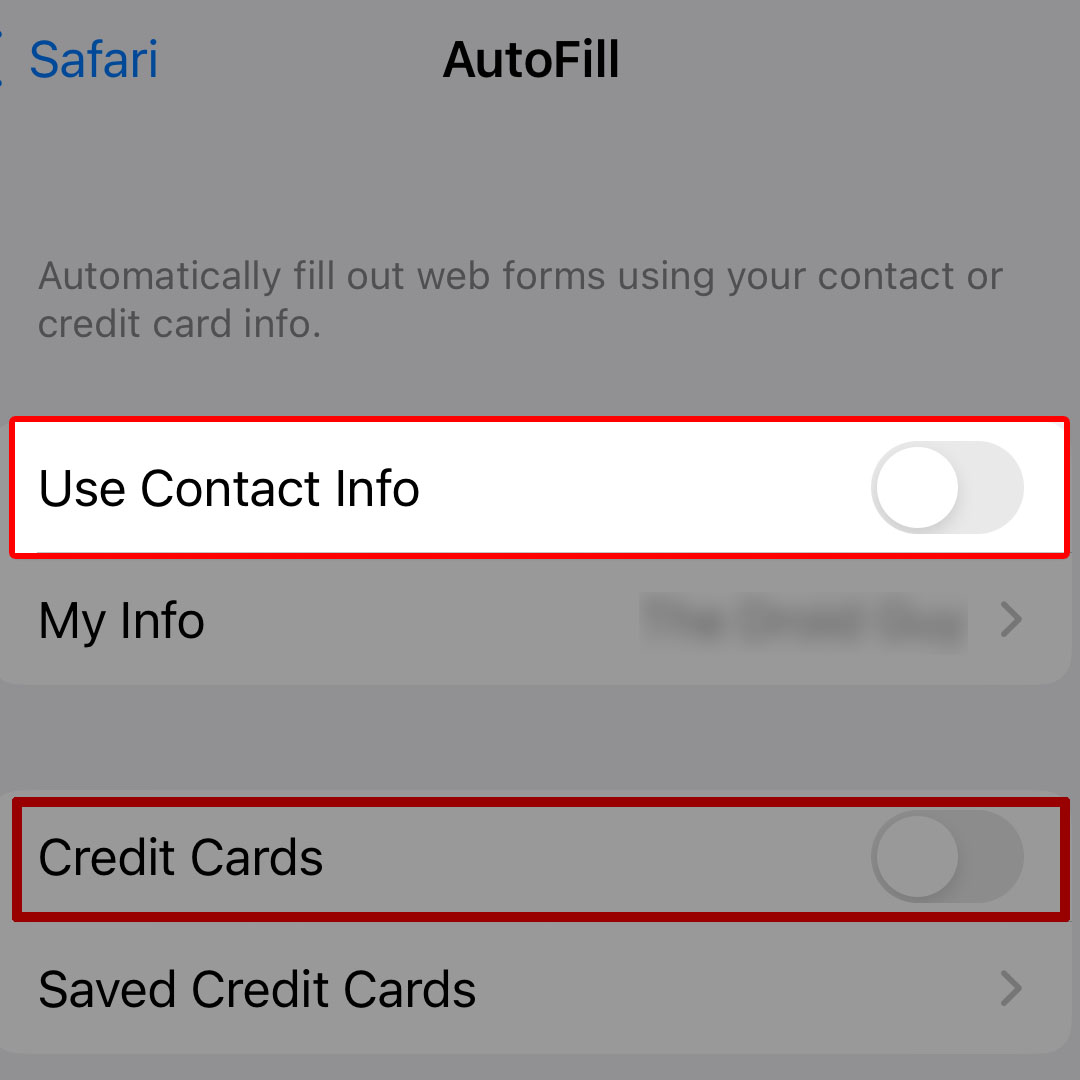This post will walk you through configuring the iPhone 14 Safari browser to stop using autofill when visiting a website or page that requires relevant user information. Here’s a quick guide to disable autofill in Safari on the Apple iPhone 14 series.
Estimate Cost : 0
Time Needed : 3 minutes
The iPhone 14 Safari browser app automatically fills in certain information such as contact details, credit card information, usernames and passwords with its inbuilt AutoFill function. If you don’t want your iPhone to work in this manner when browsing the internet with the Safari app, you can configure the browser app’s settings to disable autofill.
In case you need some input on how to access and adjust this setting on your iPhone 14, you can make use of this post as personal reference. Feel free to start whenever you’re all set to configure your iPhone’s browser settings for AutoFill.
To get started, open the iOS Settings app by tapping on the gear icon from the Home screen of your iPhone.

You can also launch the app by tapping on the gear icon from the App library.While in the Settings app menu, scroll to find and then tap Safari. The Safari app settings menu will load up next.

Here, you can configure different options and features to make your iPhone’s internet browsing experience more personalized.Navigate to the General section then tap AutoFill to proceed.

Different types of auto-fill information will load up on the next screen.To disable auto-fill for contact information, tap to turn off the switch next to Contact Info. To disable auto-fill for credit card information, tap to turn off the switch next to Credit Cards.

The Safari app's autofill function for your contact info and credit card info is now disabled.
Tools
- Settings
Materials
- Apple iPhone 14
Keeping these switches off will prevent your iPhone from automatically providing your contact details and credit card information when trying to access a certain website. It’s one of the many ways to safeguard your personal information from malicious websites and online platforms.
Turning off AutoFill for your passwords, contact or credit card information usually comes in handy in situations where you don’t want your contact or credit card information to be readily available, like when sharing your device with others.
Should you wish to make use of the AutoFill feature again, just repeat the same steps to head back to the Safari app settings then turn on the Autofill switches for your contact info and credit card info accordingly.
Your iPhone will then use the personal information and/or credit card information you’ve set up for Autofill and automatically add them to online forms and sites that support autofill function.
And that’s how you configure the iPhone 14 to stop using the AutoFill feature when browsing the internet through the iOS Safari app.